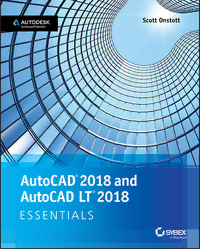
AutoCAD 2018 and AutoCAD LT 2018 Essentials PDF
Preview AutoCAD 2018 and AutoCAD LT 2018 Essentials
About the Author Page: iii Acknowledgments Page: iv Introduction Page: xiii Who Should Read This Book Page: xiii AutoCAD 2018 or AutoCAD LT 2018 System Requirements Page: xiv What Is Covered in This Book Page: xv The Essentials Series Page: xviii Chapter 1 Getting Started Page: 1 Sign In to Autodesk 360 on the Start Tab Page: 1 Explore the AutoCAD 2018 for Windows User Interface Page: 3 Set Drawing Units Page: 13 Chapter 2 Gaining Basic Drawing Skills Page: 17 Navigate 2D Drawings Page: 17 Draw Lines and Rectangles Page: 20 Cancel, Erase, and Undo Page: 25 Use Coordinate Systems Page: 26 Draw Circles, Arcs, and Polygons Page: 32 Use Fillet and Chamfer Page: 39 Chapter 3 Using Drawing Aids Page: 43 Use Grid and Snap Page: 43 Employ Ortho and Polar Tracking Page: 46 Use PolarSnap Page: 48 Select Running Object Snaps Page: 51 Harness the From Snap Page: 54 Apply Object Snap Tracking Page: 55 Chapter 4 Editing Entities Page: 59 Create Selection Sets Page: 59 Use Move and Copy Page: 65 Use Rotate and Scale Page: 70 Work with Arrays Page: 73 Use Trim and Extend Page: 77 Use Lengthen and Stretch Page: 78 Use Offset and Mirror Page: 80 Edit with Grips Page: 82 Chapter 5 Shaping Curves Page: 85 Draw and Edit Curved Polylines Page: 85 Draw Ellipses Page: 91 Shape Splines Page: 93 Blend Between Objects with Splines Page: 101 Chapter 6 Controlling Object Visibility and Appearance Page: 105 Change Object Properties Page: 105 Set the Current Layer Page: 109 Alter the Layer Assignments of Objects Page: 112 Control Layer Visibility Page: 115 Apply Linetype Page: 121 Assign Properties by Object or by Layer Page: 124 Manage Layer Properties Page: 125 Isolate Objects Page: 127 Chapter 7 Organizing Objects Page: 131 Define Blocks Page: 131 Insert Blocks Page: 137 Edit Blocks Page: 141 Redefine Blocks Page: 148 Work with Groups Page: 151 Chapter 8 Hatching and Gradients Page: 155 Specify Hatch Areas Page: 155 Associate Hatches with Boundaries Page: 161 Hatch with Patterns Page: 163 Hatch with Gradients Page: 167 Chapter 9 Working with Blocks and Xrefs Page: 171 Work with Global Blocks Page: 171 Access Content Globally Page: 179 Store Content on Tool Palettes Page: 180 Reference External Drawings and Images Page: 183 Chapter 10 Creating and Editing Text Page: 189 Style Text Page: 189 Write Lines of Text Page: 191 Write and Format Paragraphs Using MTEXT Page: 197 Edit Text Page: 200 Recognize and Combine Text Page: 203 Chapter 11 Dimensioning Page: 209 Style Dimensions Page: 209 Add Dimensions Page: 215 Edit Dimensions Page: 222 Chapter 12 Keeping In Control with Constraints Page: 227 Work with Geometric Constraints Page: 227 Apply Dimensional Constraints Page: 230 Constrain Objects Simultaneously with Geometry and Dimensions Page: 234 Make Parametric Changes to Constrained Objects Page: 237 Chapter 13 Working with Layouts and Annotative Objects Page: 239 Create Annotative Styles and Objects Page: 239 Create Layouts Page: 245 Adjust Floating Viewports Page: 248 Override Layer Properties in Layout Viewports Page: 254 Draw on Layouts Page: 255 Chapter 14 Printing and Plotting Page: 261 Configure Output Devices Page: 261 Create Plot Style Tables Page: 265 Use Plot Style Tables Page: 266 Plot in Model Space Page: 273 Plot Layouts in Paper Space Page: 276 Export to an Electronic Format Page: 280 Chapter 15 Working with Data Page: 287 Geolocate Projects Page: 287 Import SketchUp Models Page: 291 Define Attributes and Blocks Page: 293 Insert Attributed Blocks Page: 298 Edit Table Styles and Create Tables Page: 299 Use Fields in Table Cells Page: 305 Edit Table Data Page: 308 Chapter 16 Navigating 3D Models Page: 317 Use Visual Styles Page: 317 Work with Tiled Viewports Page: 322 Navigate with the ViewCube Page: 324 Orbit in 3D Page: 326 Use Cameras Page: 328 Navigate with SteeringWheels Page: 330 Save Views Page: 333 Chapter 17 Modeling in 3D Page: 337 Create Surface Models Page: 337 Edit Surface Models Page: 343 Create Solid Models Page: 350 Edit Solid Models Page: 355 Smooth Mesh Models Page: 362 Live-Section Models Page: 365 Chapter 18 Presenting and Documenting 3D Design Page: 369 Assign Materials Page: 369 Place and Adjust Lights Page: 373 Create Renderings Page: 383 Document Models with Drawings Page: 386 Appendix A Making Isometric Drawings Page: 393 Appendix B Autodesk™ AutoCAD™ 2018 Certification Page: 399 EULA Page: 402
Description:AutoCAD 2018 and AutoCAD LT 2018 Essentials provides a full-color, task-based approach to mastering this powerful software. Straightforward, easy-to-follow instruction pairs with real-world, hands-on exercises to help you quickly get up to speed with core features and functions; screenshots illustrate tutorial steps to help you follow along, and each chapter concludes with a more open-ended project so you can dive in and explore a specific topic in-depth.
From 2D drawing and organization to 3D modeling, dimensioning, presenting, and more, this helpful guide walks you through everything you need to know to become productive with AutoCAD 2018 and AutoCAD LT 2018. The companion website features downloadable starting and ending files for each exercise, so you can jump in at any point and compare your work to the pros, as well as additional tutorials to help you go as deep as you need to go.
Exercises walk you through the real-world process of drafting while teaching you critical skills along the way.
- Understand the AutoCAD interface and foundational concepts
- Master essential drawing and visualization tools
- Stay organized with layers, groups, and blocks
- Experiment with 3D modeling, add text and dimensions, and much more
AutoCAD is the industry-leading technical drawing software, and complete mastery is a vital skill for any design and drafting professional. AutoCAD 2018 and AutoCAD LT 2018 Essentials is a smart, quick resource that will help you get up to speed with real-world practical instruction.
