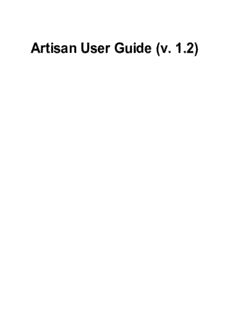Table Of ContentArtisan User Guide (v. 1.2)
Artisan User Guide (v. 1.2)
1 Introduction and Installation
1.1 Introduction to Artisan 5
1.2 Release Notes 9
1.3 Installation and Registration 11
1.4 Uninstalling 16
2 Subdivision Modelling
2.1 Subdivide and Smooth 18
2.2 Subdivide and Smooth Examples 28
2.3 Subdivide Selection 33
2.4 Smooth Selection 34
2.5 Crease Tool 35
2.6 Crease Selection 37
2.7 Knife Subdivide 41
2.8 Extrude Tool 44
3 Sculpt Brush
3.1 Sculpt Brush 47
3.2 Sculpt Mode 49
3.3 Smooth Mode 51
3.4 Pinch Mode 52
3.5 Inflate Mode 54
3.6 Flatten Mode 55
4 Select Brush
4.1 Select Brush 59
5 Paint Brush
5.1 Paint Brush 62
6 Vertex Transformation
6.1 Vertex Select 65
6.2 Vertex Move 68
6.3 Vertex Rotate 70
6.4 Vertex Scale 72
6.5 Make Planar 74
7 Mesh Tools
7.1 Reduce Polygons 77
7.2 Triangulate 79
8 Settings
8.1 Settings 82
8.2 Active Plane 88
9 Additional Support
9.1 Video Tutorials 91
9.2 Troubleshooting 92
9.3 Contact Artisan Support 93
9.4 Acknowledgements 94
Introduction and Installation
Artisan User Guide (v. 1.2) - 4
Introduction to Artisan
What is Artisan?
Artisan is a set of organic tools for SketchUp. It is a plugin written by Dale Martens (aka 'Whaat')
who also wrote the SketchUp plugin 'Subdivide and Smooth' which was released in 2008 at
www.smustard.com.
Artisan builds upon the previous features of 'Subdivide and Smooth' (sudivision surface
modeling) while adding many more powerful modeling features including:
• Sculpting Tools (sculpt, smooth, inflate, flatten, pinch)
• Vertex Transformation (move, rotate, scale)
• Soft Selection
• Make Planar
• Polygon Reduction
The powerful organic modeling features of Artisan are highly suitable for modeling objects such
as:
• Terrain
• Furniture
• Characters
• Abstract Sculptures / artwork / vases
• Vehicles and machines
• Fabric, curtains, and pillows
• Rocks, tree trunks, and plants
• Plumbing fixtures (faucets, bath tubs, toilets, sinks)
Below are some images of models that were created using the Artisan plugin. Images are
copyright to the model creator and are used with permission. Some images have been rendered
using additional software.
Artisan User Guide (v. 1.2) - 5
Chair by 'cotty'
Pillow by 'Yogie3D'
Artisan User Guide (v. 1.2) - 6
Snoopy by 'solo'
Basin by 'cotty'
Scooter by 'Yogie3D'
Artisan User Guide (v. 1.2) - 7
Rattan Chair by 'ninopiamonte'
Fabric by 'cotty'
Abstract Drops by 'cotty'
Artisan User Guide (v. 1.2) - 8
Release Notes
What's New in Artisan 1.2?
The following features and improvements have been added in this version:
• Multi-language support - Change the current language by going to
Artisan->Settings->Language
• Vertex Scale Tool - Scales the selection of vertices and operates with either normal selection
or soft selection
• Greatly enhanced performance of the sculpting brush. It should now be significantly easier to
sculpt high-poly geometry.
• Auto-smooth sculpting - Enable this setting by going to Artisan->Settings->Auto-smooth
Sculpt. This setting will automatically smooth brush strokes from the sculpt brush (works in
normal sculpt mode only).
• You can now use the SHIFT modifier when sculpting (in sculpt mode) to constrain vertical
deformation only
• You can now use the SHIFT modifier when sculpting (in flatten mode) to constrain flattening
to a horizontal plane
• Sculpting strength can now be adjusted for the sculpt brush in pinch, smooth, and flatten
modes
• By sculpting in smooth mode with the strength vector reversed, jitter can be added to the
vertices
• By sculpting in flatten mode with the strength vector reversed, sharp peaks and valleys can be
created
• Smooth Selection and Subdivide and Smooth of selected faces is now more robust and can
handle more difficult geometry without giving error messages to the user.
• The sculpt tool in flatten mode now flattens vertices toward the plane of the first face clicked
on
• Vertices that have been creased now stay locked in place during sculpting operations
• More options were added to the Crease Selection tool to allow creasing of boundary edges
and vertices
The following issues and bugs have now been fixed:
• Previously, the Vertex Rotate tool required a pre-selection of vertices. This is no longer the
case. Similarly to the Vertex Move tool, you do not need to first select vertices prior to using
this tool.
• The SHIFT or CTRL keys can now be used to lock the protractor axis of the Vertex Rotate tool.
• Previously, performance of Mac systems was reduced due to the number of status bar
progress updates during some operations. This has now been fixed and Mac users should
see better performance when using tools such as the Poly Reduction tool.
• Previously if the user pushed the numeric zero key when using a Vertex Transformation tool,
Artisan User Guide (v. 1.2) - 9
the soft selection mode would change. This bug is now fixed.
• Previously, if the brush mirror plane was active, when changing the brush size by holding an
arrow key and mouse-dragging, the mirrored brush cursor would move up or down. This has
now been fixed.
• The triangulation algorithm has been improved. This helps mainly during other operations
which required pre-triangulation such as the Smooth Selection tool.
• There was a bug where the soft selection and sculpt radius size would change when a
different tool was selected. This should now be fixed.
Artisan User Guide (v. 1.2) - 10
Description:Artisan builds upon the previous features of 'Subdivide and Smooth' The powerful organic modeling features of Artisan are highly suitable for