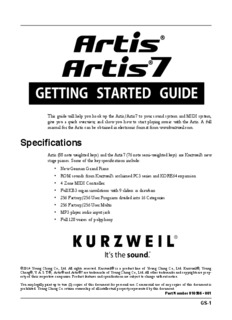Table Of ContentThis guide will help you hook up the Artis/Artis7 to your sound system and MIDI system,
give you a quick overview, and show you how to start playing music with the Artis. A full
manual for the Artis can be obtained in electronic format from www.kurzweil.com.
Specifications
Artis (88 note weighted keys) and the Artis7 (76 note semi-weighted keys) are Kurzweil’s new
stage pianos. Some of the key specifications include:
• New German Grand Piano
• ROM sounds from Kurzweil’s acclaimed PC3 series and KORE64 expansion
• 4 Zone MIDI Controller
• Full KB3 organ simulations with 9 sliders as drawbars
• 256 Factory/256 User Programs divided into 16 Categories
• 256 Factory/256 User Multis
• MP3 player audio input jack
• Full 128 voices of polyphony
®
It’s the sound.®
©2014 Young Chang Co., Ltd. All rights reserved. Kurzweil® is a product line of Young Chang Co., Ltd. Kurzweil®, Young
Chang®, V. A. S. T.®, Artis® and Artis®7 are trademarks of Young Chang Co., Ltd. All other trademarks and copyrights are prop-
erty of their respective companies. Product features and specifications are subject to change without notice.
You may legally print up to two (2) copies of this document for personal use. Commercial use of any copies of this document is
prohibited. Young Chang Co. retains ownership of all intellectual property represented by this document.
Part Number 910566 - 001
GS-1
GETTING STARTED GUIDE
Reading this guide with the Artis7
Reading this guide with the Artis7
This Getting Started Guide is designed to cover both the Artis and Artis7 Stage Pianos. Both
instruments share common features and the term “Artis” is used to cover a description of
both instruments. Where there are differences, we use the name “Artis7” to help instruct
owners of that instrument.
Before You Start…
Don’t connect anything until you make sure the Artis is properly and safely situated. If your
Artis keyboard has been out in the cold, give it time to warm up to room temperature before
starting it, since condensation may have formed inside.
Setting up the Artis
1. Set the keyboard on a hard, flat, level surface.
2. Four adhesive-backed rubber feet are provided with Artis. Carefully turn the keyboard
over onto a soft surface, remove the paper backing from the rubber feet and attach them.
NOTE : Unless the instrument will always be used with a keyboard stand,
attachment of the rubber feet is strongly advised. Otherwise protruding
screws will scratch the tabletop.
3. Connect the AC power cord to the Artis. Before plugging the cable into the power outlet,
check that the power is compatible with the Artis. The Artis runs on AC power and works
with voltages from 90-240 volts at 50–60 Hz (Artis7 is 100-240 volts at 50–60 Hz). The
voltage level is detected and set automatically by the Artis. If your power source does not
have the standard three hole outlet, you should take the time to install a proper grounding
system. This will reduce the risk of a shock. If your power outlet is not within these ranges
it is recommended you use an appropriate adaptor.
4. Plug the power cable into the wall.
GS-2
GETTING STARTED GUIDE
Setting up the Artis
Using the Artis
5. Plug the Switch Pedal into the marked SW1 (Sustain) Pedal jack on the Artis rear panel.
6. Connect stereo headphones to the headphone jack on the front left panel (Artis7 rear
panel) or connect the audio outputs to your mixer or amplifier inputs using standard (1/4-
inch) audio cables (use the Left out for mono). Balanced (“TRS” or “Stereo”) cables are
recommended if your mixer or amp supports balanced inputs.
7. Make sure your sound system is at a safe volume level. Also make sure that the Artis
Master Volume slider (on the far left side of the front panel) is all the way down.
Using the Artis
1. Power up the Artis using the power switch on the rear left side of the instrument, and then
raise the Master Volume slider, and mixer/amp volume. Your Artis keyboard starts up in
Program Mode by default. Press one of the buttons under the “Mode” label to the right
of the display to switch Modes.
Master Volume Slider Mode Selection
2. If you are connected to a mixing board and hear distortion, reduce the gain level on your
mixing board, or use the pad (a switch that decreases the input audio signal level, typically by 20dB)
if it has one.
3. To hear the capabilities of the Artis, you can play the demo songs. Press the 13 & 14
Program/Multi buttons simultaneously to listen to a demo song.
4. In Program Mode, scroll through the Programs using the Alpha Wheel, the Previous and
Next buttons, or press a Category button to audition the sounds in the Artis. The Artis has
short demos for each of the factory Programs. To hear a Program Demo for the current
Program, press the 11 & 12 Program/Multi buttons simultaneously.
GS-3
GETTING STARTED GUIDE
The Rear Panel
The AC Power Jack
The Rear Panel
The Artis & Artis7 rear panel connections.
The AC Power Jack
Please refer to “Setting up the Artis” on page GS-2.
The USB Ports
Use the USB ports to connect the Artis to a computer/tablet in order to do the following:
• Use the Artis as a MIDI controller to play software instruments on a computer.
• Use a computer program to sequence multitrack songs on the Artis.
• Use a computer/tablet to manage the user data contents of the Artis.
• Update the software and sounds of the Artis.
• Store custom Programs and Multis on a USB flash drive.
Be sure to check the Kurzweil Music Systems website at www.kurzweil.com for new
documentation and software updates before using your new instrument.
The MIDI (IN and OUT) Ports
Use the MIDI ports to communicate with other MIDI modules and controllers. The OUT
port is the MIDI transmitting port, and the IN port is the MIDI receiving port.
GS-4
GETTING STARTED GUIDE
The Rear Panel
Basic MIDI Hookup
Basic MIDI Hookup
To use the Artis as a MIDI controller for another sound module, use a MIDI cable to connect
the MIDI port marked “Out” to the MIDI input port of the module that you want to control.
To control the Artis using another MIDI controller, use a MIDI cable to connect the MIDI
port marked “In” to the MIDI output port of the controller that you will be using.
For other MIDI connection scenarios, please refer to the Artis Musicians Guide.
The Pedal Jacks
Use the three pedal jacks to connect controller pedals to the Artis.
1/4 inch tip-sleeve (mono) plug or, 1/4 inch tip-ring-
Switch Pedals sleeve plug configured as dual switches (TS and RS) or
2 terminal continuous pedal (half-damper).
Continuous Control 10 kΩ linear-taper potentiometer, 1/4 inch tip-ring-sleeve
(CC) Pedals (stereo) plug with the wiper connected to the tip.
In Program Mode, the default function of each pedal can be changed for all Programs by
setting a pedal override on the Master page in Global Mode. Pedals are all independently
assignable within each Zone of every Multi.
Here are the default control settings for the three pedals used by Artis:
GS-5
GETTING STARTED GUIDE
The Rear Panel
The Pedal Jacks
SW 1 Pedal Sustain (MIDI 64)
SW 2 Pedal Sostenuto (MIDI 66)
CC Pedal Expression (MIDI 11)
The SW1 (Sustain) and SW2 Jacks
Use the pedal jacks to connect switch pedals. A switch pedal is a physical controller typically
used to control two-state (i.e., “on / off”) parameters, such as sustain, sostenuto, soft and
Mute Zone.
NOTE : Do not to step on the switch pedals when powering up the Artis,
as the state of the pedal is detected as part of the power up sequence.
The Artis SW1 and SW2 jacks can support a single or dual switch pedal on each jack, or a
single half-damper pedal on each jack.
NOTE : It is not recommended to plug CC pedals into the SW inputs.
Due to the flexible switch pedal support, CC pedals may not operate
as expected in these inputs.
If you are not using a Kurzweil switch pedal, make sure it’s connected before you turn on
the Artis. This ensures that the pedal will work properly (it might function in reverse—off
when it’s down and on when it’s up—if you turn on your Artis before plugging in the pedal).
Similarly, don’t press any of your switch pedals while powering up, as the Artis verifies each
pedal’s orientation during power-up. If you’re pressing a pedal, you might cause it to work in
reverse.
GS-6
GETTING STARTED GUIDE
The Rear Panel
The Pedal Jacks
Connecting a Dual Switch Pedal
You can connect a dual switch pedal with a single stereo plug, such as the Kurzweil KFP-2S,
into the SW1 Pedal and SW2 Pedal jacks. Both SW1 and SW2 can support a dual pedal each
allowing up to 4 pedals to be utilized by the Artis. These are enumerated as SW1a, SW1b,
SW2a and SW2b. The Artis will recognize dual pedals that are wired as TS and RS, such as
the KFP-2S.
If you’re not familiar with traditional piano technique, the sostenuto (center) pedal on a grand
piano allows one to hold chords in the bass while continuing to play the melody without the
latter notes sustaining. Any keys that are down when you depress the pedal will sustain when
you let go of the keys, but new notes played afterward will not be sustained. Releasing the
pedal puts things back to normal. Of course it can be programmed to do other functions as
well.
The CC (Volume) Jack
A continuous control pedal can be very useful for controlling volume, wah, or other effects
by foot.
The Kurzweil CC-1 continuous control pedal will work best with the Artis, but it is also
possible to use third-party continuous control pedals designed for synthesizers.
GS-7
GETTING STARTED GUIDE
Connecting to Your Audio System
The Audio (LEFT/MONO and RIGHT) Jacks
The Audio (LEFT/MONO and RIGHT) Jacks
Please refer to “Connecting to Your Audio System” below.
The Headphones Jack
Use the Headphones jack to listen to the Artis on stereo headphones.
The headphone jack is located on the left rear panel of the instrument on the Artis7, and on
the left front panel of the Artis.
You will need a 1/4-inch-to-1/8-inch adapter in order to use headphones that have a smaller
mini plug connector.
Connecting to Your Audio System
After you’ve turned down the level on your sound system, connect the Artis analog audio
outputs to your sound system using a pair of balanced (TRS or “stereo”) or unbalanced (TS or
“mono”) audio cables. Unbalanced cables will always work, but if you’re going into balanced
inputs, use balanced cables for a better signal-to-noise ratio and a bit more volume. The Artis
analog outputs are balanced.
You’ll find two 1/4-inch balanced audio output jacks on the rear panel. Connect one end of
each audio cable to your mixing board or PA system inputs, and connect the other end to the
jacks marked Left (Mono) and Right on the rear panel of the Artis. If you have only one input
available, use the Artis’ Left (Mono) output to get the full signal in mono. Use the jack marked
Headphones to listen to Artis on headphones. When headphones are plugged in, sound still
comes through the Left and Right audio jacks. (NOTE: Artis7 headphone jack is located
on the rear panel.)
Artis connected to powered speakers and headphones
GS-8
GETTING STARTED GUIDE
Connecting to a Computer
Artis connected to a mixer, powered speakers and headphones
Connecting to a Computer
To connect the Artis to a computer/tablet, simply connect the Artis using the provided or
compatible cable.
If you wish to use your own cable, make sure that it is a Type-A-to-Type-B USB cable (the
USB port of Artis being Type B). By default, the Artis will act as a MIDI controller (rather
than a hard drive) when connected to a computer.
NOTE : Some devices like the iPad® will require you to purchase
adaptors to connect a USB cable.
GS-9
GETTING STARTED GUIDE
Front Panel Overview
Front Panel Overview
All the controls for Artis, both musical and navigational, are on its front panel.
1 Param/Channel buttons 11 Soft buttons
2 Five assignable switches 12 LCD display
3 Zone Mute/ Volume buttons 13 LCD contrast adjust
4 Master EQ 14 Alpha Wheel
5 Volume slider 15 Mode buttons
6 Transpose buttons 16 Category buttons
7 Variation button 17 Program/Multi buttons
8 Pitch & Modulation wheels 18 User button
9 Nine programmable sliders 19 Previous/ Next buttons
10 Save button 20 Favorites buttons
GS-10
Description:ROM sounds from Kurzweil's acclaimed PC3 series and KORE64 expansion. • 4 Zone . setting a pedal override on the Master page in Global Mode.