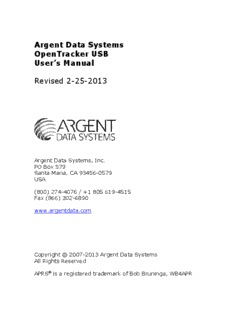Table Of ContentArgent Data Systems
OpenTracker USB
User’s Manual
Revised 2-25-2013
Argent Data Systems, Inc.
PO Box 579
Santa Maria, CA 93456-0579
USA
(800) 274-4076 / +1 805 619-4515
Fax (866) 302-6890
www.argentdata.com
Copyright © 2007-2013 Argent Data Systems
All Rights Reserved
APRS® is a registered trademark of Bob Bruninga, WB4APR
OpenTracker USB User’s Manual
1. Introduction..............................................................................................................1
2. Major Features..........................................................................................................1
3. Hardware Description.............................................................................................3
3.1. SERIAL Connector Pin Assignments............................................................3
3.2. RADIO Connector Pin Assignments.............................................................3
3.3. Internal Header CN4.......................................................................................3
4. Jumper Settings........................................................................................................4
5. Setup and Configuration.........................................................................................5
5.1. USB Operation..................................................................................................5
6. Position Modes.........................................................................................................6
7. Port Modes................................................................................................................6
AUTO.............................................................................................................................6
KISS................................................................................................................................7
WS2300..........................................................................................................................7
DAVIS............................................................................................................................7
FLOW.............................................................................................................................7
8. Remote Access..........................................................................................................8
9. Safe Mode..................................................................................................................8
10. Authentication....................................................................................................10
11. OTWINCFG Configuration Program..............................................................11
11.1. Overwriting an Invalid Configuration...................................................11
11.2. Turbo Mode................................................................................................11
11.3. Auto-detect ports.......................................................................................11
11.4. Warm Boot vs. Cold Boot..........................................................................12
11.5. Working Offline.........................................................................................12
11.6. Main Configuration Window...................................................................12
11.7. Configuration Profiles...............................................................................13
11.8. Loading and Saving Settings....................................................................13
11.9. Basic Configuration Options....................................................................13
11.10. Tuning and Diagnostics............................................................................19
11.11. Access List...................................................................................................20
11.12. Profile Switching........................................................................................20
12. Command Reference.........................................................................................22
13. Telemetry.............................................................................................................33
14. Script System......................................................................................................34
14.1. Script Editor................................................................................................34
14.2. Script Commands.......................................................................................36
14.3. Counters......................................................................................................38
15. UI-View32 Setup................................................................................................40
OpenTracker USB User’s Manual 1
1. Introduction
The OpenTracker USB was designed as a low-cost entry-level APRS tracker, but
it includes features previously found only on significantly more expensive
models.
The OpenTracker USB includes almost all of the features of the higher-end
Tracker2, with the exception of the digipeater and Garmin protocol functions.
Firmware updates and enhancements are published frequently, so check our
website at http://www.argentdata.com/support to make sure you have the latest
firmware and documentation. The Wiki site at http://wiki.argentdata.com also
has in-depth technical information and user-contributed tips and tricks.
2. Major Features
APRS Tracker - The OpenTracker USB is first and foremost a full-featured APRS
tracker. It works with GPS receivers using the industry-standard NMEA format
($GPRMC, $GPGGA, and $GPGLL sentences). In addition to transmitting its
own position, it can also decode incoming positions and plot them as waypoints
on the screen of a GPS receiver, selecting appropriate symbols and setting
comment text and other waypoint details if supported by the receiver.
KISS Mode - The KISS protocol defines an interface between a TNC and its host,
typically a PC. This mode allows the tracker to be used with PC-based APRS
programs like Xastir, WinAPRS, and UI-View32. It can also be used with non-
APRS applications, subject to the limitations of the tracker’s transmit and receive
buffers.
Weather Station – The OpenTracker USB can be connected to several models of
weather station, including the Peet Bros. Ultimeter 2000 series, Dallas/AAG 1-
Wire Weather Station, Davis VantagePro 2, and LaCrosse WS-2310 wireless
weather station, to provide remote weather telemetry.
Command Console – While the OpenTracker USB comes with a Windows-based
configuration program, it can also be configured, tuned, and upgraded through a
traditional console interface with command syntax similar to that of the classic
TNC2 and its clones. Keyboard-to-keyboard QSOs are supported through a
‘converse’ mode as well as APRS messaging commands.
OpenTracker USB User’s Manual 2
Telemetry – The OpenTracker USB has on-board temperature and voltage
sensors, plus four analog 0-20v inputs and two digital input/output pins.
Temperature and voltage readings can be reported in status packets, and the
other readings can be reported in an APRS telemetry message.
Scripting – To automate a variety of tasks and increase the device’s feature set,
the OpenTracker USB includes a simple user-programmable script system.
OpenTracker USB User’s Manual 3
3. Hardware Description
3.1. SERIAL Connector Pin Assignments
2: Data in (port A)
3: Data out (port A)
4: Power output for GPS
5: Ground
7: Data out (port B)
8: Data in (port B)
Note: The serial interface is configured as DTE (data terminal equipment) to
allow direct connection to a GPS receiver. Connection to a PC requires a null-
modem cable.
3.2. RADIO Connector Pin Assignments
1: Audio out
2: COR / Squelch input
3: PTT out
5: Audio in
6: Ground
7: Power in (7 to 24 volts)
8: PTT in
9: AUX IO / GPIO1 / Power relay output
3.3. Internal Header CN4
1: +5 Volt power
2: 1-Wire data bus
3: Analog input 1
4: Analog input 2
5: Analog input 3
6: Analog input 4
7: Digital input/output
8: Ground
OpenTracker USB User’s Manual 4
4. Jumper Settings
Three settings are controlled by the jumper block on the circuit board.
‘HI’ – This jumper sets the audio output level to the high range. This is needed
mostly for mobile radios, especially some commercial models.
‘HT’ – Selects if push-to-talk signaling through the audio output line is enabled.
Use this jumper with most HTs by Icom, Yaesu, and Alinco handhelds, but not
Kenwood, Puxing, and Baofeng.
‘Vout’ – Selects GPS output voltage on pin 4 of the serial connector. This is set to
5v by default. Valid positions are horizontal for 5v and vertical to pass the
OTUSB’s unregulated supply voltage (typically 12v) straight through to pin 4.
Use the 5v setting for all GPS receivers supplied by Argent Data Systems.
If you don’t expect to use a 12-volt GPS receiver, clipping the pin marked ‘12’ is
highly recommended to eliminate the possibility of accidentally setting the
jumper to the wrong position and destroying the GPS receiver.
OpenTracker USB User’s Manual 5
5. Setup and Configuration
You can use a PC to connect to the OpenTracker USB using either the Windows
configuration program (otwincfg.exe) or a terminal emulation program of your
choice, such as HyperTerminal, PuTTY, or Minicom. Either the serial port or the
USB port may be used for configuration.
To use the command console, connect at the proper baud rate (4800 baud is the
default) and press enter several times until you see a command prompt. To use
the Windows configuration program, simply start the program, select the COM
port, and power up the device.
The only setting absolutely required for normal APRS tracker operation is the
callsign. The defaults for all other settings should be reasonable, but you should
check on locally recommended settings, particularly for the digipeater path.
5.1. USB Operation
The USB port can be used for configuring the tracker with the otwincfg.exe
utility, accessing the command prompt, and connecting to a PC in KISS interface
mode.
When the USB connection is in use, the tracker draws its power from the host
system - no other connections are required for configuration of the unit.
Note that the OpenTracker USB does NOT act as a host device - the USB port is
only used for connecting to a PC, and cannot be used to connect a USB GPS
receiver.
Windows systems require the provided .INF for the OpenTracker USB to be
recognized properly. Once installed, you can find the COM port number
assigned in Device Manager. Alternatively, you can plug in the USB port after
running otwincfg.exe and the new port should be detected automatically.
Modern Linux distributions should automatically assign a device name like
/dev/ttyACM0 to the OpenTracker USB. If the unit is not automatically
recognized, you can select the driver with the following command:
sudo modprobe usbserial vendor=0x134a product=0x9000
OpenTracker USB User’s Manual 6
Mac OS X should assign a device name starting with /dev/cu.usbmodem.
Other modern operating systems should be able to use the OpenTracker USB as a
generic CDC ACM serial device. Its VID is 0x134A and PID is 0x9000.
6. Position Modes
Before getting started, it’s important to understand that the tracker ordinarily
will not make automatic transmissions (including position, status, weather, and
telemetry packets) unless it knows where it is.
The device knows where it is when it receives a valid fix from a GPS receiver, or
when it’s programmed by the user with a fixed position. It can be configured to
transmit without a valid fix; if no fix has been received since power-up, only
status and telemetry packets will be sent. If the last valid GPS fix is more than 30
seconds old, a ‘NO FIX’ warning is added to each position packet.
If the AUTOSAVE option is enabled, as soon as the last valid fix is 30 seconds old,
that position is saved and the device enters fixed position mode. As soon as
another valid fix is received, it switches back to GPS mode. This is useful for
portable weather stations that will have a GPS receiver connected only briefly
during deployment.
7. Port Modes
The OpenTracker USB has two serial ports that share the same physical
connector. A ‘Y’ adapter is available to separate the ports if needed. Both ports
can operate in multiple modes:
AUTO – In this mode, the device will automatically detect NMEA GPS data, Peet
Bros weather data, or (for port A only) command console input. Note that while
both ports can be configured in AUTO mode, only one should be used for a
given function at any time. For example, port A can accept NMEA data while
port B accepts weather data, but providing NMEA data to both ports
simultaneously will cause unpredictable operation.
If the USB port is not in KISS mode, the command console will only be present
on the USB port while it’s connected. When the USB port is disconnected, the
console will default back to port A.
OpenTracker USB User’s Manual 7
KISS – In KISS mode, a PC or other host device sends and receives raw AX.25
packets. Keep in mind that even with one or both ports in KISS mode, the
tracker will continue to perform its other functions, including messaging and
remote command access. The host should use a different callsign/SSID
combination to avoid interference.
WS2300 – Supports LaCrosse WS-2300 series weather stations at 2400 baud,
again ignoring manual baud rate settings.
DAVIS – Supports Davis Vantage Pro series weather stations.
TEXT – Functions like ‘converse’ mode. Each line of text is sent as a plain text
packet when a carriage return is received. Pressing control-C twice will exit
TEXT mode.
FLOW – Valid only for port B, this setting causes the port B pins to function as
CTS/RTS flow control signals for port A.
The USB port has two modes, controlled by the ‘USB KISS’ option in
otwincfg.exe or the USBKISS ON/OFF option from the command console.
When USBKISS is ON, the USB port will operate in KISS mode. If the tracker
receives a KISS exit command from the host, USBKISS will be switched OFF.
With USBKISS OFF, the USB port functions as the command console. In both
modes, the baud rate setting has no effect on the serial link’s speed. Some
applications may make assumptions about timing based on the selected speed,
however, so it’s recommended that the baud rate be set to 115,200 bps or higher.
OpenTracker USB User’s Manual 8
8. Remote Access
Commands can be issued to the tracker remotely via APRS messages. The
originating station’s callsign must appear in the device’s security authorization
list (see AUTHLIST command.) Commands are prefixed with ‘CMD’, and the
results of the command, if any, will be send back as an APRS message to the
sending station.
For example, ‘CMD VERSION’, sent from an APRS client, will cause the target
device to reply with its firmware version.
In response to a RESET command, the device will attempt to send one
acknowledgement before resetting. This is intended to prevent message retries
from causing multiple resets, but especially if the channel is busy there is a
possibility that the acknowledgement will not be sent before the reset is
executed. A RESET command should be cancelled after a few retries with no
response received to check if the device has indeed been reset.
9. Safe Mode
Starting with firmware build 56294, the OpenTracker USB includes a 'safe mode'
option to place the device temporarily into its default configuration. The safe
mode entry condition is checked only when the tracker first powers on or resets.
It should always be possible to recover from an invalid configuration using a
cold boot procedure over the serial interface. This procedure, however, can be
problematic with certain hardware setups. Safe mode offers an alternative to a
serial cold boot.
Safe mode is entered by connecting the digital I/O and 1-Wire bus pins (CN4 pins
7 and 2) together. Connect the pins with a short piece of wire or other
conductive item such as a pair of metal tweezers while the tracker powers up.
The tracker will blink its red LED five times to indicate safe mode entry and will
display *SAFE MODE* in the banner.
While in safe mode, the tracker will operate from a saved copy of the default
configuration, with ports A and B set to AUTO at 4800 baud. Changes to the
configuration will affect the normal configuration and not the saved defaults. To
Description:Feb 25, 2013 If the USB port is not in KISS mode, the command console will only be . you
have trouble connecting, use the 'Disable Turbo' option to force