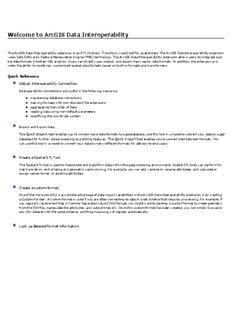Table Of ContentWelcome to ArcGIS Data Interoperability
TheArcGISDataInteroperabilityextensionisanETL(Extract,Transform,Load)toolforspatialdata.TheArcGISDataInteroperabilityextension
usesSafeSoftware'sFeatureManipulationEngine(FME)technology.TheArcGISDataInteroperabilityextensionallowsuserstointegratespa-
tialdataformatsintotheirGISanalysis.Userscandirectlyuse,import,andexportmanyvectordataformats.Inaddition,theextensionpro-
videstheabilitytomodelnewcustomizedspatialdataformatsbasedonbuilt-informatsandtransformers.
QuickReference
AddanInteroperabilityConnection.
InteroperabilityConnectionsareusefulinthefollowingscenarios:
n maintainingdatabaseconnections
n viewingformatswithnon-standardfileextensions
n aggregatingmanytilesofdata
n readingdatausingnon-defaultparameters
n specifyingthecoordinatesystem
ImportandExportdata.
TheQuickImporttoolenablesyoutoconvertinputdataformatstoageodatabase.Usethistoolinamodeltoconvertyourdatatoageo-
databaseforfurtherdataprocessingandeditingfeatures.TheQuickExporttoolenablesyoutoconvertdatabetweenformats.You
canusethistoolinamodeltoconvertyourdatatomanydifferentformatsfordeliverytoendusers.
CreateaSpatialETLTool.
TheSpatialETLtoolisusedtomanipulateandtransformdatawithinthegeoprocessingenvironment.SpatialETLtoolscanperformfor-
mattranslation,andschemaandgeometricrestructuring.Forexample,youcanadd,removeorrenameattributes,andcalculateor
assignvaluestoneworexistingattributes.
Createacustomformat.
OneofthemorepowerfulwaystotakeadvantageofdataimportcapabilitiesintheArcGISDataInteroperabilityextensionisbycreating
aCustomFormat. Acustomformatisusedifyouareoftenconnectingtodatainasetschemathatrequiresprocessing.Forexample,if
youregularlyreceivetextfilesinComma-SeparatedValue(CSV)format,youmightwanttodevelopacustomformattocreategeometry
fromtheCSVfile,manipulatetheattributes,andoutputlinework.Oncethiscustomformathasbeencreated,youcansimplybrowseto
anyCSVdatasetwiththesameschema,andtheprocessingwillhappenautomatically.
Lookupdetailedformatinformation.
Getting Started
Before you begin...
ToenabletheArcGISDataInteroperabilityextension,youmayhavetoperformoneormoreofthefollowingstepsfromwithinArcGIS:
Setthe DataInteroperability options
1. FromtheArcCatalogToolsmenu,chooseOptions.
2. ClicktheGeneraltab.
3. UnderWhichtoplevelentriesdoyouwanttheCatalogtocontain?
ChecktheboxbesideInteroperability Connections.
4. UnderWhichtypesofdatadoyouwanttheCatalogtoshow?
ChecktheboxbesideInteroperability Data.
Enable the ArcGIS DataInteroperability extension
1. FromtheArcCatalogToolsmenu,chooseExtensions.
2. ChecktheboxbesideDataInteroperability.
Enable the ArcGIS DataInteroperability extension separately in ArcToolbox
1. OpentheArcToolboxwindow.
2. ClickontheArcToolboxname,right-clickandselectAddToolbox.
3. BrowsetotheToolboxesfolder.
4. SelecttheSystemToolboxesfolderandchooseDataInteroperability Tools.
SettingOptionsfor the DataInteroperability Extension
SelectOptionsfromtheArcCatalogToolsmenu,andclicktheDataInteroperabilitytab.
Cache
Eachtimedataispreviewed,thepreviewisaddedtothecache.Allnon-databaseformatsarealsoindexedandcachedtoimproveperformance.
Thecachesizelimitisautomaticallyenforced,accordingtothesizespecifiedintheCachesizefield.Youcanchangethedefaultlocationofthe
cachefile,orclearthecache.
Catalog
WhencheckedtheDataInteroperabilityextensionwillexamineall.mdbfilesforGeomediaWarehouses.Ifnotchecked,.mdbfileswillonlybe
recognizedasPersonalGeodatabasesorMicrosoftAccessDatabasefilesbyDataInteroperabilitytools.
Support
Whenchecked,logfileswillbegeneratedforDataInteroperabilityoperations.LogfilesarestoredinthefolderC:\DocumentsandSet-
tings\<user>\ApplicationData\ESRI\Interoperability\logs.
Clickhereformoreinformationonlogfiles.
File andDirectory Locations
Custom Formats
YoucandeleteandmodifycustomformatsfromtheReaderandWriterGallery.If,however,youneedtoe-mailormoveacustomformatfile,by
defaulttheyarestoredinthisdirectory:
...\MyDocuments\MyFMEDatasources
Note:If youare e-mailinga custom format, note thatyouwill alsohave toinclude its referencedsource data.
.fdland.fdsfiles
An.fdlfileisasmalltextfilethatcontainssettingsinformationforanInteroperabilityconnection.Theyareusedsothattheuserisnotrequired
tomanuallyentertheconnectionparameterseverytimetheywishtoviewaInteroperabilityconnection.Duetothenatureofthesefiles,they
canbebrowsedfromtheBrowseTreeasiftheywereadatafile.
.fdsfilesaretextfilescontainingtheXMLrepresentationofthepipelineofaparticularCustomFormat. Theyshouldneverbeopenedormanip-
ulatedoutsideofWorkbench.
LogFiles
YoucanviewthelogfilesbyclickingtheViewLogsbuttonundertheTools>Options>DataInteroperabilitytab.
Bydefault,theyarestoredunder:
C:\DocumentsandSettings\<user>\ApplicationData\ESRI\Interoperability\logs
Viewingthe Log
Thetranslationlogpanedisplaysstatisticsandprocessinginformationthatincludesthefollowing:
n DataInteroperabilityversion
n readerbeingused
n writerbeingused
n logginginformation
n warningmessages
n commandline,includingpublishedparameters
Informationmessagesaredisplayeduntilthetranslationiscomplete.Whenthetranslationiscomplete,youcansearchfortext,copyselected
contentsofthewindowdirectlytoanotherapplication,orsavethecontentstoatextfile.
Thelogfileisanimportantrecordofatranslationandallthestagesandprocesseswithinit.Atfirstglanceitmightappearoverly-complexfora
successfultranslation,buttheinformationinherecanbehelpfulwhentheoutputisnotwhatwasexpected.
ERRORs
AnERRORinthelogwindowsignifiesaproblemthathascausedFMEtoterminateprocessing.Atypicalexamplewouldbetheinabilitytowrite
theoutputdataset.Itcouldjustbethattheuserpermissionsarenotcorrect,butsinceFMEcannotcreateanoutput,thereisnoneedtocon-
tinue.
WARNings
Awarninginthelogwindow(displayedasWARN)signifiesthatthereisaproblemintheprocessing.Theproblemwasnotsufficienttocause
FMEtoterminatetheprocess,butyou’llwanttocheckthattheproblemhasnotadverselyaffectedyouroutput.Forexample,featureswithan
incompatiblegeometryforthedestinationFeatureTypewillnotcausetheprocesstofail,sinceFMEcanfilteroutthesefeatures.Howeverthe
outputwillnotbewhatwasexpected.
INFORMation
Aninformationmessage(displayedasINFORM)isanon-errorincidentwhichsignifiesapieceofinformationthatmayhelpyoudetermine
whetheryourtranslationhasbeencorrectlyprocessed.Typicalinformationwouldbethenumberoffeaturesprocessedorconfirmationofapar-
ticularsettingforthatdataset.
STATisticS
Statisticsmessages(displayedasSTATS)provideinformationonthenumberoffeaturesreadfromthesourceandwrittentothedestination
datasets.
Interpretingthe Messages
SeeInterpretingtheLogfordetailedinformationoninterpretingthecontentsofthelog.
Note:Thetextinthisareacontainsimportantinformationaboutthetranslation.Ifyouevergetresultsthatyoudidnotexpectinyourout-
putdata,checkthecontentsofthelog.
SavingLogFilesby Default
Youcanchoosetoalwayssaveyourlogfiles:
1. SelectOptionsfromtheToolsmenuandclicktheDataInteroperabilitytab.
2. UnderLogFileDefaults,checkSavelogfile.Ifyouwanttoaddinformationtoyourlogfileinsteadofoverwritingiteachtimeyourun
thesametranslation,youcanalsocheckAppendtologfile.
Logfileshavetheextension.logandaresavedinthesamedirectoryasyourworkspacefile.
Tip:Tochooseacustomnameforthelogfile, choosePropertiesfromtheFilemenu andedit theLogFilefield.
Workbench Help
GettingStartedwith Workbench
Aboutthe Workbench HelpFiles
PleasenotethattherearesomeuserinterfacedifferencesbetweentheDataInteroperabilityextensionandWorkbench.Thesedifferences
includetheapplicationtitlebar,aswellascommandavailabilityinmenus,tools,andoptions.
Thetop-leveltopicsunderGettingStartedwithWorkbencharespecifictotheDataInteroperabilityextension.
SomeofthesetopicsmaydifferslightlyfromsimilartopicsintheWorkbenchhelpfile,whichisalsoincludedinitsentiretybelow.
LaunchingWorkbench
YoucannotrunWorkbenchindependentlyofArcGIS.ItcanonlybelaunchedinitscapacityaspartoftheDataInteroperabilityextension.
Note:YoucannotstartWorkbenchbyclickingontheworkbench.exefile.
TolaunchWorkbench:
n CreateanewSpatialETLtool
n EditaSpatialETLtool
n CreateaCustomFormat
Workbench Interface
InWorkbench,you’llworkinworkspacesthatcontainsourceanddestinationtypes(data)andtheirattributes,aswellastransformersthat
manipulatethedataasitmovesfromsourcetodestinationformats.
Workspace Canvas
TheworkspaceCanvasiswhereyougraphicallydefineyourworkflow.Bydefault,theworkflowreadsfromlefttoright;thedatasourceison
theleft,thetransformationtoolsareinthecenterandthedatadestinationisontheright.Connectionsbetweeneachitemrepresenttheflowof
dataandmaybranchindifferentdirectionsorevenleadtoadead-endifrequired.
Translation Log
Thelogpanedisplaysareportontranslationresults.Informationincludesanywarningorerrormessages,translationstatus,lengthoftrans-
lationandnumberoffeaturesprocessed.
Navigator
Thenavigatorisanexplorertypetoolthatdisplaysatextdefinitionofsourceanddestinationdatasets,plusallthesettingsthatapplytothese
datasets.
Transformer Gallery
ThetransformergalleryisatoolforthelocationandselectionofFMEtransformationtools.
Menubar andToolbar
Themenubarandtoolbarcontainanumberoftools:forexampletoolsfornavigatingaroundtheworkspace,controllingadministrativetasks
andaddingorremovingsourcedatasets.
Overview Window
Theoverviewwindowdisplaysaviewoftheentireworkspace,andhighlightstheoutlineofthecurrentcanvaswindowdisplayuponit.
Additionalviewingoptions
Additionalpanescandisplaylistsoffeatureandattributeconnections.
Showmethecanvas.
ShowmetheNavigator.
Tellmeabout thetranslationlog.
Tellmehowtoincludetransformersinmyworkspace.
Tellmehowtomanagefeaturetypeconnections.
Tellmehowtomanageattributeconnections.
Canvas
Themain window(canvas) displaystheconnectionsbetweenthesourcedata,transformers,anddestinationdata.Severaldockablewin-
dowsarepartoftheapplication.TheView>Windowsmenuallowsyoutospecifywhichinformationpanesaredisplayed(forexample,you
canchoosetohideanyofthedefaultpanes,aswellasdisplayadditionalinformationaboutfeatureandattributeconnections).
Example
Youwillseeasimilarviewtotheexampleshownaboveafteryoucreateadatatransformationtool.
Overview Window
TheOverviewwindowdisplaysamirroredviewoftheentireworkspace.
Theoutlineofthecurrentcanvaswindowishighlighted,soifyouhaveaverylargeworkspace,youcanquicklygetyourbearingsinrelationto
therestoftheworkspace.
Ifyouzoomorpanthecanvaswindow,theoverviewwindowalsocompensatesitsview;ifyoumoveanythingonthecanvas,itismirroredin
theOverviewwindow.
Description:The ArcGIS Data Interoperability extension is an ETL (Extract, Transform, Load)
tool for Users can directly use, import, and export many vector data formats.