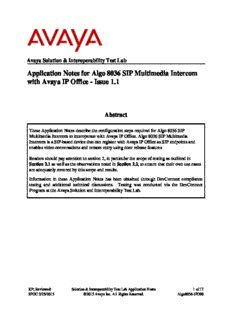Table Of ContentAvaya Solution & Interoperability Test Lab
Application Notes for Algo 8036 SIP Multimedia Intercom
with Avaya IP Office - Issue 1.1
Abstract
These Application Notes describe the configuration steps required for Algo 8036 SIP
Multimedia Intercom to interoperate with Avaya IP Office. Algo 8036 SIP Multimedia
Intercom is a SIP-based device that can register with Avaya IP Office as SIP endpoints and
enables video conversations and remote entry using door release features
Readers should pay attention to section 2, in particular the scope of testing as outlined in
Section 2.1 as well as the observations noted in Section 2.2, to ensure that their own use cases
are adequately covered by this scope and results.
Information in these Application Notes has been obtained through DevConnect compliance
testing and additional technical discussions. Testing was conducted via the DevConnect
Program at the Avaya Solution and Interoperability Test Lab.
KP; Reviewed: Solution & Interoperability Test Lab Application Notes 1 of 17
SPOC 2/25/2015 ©2015 Avaya Inc. All Rights Reserved. Algo8036-IPO90
1. Introduction
These Application Notes describe the configuration steps required for Algo 8036 SIP Multimedia
Intercom to interoperate with Avaya IP Office. Algo 8036 SIP Multimedia Intercom is a SIP-
based device that can register with Avaya IP Office as SIP endpoints.
The 8036 is designed for indoor or outdoor public access locations to provide enhanced
communication and support for guests and visitors. The graphic capacitive touch display can be
configured for keypad or icon input and provides content to the visitor. This can be as simple as
a corporate logo or multiple pages of content navigated by the visitor.
Applications include unattended lobbies, security monitoring, employee access, visitor greeting,
one or two way video calling, enhanced courtesy phone, multi-tenant gate or entrance, guest
service, and visitor assistance kiosk. Graphic icons with multilingual menus and SIP based
speech, text, or video communication make the 8036 ideal for serving international, multilingual,
or hearing impaired clients.
2. General Test Approach and Test Results
The feature test cases were performed manually. The focus of this interoperability compliance
testing was to verify if the 8036 can register as a SIP endpoint on IPO and able to make a video
call to and from a telephone on IP Office and able to open the door when the key is pressed on
the phone.
DevConnect Compliance Testing is conducted jointly by Avaya and DevConnect members. The
jointly-defined test plan focuses on exercising APIs and/or standards-based interfaces pertinent
to the interoperability of the tested products and their functionalities. DevConnect Compliance
Testing is not intended to substitute full product performance or feature testing performed by
DevConnect members, nor is it to be construed as an endorsement by Avaya of the suitability or
completeness of a DevConnect member’s solution.
2.1. Interoperability Compliance Testing
Compliance testing verified that the Algo 8036 was able to interoperate with the telephones
residing on IP Office system. The following interoperability areas were covered:
Algo 8036 can register to IP Office as a SIP endpoint.
Algo 8036 can make a call to a telephone on IP Office and establish a clear speech and
video path.
A telephone on IP Office can call the extension assigned to Algo 8036 and establish
speech/video path between the telephone and Algo 8036 SIP Multimedia Intercom.
Telephones on IP Office can send required DTMF tones and therefore ensure the remote
door release features work successfully.
The serviceability testing focused on verifying the ability of Algo 8036 SIP Multimedia Intercom
to recover from adverse conditions, such as disconnecting/reconnecting the Ethernet cable to the
device.
KP; Reviewed: Solution & Interoperability Test Lab Application Notes 2 of 17
SPOC 2/25/2015 ©2015 Avaya Inc. All Rights Reserved. Algo8036-IPO90
2.2. Test Results
The objectives outlined in Section 2.1 were verified. All test cases passed, the following
observations were made during the compliance testing:
Call between Algo 8036 and Avaya phones (H.323, SIP, and digital) cannot be
transferred in attended mode by Avaya phone to any SIP phone. This feature is currently
not supported on Algo 8036.
In order for Algo 8036 to send and receive a video call to a telephone on IPO, a SIP user
of Algo 8036 on IP Office needs to have “Allow Direct Media” option unchecked.
2.3. Support
Technical support on Algo 8036 SIP Multimedia Intercom can be obtained through the
following:
Phone: +1 604 454 3792
Web: http://www.algosolutions.com/support/support.html
Email: support@algosolutions.com
KP; Reviewed: Solution & Interoperability Test Lab Application Notes 3 of 17
SPOC 2/25/2015 ©2015 Avaya Inc. All Rights Reserved. Algo8036-IPO90
3. Reference Configuration
Figure 1 illustrates the test configuration used during the compliance testing between the Avaya
IP Office and Algo 8036 SIP Multimedia Intercom. The 8036 SIP Multimedia Intercom
communicated with IP Office through Avaya switch with Power over Ethernet (PoE) and
registered with Avaya IP Office as SIP endpoint. The PRI T1 trunk was also configured to connect
from IP Office to PSTN for test cases off-net via PRI T1 trunk.
Figure 1: Test Configuration Diagram
KP; Reviewed: Solution & Interoperability Test Lab Application Notes 4 of 17
SPOC 2/25/2015 ©2015 Avaya Inc. All Rights Reserved. Algo8036-IPO90
4. Equipment and Software Validated
The following equipment and software were used for the sample configuration provided:
Equipment Software
Avaya IP Office 500V2 9.0.3.941
Avaya H.323 9620L IP Deskphone 3.220A
Avaya H.323 9650C IP Deskphone 3.220A
Avaya 1140E SIP Phone 4.3
Avaya 9508 Digital Phone 0.55
Avaya IP Softphone 3.2.3.48
Algo 8036 SIP Multimedia Intercom 1.3.4
5. Configure Avaya IP Office
This section provides the procedures for configuring Avaya IP Office. The procedures include
the following areas:
Verify IP Office license
Obtain LAN IP address
Administer SIP registrar
Administer SIP extensions
Administer SIP users
KP; Reviewed: Solution & Interoperability Test Lab Application Notes 5 of 17
SPOC 2/25/2015 ©2015 Avaya Inc. All Rights Reserved. Algo8036-IPO90
5.1. Verify IP Office License
From a PC running the Avaya IP Office Manager application, select Start Programs IP
Office Manager to launch the Manager application. Select the proper IP Office system, and
log in using the appropriate credentials.
The Avaya IP Office Manager screen is displayed. From the configuration tree in the left pane,
select License, the list of license displayed in the right panel. Verify that the 3rd Party IP
Endpoints status is “Valid”.
KP; Reviewed: Solution & Interoperability Test Lab Application Notes 6 of 17
SPOC 2/25/2015 ©2015 Avaya Inc. All Rights Reserved. Algo8036-IPO90
5.2. Obtain LAN IP Address
From the configuration tree in the left pane, select System to display the DevCon IPO 1 screen in
the right pane. Select the LAN1 tab, followed by the LAN Settings sub-tab in the right pane.
Make a note of the IP Address, which will be used later to configure Algo. Note that IP Office
can support SIP extensions on the LAN1 and/or LAN2 interfaces, and the compliance testing
used the LAN1 interface.
KP; Reviewed: Solution & Interoperability Test Lab Application Notes 7 of 17
SPOC 2/25/2015 ©2015 Avaya Inc. All Rights Reserved. Algo8036-IPO90
5.3. Administer SIP Registrar
Select the VoIP sub-tab. Make certain that SIP Registrar Enable is checked, as shown below.
Enter a valid Domain Name for SIP endpoints to use for registration with IP Office. In the
compliance testing, the Domain Name was left blank, so the SIP endpoints used the LAN IP
address for registration.
KP; Reviewed: Solution & Interoperability Test Lab Application Notes 8 of 17
SPOC 2/25/2015 ©2015 Avaya Inc. All Rights Reserved. Algo8036-IPO90
5.4. Administer SIP Extensions
From the configuration tree in the left pane, right-click on Extension, and select New SIP
Extension from the pop-up list to add a new SIP extension. For Base Extension, enter Algo
8036 SIP extension “28257”. Retain the default values in the remaining fields.
Select the VoIP tab, make sure to uncheck Allow Direct Media Path option this step to make sure
that video is send during video call. And retain the default values in all fields.
Repeat this section to add additional SIP extensions as desired. In the compliance testing, one SIP
extension “28243” was created for IP Office Softphone user.
KP; Reviewed: Solution & Interoperability Test Lab Application Notes 9 of 17
SPOC 2/25/2015 ©2015 Avaya Inc. All Rights Reserved. Algo8036-IPO90
5.5. Administer SIP User
From the configuration tree in the left pane; right-click on User tab and select New from the
pop-up list. Enter desired values for Name. For Extension, enter the Algo extension from
Section 5.4. Remember these values as they will be needed to register Algo to IPO.
Enter desired values for Password, this password is used when user want to login IPO
Softphone.
Select the Telephony tab, followed by the Supervisor Settings sub-tab, and enters a desired
Login Code, this Login Code is needed to register Algo 8036 to IPO.
KP; Reviewed: Solution & Interoperability Test Lab Application Notes 10 of 17
SPOC 2/25/2015 ©2015 Avaya Inc. All Rights Reserved. Algo8036-IPO90
Description:Multimedia Intercom to interoperate with Avaya IP Office. Algo 8036 SIP enables video conversations and remote entry using door release features.