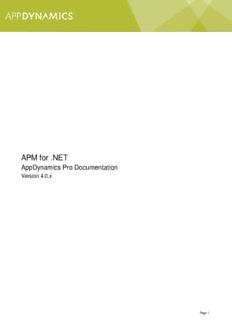Table Of ContentAPM for .NET
AppDynamics Pro Documentation
Version 4.0.x
Page 1
APM for .NET . . . . . . . . . . . . . . . . . . . . . . . . . . . . . . . . . . . . . . . . . . . . . . . . . . . . . . . . . . . . 3
Configure AppDynamics for .NET . . . . . . . . . . . . . . . . . . . . . . . . . . . . . . . . . . . . . . . . . . 3
Configure Business Transaction Detection for .NET . . . . . . . . . . . . . . . . . . . . . . . . . 3
POCO Entry Points . . . . . . . . . . . . . . . . . . . . . . . . . . . . . . . . . . . . . . . . . . . . . . . . 5
ASP.NET Entry Points . . . . . . . . . . . . . . . . . . . . . . . . . . . . . . . . . . . . . . . . . . . . . . 9
WCF Entry Points . . . . . . . . . . . . . . . . . . . . . . . . . . . . . . . . . . . . . . . . . . . . . . . . . 17
ASP.NET Web Service Entry Points . . . . . . . . . . . . . . . . . . . . . . . . . . . . . . . . . . . 18
Identify MVC Transactions by Controller and Action . . . . . . . . . . . . . . . . . . . . . . . 20
Getter Chains in .NET Configurations . . . . . . . . . . . . . . . . . . . . . . . . . . . . . . . . . . . . 22
Configure Service Endpoints for .NET . . . . . . . . . . . . . . . . . . . . . . . . . . . . . . . . . . . . 25
Configure Backend Detection for .NET . . . . . . . . . . . . . . . . . . . . . . . . . . . . . . . . . . . . 27
Monitor Async Backends for .NET . . . . . . . . . . . . . . . . . . . . . . . . . . . . . . . . . . . . . 32
Monitor MSMQ Backends for .NET . . . . . . . . . . . . . . . . . . . . . . . . . . . . . . . . . . . . 35
Monitor Oracle Backends for .NET with AppDynamics for Databases . . . . . . . . . 37
Monitor RabbitMQ Backends for .NET . . . . . . . . . . . . . . . . . . . . . . . . . . . . . . . . . . 39
Monitor Windows Hardware Resources . . . . . . . . . . . . . . . . . . . . . . . . . . . . . . . . . . . . . 42
Machine Snapshots for .NET . . . . . . . . . . . . . . . . . . . . . . . . . . . . . . . . . . . . . . . . . . . 43
Monitor Memory Usage with Object Instance Tracking for .NET . . . . . . . . . . . . . . . . 46
Monitor CLRs . . . . . . . . . . . . . . . . . . . . . . . . . . . . . . . . . . . . . . . . . . . . . . . . . . . . . . . . . . 47
Monitor CLR Crashes . . . . . . . . . . . . . . . . . . . . . . . . . . . . . . . . . . . . . . . . . . . . . . . . . 48
Monitor IIS . . . . . . . . . . . . . . . . . . . . . . . . . . . . . . . . . . . . . . . . . . . . . . . . . . . . . . . . . . . . 50
Troubleshoot Slow Response Times for .NET . . . . . . . . . . . . . . . . . . . . . . . . . . . . . . . . . 53
Page 2
APM for .NET
Once you instrument your .NET application environment with the .NET Agent, you can start
monitoring .NET application performance. For general information on configuring AppDynamics
deployment, see the topics under AppDynamics Essentials.
This section describes considerations specific for monitoring .NET applications. It also describes
how to fine tune the configuration for specific .NET frameworks and technologies. These include,
for example, monitoring and configuration topics for your IIS applications, Windows services, and
standalone applications.
Get a PDF version of the .NET monitoring documentation.
Learn by
watching
End-to-end APM for .NET What's New in .NET Monitoring in
More videos...
4.0?
.NET Supported Environments
Install a Controller or get a SaaS Development mode
Controller Percentile metrics
Instrument .NET Applications Business transaction lock down
Monitor CLRs See more in the release notes
Monitor Windows Hardware
Resources
Configure AppDynamics for .NET
Configure Business Transaction Detection for .NET
Getter Chains in .NET Configurations
Configure Service Endpoints for .NET
Configure Backend Detection for .NET
Configure Business Transaction Detection for .NET
On this page:
.NET Entry Points
Related pages:
Business Transaction Entry Points
Configure Business Transaction Detection
Organize Traffic as Business Transactions
Import and Export Transaction Detection Configuration
This topic introduces .NET entry points and the way that they are used in business transaction
detection. If the auto-discovered entry points don't include all your critical business transactions,
use custom match rules to customize entry point discovery.
Copyright © AppDynamics 2012-2015 Page 3
.NET Entry Points
AppDynamics detects entry points in the following places:
On originating tiers, the method or operation that marks the beginning of a business
transaction is an entry point. In most cases, this type of entry point maps to a user request
or action such as "View/Cart". Entry points on originating tiers define the business
transaction name.
On downstream tiers, entry points correlate to incoming http calls, web service requests,
and other communications from instrumented tiers.
The .NET Agent (agent) automatically detects entry points for the frameworks listed as automatical
ly discovered business transactions. See Supported Environments and Versions (.NET).
If the agent detects an entry point on the originating tier, it registers a business transaction with the
Controller. The Controller displays the business transaction in the Business Transactions list. If an
entry point correlates to an upstream exit point, such as an exiting service call, the agent includes
it as part of the existing business transaction.
If you need to monitor transactions not automatically discovered by the App Agent for .NET, you
can customize entry point detection. See Organize Traffic as Business Transactions to learn how
to plan your business transactions. After you have identified the critical business transactions for
your application, create custom match rules for them to enable transaction detection.
To create custom match rules for .NET entry points:
1. Click Configure > Instrumentation > Transaction Detection.
2. Click the .NET - Transaction Detection tab.
3. From the Select Application or Tier list at the left, click either:
Copyright © AppDynamics 2012-2015 Page 4
an application, to configure transaction detection for all tiers in a business application.
a tier, to configure transaction detection at the tier level. At the tier level click Use Custom
Configuration for this Tier. AppDynamics copies the application configuration to the tier
level so that you can modify it for the tier.
4. Use the Custom Match Rules pane to add and remove business transaction match rules.
For details on types of .NET entry points and how to setup
custom match rules, see:
ASP.NET Entry Points
Message Queue Entry Points
POCO (.NET Class/Method) Entry Points
WCF Entry Points
Web Service Entry Points
POCO Entry Points
On this page:
Defining a POCO Entry Point
Discovery of POCO Transactions
Related pages:
Monitor Background Tasks
Configure Business Transaction Detection
Business Transaction Entry Points
Copyright © AppDynamics 2012-2015 Page 5
Some applications use frameworks that the .NET Agent doesn't automatically detect. This is
frequently the case with Windows services and standalone applications. AppDynamics lets you
specify entry points using custom match rules for Plain Old CLR Objects (POCOs). Once you've
defined POCOs, we measure performance data for POCO transactions the same as for other
transactions.
Define the custom match rule on the .NET class/method that is the most appropriate entry point for
the business transaction (BT). Someone who is familiar with your application code should help
make this determination.
Defining a POCO Entry Point
On an originating tier, a POCO entry point is the method that starts the BT. If the POCO entry
point is on a downstream tier, it may correlate to an upstream exit point. When defining a POCO
entry point, it is important to choose a method that begins and ends every time the BT executes.
For more on entry points, see Monitor Business Transactions.
Good candidates for POCO entry points include the following:
A timer in a Windows service that executes a database call to check for new records to
process. For example, an order processing system that periodically checks for new orders in
the system.
A loop in a standalone application that batch processes records via a web service call. For
example, an expense reporting system that loops through approved expenses to submit
them for reimbursement.
A method in a web application that executes every time a client connects. For example,
consider the method execution sequence:
using System.Net;
using System.Net.Sockets;
using System.Threading.Tasks;
namespace MyService
{
class MyProgram
{
static void Main(string[] args)
{
TcpListener myList = new TcpListener(IPAddress.Parse("127.0.0.1"),
8000);
using (Socket s = myList.AcceptSocket())
Task.Factory.StartNew(DoWork, s);
}
static void DoWork<Socket>(Socket s)
{
// ...
}
}
}
The AcceptSocket() method is the blocking method that accepts a job and invokes it. The MyP
Copyright © AppDynamics 2012-2015 Page 6
rogram.DoWork() method is the unit of work because it executes every time a client calls the
business transaction and it finishes at the same time as the business transaction. This makes DoW
ork() a good POCO entry point.
Discovery of POCO Transactions
By default, once you configure a custom match rule for a POCO entry point, the .NET
Agent detects and displays it in the Business Transactions list. AppDynamics names the BT for the
name of the custom match rule. For more information, see Configure Business Transaction
Detection.
To set up a POCO entry point, define a custom match rule for a .NET Class/Method. For steps to
access the Custom Match Rules pane, see To create custom match rules for .NET entry points.
1. In the Custom Match Rules pane, click the plus symbol (+) to add an entry point.
2. Click .NET Class/Method in the dropdown list, then click Next.
3. Name the New Business Transaction Match Rule.
AppDynamics uses the rule Name to name the BT.
The Controller enables the rule by default. Disable it later if needed.
The POCO is a foreground task, to configure it as a background task, see POCO
Transaction as a Background Task.
4. In the Transaction Match Criteria tab, specify the Match Classes criteria.
5. Specify the Method Name match criteria.
Copyright © AppDynamics 2012-2015 Page 7
5.
6. Click Create Custom Match Rule. If you are configuring at the application level, click Config
ure all Tiers to use this Configuration.
7. Click OK to the notification message Instrumentation changes require restart.
After you save the rule, it appears in the Custom Match Rule list. The business application
or tier you customized displays a green check in the Select Application or Tier pane.
8. Wait one minute and restart the CLR/application.
Copyright © AppDynamics 2012-2015 Page 8
The next time the POCO method executes, the agent detects it and registers the entry point.
If the entry point is on an originating tier, the Controller displays it as a business transaction in
the Business Transactions List.
The agent identifies all the qualifying transactions using the custom match rule. In some
situations you may need to further refine the discovery rules. Use the splitting options on the T
ransaction Splitting tab.
If you create an application-level POCO that applies to a tier that has not yet registered with the
Controller, you may need to restart the application after the tier registers in order to see the
business transaction.
POCO Transaction as a Background Task
Click the Background Task check box in the Business Transaction Match Rule window to
indicate that a POCO transaction runs in the background.
When a request runs as a background task, AppDynamics reports only Business Transaction
metrics for the request. It does not aggregate response time and call metrics at the tier and
application levels for background tasks. This prevents background tasks from distorting baselines
for the business application. Also, you can set a separate set of thresholds for background tasks.
See Monitor Background Tasks.
Learn More
Monitor Background Tasks
Configure Business Transaction Detection
ASP.NET Entry Points
On this page:
Default Automatic Naming for ASP.NET Transactions
Identify Transactions Using URI Segments
Identify Transactions Using Headers, Cookies, and
Other Parts of HTTP Requests
Custom Match Rules for ASP.NET Transactions
Related pages:
Configure Business Transaction Detection for .NET
Business Transaction Entry Points
Configure Business Transaction Detection
AppDynamics automatically detects entry points for client requests to ASP.NET applications. If the
request occurs on an originating tier, the method or operation marks the beginning of a business
Copyright © AppDynamics 2012-2015 Page 9
transaction and defines the transaction name. In most cases, this type of entry point maps to a
user request or action such as "Cart/Checkout". AppDynamics allows you to configure transaction
naming based upon the ASP.NET request.
Default Automatic Naming for ASP.NET Transactions
By default, the AppDynamics auto-detection naming scheme identifies all ASP.NET transactions
using the first two segments of the URI.
For example, the following URI represents the checkout operation in an online store:
http://example.com/Cart/Checkout
AppDynamics automatically names the transaction:
/Cart/Checkout
For another example, the following URI represents a funds transfer operation in an online bank:
http://webbank.mybank.com/Account/Transferfunds/NorthernCalifornia
AppDynamics automatically names the transaction:
/Account/Transferfunds
Customize the Automatic Naming Scheme
AppDynamics lets you customize the auto-detected naming scheme to best fit your environment:
Identify transactions using URI segments
Identify transactions using headers, cookies, and other parts of HTTP requests
To modify automatic naming
1. Click Configure > Instrumentation > Transaction Detection.
2. Click the .NET - Transaction Detection tab.
3. From the Select Application or Tier list at the left, click either:
an application to configure transaction detection for all tiers in a business application.
a tier. At the tier level click Use Custom Configuration for this Tier. AppDynamics
copies the application configuration to the tier level so that you can modify it for the
tier.
4. If necessary, click Enabled under Transaction Monitoring and Discover Transactions
automatically for ASP.NET requests.
You can configure naming with Discover Transactions automatically for ASP.NET
requests disabled, but the agent doesn't discover ASP.NET transactions.
5. Click Configure Naming for the ASP.NET type in the in the Entry Points panel.
6. Change the naming scheme in the ASP.NET Transaction Naming Configuration window and
click Save.
The following sections provide examples to help you decide how to configure the naming scheme.
Copyright © AppDynamics 2012-2015 Page 10
Description:entry points correlate to incoming http calls, web service requests, NET entry points and how to setup custom match rules, see: ASP.NET Entry Points .. if your travel application has separate Areas for hotel, airfare, and car rentals:.