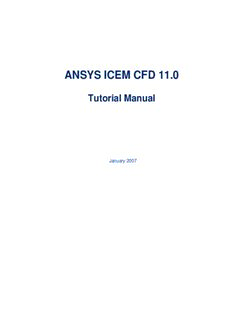Table Of ContentANSYS ICEM CFD 11.0
Tutorial Manual
January 2007
ANSYS ICEM CFD 11.0 Tutorial Manual
Table of Contents
1: ANSYS ICEM CFD 11.0 Tutorial Manual 1
2: Introduction to ANSYS ICEM CFD 4
2.1: The Unified Geometry Concept 5
2.2: The ANSYS ICEM CFD Geometry Interface 6
2.3: Meshing Modules 7
2.4: Mesh Visualization and Optimization 9
3: ANSYS ICEM CFD GUI 11
3.1: Main Menu 12
3.2: Utilities 13
3.3: Function Tabs 13
3.3.1: The Geometry menu 13
3.3.2: The Mesh menu 14
3.3.3: The Blocking menu 14
3.3.4: The Edit Mesh menu 15
3.3.5: The Output menu 15
3.3.6: The Post Processing menu 16
3.4: The Display Control Tree 16
3.4.1: Geometry 16
3.4.2: Mesh 17
3.4.3: Parts 17
3.4.4: The Message window 17
3.5: The Histogram window 18
4: CFD Tutorials 19
4.1: Geometry Creation 19
ANSYS ICEM CFD 11.0 ii
Tutorial Manual
ANSYS ICEM CFD 11.0 Tutorial Manual
4.1.1: 2D Pipe Junction 19
4.1.2: 3D Pipe Junction 32
4.1.3: Sphere Cube 46
4.1.4: Pipe Blade 58
4.1.5: Geometry Simplification using Shrinkwrap 72
4.2: Hexa Meshing 82
4.2.1: Introduction 83
4.2.2: 2D Pipe Junction 94
4.2.3: 2D Car 123
4.2.4: 3D Pipe Junction 149
4.2.5: Sphere Cube 174
4.2.6: Pipe Blade 189
4.2.7: Elbow Part 223
4.2.8: Wing Body 251
4.3: Hexa Meshing Appendix 277
4.3.1: The Most Important Features of Blocking 277
4.3.2: Automatic O-grid Generation 278
4.3.3: Important Features of an O-grid 278
4.3.4: Edge Meshing Parameters 279
4.3.5: Smoothing Techniques 280
4.3.6: Refinement and Coarsening 281
4.3.7: Replay Functionality 282
4.3.8: Periodicity 283
4.3.9: Mesh Quality 283
4.4: Tetra 286
4.4.1: Introduction 286
ANSYS ICEM CFD 11.0 iii
Tutorial Manual
ANSYS ICEM CFD 11.0 Tutorial Manual
4.4.2: Sphere Cube 293
4.4.3: 3D Pipe Junction 307
4.4.4: Fin Configuration 328
4.4.5: Piston Valve 345
4.4.6: STL Configuration 359
4.5: Tetra Meshing Appendix 383
4.5.1: Mesh Editor - Before Creating the Tetra Mesh 384
4.5.2: Tetra 387
4.5.3: Editing the Tetra Mesh 388
4.6: Advanced Meshing Tutorials 398
4.6.1: Hexa Mesh in a Grid Fin 401
4.6.2: Hybrid tube 448
4.6.3: Tetra mesh for Submarine 474
4.6.4: STL Repair with Tetra meshing 487
4.6.5: Workbench Integration 502
4.7: Cart3D 556
4.7.1: Tutorial Three Plugs 557
4.7.2: Tutorial Onera M6 Wing with 0.54 M 568
4.7.3: Onera M6 Wing with 0.84 M 588
4.7.4: Supersonic Missile 608
4.7.5: Business Jet 645
4.7.6: Bomber 664
4.7.7: Advanced Pitot Intake Tutorial 686
4.7.8: Advanced Tutorial Converging-Diverging Nozzle flow 708
4.8: Output to Solvers 728
4.8.1: Unstructured Mesh 730
ANSYS ICEM CFD 11.0 iv
Tutorial Manual
ANSYS ICEM CFD 11.0 Tutorial Manual
4.8.2: Structured Mesh 739
4.9: Post Processing Tutorials 743
4.9.1: Pipe Network 743
4.9.2: Pipe Network (Advanced) 759
4.9.3: Space Shuttle 774
4.9.4: Space Shuttle (Advanced) 785
5: ANSYS ICEMCFD - CFX Tutorial Manual 795
5.1: Static Mixer 795
5.1.1: Overview 795
5.1.2: Starting a New Project 796
5.1.3: Geometry Creation 798
5.1.4: Mesh Generation 816
5.1.5: Writing Output 819
5.1.6: Exiting ANSYS ICEMCFD - CFX 821
5.1.7: Continuing with the Static Mixer Tutorial 821
5.2: Static Mixer 2 (Refined Mesh) 823
5.2.1: Overview 823
5.2.2: Starting a New Project 823
5.2.3: Creating Parts for Prism layers 825
5.2.4: Mesh Generation 826
5.2.5: Writing Output 833
5.2.6: Exiting ANSYS ICEMCFD - CFX 835
5.2.7: Continuing with the Static Mixer (Refined Mesh) Tutorail 835
5.3: Blunt Body 836
5.3.1: Overview 836
5.3.2: Starting a New Project 837
ANSYS ICEM CFD 11.0 v
Tutorial Manual
ANSYS ICEM CFD 11.0 Tutorial Manual
5.3.3: Geometry 837
5.3.4: Mesh Generation 846
5.3.5: Spliting Prism Layer 851
5.3.6: Checking Mesh Quality 853
5.3.7: Saving the Project 855
5.3.8: Output 855
5.3.9: Continuing with the Blunt Body Tutorial 857
5.4: Heating Coil 858
5.4.1: Overview 858
5.4.2: Starting a New Project 859
5.4.3: Geometry 860
5.4.4: Mesh Generation 866
5.4.5: Spliting Prism layer 870
5.4.6: Checking Mesh Quality 872
5.4.7: Writing Output 874
5.4.8: Exiting ANSYS ICEMCFD - CFX 876
5.4.9: Continuing with Heating Coil Tutorial 876
6: FEA Tutorials 877
6.1: Structural Meshing Tutorials 877
6.1.1: T-Pipe 877
6.1.2: Bar 896
6.1.3: Frame 905
6.1.4: Connecting Rod 928
6.1.5: PCB-Thermal Analysis 937
6.1.6: Tube Frame 943
6.1.7: Tibia 970
ANSYS ICEM CFD 11.0 vi
Tutorial Manual
ANSYS ICEM CFD 11.0 Tutorial Manual
6.2: Ansys Tutorial 988
6.2.1: T-Pipe(Nastran Modal): Modal Analysis 988
6.2.2: T-Pipe(Abaqus Modal): Modal Analysis 1004
6.2.3: Connecting Rod: Thermal Boundary Condition 1018
6.2.4: Contact Analysis 1050
6.2.5: PCB-Thermal Analysis 1081
6.3: LS-Dyna Tutorial 1099
6.3.1: Frame: Quasi-Static Analysis 1099
6.3.2: Front Door-Side Impact 1116
6.3.3: PDA Drop Impact 1132
6.4: Nastran Tutorial 1154
6.4.1: T-Pipe 1154
6.4.2: Bar 1170
6.4.3: Frame 1192
6.4.4: Connecting Rod 1210
6.4.5: Hood 1230
6.5: Abaqus Tutorial 1245
6.5.1: Taper Rod Problem: Linear Static Analysis 1245
6.5.2: Wing Problem: Modal Analysis 1256
6.5.3: PinHole: Contact Analysis 1267
ANSYS ICEM CFD 11.0 vii
Tutorial Manual
ANSYS ICEM CFD 11.0 Tutorial Manual
1: ANSYS ICEM CFD 11.0 Tutorial Manual
1.1: The ANSYS ICEM CFD Projects
Each project is located within the ../docu/Tutorials directory in the
ANSYS Installation directory. Since some of the projects are used as
examples in multiple meshing modules, this directory may contain several
files. A particular project directory can contain one or more of the
following files:
*.prj: Project settings
*.tin: Tetin (geometry)
*.uns: Unstructured mesh
*.domain: Multiblock structured hexahedral meshes
*.blk: Block topology
*.fbc: Boundary conditions (for solver output)
*.atr: Attributes (for solver output)
*.par: Parameters (for solver output)
*.rpl: Replay script
*.jrf: Journal (echo) file
These extensions are preceded typically with the project name, e.g.,
project1.tin is the tetin (geometry) file associated with project1. Most of
the tutorials will already have a tetin file called geometry.tin (the project
has yet to be created).
Some of the tutorials will begin with a 3rd party geometry, e.g.,
geometry.stl (stereolithography – triangulated surface data), which is then
saved to the *.tin format.
ANSYS ICEM CFD 11.0 1
Tutorial Manual
ANSYS ICEM CFD 11.0 Tutorial Manual
1.2: The Tutorial Examples
It is recommended that for each chapter, the tutorials be done in sequence.
Commands in succeeding tutorials may be referred to or explained in a
previous tutorial. Please read through the introduction before beginning
the tutorials.
The input files for each tutorial should be copied over to the user’s
working directory. All of the input files for the tutorials can be found
within the ANSYS ICEM CFD installation. For example:
~/Ansys_inc/v110/icemcfd/docu/Tutorials. They can be downloaded from
the ANSYS Customer Portal or from http://www-
berkeley.ansys.com/icemcfd_ftp/index.html#icemcfd_ftp. The manuals in
*.pdf format for hardcopy output are also available.
1.3: Tutorial Design
These tutorials provide explanation for each step in the mesh generation
process. The user not only learns the sequence of commands, but also
comes to understand the concept behind the individual commands. After
going through these tutorials, the user will be capable of extending his or
her knowledge of the functions into more complicated projects.
Each example will either introduce new features or use familiar features in
new ways to ultimately achieve better results for specific geometries.
Lessons begin by outlining the functions and operations being introduced
in the example. New features will receive the most thorough explanations
in the chapter in which they are first introduced.
For specific questions regarding the usage of a command, refer to Help >
Help Topics.
ANSYS ICEM CFD 11.0 2
Tutorial Manual
ANSYS ICEM CFD 11.0 Tutorial Manual
1.4: Text Conventions
The text conventions of this tutorial are categorized in the following
manner:
“>” indicates order of selection. For example, “Edges > Group curve > screen
select” means to choose the screen select option of the Group curve function
found in the Edges menu.
Italicized font indicates a button selection.
Bold font indicates user input.
ALL CAPS indicates a part/entity name.
1.5: Mouse and Keyboard functions
Mouse Button or Action Description
Keyboard key
Left mouse button, Rotates model
click and drag
Right mouse button, Zooms in or out on the
click and drag model
up/down
Right mouse button, Rotates model about
click and drag screen Z-axis
left/right
Press F9, and then use Toggles temporarily to
any mouse button. dynamic mode
Press F9 again to (translate, zoom,
return to previous rotate)
operation.
F11 Key Emergency Graphics
Reset
ANSYS ICEM CFD 11.0 3
Tutorial Manual
Description:ANSYS ICEM CFD 11.0 Tutorial Manual. ANSYS ICEM CFD 11.0. Tutorial
Manual v. 4.8.2: Structured Mesh. 739. 4.9: Post Processing Tutorials. 743. 4.9.1:
Pipe