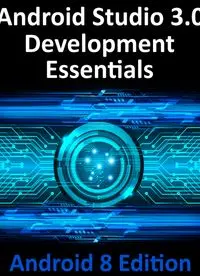Table Of ContentAndroid Studio 3.0
Development Essentials
Android 8 Edition
Android Studio 3.0 Development Essentials – Android 8 Edition
© 2017 Neil Smyth / Payload Media, Inc. All Rights Reserved.
This book is provided for personal use only. Unauthorized use, reproduction
and/or distribution strictly prohibited. All rights reserved.
The content of this book is provided for informational purposes only. Neither
the publisher nor the author offers any warranties or representation, express
or implied, with regard to the accuracy of information contained in this book,
nor do they accept any liability for any loss or damage arising from any errors
or omissions.
This book contains trademarked terms that are used solely for editorial
purposes and to the benefit of the respective trademark owner. The terms
used within this book are not intended as infringement of any trademarks.
Rev: 1.0
Table of Contents
1. Introduction
1.1 Downloading the Code Samples
1.2 Firebase Essentials Book Now Available
1.3 Feedback
1.4 Errata
2. Setting up an Android Studio Development Environment
2.1 System Requirements
2.2 Downloading the Android Studio Package
2.3 Installing Android Studio
2.3.1 Installation on Windows
2.3.2 Installation on macOS
2.3.3 Installation on Linux
2.4 The Android Studio Setup Wizard
2.5 Installing Additional Android SDK Packages
2.6 Making the Android SDK Tools Command-line Accessible
2.6.1 Windows 7
2.6.2 Windows 8.1
2.6.3 Windows 10
2.6.4 Linux
2.6.5 macOS
2.7 Updating Android Studio and the SDK
2.8 Summary
3. Creating an Example Android App in Android Studio
3.1 Creating a New Android Project
3.2 Defining the Project and SDK Settings
3.3 Creating an Activity
3.4 Modifying the Example Application
3.5 Reviewing the Layout and Resource Files
3.6 Summary
4. A Tour of the Android Studio User Interface
4.1 The Welcome Screen
4.2 The Main Window
4.3 The Tool Windows
4.4 Android Studio Keyboard Shortcuts
4.5 Switcher and Recent Files Navigation
4.6 Changing the Android Studio Theme
4.7 Summary
5. Creating an Android Virtual Device (AVD) in Android Studio
5.1 About Android Virtual Devices
5.2 Creating a New AVD
5.3 Starting the Emulator
5.4 Running the Application in the AVD
5.5 Run/Debug Configurations
5.6 Stopping a Running Application
5.7 AVD Command-line Creation
5.8 Android Virtual Device Configuration Files
5.9 Moving and Renaming an Android Virtual Device
5.10 Summary
6. Using and Configuring the Android Studio AVD Emulator
6.1 The Emulator Environment
6.2 The Emulator Toolbar Options
6.3 Working in Zoom Mode
6.4 Resizing the Emulator Window
6.5 Extended Control Options
6.5.1 Location
6.5.2 Cellular
6.5.3 Battery
6.5.4 Phone
6.5.5 Directional Pad
6.5.6 Microphone
6.5.7 Fingerprint
6.5.8 Virtual Sensors
6.5.9 Settings
6.5.10 Help
6.6 Drag and Drop Support
6.7 Configuring Fingerprint Emulation
6.8 Summary
7. Testing Android Studio Apps on a Physical Android Device
7.1 An Overview of the Android Debug Bridge (ADB)
7.2 Enabling ADB on Android based Devices
7.2.1 macOS ADB Configuration
7.2.2 Windows ADB Configuration
7.2.3 Linux adb Configuration
7.3 Testing the adb Connection
7.4 Summary
8. The Basics of the Android Studio Code Editor
8.1 The Android Studio Editor
8.2 Splitting the Editor Window
8.3 Code Completion
8.4 Statement Completion
8.5 Parameter Information
8.6 Parameter Name Hints
8.7 Code Generation
8.8 Code Folding
8.9 Quick Documentation Lookup
8.10 Code Reformatting
8.11 Finding Sample Code
8.12 Summary
9. An Overview of the Android Architecture
9.1 The Android Software Stack
9.2 The Linux Kernel
9.3 Android Runtime – ART
9.4 Android Libraries
9.4.1 C/C++ Libraries
9.5 Application Framework
9.6 Applications
9.7 Summary
10. The Anatomy of an Android Application
10.1 Android Activities
10.2 Android Intents
10.3 Broadcast Intents
10.4 Broadcast Receivers
10.5 Android Services
10.6 Content Providers
10.7 The Application Manifest
10.8 Application Resources
10.9 Application Context
10.10 Summary
11. Understanding Android Application and Activity Lifecycles
11.1 Android Applications and Resource Management
11.2 Android Process States
11.2.1 Foreground Process
11.2.2 Visible Process
11.2.3 Service Process
11.2.4 Background Process
11.2.5 Empty Process
11.3 Inter-Process Dependencies
11.4 The Activity Lifecycle
11.5 The Activity Stack
11.6 Activity States
11.7 Configuration Changes
11.8 Handling State Change
11.9 Summary
12. Handling Android Activity State Changes
12.1 The Activity Class
12.2 Dynamic State vs. Persistent State
12.3 The Android Activity Lifecycle Methods
12.4 Activity Lifetimes
12.5 Disabling Configuration Change Restarts
12.6 Summary
13. Android Activity State Changes by Example
13.1 Creating the State Change Example Project
13.2 Designing the User Interface
13.3 Overriding the Activity Lifecycle Methods
13.4 Filtering the Logcat Panel
13.5 Running the Application
13.6 Experimenting with the Activity
13.7 Summary
14. Saving and Restoring the State of an Android Activity
14.1 Saving Dynamic State
14.2 Default Saving of User Interface State
14.3 The Bundle Class
14.4 Saving the State
14.5 Restoring the State
14.6 Testing the Application
14.7 Summary
15. Understanding Android Views, View Groups and Layouts
15.1 Designing for Different Android Devices
15.2 Views and View Groups
15.3 Android Layout Managers
15.4 The View Hierarchy
15.5 Creating User Interfaces
15.6 Summary
16. A Guide to the Android Studio Layout Editor Tool
16.1 Basic vs. Empty Activity Templates
16.2 The Android Studio Layout Editor
16.3 Design Mode
16.4 The Palette
16.5 Pan and Zoom
16.6 Design and Layout Views
16.7 Text Mode
16.8 Setting Attributes
16.9 Configuring Favorite Attributes
16.10 Creating a Custom Device Definition
16.11 Changing the Current Device
16.12 Summary
17. A Guide to the Android ConstraintLayout
17.1 How ConstraintLayout Works
17.1.1 Constraints
17.1.2 Margins
17.1.3 Opposing Constraints
17.1.4 Constraint Bias
17.1.5 Chains
17.1.6 Chain Styles
17.2 Baseline Alignment
17.3 Working with Guidelines
17.4 Configuring Widget Dimensions
17.5 Working with Barriers
17.6 Ratios
17.7 ConstraintLayout Advantages
17.8 ConstraintLayout Availability
17.9 Summary
18. A Guide to using ConstraintLayout in Android Studio
18.1 Design and Layout Views
18.2 Autoconnect Mode
18.3 Inference Mode
18.4 Manipulating Constraints Manually
18.5 Adding Constraints in the Inspector
18.6 Deleting Constraints
18.7 Adjusting Constraint Bias
18.8 Understanding ConstraintLayout Margins
18.9 The Importance of Opposing Constraints and Bias
18.10 Configuring Widget Dimensions
18.11 Adding Guidelines
18.12 Adding Barriers
18.13 Widget Group Alignment
18.14 Converting other Layouts to ConstraintLayout
18.15 Summary
19. Working with ConstraintLayout Chains and Ratios in Android Studio
19.1 Creating a Chain
19.2 Changing the Chain Style
19.3 Spread Inside Chain Style
19.4 Packed Chain Style
19.5 Packed Chain Style with Bias
19.6 Weighted Chain
19.7 Working with Ratios
19.8 Summary
20. An Android Studio Layout Editor ConstraintLayout Tutorial
20.1 An Android Studio Layout Editor Tool Example
20.2 Creating a New Activity
20.3 Preparing the Layout Editor Environment
20.4 Adding the Widgets to the User Interface
20.5 Adding the Constraints
20.6 Testing the Layout
20.7 Using the Layout Inspector
20.8 Summary
21. Manual XML Layout Design in Android Studio
21.1 Manually Creating an XML Layout
21.2 Manual XML vs. Visual Layout Design
21.3 Summary
22. Managing Constraints using Constraint Sets
22.1 Java Code vs. XML Layout Files
22.2 Creating Views
22.3 View Attributes
22.4 Constraint Sets
22.4.1 Establishing Connections
22.4.2 Applying Constraints to a Layout
22.4.3 Parent Constraint Connections
22.4.4 Sizing Constraints
22.4.5 Constraint Bias
22.4.6 Alignment Constraints
22.4.7 Copying and Applying Constraint Sets
22.4.8 ConstraintLayout Chains
22.4.9 Guidelines
22.4.10 Removing Constraints
22.4.11 Scaling
22.4.12 Rotation
22.5 Summary
23. An Android ConstraintSet Tutorial
23.1 Creating the Example Project in Android Studio
23.2 Adding Views to an Activity
23.3 Setting View Attributes
23.4 Creating View IDs
23.5 Configuring the Constraint Set
23.6 Adding the EditText View
23.7 Converting Density Independent Pixels (dp) to Pixels (px)
23.8 Summary
24. A Guide to using Instant Run in Android Studio
24.1 Introducing Instant Run
24.2 Understanding Instant Run Swapping Levels
24.3 Enabling and Disabling Instant Run
24.4 Using Instant Run
24.5 An Instant Run Tutorial
24.6 Triggering an Instant Run Hot Swap
24.7 Triggering an Instant Run Warm Swap
24.8 Triggering an Instant Run Cold Swap
24.9 The Run Button
24.10 Summary
25. An Overview and Example of Android Event Handling
25.1 Understanding Android Events
25.2 Using the android:onClick Resource
25.3 Event Listeners and Callback Methods
25.4 An Event Handling Example
25.5 Designing the User Interface
25.6 The Event Listener and Callback Method
25.7 Consuming Events
25.8 Summary
26. Android Touch and Multi-touch Event Handling
26.1 Intercepting Touch Events
26.2 The MotionEvent Object
26.3 Understanding Touch Actions
26.4 Handling Multiple Touches
26.5 An Example Multi-Touch Application
26.6 Designing the Activity User Interface
26.7 Implementing the Touch Event Listener
26.8 Running the Example Application
26.9 Summary
27. Detecting Common Gestures using the Android Gesture Detector
Class
27.1 Implementing Common Gesture Detection
27.2 Creating an Example Gesture Detection Project
27.3 Implementing the Listener Class
27.4 Creating the GestureDetectorCompat Instance
27.5 Implementing the onTouchEvent() Method
27.6 Testing the Application
27.7 Summary
28. Implementing Custom Gesture and Pinch Recognition on Android
28.1 The Android Gesture Builder Application
28.2 The GestureOverlayView Class
28.3 Detecting Gestures
28.4 Identifying Specific Gestures
28.5 Building and Running the Gesture Builder Application
28.6 Creating a Gestures File
28.7 Creating the Example Project
28.8 Extracting the Gestures File from the SD Card
28.9 Adding the Gestures File to the Project
28.10 Designing the User Interface
28.11 Loading the Gestures File
28.12 Registering the Event Listener
28.13 Implementing the onGesturePerformed Method
28.14 Testing the Application
28.15 Configuring the GestureOverlayView
28.16 Intercepting Gestures
28.17 Detecting Pinch Gestures
28.18 A Pinch Gesture Example Project
28.19 Summary
29. An Introduction to Android Fragments
29.1 What is a Fragment?
29.2 Creating a Fragment
29.3 Adding a Fragment to an Activity using the Layout XML File
29.4 Adding and Managing Fragments in Code
29.5 Handling Fragment Events
29.6 Implementing Fragment Communication
29.7 Summary
30. Using Fragments in Android Studio - An Example
30.1 About the Example Fragment Application
30.2 Creating the Example Project
30.3 Creating the First Fragment Layout
30.4 Creating the First Fragment Class
30.5 Creating the Second Fragment Layout
30.6 Adding the Fragments to the Activity
30.7 Making the Toolbar Fragment Talk to the Activity
30.8 Making the Activity Talk to the Text Fragment
30.9 Testing the Application
30.10 Summary
31. Creating and Managing Overflow Menus on Android
31.1 The Overflow Menu
31.2 Creating an Overflow Menu
31.3 Displaying an Overflow Menu
31.4 Responding to Menu Item Selections
31.5 Creating Checkable Item Groups
31.6 Menus and the Android Studio Menu Editor
31.7 Creating the Example Project
31.8 Designing the Menu
31.9 Modifying the onOptionsItemSelected() Method
31.10 Testing the Application
31.11 Summary
32. Animating User Interfaces with the Android Transitions Framework
32.1 Introducing Android Transitions and Scenes
32.2 Using Interpolators with Transitions
32.3 Working with Scene Transitions
32.4 Custom Transitions and TransitionSets in Code
32.5 Custom Transitions and TransitionSets in XML
32.6 Working with Interpolators
32.7 Creating a Custom Interpolator
32.8 Using the beginDelayedTransition Method
32.9 Summary
33. An Android Transition Tutorial using beginDelayedTransition
33.1 Creating the Android Studio TransitionDemo Project
33.2 Preparing the Project Files
33.3 Implementing beginDelayedTransition Animation
33.4 Customizing the Transition
33.5 Summary
34. Implementing Android Scene Transitions – A Tutorial
34.1 An Overview of the Scene Transition Project
34.2 Creating the Android Studio SceneTransitions Project
34.3 Identifying and Preparing the Root Container
34.4 Designing the First Scene
34.5 Designing the Second Scene
34.6 Entering the First Scene
34.7 Loading Scene 2
34.8 Implementing the Transitions
34.9 Adding the Transition File
34.10 Loading and Using the Transition Set
34.11 Configuring Additional Transitions
34.12 Summary
35. Working with the Floating Action Button and Snackbar
35.1 The Material Design
35.2 The Design Library
35.3 The Floating Action Button (FAB)
35.4 The Snackbar
35.5 Creating the Example Project
35.6 Reviewing the Project
35.7 Changing the Floating Action Button
35.8 Adding the ListView to the Content Layout
35.9 Adding Items to the ListView
35.10 Adding an Action to the Snackbar
35.11 Summary
36. Creating a Tabbed Interface using the TabLayout Component
36.1 An Introduction to the ViewPager
36.2 An Overview of the TabLayout Component
36.3 Creating the TabLayoutDemo Project
36.4 Creating the First Fragment
36.5 Duplicating the Fragments
36.6 Adding the TabLayout and ViewPager
36.7 Creating the Pager Adapter
36.8 Performing the Initialization Tasks
36.9 Testing the Application
36.10 Customizing the TabLayout
36.11 Displaying Icon Tab Items
36.12 Summary
37. Working with the RecyclerView and CardView Widgets
37.1 An Overview of the RecyclerView
37.2 An Overview of the CardView
37.3 Adding the Libraries to the Project
37.4 Summary
38. An Android RecyclerView and CardView Tutorial
38.1 Creating the CardDemo Project
38.2 Removing the Floating Action Button
38.3 Adding the RecyclerView and CardView Libraries
38.4 Designing the CardView Layout
38.5 Adding the RecyclerView
38.6 Creating the RecyclerView Adapter
38.7 Adding the Image Files
38.8 Initializing the RecyclerView Component
38.9 Testing the Application
38.10 Responding to Card Selections
38.11 Summary
39. Working with the AppBar and Collapsing Toolbar Layouts
39.1 The Anatomy of an AppBar
39.2 The Example Project
39.3 Coordinating the RecyclerView and Toolbar
39.4 Introducing the Collapsing Toolbar Layout
39.5 Changing the Title and Scrim Color
39.6 Summary
40. Implementing an Android Navigation Drawer
40.1 An Overview of the Navigation Drawer
40.2 Opening and Closing the Drawer
40.3 Responding to Drawer Item Selections
40.4 Using the Navigation Drawer Activity Template
40.5 Creating the Navigation Drawer Template Project
40.6 The Template Layout Resource Files
40.7 The Header Coloring Resource File
40.8 The Template Menu Resource File
40.9 The Template Code
40.10 Running the App
40.11 Summary
41. An Android Studio Master/Detail Flow Tutorial
41.1 The Master/Detail Flow
41.2 Creating a Master/Detail Flow Activity
41.3 The Anatomy of the Master/Detail Flow Template
41.4 Modifying the Master/Detail Flow Template
41.5 Changing the Content Model
41.6 Changing the Detail Pane
41.7 Modifying the WebsiteDetailFragment Class
41.8 Modifying the WebsiteListActivity Class
41.9 Adding Manifest Permissions
41.10 Running the Application
41.11 Summary
42. An Overview of Android Intents
42.1 An Overview of Intents
42.2 Explicit Intents
42.3 Returning Data from an Activity
42.4 Implicit Intents
42.5 Using Intent Filters
42.6 Checking Intent Availability
42.7 Summary