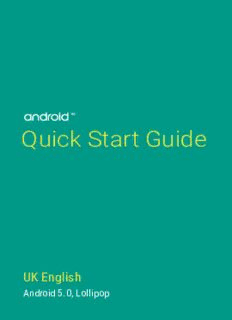Table Of ContentTM
Quick Start Guide
UK English
Android 5.0, Lollipop
Copyright © 2014 Google Inc. All rights reserved.
Edition 1.5d
Google, Android, Gmail, Google Maps, Chrome, Chromecast, Android Wear,
Nexus, Google Play, YouTube, Google+ and other trademarks are property of
Google Inc. A list of Google trademarks is available at http://www.google.
com/permissions/trademark/our-trademarks.html. All other marks and
trademarks are properties of their respective owners.
This book introduces Android 5.0, Lollipop for Nexus and Google Play
edition devices. Its content may differ in some details from some of the
products described or the software that runs on them. All information
provided here is subject to change without notice.
For best results, make sure that you’re running the latest Android system
update. To find your device’s version number or check for the latest system
update, go to Settings > System > About phone or About tablet and look
for Android version or System updates.
If you don’t have a Nexus or Google Play edition phone or tablet and are
running Android 5.0 on some other device, some details of the system as
described in this book may vary.
For comprehensive online help and support, including details about Nexus
and Google Play edition hardware running the software described in this
book and links to information about other Android devices, visit support.
google.com/android.
ANDROID QUICK START GUIDE ii
Table of contents
1 Welcome to Android 1
About Android 5.0, Lollipop 1
Android Auto 2
Android TV 2
Android Wear 3
Set up your device 3
Make yourself at home 4
Send an SMS (text message) from your phone 5
Make a phone call 5
Make a video call 6
Send an email 7
Status bar 7
Quick Settings 7
Manage battery life 8
Get around 9
Nexus navigation buttons 9
Google Play edition navigation buttons 10
Menus 10
Organise your Home screens 11
Touch & type 12
Help & support 13
Android version & updates 13
ANDROID QUICK START GUIDE iii
2 Essentials 15
Google Now 15
How it works 16
Try it 17
What you can ask Google to do for you 17
Turn “OK Google” on or off 18
Display 18
Sound & notification 19
Manage accounts on your device 22
Add an account. 22
Remove an account 23
Share your device with other users 24
Switch users 24
Remove a user 25
Guest user 25
Security 26
Smart Lock 26
Screen pinning 27
Protect against harmful apps 28
Android Device Manager 28
Android Beam 29
Tap & pay 30
Printing 30
Chromecast 31
File storage 32
Screenshots 33
ANDROID QUICK START GUIDE iv
3 Use the keyboard 34
Enter & edit text 34
Use next-word suggestions 37
Gesture Typing 38
Keyboard dictionaries 39
Type by speaking 39
4 Try some apps 41
All Apps 41
Gmail 42
Google Play 44
Camera 45
Photos 48
Contacts 49
Messenger 50
Hangouts 52
Calendar 52
5 Settings 54
6 Accessibility 56
ANDROID QUICK START GUIDE v
1
Welcome to Android
About Android 5.0, Lollipop
Android 5.0, Lollipop, is the latest version of Android, the
operating system that powers not just phones and tablets, but
also wearables, TVs and even cars.
This guide introduces the Android 5.0 software, available on
Nexus and Google Play edition mobile devices. For hardware
details for these devices, such as how to insert a SIM card, specs
and so on, visit support.google.com/android. There, you can find
comprehensive information about all types of Android phones
and tablets, including more details about Nexus and Google Play
edition devices and other versions of Android.
If you’re switching to Android from iOS, see http://www.android.
com/switch for useful tips on moving your music and more onto
your new device.
Android 5.0 features a bold and bright new design, 3D graphics
support as good as on a desktop computer, and great new
features that make your phone work for you:
• Add guest users and other users without providing them with
access to your email, contacts or whatever else you don’t want
to share.
• Set priorities for notifications and see them when your phone
is locked.
ANDROID QUICK START GUIDE WELCOME TO ANDROID 1
• Easier ways to manage battery usage, including a battery-
saver feature to extend battery life.
• More ways to secure your phone.
Android Auto
Android Auto will be supported by most major car manufacturers
starting with 2015 models. It allows you to plug in your phone
to display your music, contacts and messages on the car’s
built-in screen. With a simplified interface, integrated steering
wheel controls and powerful new voice actions, it’s designed to
minimise distraction so that you can stay focused on the road. It’s
easy to get where you’re going with free voice-guided navigation
via Google Maps, live traffic information, lane guidance and more.
For more information, visit android.com/auto.
Android TV
Nexus Player (currently available on Google Play) and other set-
top boxes and TVs coming on the market in 2015 let you watch
all your Google Play Movies & TV content using Android TV.
The Android TV Remote Control app supports voice search and
an on-screen keyboard, giving you full control of your TV from
your phone or tablet. You can also browse personalised content
recommendations from Google Play, YouTube and your apps. Or,
use voice search to quickly find what you want: say “Back to the
Future”, “Oscar-nominated films from 2006” or “Brad Pitt films”,
and let Android TV do the work.
For more information, visit play.google.com/store/devices.
ANDROID QUICK START GUIDE WELCOME TO ANDROID 2
Android Wear
Android Wear watches from LG, Motorola, Sony and other
manufacturers connect your phone to your wrist. Pause, play and
skip music tracks or quickly respond to text messages using only
your watch. Android Wear organises your information, suggests
what you're going to need and shows it to you before you even
ask. Get messages from your friends, meeting notifications and
weather updates at a glance.
For more information, visit play.google.com/store/devices.
Set up your device
When you first turn on your phone or tablet, you’ll see a Welcome
screen. Choose the language that you want and touch the arrow
to continue.
IMPORTANT: To complete the setup process, it’s best to
have a Wi-Fi connection.
When prompted, sign in with your Google account or create one
at that time. Signing in lets you immediately access everything
associated with your Google account, such as Gmail. If you
prefer, you can skip this step and create an account later.
TIP: If you have another Android device, Tap & Go lets you
quickly set up a new device just by tapping it to your other
one. Any Google accounts and apps that were already
backed up will automatically be copied over to the new
device.
ANDROID QUICK START GUIDE WELCOME TO ANDROID 3
An email address that you use for any of the following counts as
a Google account:
• Gmail
• YouTube
• Google Play
• Google apps
• AdWords
• Any other Google product
Signing in with a Google account helps you get up and running
quickly. When you sign in, you can easily get all the apps that
you’ve purchased on Google Play on your new device. All the
email, contacts, calendar events and other data associated with
that account are automatically synced with your device.
For example, if you change a friend’s phone number on your
phone, that change also appears on your tablet and on any
computers where you’re signed in to your Google account.
If you have multiple Google accounts, you can add others later
from Settings > Personal > Accounts. You can also add guest
users in Settings > Device > Users.
Make yourself at home
After you finish setting up your device, the Home screen appears
for the first time. Here, you can add app icons and widgets (an “at-
a-glance” view of an app’s most important information) to your
Home screens to easily find them.
• To move between Home screens, swipe left or right.
• To see notifications, swipe down from the top of the screen
with one finger.
ANDROID QUICK START GUIDE WELCOME TO ANDROID 4
• To open Quick Settings – frequently used settings – swipe
down from the top of the screen twice with one finger or once
with two fingers. See “Quick Settings” on page 7.
• To open Settings, swipe down from the top of any screen
with two fingers or swipe twice with one finger, then touch
in the top right-hand side.
• From the Home screen, touch Google at the top of the screen
or say “OK Google” to search and start telling Google what to
do.
Send an SMS (text message) from your phone
To send an SMS from your Nexus 6 phone:
1. Touch Messenger on your Home screen.
2. Touch to create a new message.
3. At the top of the screen, enter a phone number or select a
contact, then touch . Type your message, then touch .
For Nexus 4 and 5, you can get the Messenger app on Google
Play. You can also use the default SMS app that comes on the
phone – Hangouts on Nexus 5, the Messaging app on Nexus 4.
To change your default messaging app, go to Settings >
Wireless & networks > More > Default SMS app.
Make a phone call
Using a Nexus or Google Play edition phone, you
can place calls from the Phone app, the Contacts
app, or other apps or widgets that display contact
information. Wherever you see a phone number, you
can usually touch it to dial.
ANDROID QUICK START GUIDE WELCOME TO ANDROID 5
Description:This book introduces Android 5.0, Lollipop for Nexus and Google Play edition devices. Its content may differ in some details from some of the products