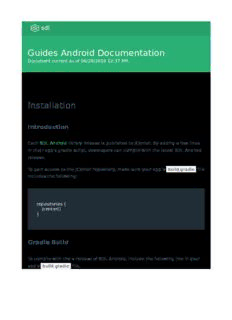Table Of ContentGuides Android Documentation
Document current as of 06/28/2018 12:37 PM.
Installation
Introduction
Each SDL Android library release is published to JCenter. By adding a few lines
in their app's gradle script, developers can compile with the latest SDL Android
release.
To gain access to the JCenter repository, make sure your app's build.gradle file
includes the following:
repositories {
jcenter()
}
Gradle Build
To compile with the a release of SDL Android, include the following line in your
app's build.gradle file,
dependencies {
implementation 'com.smartdevicelink:sdl_android:{version}'
}
and replace {version} with the desired release version in format of x.x.x .
The list of releases can be found here.
Examples
To compile release 4.6.0, use the following line:
dependencies {
implementation 'com.smartdevicelink:sdl_android:4.6.0'
}
To compile the latest minor release of major version 4, use:
dependencies {
implementation 'com.smartdevicelink:sdl_android:4.+'
}
Integration Basics
Getting Started on Android
In this guide, we exclusively use Android Studio. We are going to set-up a bare-
bones application so you get started using SDL.
NOTE
The SDL Mobile library for supports Android 2.2.x (API Level 8) or
higher.
Required System Permissions
In the AndroidManifest for our sample project we need to ensure we have the
following system permissions:
• Internet - Used by the mobile library to communicate with a SDL Server
• Bluetooth - Primary transport for SDL communication between the device
and the vehicle's head-unit
• Access Network State - Required to check if WiFi is enabled on the device
<manifest xmlns:android="http://schemas.android.com/apk/res/
android"
package="com.company.mySdlApplication">
...
<uses-permission android:name="android.permission.INTERNET" />
<uses-permission android:name="android.permission.BLUETOOTH"/
>
<uses-permission android:name=
"android.permission.ACCESS_NETWORK_STATE" />
...
</manifest>
SmartDeviceLink Service
A SmartDeviceLink Android Service should be created to manage the lifecycle
of an SDL Proxy. The SDL Service enables auto-start by creating the SDL Proxy,
which then waits for a connection from SDL. This file also sends and receives
messages to and from SDL after connected.
Create a new service and name it appropriately, for this guide we are going to
call it SdlService . This service must implement the IProxyListenerALM
interface:
public class SdlService extends Service implements IProxyListenerALM
{
// Inherited methods from IProxyListenerALM
}
The IProxyListenerALM interface has most of the callbacks you will receive
during the SDL proxy's lifecycle. This includes callbacks for RPC responses.
If you created the service using the Android Studio template then the service
should have been added to your AndroidManifest.xml otherwise the service
needs to be defined in the manifest:
<manifest xmlns:android="http://schemas.android.com/apk/res/
android"
package="com.company.mySdlApplication">
<application>
...
<service
android:name=".SdlService"
android:enabled="true"/>
</application>
...
</manifest>
Entering the Foreground
Because of Android Oreo's requirements, it is mandatory that services enter the
foreground for long running tasks. The first bit of integration is ensuring that
happens in the onCreate method of the SdlService or similar. Within the
service that implements the SDL lifecycle you will need to add a call to start the
service in the foreground. This will include creating a notification to sit in the
status bar tray. This information and icons should be relevant for what the
service is doing/going to do. If you already start your service in the foreground,
you can ignore this section.
public void onCreate() {
super.onCreate();
...
if(Build.VERSION.SDK_INT >= Build.VERSION_CODES.O) {
NotificationManager notificationManager = (NotificationManager)
getSystemService(Context.NOTIFICATION_SERVICE);
notificationManager.createNotificationChannel(...);
Notification serviceNotification = new Notification.Builder(this, *
Notification Channel*)
.setContentTitle(...)
.setSmallIcon(....)
.setLargeIcon(...)
.setContentText(...)
.setChannelId(channel.getId())
.build();
startForeground(id, serviceNotification);
}
}
NOTE
The sample code checks if the OS is of Android Oreo or newer to
start a foreground service. It is up to the app developer if they wish
to start the notification in previous versions.
Exiting the Foreground
It's important that you don't leave you notification in the notification tray as it
is very confusing to users. So in the onDestroy method in your service, simply
call the stopForeground method.
@Override
public void onDestroy(){
//...
if(Build.VERSION.SDK_INT>=Build.VERSION_CODES.O){
NotificationManager notificationManager = (NotificationManager)
getSystemService(Context.NOTIFICATION_SERVICE);
if(notificationManager!=null){ //If this is the only notification on
your channel
notificationManager.deleteNotificationChannel(* Notification
Channel*);
}
stopForeground(true);
}
}
Implementing SDL Proxy Lifecycle
In order to correctly use a proxy developers need to implement methods for the
proper creation and disposing of an SDL Proxy in our SDLService.
NOTE
An instance of SdlProxy cannot be reused after it is closed and
properly disposed of. Instead, a new instance must be created.
Only one instance of SdlProxy should be in use at any given time.
public class SdlService extends Service implements IProxyListenerALM
{
//The proxy handles communication between the application and SDL
private SdlProxyALM proxy = null;
//...
@Override
public int onStartCommand(Intent intent, int flags, int startId) {
boolean forceConnect = intent !=null && intent.getBooleanExtra(
TransportConstants.FORCE_TRANSPORT_CONNECTED, false);
if (proxy == null) {
try {
//Create a new proxy using Bluetooth transport
//The listener, app name,
//whether or not it is a media app and the applicationId are
supplied.
proxy = new SdlProxyALM(this.getBaseContext(),this, "Hello
SDL App", true, "8675309");
} catch (SdlException e) {
//There was an error creating the proxy
if (proxy == null) {
//Stop the SdlService
stopSelf();
}
}
}else if(forceConnect){
proxy.forceOnConnected();
}
//use START_STICKY because we want the SDLService to be
explicitly started and stopped as needed.
return START_STICKY;
}
@Override
public void onDestroy() {
//Dispose of the proxy
if (proxy != null) {
try {
proxy.dispose();
} catch (SdlException e) {
e.printStackTrace();
} finally {
proxy = null;
}
}
super.onDestroy();
}
@Override
public void onProxyClosed(String info, Exception e,
SdlDisconnectedReason reason) {
//Stop the service
stopSelf();
}
//...
}
onProxyClosed() is called whenever the proxy detects some disconnect in the
connection, whether initiated by the app, by SDL, or by the device’s bluetooth
connection. As long as the exception does not equal Sdl_PROXY_CYCLED or
BLUETOOTH_DISABLED, the proxy would be reset for the exception
SDL_PROXY_DISPOSED.
NOTE
We must properly dispose of our proxy in the onDestroy() method
because SDL will issue an error that it lost connection with the app
if the connection fails before calling proxy.dispose() .
Implementing IProxyListenerALM Methods
ONONHMISTATUS()
In our SdlService , the onOnHMIStatus() method is where you should control
your application with SDL various HMI Statuses. When you receive the first
HMI_FULL, you should initialize your app on SDL by subscribing to buttons,
registering addcommands, sending an initial show or speak command, etc.
@Override
public void onOnHMIStatus(OnHMIStatus notification) {
switch(notification.getHmiLevel()) {
case HMI_FULL:
//send welcome message, addcommands, subscribe to buttons
ect
break;
case HMI_LIMITED:
break;
case HMI_BACKGROUND:
break;
case HMI_NONE:
break;
default:
return;
}
}
SmartDeviceLink Router Service
The SdlRouterService will listen for a bluetooth connection with an SDL
enabled module. When a connection happens, it will alert all SDL enabled apps
that a connection has been established and they should start their SDL
services.
We must implement a local copy of the SdlRouterService into our project. The
class doesn't need any modification, it's just important that we include it. We
will extend the com.smartdevicelink.transport.SdlRouterService in our class
named SdlRouterService :
Description:The SDL Mobile library for supports Android 2.2.x (API Level 8) or higher. astReceiver as outlined in the Bluetooth Multiplexing documentation.