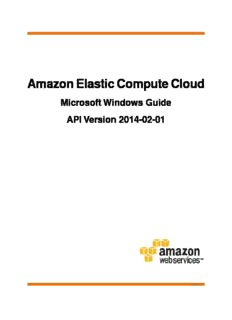Table Of ContentAmazon Elastic Compute Cloud
Microsoft Windows Guide
API Version 2014-02-01
Amazon Elastic Compute Cloud Microsoft Windows
Guide
Amazon Web Services
Amazon Elastic Compute Cloud Microsoft Windows
Guide
Amazon Elastic Compute Cloud: Microsoft Windows Guide
Amazon Web Services
Copyright © 2014 Amazon Web Services, Inc. and/or its affiliates. All rights reserved.
The following are trademarks of Amazon Web Services, Inc.: Amazon, Amazon Web Services Design, AWS, Amazon CloudFront,
Cloudfront, Amazon DevPay, DynamoDB, ElastiCache, Amazon EC2, Amazon Elastic Compute Cloud, Amazon Glacier, Kindle, Kindle
Fire, AWS Marketplace Design, Mechanical Turk, Amazon Redshift, Amazon Route 53, Amazon S3, Amazon VPC. In addition,
Amazon.com graphics, logos, page headers, button icons, scripts, and service names are trademarks, or trade dress of Amazon in
the U.S. and/or other countries. Amazon's trademarks and trade dress may not be used in connection with any product or service that
is not Amazon's, in any manner that is likely to cause confusion among customers, or in any manner that disparages or discredits
Amazon.
All other trademarks not owned by Amazon are the property of their respective owners, who may or may not be affiliated with, connected
to, or sponsored by Amazon.
Amazon Elastic Compute Cloud Microsoft Windows
Guide
What Is Amazon EC2? ........................................................................................................................... 1
Setting Up...............................................................................................................................................5
Getting Started: Launch and Connect..................................................................................................10
Tutorial: Deploy a WordPress Blog....................................................................................................... 17
Tutorial: Set Up a Windows HPC Cluster..............................................................................................22
Basic Infrastructure...............................................................................................................................32
Controlling Access................................................................................................................................39
Windows AMIs...................................................................................................................................... 45
AWS Windows AMIs.............................................................................................................................46
Choosing a Windows AMI.....................................................................................................................49
Shared Windows AMIs..........................................................................................................................51
Paid Windows AMIs..............................................................................................................................56
Creating an Amazon EBS-Backed Windows AMI.................................................................................59
Creating an Instance Store-Backed Windows AMI...............................................................................61
Configure Instances..............................................................................................................................66
Using EC2Config .................................................................................................................................. 66
Upgrading PV Drivers...........................................................................................................................77
Enabling Enhanced Networking............................................................................................................84
Configuring a Secondary Private IP Address.......................................................................................87
Troubleshooting .................................................................................................................................... 92
AWS Management Pack.......................................................................................................................98
Downloading ......................................................................................................................................... 99
Deploying.............................................................................................................................................. 99
Step 1: Installing the AWS Management Pack..........................................................................101
Step 2: Configuring the Watcher Node......................................................................................102
Step 3: Create an AWS Run As Account..................................................................................103
Step 4: Run the Add Monitoring Wizard....................................................................................105
Using .................................................................................................................................................. 107
Troubleshooting .................................................................................................................................. 124
AWS Diagnostics for Microsoft Windows Server................................................................................126
Document History............................................................................................................................... 131
API Version 2014-02-01
4
Amazon Elastic Compute Cloud Microsoft Windows
Guide
Features of Amazon EC2
What Is Amazon EC2?
Amazon Elastic Compute Cloud (Amazon EC2) provides resizable computing capacity in the Amazon
Web Services (AWS) cloud. Using Amazon EC2 eliminates your need to invest in hardware up front, so
you can develop and deploy applications faster.You can use Amazon EC2 to launch as many or as few
virtual servers as you need, configure security and networking, and manage storage. Amazon EC2 enables
you to scale up or down to handle changes in requirements or spikes in popularity, reducing your need
to forecast traffic.
Features of Amazon EC2
Amazon EC2 provides the following features:
• Virtual computing environments, known as instances.
• Preconfigured templates for your instances, known as Amazon Machine Images (AMIs), that package
the bits you need for your server (including the operating system and additional software).
• Various configurations of CPU, memory, storage, and networking capacity for your instances, known
as instance types.
• Secure login information for your instances using key pairs (AWS stores the public key, and you store
the private key in a secure place).
• Storage volumes for temporary data that's deleted when you terminate your instance, known as instance
store volumes.
• Persistent storage volumes for your data using Amazon Elastic Block Store (Amazon EBS), known as
Amazon EBS volumes.
• Multiple physical locations for your resources, such as instances and Amazon EBS volumes, known
as regions and Availability Zones.
• A firewall that enables you to specify the protocols, ports, and source IP ranges that can reach your
instances using security groups.
• Static IP addresses for dynamic cloud computing, known as Elastic IP addresses.
• Metadata, known as tags, that you can create and assign to your Amazon EC2 resources.
• Virtual networks you can create that are logically isolated from the rest of the AWS cloud, and that you
can optionally connect to your own network, known as virtual private clouds (VPCs).
For more information about the features of Amazon EC2, see the Amazon EC2 product page.
API Version 2014-02-01
1
Amazon Elastic Compute Cloud Microsoft Windows
Guide
How to Get Started with Amazon EC2 Windows Instances
How to Get Started with Amazon EC2 Windows
Instances
How do you get up and running on an Amazon EC2 Windows instance? Just complete the Getting Started
Tutorial for Amazon EC2 Windows Instances (p.10).Whenever you need more information about an
Amazon EC2 feature, look in the technical documentation.
Get Up and Running
• Getting Started Tutorial for Amazon EC2 Windows Instances (p.10)
• Set up a WordPress Blog on an Amazon EC2 Windows Instance (p.17)
Basics
• Instances and AMIs
• Differences between Windows Server and an Amazon EC2 Windows Instance (p.36)
• Designing Your Applications to Run on Amazon EC2 Windows Instances (p.38)
Working with Amazon EC2 Windows Instances
• Controlling Access to Amazon EC2 Windows Instances (p.39)
• Getting Started Guide AWS Web Application Hosting for Microsoft Windows
If you have questions about whether AWS is right for you, contact AWS Sales.If you have technical
questions about Amazon EC2, use the Amazon EC2 forum.
Related Services
You can provision Amazon EC2 resources, such as instances and volumes, directly using Amazon EC2.
You can also provision Amazon EC2 resources using other services in AWS. For more information, see
the following documentation:
• Auto Scaling Developer Guide
• AWS CloudFormation User Guide
• AWS Elastic Beanstalk Developer Guide
• AWS OpsWorks User Guide
To automatically distribute incoming application traffic across multiple instances, use Elastic Load
Balancing. For more information, see Elastic Load Balancing Developer Guide.
To monitor basic statistics for your instances and Amazon EBS volumes, use Amazon CloudWatch. For
more information, see Monitoring Your Instances with CloudWatch.
To get a managed relational database in the cloud, use Amazon Relational Database Service (Amazon
RDS) to launch a database instance. Although you can set up a database on an EC2 instance, Amazon
RDS offers the advantage of handling your database management tasks, such as patching the software,
backing up, and storing the backups. For more information, see Amazon Relational Database Service
Developer Guide.
API Version 2014-02-01
2
Amazon Elastic Compute Cloud Microsoft Windows
Guide
Accessing Amazon EC2
Accessing Amazon EC2
Amazon EC2 provides a web-based user interface, the Amazon EC2 console. If you've signed up for an
AWS account, you can access the Amazon EC2 console by signing into the AWS Management Console
and selecting EC2 from the console home page.
If you prefer to use a command line interface, you have several options:
Amazon EC2 Command Line Interface (CLI) Tools
Provide commands for Amazon EC2, Amazon EBS, and Amazon VPC and is supported on Windows,
Mac, and Linux/UNIX.To get started, see Setting Up the Amazon EC2 Command Line Interface
Tools on Windows and Commands (CLI Tools) in the Amazon Elastic Compute Cloud Command
Line Reference.
AWS Command Line Interface (CLI)
Provides commands for a broad set of AWS products and is supported on Windows, Mac, and
Linux/UNIX.To get started, see the AWS Command Line Interface User Guide. For more information
about the commands for Amazon EC2, see ec2 in the AWS Command Line Interface Reference.
AWS Tools for Windows PowerShell
Provides commands for a broad set of AWS products for those who script in the PowerShell
environment.To get started, see the AWS Tools for Windows PowerShell User Guide. For more
information about the cmdlets for Amazon EC2, see the AWS Tools for Windows PowerShell
Reference.
Amazon EC2 provides a Query API.These requests are HTTP or HTTPS requests that use the HTTP
verbs GET or POST and a Query parameter named Action. For more information about the API actions
for Amazon EC2, see Actions in the Amazon Elastic Compute Cloud API Reference.
If you prefer to build applications using language-specific APIs instead of submitting a request over HTTP
or HTTPS, AWS provides libraries, sample code, tutorials, and other resources for software developers.
These libraries provide basic functions that automate tasks such as cryptographically signing your requests,
retrying requests, and handling error responses, making it is easier for you to get started. For more
information, see AWS SDKs and Tools.
Pricing for Amazon EC2
When you sign up for AWS, you can get started with Amazon EC2 for free using the AWS Free Usage
Tier.
Amazon EC2 provides the following purchasing options for instances:
On-Demand Instances
Pay for the instances that you use by the hour with no long-term commitments or up-front payments.
Reserved Instances
Make a low, one-time, up-front payment for an instance, reserve it for a one- or three-year term, and
pay a significantly lower hourly rate for these instances.
Spot Instances
Specify the maximum hourly price that you are willing to pay to run a particular instance type.The
Spot price fluctuates based on supply and demand, but you never pay more than the maximum price
you specified. If the Spot price moves higher than your maximum price, Amazon EC2 shuts down
your Spot Instances.
For a complete list of charges and specific prices for Amazon EC2, see Amazon EC2 Pricing.
API Version 2014-02-01
3
Amazon Elastic Compute Cloud Microsoft Windows
Guide
Pricing for Amazon EC2
To calculate the cost of a sample provisioned environment, see AWS Economics Center.
To see your bill, go to your AWS Account Activity page.Your bill contains links to usage reports that
provide details about your bill.To learn more about AWS account billing, see AWS Account Billing.
If you have questions concerning AWS billing, accounts, and events, contact AWS Support.
API Version 2014-02-01
4
Amazon Elastic Compute Cloud Microsoft Windows
Guide
Sign Up for AWS
Setting Up with Amazon EC2
Before you use Amazon EC2 for the first time, complete the following tasks:
1. Sign Up for AWS (p.5)
2. Create an IAM User (p.5)
3. Create a Key Pair (p.7)
4. Create a Security Group (p.8)
Sign Up for AWS
When you sign up for Amazon Web Services (AWS), your AWS account is automatically signed up for
all services in AWS, including Amazon EC2.You are charged only for the services that you use.
With Amazon EC2, you pay only for what you use. If you are a new AWS customer, you can get started
with Amazon EC2 for free. For more information, see AWS Free Usage Tier.
If you have an AWS account already, skip to the next task. If you don't have an AWS account, use the
following procedure to create one.
To create an AWS account
1. Go to http://aws.amazon.com, and then click Sign Up.
2. Follow the on-screen instructions.
Part of the sign-up procedure involves receiving a phone call and entering a PIN using the phone
keypad.
Note your AWS account number, because you'll need it for the next task.
Create an IAM User
Services in AWS, such as Amazon EC2, require that you provide credentials when you access them, so
that the service can determine whether you have permission to access its resources.The console requires
your password.You can create access keys for your AWS account to access the command line interface
API Version 2014-02-01
5
Amazon Elastic Compute Cloud Microsoft Windows
Guide
Create an IAM User
or API. However, we don't recommend that you access AWS using the credentials for your AWS account;
we recommend that you use AWS Identity and Access Management (IAM) instead. Create an IAM user,
and then add the user to an IAM group with administrative permissions or and grant this user administrative
permissions.You can then access AWS using a special URL and the credentials for the IAM user.
If you signed up for AWS but have not created an IAM user for yourself, you can create one using the
IAM console.
To create an administrator group with an IAM user
1. Open the IAM console at https://console.aws.amazon.com/iam/.
Enter the email address and password that you used when you signed up for AWS.
2. From the dashboard, click Create a New Group of Users.
3. Enter Administrators in the Group Name box.
4. Select the Administrator Access policy template, which grants users in the group permission to
perform any action on any AWS resource, and then click Continue.
5. On the Create New Users tab, enter an IAM user name for yourself in box 1, and then click Continue.
6. When prompted, click Continue.
7. If you plan to use the CLI or the API for Amazon EC2, click Download Credentials or Show User
Security Credentials, and then save the access keys in a secure place.When you have finished,
click Close Window. Note that you can't get the secret access key after you close this window.
8. If you plan to use the AWS Management Console, click Users in the navigation pane, and then follow
these steps:
a. Select the user you just created.
b. Click the Security Credentials tab in the details pane.
c. Under Sign-In Credentials, click Manage Password.
d. In the Manage Password dialog box, select an option and click Apply.
e. If you assigned an auto-generated password, click Download Credentials or Show User
Security Credentials and save the password in a secure place.
To sign in as this new IAM user, sign out of the AWS console, then use the following URL, where
your_aws_account_id is your AWS account number without the hyphens (for example, if your AWS
account number is 1234-5678-9012, your AWS account ID is 123456789012):
https://your_aws_account_id.signin.aws.amazon.com/console/
Enter the IAM user name and password that you just created.When you're signed in, the navigation bar
displays "your_user_name @ your_aws_account_id".
If you don't want the URL for your sign-in page to contain your AWS account ID, you can create an account
alias. From the IAM dashboard, click Create Account Alias and enter an alias, such as your company
name.To sign in after you create an account alias, use the following URL:
https://your_account_alias.signin.aws.amazon.com/console/
To verify the sign-in link for IAM users for your account, open the IAM console and check under AWS
Account Alias on the dashboard.
For more information about IAM, see AWS Identity and Access Management (IAM) (p.40).
API Version 2014-02-01
6
Description:A firewall that enables you to specify the protocols, ports, and source IP Set up a WordPress Blog on an Amazon EC2 Windows Instance (p 1. Sign Up for AWS (p. 5). 2. Create an IAM User (p. 5). 3. Create a Key Pair (p. As illustrated in the previous figure, you can attach multiple volumes to an