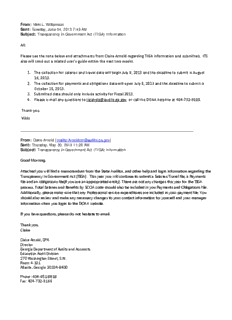Table Of ContentFrom: Vikki L. Williamson
Sent: Tuesday, June 04, 2013 7:43 AM
Subject: Transparency in Government Act (TIGA) Information
All:
Please see the note below and attachments from Claire Arnold regarding TIGA information and submittals. ITS
also will send out a related user’s guide within the next two weeks.
1. The collection for salaries and travel data will begin July 8, 2013 and the deadline to submit is August
16, 2013.
2. The collection for payments and obligations data will open July 8, 2013 and the deadline to submit is
October 15, 2013.
3. Submitted data should only include activity for Fiscal 2013.
4. Please e-mail any questions to [email protected], or call the DOAA helpline at 404-732-9100.
Thank you.
Vikki
From: Claire Arnold [mailto:[email protected]]
Sent: Thursday, May 30, 2013 11:20 AM
Subject: Transparency in Government Act (TIGA) Information
Good Morning,
Attached you will find a memorandum from the State Auditor, and other help and login information regarding the
Transparency in Government Act (TIGA). This year you will continue to submit a Salaries/Travel file, a Payments
file and an obligations file(if you are an appropriated entity). There are not any changes this year for the TIGA
process. Total Salaries and Benefits by SCOA code should also be included in you Payments and Obligations file.
Additionally, please make sure that any Professional service expenditures are included in your payment file. You
should also review and make any necessary changes to your contact information for yourself and your manager
information when you login to the DOAA website.
If you have questions, please do not hesitate to email.
Thank you,
Claire
Claire Arnold, CPA
Director
Georgia Department of Audits and Accounts
Education Audit Division
270 Washington Street, S.W.
Room 4-101
Atlanta, Georgia 30334-8400
Phone: 404-651-8818
Fax: 404-732-9166
Transparency in Government Act (TIGA) Reporting
Salary and Travel Data
Payments and Obligations Data
For FY 2013 Transparency in Government Act (TIGA) reporting requirements see the following
information used in the process to submit data to the Department of Audits and Accounts for
publishing to the http://open.georgia.gov website. TIGA reporting information is included for
Salary/Travel data, as well as Payments and Obligations expenditure data.
The website to login for Salary/Travel, Payments and Obligations is
https://www.audits.ga.gov/auth
Data collected for FY 2013 will be published on the Open Georgia website no later than January
1, 2014.
Login and account access
If you had a login id and password from last year you can login to
https://www.audits.ga.gov/auth with your current login id and password. If your organization had
an email domain change in the last year, please notify [email protected] of this change
so that your login account can be altered. Also, if your organization knows of a staffing change
since last year that would impact who needs access to these systems, please send notification
to [email protected] Once you login, you should see both the Salary/Travel
application and the Payments/Obligations application if you are submitting for both applications.
Attached agencies
If you are responsible for submitting data for attached agencies, you will sign on with your
primary email address and just request access to the attached agency. You will then submit the
information for the attached agency under the attached agency’s entity code.
Security Phrase for data encryption
Each year, the system will ask the user for a new security passphrase for that submission year
for each submission file. You can use the same security phrase on all three submissions
(Salary/Travel, Payments and Obligations) or you can have 3 different security phrases if 3
different users submit 3 different files. This phrase will be used to encrypt the entity’s
confidential data and will be needed to view the EMPLOYEE ID / SSN / FEI field once the
information is uploaded to the system.
SALARY AND TRAVEL DATA
The TIGA website for Salary/Travel data opens July 8, 2013. The deadline to submit
Salary/Travel data is August 16, 2013.
Salary Amounts – As a general rule, the salary amount should include everything reported as
compensation on the employee’s Form W-2 Wage and Tax Statement. This includes, but is not
limited to, salary, housing, subsistence, automobile and other allowances, salary supplements,
bonuses, incentive plan payments, supplemental fringe benefits and employer paid deferred
compensation payments except for the employer payments to the Supplemental Retirement
Benefit Plan of the Employees’ Retirement System of Georgia.
Salary/Travel file format
Note: Column headings are shown for illustration purposes only and should not be included in
your file. This is only an example. The order of columns should be as follows:
Middle Job Code Total Total
Entity Identifying Last Name First Initial or Suffix or Non- Salary Travel
Code number for Name Middle Salaried Amount Amount
employee Name Indicator
Number
404 00234567 COX BOBBY A JR A1266 55.00
404 00765431 SMITH M WILLIS JR 60101 45000.50 500.00
404 00456789 JACKSON FRANK A0048 100000.50 1500.00
404 00345678 BELL CAROL BROWN 99901 200.00
404 00345789 SMITH SUE L 99902 3456.00
Other information regarding record layout for Salary Travel
• The Last, First, Middle and Suffix information should be in separate columns. All names
are requested in UPPERCASE.
• Monetary amount fields – include decimal with two positions but no commas or
other formatting. Ex: 1234.33
• Identifying number – State PeopleSoft system entities should use employee ID which
must be 8 numbers – include leading zeros if necessary and do not include dashes or
alpha characters within the number. Ex: 00234569. All other entities should use Social
Security number which should be a 9 digit number.
• All Board members should be identified on the salary and/or travel report.
• Non-salaried indicators: Include this field (Non-Salaried Indicator) for cases where you
have travel expense for persons with no salary. Please use one of the following codes
to identify the situation: Use either an A0048 for a “Board Member”, 99901 for a “Former
Employee”, or 99902 for “Employed by Other State Organization”.
• Job Code Description – you must use a state-approved “Job Code” which consists
primarily of numbers and/or a leading letter and numbers if the individual received
salary.
• Employee Count - We require a total count of employees on the payroll at June 30th.
Please include this count along with the control totals.
• Travel should be submitted along with Salary. Travel payments should also be included
in the Payments and Obligations submission. Therefore, travel will be included in both
the Salary/Travel submission and in the Payments and Obligations submission.
• Users should submit a CSV (Comma Delimited File) to the Department of Audits TIGA
reporting site. Please note that if you work with the CSV (Comma Delimited File) through
Excel that you should make sure that the Employee ID/SSN/FEI column field is
formatted as a text. This can be done by first opening XLS and then using the import
data feature where you can assign the Employee ID/FEI column as text. If you open in
Excel without importing, Excel will automatically drop the leading zeros from the field. If
you open the file in Wordpad or Notepad or another text editor, you can verify that the
leading zeros are formatted correctly.
• We will collect two control totals: 1) total dollar amount submitted for total salaries and 2)
total dollar amount submitted for total travel.
PAYMENTS AND OBLIGATIONS DATA
The TIGA website for Payments and Obligations data opens July 8, 2013. The deadline to
submit Payments and Obligations is October 15, 2013.
Example Payment file based on Payment date
Note: Column headings are shown for illustration purposes only and should not be included in
your file. This is only an example. The order of columns should be as follows:
Entity Reporting FEI # Vendor Payment SCOA Funding
Code Fiscal Year Name Amt Code Source
404 2012 004567895 Name of 51000.00 614026 FE
Vendor1
404 2012 123456789 Name of 25.55 614003 SO
Vendor2
404 2012 345227891 Name of 80000.00 616001 SO
Vendor3
404 2012 568925678 Name of 10002.45 651001 FE
Vendor3
Example Obligation file:
Note: Column headings are shown for illustration purposes only and should not be included in
your file. This is only an example. The order of columns should be as follows:
Entity Fiscal FEI # Vendor Name Obligation
Code Year Amount
404 2010 123456789 Name of Vendor1 51000.00
404 2010 243456789 Name of Vendor2 250.78
404 2010 912345591 Name of Vendor3 80000.00
404 2010 640456892 Name of Vendor4 4750.00
404 2010 883458838 Name of Vendor5 1000.25
404 2010 745883906 Name of Vendor6 65.93
Data Attributes for Payments and Obligations file layout
1. Entity Code - Organization identifier.
2. Reporting Fiscal Year – Fiscal year to which data applies. (i.e. 2013)
3. FEI # - Federal Employer Identification or other IRS assigned unique identifier, e.g. SSN
or TIN. If FEI# not captured, vendor number may be accepted with approval from DOAA.
4. Vendor Name - Name the organization has on file for a specific vendor.
5. Obligation Amount - This includes all accounts payable items set up in fiscal year 2013
that are charged to the current year budget 2013. It would NOT include accounts
payable items set up in fiscal year 2013 that belong to a prior budget year purchase
order (obligation). In addition, the obligation amount includes purchase orders set up in
fiscal year 2013 reduced by any associated accounts payable items (open purchase
orders). The total accounts payable items plus the total open purchase orders comprise
the total Obligation Amount. Note: "Obligation Amount" under this attribute should only
include Budget Year 2013 activity. Only appropriated entities should submit
obligations.
6. Payment Amount - Payments with a payment date of July 1, 2012 – June 30, 2013.
Regarding voids and reissues - everything should be included and should not be
eliminated or moved into another period. Therefore you may have some negative
numbers. You may also have a zero dollar amount if a void or reissue cancels out a
payment. Each entity can decide whether to submit the summary zero dollar payments
or leave them out. We will not publish zero dollar payments.
7. SCOA code – State Chart of Accounts account number or School District Object
8. Funding Source – This serves as an identifier for any monies received through federal
sources. Put an FE in for Federal expenditures/payments and put SO if State or Other
expenditures/payments.
Data Rules for Payments and Obligations file
• Payments should have a payment date within the fiscal year and should include PCard
payments made to Bank of America, not to a specific vendor.
• Summarize data by Vendor + SCOA + Funding Source.
• Colleges and universities should include Auxiliary Funds.
• College, Technical College and University should include all appropriated funds
• GSFIC Capital Project Fund should be included.
• Unemployment payments should be excluded.
• Obligation Amount – only applies to appropriated budget units.
• Professional Service Expenditures will also need to be included in the payment file.
• Travel Expenditures will also need to be included in the payment file.
• Leave the correct account number where salaries and benefits fall, as was done with
other payments.
• When reference is made to as Non PeopleSoft state entities this means entities that are
not Colleges, Universities, Local Boards of Education and RESAs.
• For State PeopleSoft and Non PeopleSoft entities, Salary account criteria is all accounts
501000 through 513000.
• For State PeopleSoft and Non PeopleSoft entities, Obligations account criteria is all
accounts 500000 and above.
• For State PeopleSoft and Non PeopleSoft entities, Payments account criteria is
Accounts 150000 thru 159999 (Prepaid and Inventories) and all accounts 500000 and
above
• Non PeopleSoft state entities must follow the State’s Chart of Accounts which can be
found on the State Accounting Office website.
http://sao.georgia.gov/00/channel_createdate/0,2095,39779022_119684158,00.html
• If non PeopleSoft entities have a question about a cross walk of their COA to the SCOA
they can contact the Statewide Accounting and Reporting Group (SWAR) at
[email protected] or contact the SWAR at 404-657-3956.
• We will collect two control totals: 1) total dollar amount submitted for total obligations and
2) total dollar amount submitted for payment transactions.
For help, please email [email protected]
Login and External Account Creation Instructions
In order to submit data for any Department of Audits and Accounts (DOAA) web application, you need to
use one of the 2 options:
1. If you have already established a login name and password on the Department of Audits and
Accounts website with another application, you can login using your existing Username and
password. (If you know your Username but have forgotten your Password, you can use the
forgotten password feature which is a question and answer set otherwise known as a challenge
response. This will allow you to reset your password. It is highly recommended that you update your
challenge/response questions each year. If you use this option, click on Forgot Password and then
enter in your email address. You will then be taken to the challenge/response questions.)
2. If you are a new user, click “Create New Account” button.
Also, if you work with more than one Organization in the submission process see Step 10 the section on
Request Access.
Note: If your organization has had a domain address email change within the last year you need to call to let us
know. The helpdesk number is (404) 732-9100.
1. To login, go to https://www.audits.ga.gov/auth. If you do not have an account, go to step 2 to create an
account. If you already have an account with the Department of Audits and Accounts, proceed to step 7.
2. If you are a new user, you will need to Create a new account by clicking “Create New Account” in the
bottom left corner. Once you have created a new account, you will then use your username and password
to login each time.
Page | 1
3. On the next screen you will need to enter your email address, choose your organization type and then start
typing in your organization name. Matches containing your organization will be displayed. Once you find
your organization name, highlight the name. Then press Next.
Note: It is sometimes more effective to use keywords rather than the entire organization’s name. Also
note that abbreviations may not be consistent.
An Example:
If looking for “The City of St. Mary”, try to put in St. or the word Saint or the actual city name (in this
example Mary).
Page | 2
4. You will then be taken to a screen to fill out contact information and password challenge questions and
answers. The person that is submitting the file should fill out the User Details. Then fill out the manager
information with details of your supervisor. If you are a firm submitting on behalf of an organization, please
provide your firm name or enter your Organization name. You will also need to setup your security
questions for the challenge/response process.
Page | 3
Description:Jun 4, 2013 information used in the process to submit data to the Department of Audits and
Accounts for publishing to the http://open.georgia.gov website.