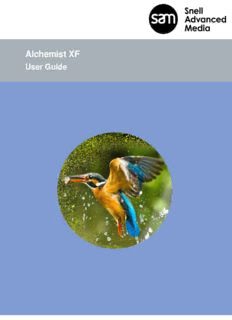Table Of ContentAlchemist XF
User Guide
Alchemist XF User Guide
Version History
Date Version Release by Reason for Changes
22/01/2014 1.0 Jon Metcalf Initial release
30/04/2014 2.0 Jon Metcalf Edit for V1.0.4.10 release
20/05/2014 3.0 Jon Metcalf Edit for V1.1.0.6 release
24/06/2014 3.1 Jon Metcalf Added xFile Error String appendix
08/07/2014 4.0 Jon Metcalf Edit for V1.1.1.12 release
05/09/2014 5.0 Jon Metcalf Edit for V1.2.0.14 release
04/11/2014 5.1 Jon Metcalf Edit supported file type table
15/01/2015 6.0 Jon Metcalf Edit for V2.0.0.10 release
03/07/2015 7.0 Jon Metcalf Edit for V2.1.0.12 release
10/08/2015 7.1 Jon Metcalf Edit for V2.1.1.2 release
04/09/2015 7.2 Jon Metcalf Edit for XF rebrand
Jan/2016 8.0 Jon Metcalf Edit for V2.2.0.12 release
04/03/2016 8.1 Jon Metcalf Image updates
30/03/2016 8.2 Jon Metcalf Image updates
08/06/2016 8.3 Jon Metcalf Edit for V2.2.2.10
13/09/2016 8.4 Jon Metcalf Edit for V2.2.3.2
27/09/2016 8.5 Jon Metcalf Add ‘Auto’ Output Cadence table
17/12/2016 9.0 Jon Metcalf Edit for V3.0.0.16
26/05/2017 9.1 Jon Metcalf Edit for V3.0.1.10
Version Number: 9.1 © 2017 SAM Page 2 of 120
Alchemist XF User Guide
Table of Contents
1. Definitions, Acronyms and Abbreviations .............................................................................................................. 7
2. Overview copy ........................................................................................................................................................................ 9
3. Profile Management.......................................................................................................................................................... 11
3.1 Introduction ................................................................................................................................................................................ 11
3.2 Create a New Profile ............................................................................................................................................................ 12
3.3 Copy and Edit an Existing Profile .................................................................................................................................. 15
3.4 Deleting Profiles ..................................................................................................................................................................... 17
3.5 Licensing Check ..................................................................................................................................................................... 18
3.6 Overview Tab ........................................................................................................................................................................... 19
3.6.1 Profile Name ................................................................................................................................................................... 19
3.6.2 Profile Description ........................................................................................................................................................ 19
3.6.3 Trial Feature .................................................................................................................................................................... 19
4. Profile Configuration........................................................................................................................................................ 20
4.1 Output/Output Tab ................................................................................................................................................................. 20
4.1.1 Output/Output/Video Resolution/Resolution: Various ............................................................................... 20
4.1.2 Output/Output/ Video Resolution/Resolution: Custom ............................................................................. 21
4.1.3 Output/Output/ Video Resolution/ Width & Height: Various .................................................................. 21
4.1.4 Output/Output/Video Scan/Scan rate: Various ............................................................................................. 21
4.1.5 Output/ Output/ Video Scan/ Frame Rate: Various .................................................................................... 22
4.1.6 Output/ Output/ Video Scan: 1000/1001 Multiplier.................................................................................... 22
4.1.7 Output/ Output/ Video Scan/Scan Type: Interlaced / PsF / Progressive ........................................ 22
4.1.8 Output/Output/Video Scan/Cadence.................................................................................................................. 23
4.1.9 Duration Adjust .............................................................................................................................................................. 25
4.1.10 Output/ Output/ File Format/ Codec: Various ............................................................................................. 26
4.1.11 Output/ Output/ File Format/ Codec Profile: Various .............................................................................. 26
4.1.12 Output/ Output/ File Format/ Wrapper: various ......................................................................................... 26
4.1.13 Output/Output/ File Format/ Field Order: Various .................................................................................... 27
4.1.14 Output/Output/Colorspace: Auto/REC601/BT709/BT2020 ................................................................. 27
4.1.15 SDR-HDR Range ....................................................................................................................................................... 28
4.1.16 Output/Output/Blanking: Left/Right/Top/Bottom ........................................................................................ 28
4.2 Output/Metadata ..................................................................................................................................................................... 29
4.2.1 Output/Metadata/Display Aspect Ratio: 4x3 / 16x9 / 4x3 Full / 16x9 Full ...................................... 29
4.2.2 QuickTime Track Aperture Mode ......................................................................................................................... 31
4.2.3 Output/Metadata/Start Timecode ......................................................................................................................... 31
4.2.4 Output/Metadata/CDP (SMPTE 334) enable ................................................................................................ 34
4.2.5 Output/Metadata/CEA-608 (Line 21) enable ................................................................................................. 34
4.2.6 Output/Metadata/CEA-608 field 1 line number............................................................................................. 34
4.2.7 Output/Metadata/CEA-608 field 2 line number............................................................................................. 35
4.2.8 Output/Metadata/Active Format Description (SMPTE 2016) ................................................................ 35
Page 3 of 120 © 2017 SAM Version Number: 9.1
Alchemist XF User Guide
4.2.9 Output/Metadata/AFD enable ................................................................................................................................ 35
4.2.10 Output/Metadata/Coded frame aspect ratio ................................................................................................. 36
4.2.11 Output/Metadata/AFD Code ................................................................................................................................. 36
4.3 Video/Input Tab ....................................................................................................................................................................... 37
4.3.1 Video/Input/Source Scan/Scan Rate .................................................................................................................. 37
4.3.2 Video/Input/Source Scan/Frame rate ................................................................................................................. 38
4.3.3 Video/Input/Source Scan/1000/1001 Multiplier ............................................................................................ 38
4.3.4 Video/Input/Source Scan/Scan Type ................................................................................................................. 38
4.3.5 Video/Input/Source Scan/Field order: Auto/Top field first/Bottom field first .................................. 39
4.3.6 Video / Input / Source Cadence / Cadence: Various ................................................................................. 39
4.3.7 Video/Input/Colorspace: Auto/REC601/BT709/BT2020 .......................................................................... 42
4.3.8 Video/Input/Input Blanking: Left/Right/Top/Bottom ..................................................................................... 42
4.3.9 Video/Input/Closed Captions .................................................................................................................................. 43
4.3.10 Video/Input/DPX Inputs only/Reverse SMPTE 268 Datum ................................................................. 43
4.4 Video/Conversion Tab ......................................................................................................................................................... 44
4.4.1 Video/Conversion/Conversion: Various ............................................................................................................ 44
4.4.2 Video/Conversion/Clean-cut: On – Any field / On - Field 1/ On - Field 2/ Off .............................. 45
4.4.3 Video/Conversion/Aperture: Sharp/Normal/Anti-Alias .............................................................................. 46
4.4.4 Video/Conversion/Alias Suppression: Horizontal/Vertical ...................................................................... 46
4.4.5 Video/Conversion/Aspect Ratio: Various ......................................................................................................... 47
4.5 Video/Utilities Tab .................................................................................................................................................................. 49
4.5.1 Video/Utilities/Luma Gain: +/- 6dB....................................................................................................................... 49
4.5.2 Video/Utilities/Chroma Gain: +/- 6 dB ................................................................................................................ 49
4.5.3 Video/Utilities/Black Level: +/- 80mV ................................................................................................................. 49
4.5.4 Video/Utilities/Luma Clipper: Various ................................................................................................................. 50
4.5.5 Video/Utilities/RGB Legalizer: Off/700mV/721mV/735mV/Custom ................................................... 50
4.6 Audio Tab/Input Setup ......................................................................................................................................................... 51
4.6.1 Audio/Input Setup ......................................................................................................................................................... 52
4.6.2 Audio/Input setup/Number of Input Streams .................................................................................................. 52
4.6.3 Audio/Input Setup/Stream Selection................................................................................................................... 52
4.6.4 Audio/Input Setup/Stream Type: Various ........................................................................................................ 53
4.6.5 Audio/Input Setup/Stream Delay: -250ms to 500ms .................................................................................. 54
4.6.6 Audio/Input Setup/Stream Gain: +/- 12dB ....................................................................................................... 54
4.6.7 Audio/Input Setup/Program Selection & Channel Gain: +/- 12dB ...................................................... 55
4.7 Audio Tab/Output Config .................................................................................................................................................... 57
4.7.1 Audio/Output Config/Bit Depth: Auto/16-bit/24-bit ...................................................................................... 57
4.7.2 Audio/Output Config/QuickTime Format .......................................................................................................... 58
4.7.3 Audio/Output Config/QuickTime endianess: Auto/Little endian/Big endian .................................. 58
4.7.4 Audio/Output Config/Off Speed ............................................................................................................................. 59
4.8 Audio/Output Routing ........................................................................................................................................................... 60
4.8.1 Audio/Output Routing: Number of Output Streams .................................................................................... 60
Version Number: 9.1 © 2017 SAM Page 4 of 120
Alchemist XF User Guide
4.8.2 Audio/ Output Routing/Action on Missing Input streams ......................................................................... 64
4.8.3 Audio Routing Process .............................................................................................................................................. 65
4.8.4 Audio/Input Setup/Audio Program Routing .................................................................................................... 67
5. Browser Configuration ................................................................................................................................................... 69
5.1 Introduction ................................................................................................................................................................................ 69
5.1.1 Browser Configuration ............................................................................................................................................... 69
5.1.2 Using the Browser to Select a Source File ..................................................................................................... 73
5.1.3 Using the Browser to Select a Destination Folder ...................................................................................... 75
6. Creating a Job ..................................................................................................................................................................... 76
6.1 Introduction ................................................................................................................................................................................ 76
6.2 Create Job Procedure ......................................................................................................................................................... 76
7. The Job Queue .................................................................................................................................................................... 84
7.1 Description ................................................................................................................................................................................. 84
7.2 History Pane ............................................................................................................................................................................. 85
7.3 Failed Jobs ................................................................................................................................................................................ 85
7.4 Cancelling a Job ..................................................................................................................................................................... 85
7.5 Resubmit a Job ....................................................................................................................................................................... 86
7.6 Delete the Job Queue ......................................................................................................................................................... 86
7.7 Stop the Job Queue .............................................................................................................................................................. 86
7.8 Re-prioritise a Job ................................................................................................................................................................. 86
7.9 Job Info/Overview .................................................................................................................................................................. 87
8. Watch Folders ...................................................................................................................................................................... 89
8.1 Introduction ................................................................................................................................................................................ 89
8.2 Watch Folder Configuration Example ......................................................................................................................... 89
8.3 How to Setup a Watch Folder Configuration ........................................................................................................... 90
8.3.1 Create the Physical Folders.................................................................................................................................... 90
8.3.2 Create the Watch Folder Configuration ............................................................................................................ 91
8.4 Watch Folder Configuration Parameters ................................................................................................................... 93
8.4.1 Name ................................................................................................................................................................................... 93
8.4.2 Description ....................................................................................................................................................................... 93
8.4.3 Watch Folder Path ....................................................................................................................................................... 93
8.4.4 File ready when ............................................................................................................................................................. 94
8.4.5 Drop Folder Path .......................................................................................................................................................... 94
8.4.6 Profile .................................................................................................................................................................................. 94
8.4.7 Manage .............................................................................................................................................................................. 95
8.4.8 Processing Speed ........................................................................................................................................................ 95
8.4.9 Priority ................................................................................................................................................................................ 96
8.4.10 xFile Server ................................................................................................................................................................... 96
8.4.11 Output Filename Pattern ........................................................................................................................................ 96
8.4.12 Process Hidden Files ............................................................................................................................................... 97
8.4.13 Filter Wildcards ........................................................................................................................................................... 97
Page 5 of 120 © 2017 SAM Version Number: 9.1
Alchemist XF User Guide
8.4.14 Filter Expression ......................................................................................................................................................... 98
8.4.15 Process Existing Files.............................................................................................................................................. 98
8.4.16 Watch Folder Enabled ............................................................................................................................................. 99
8.5 Multiple Watch Folder Configurations ...................................................................................................................... 100
8.5.1 Multiple Watch Folder Configurations Using Common Watch Folder ........................................... 100
8.5.2 Multiple Watch Folder Configurations Using Common Watch & Drop Folders ........................ 101
Appendix A. Supported File Types ..................................................................................................................... 102
Appendix B. Glossary ................................................................................................................................................. 106
Appendix C. xFile Error Strings ............................................................................................................................ 109
Appendix D. DPX Support ........................................................................................................................................ 120
List of Tables
Table 1: Table of Terminology ......................................................................................................................................................... 7
Table 2: Output Cadence Auto setting ..................................................................................................................................... 23
Table 3: Output Filename Format ............................................................................................................................................... 81
Table 4: Supported File Types ................................................................................................................................................... 102
Table 5: H264 Long GOP Information ................................................................................................................................... 105
Table 6: Glossary of Terms ......................................................................................................................................................... 106
Table 7: Error Strings ...................................................................................................................................................................... 110
Version Number: 9.1 © 2017 SAM Page 6 of 120
Alchemist XF User Guide
1. Definitions, Acronyms and Abbreviations
Table 1: Table of Terminology
Term Definition
API Application Programming Interface. An API specifies how some software components
should interact with each other
Cadence A method of carrying low frame rate content, in a high frame rate video transport, by
employing a process of repeating field/frames in a predictable sequence.
Destination folder Folder where finished jobs are written to (access and authorisation required)
Drop Folder A folder associated with a Watch Folder Configuration. The folder will act as a repository for
files converted by the associated Watch Folder Configuration
EOTF Electro-Optical Transfer Function. This describes how to turn digital code words into visble
light
Filmic Any video content that has a refresh rate of 30Hz, or less.
FIMS Framework for Interoperable Media Services. A framework of service definitions for
implementing media related operations using a Service Orientated Architecture (SOA)
GPU Graphical Processing Unit. Very efficient, highly parallel compute engine for advanced
image processing techniques.
HDR High Dyncamic Range. Is a representation that allows extended dynamic range (darker
darks, brighter whites) by means of new transfer functions (EOTF/OETF) and Wide Color
Gamut (WCG), which replaces the traditional CRT gamma curve and BT709 colour space.
License file Defines the quantity of products available
License Server An application that manages product licenses
Locking code Lock code based on specific locking criteria. xFile products are locked to host machine the
sentinel service is installed on
OETF Opto-Electronic Transfer Function. Inverse function of EOTF, describes how to turn visible
light into digital code words
Profile A Profile defines how a piece of media is transformed / converted. Default profiles and User
profiles are available
REST Representational state transfer. Rest is a simple way of sending and receiving data
between client and server. A RESTful web service is a web API implemented using HTTP and
REST principles. Request methods include GET, POST, PUT, DELETE
SDR Standard Dynamic range: traditional CRT gamma curve defined by BT709 colour space in
HD and by REC601 in SD.
xFile Browser A service within the Alchemist XF system that allows the User to easily browse to and select a
source file or, browse to a destination folder
xFile Client The User Interface for the xFile framework
xFile Node Service which executes the jobs within the job queue. It performs all data processing
(image/audio/metadata). The Node hardware is represented by the GPU
Page 7 of 120 © 2017 SAM Version Number: 9.1
Alchemist XF User Guide
Term Definition
xFile Server The Service that orchastrates all xFile processes.
xFile Watcher Service which monitors user specified Watch Folder and automatically adds them to the job
queue. The User specifies a profile to be applied to each asset which is copied to Watch
Folder and then drops the output into the specified Drop Folder.
xFile The Snell OD name has been rebranded to xFile. There is no functional difference between
xFile and Snell OD.
Watch Folder A repository folder for source files, where the action of moving a file to the folder, will initiate
an automated conversion process
WCG Wide Color Gamut. ITU-R BT.2020 works together with the HDR functionality to offer a much
wider color gamut than the traditional BT.709.
Video 1:1 A term describing high frame rate video. For example, with regard 50i 1:1, the video content is
refreshed 50 times per second.
Version Number: 9.1 © 2017 SAM Page 8 of 120
Alchemist XF User Guide
2. Overview copy
Our xFile Client offers simple system configuration and management with intuitive and clear control of the job
queue. At a glance you can track which jobs are in progress, see estimated completion times, view source file
metadata and interrogate both source and destination paths. Job creation is simplified through the use of an
integrated browser which offers seamless access to assets on both local and remote shares.
Choose from a selection of preconfigured default Profiles or create your own user Profile to be applied to a job.
Our Profile creation widget offers intelligence to help the user generate their desired Profile quickly and easily.
Included is a notification system which keeps you up to date with the state of the various framework services and
a watch folder configuration widget to quickly and effectively automate the population of your job queue.
Note: Installation guide can be found here: https://s-a-m.com/products/alchemist-xf-%E2%80%93-highest-quality-
file-based-format-and-framerate-conversion-software/c-24/p-228#gl-tab-2
The xFile Client is easily launched via the desktop icon, which is created as part of the installation process.
Connect to a specified xFile Server
Access Default and User Profiles
Create Job
Create a Watch Folder configuration
Manage the Services within the System
Client About
Job queue
History pane
Connection status
Notifications
xFile Client Overview
Page 9 of 120 © 2017 SAM Version Number: 9.1
Alchemist XF User Guide
Connect is used to configure a connection to a specified xFile Server.
The Connect
button
Selecting the Connect button will open the xFileTM Connection window. Only one Server can be connected to, at
any one time, but multiple Server configurations can be stored.
Note that multiple Clients may be run on a single work station and each may connect to different xFile Servers.
Confirmation that the xFile Client has successfully connected to the xFile Server, is shown at the bottom of the
Client GUI:
Version Number: 9.1 © 2017 SAM Page 10 of 120
Description:Alchemist XF User Guide. Version Number: 9.1. © 2017 SAM. Page 2 of 120. Version History. Date. Version. Release by. Reason for Changes. 22/01/