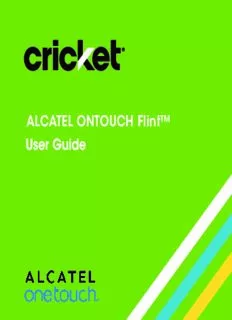
ALCATEL ONTOUCH Flint PDF
Preview ALCATEL ONTOUCH Flint
ALCATEL ONTOUCH Flint™ Some of the contents in this manual may differ from your phone depending on the software of the phone. Actual color may vary. Your phone is designed to make it easy for you to access a wide variety of content. For your protection, we want you to be aware that some applications that you enable may involve the location of your phone being shared. For applications available through Cricket, we offer privacy controls that let you decide how an application may use the location of your phone and other phones on your account. However, the Cricket privacy tools do not apply to applications available outside of Cricket. Please review the terms and conditions and the associated privacy policy for each location-based service to learn how location information will be used and protected. In addition, your Cricket phone may be used to access the internet and to download, and/or purchase goods, applications, and services from Cricket or elsewhere from third parties. Cricket provides tools for you to control access to the Internet and certain Internet content. These controls may not be available for certain devices which bypass Cricket controls. © 2016 Cricket Wireless LLC. All rights reserved. Cricket and the Cricket logo are registered trademarks under license to Cricket Wireless LLC. Other marks are the property of their respective owners. ALCATEL is a trademark of Alcatel-Lucent used under license by TCL Communication LTD. ONETOUCH and Flint are trademarks of TCL Communication LTD. © 2016 TCT Mobile Limited. All rights reserved. TCL Communication Ltd. reserves the right to alter material or technical specification without prior notice. All "Signature" ringtones embedded in this phone have been composed, arranged and mixed by NU TROPIC (Amar Kabouche). Table of contents Getting started ............................................................................................6 Phone setup .............................................................................................................6 Extending the battery life.........................................................................................9 Powering your phone on/off ...................................................................................9 Getting around ......................................................................................................11 Getting to know your phone .................................................................................12 Key functions ..........................................................................................................14 Phone calls ...............................................................................................24 Making calls ...........................................................................................................24 Receiving calls .......................................................................................................26 Adjusting your call settings ...................................................................................29 Contacts ....................................................................................................32 Importing and exporting contacts .......................................................................32 Sharing contact information .................................................................................33 Creating a contact ................................................................................................33 Adding a contact to Favorites ..............................................................................33 Searching for a contact ........................................................................................34 Joining contacts ....................................................................................................34 Separating contact information ...........................................................................35 Entering text ..............................................................................................36 Using Onscreen Keyboard ....................................................................................36 Google keyboard ...................................................................................................36 Text editing .............................................................................................................37 1 Messaging .................................................................................................38 Opening the messaging screen ...........................................................................38 Sending a message ..............................................................................................38 Replying to a message..........................................................................................39 Forwarding a message ..........................................................................................40 Copying a message ..............................................................................................40 Changing message settings .................................................................................40 Email ..........................................................................................................41 Setting up the first email account ........................................................................41 Checking your emails ............................................................................................41 Responding to an email ........................................................................................42 Writing and sending an email ..............................................................................43 Adding and editing email accounts ...................................................................44 Changing general email settings .........................................................................44 Connecting to the Internet .......................................................................45 Adding a new mobile data connection ..............................................................45 Turning on Wi-Fi ......................................................................................................46 Connecting to a Wi-Fi network ..............................................................................46 Adding a Wi-Fi network ..........................................................................................46 Checking the Wi-Fi network status ........................................................................47 Connecting to a WPS network ..............................................................................47 Connecting to virtual private networks ................................................................48 2 Browsing the Internet ................................................................................50 Using the Browser ...................................................................................................50 Opening a web page or searching the web ......................................................50 Using multiple browser tabs ..................................................................................51 Switching between tabs ........................................................................................51 Setting the home page .........................................................................................51 Downloading files ..................................................................................................52 Changing browser settings ...................................................................................52 Tethering & portable hotspot ....................................................................53 To share your phone's data connection via USB ................................................53 To share your phone's data connection as a portable Wi-Fi hotspot ...............53 To rename or secure your portable hotspot ........................................................54 Using Wi-Fi Direct ......................................................................................55 Connecting to another device via Wi-Fi Direct ....................................................55 Sending data via Wi-Fi Direct ................................................................................55 Receiving data via Wi-Fi Direct ..............................................................................56 Bluetooth® ..................................................................................................57 Turning Bluetooth® on/off ......................................................................................57 Changing the device name .................................................................................57 Pairing with another Bluetooth® device ...............................................................58 Unpairing from a Bluetooth® device .....................................................................58 Sending data via Bluetooth® .................................................................................59 Receiving data via Bluetooth® ..............................................................................59 3 Entertainment ............................................................................................60 Capturing a photo ...............................................................................................60 Adjusting camera settings ....................................................................................61 Recording a video .................................................................................................62 Playing your music .................................................................................................63 Using your gallery ..................................................................................................66 Making memorable memos .................................................................................68 Google applications .................................................................................70 Gmail ......................................................................................................................70 Google Calendar ..................................................................................................71 Google Chrome .....................................................................................................71 Google+..................................................................................................................71 Google Maps .........................................................................................................72 Google Search .......................................................................................................75 Google Music .........................................................................................................76 Google Play Store ..................................................................................................79 Creating a Google Wallet account ......................................................................80 Applications ..............................................................................................81 Calculator ...............................................................................................................81 Time ........................................................................................................................81 Downloads .............................................................................................................82 File Manager ..........................................................................................................82 YouTube ..................................................................................................................83 Phone settings ...........................................................................................84 4 WIRELESS & NETWORKS...........................................................................................84 DEVICE ....................................................................................................................85 PERSONAL ...............................................................................................................89 System .....................................................................................................................92 Upgrading the phone software ................................................................93 Troubleshooting .........................................................................................94 For your safety ...........................................................................................97 General safety ........................................................................................................97 FCC RF Exposure Information (SAR) .....................................................................98 FCC compliance .................................................................................................100 Hearing Aid Compatibility (HAC) regulations for mobile phones ....................101 CTIA ......................................................................................................................103 Distraction .............................................................................................................104 Product handling .................................................................................................104 Electrical safety ....................................................................................................107 Interference ..........................................................................................................108 Explosive environments........................................................................................110 Specifications .........................................................................................111 12 MONTH LIMITED WARRANTY ...............................................................112 Electronic Recycling ...............................................................................115 Notes .......................................................................................................116 5 Getting started Phone setup Removing or installing the back cover Installing the micro-SIM card You must insert your SIM card to make phone calls. Place the SIM card with the chip facing downwards and slide it into its housing. Make sure that it is correctly inserted. To remove the SIM card, press and slide it out. 6 Important: To avoid damage to the phone, please use the standard micro- SIM card included in the box. Installing a microSD card (not included) Place the microSD card with the chip facing downwards and slide it into its housing. Make sure that it is correctly inserted. To remove the microSD card, press and slide it out. Note: Some applications may require a microSD card to work normally or to store data. Therefore, it is recommended that you keep a microSD card installed and not remove or replace it randomly. 7 Charging the battery Your phone’s battery should have enough power for the phone to turn on, find a signal, and make a few calls. You should fully charge the battery as soon as possible. When the battery is low, a low-battery warning icon will pop-up on the screen. If the battery is extremely low, you may be unable to power on the phone even when it is being charged. In this case, try again after charging the phone for at least 10 minutes. Contact customer service if you still cannot power on the phone after prolonged charging. 1. I nsert the charger’s connector into the charging port. Be sure to insert the connector in the correct orientation. Do not force the connector into the port. 2. P lug the charger into a standard AC wall outlet. 3. W hen the battery is fully charged, unplug the charger and disconnect it from the phone. 8
Description: