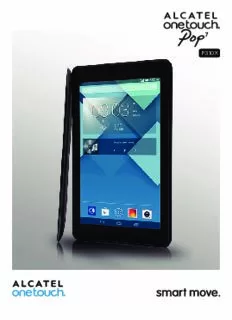Table Of ContentP310X
Note:
This is a shared user manual for ONE TOUCH P310A.
Tablet of Contents
Safety and use ............................................................................4
General information ...............................................................10
1 Your Tablet .........................................................................12
1.1 Keys and connectors ................................................................................12
1.2 Getting started ..........................................................................................15
1.3 Home screen ..............................................................................................17
2 Text input ...........................................................................27
2.1 Using Onscreen Keyboard ......................................................................27
2.2 Android keyboard .....................................................................................27
2.3 Text editing .................................................................................................27
3 People .................................................................................30
3.1 Consult your contacts .............................................................................30
3.2 Managing contact groups .........................................................................31
3.3 Adding a contact .......................................................................................31
3.4 Editing your contacts ................................................................................33
3.5 Contacts improting, exproting and sharing .........................................34
3.6 Accounts .....................................................................................................34
4 Messaging, Email ...............................................................36
4.1 Messaging ....................................................................................................36
4.2 Gmail/Email .................................................................................................43
4.3 Hangouts .....................................................................................................50
5 Calendar & Time .................................................................53
5.1 Calendar ......................................................................................................53
1
5.2 Time .............................................................................................................55
6 Getting connected ............................................................57
6.1 Connecting to the Internet ....................................................................57
6.2 Browser .......................................................................................................60
6.3 Connecting to Bluetooth devices ........................................................68
6.4 Connecting to a computer .....................................................................69
6.5 Sharing your tablet's mobile data connection ....................................71
6.6 Connecting to virtual private networks ..............................................72
6.7 Configuring Internet (SIP) calling ...........................................................74
7 Google Play Store ............................................................76
7.1 Locate the item you want to download and install ..........................76
7.2 Download and install ................................................................................77
7.3 Manage your downloads ..........................................................................79
8 Multimedia applications ...................................................81
8.1 Camera ........................................................................................................81
8.2 Gallery .........................................................................................................84
8.3 YouTube .......................................................................................................86
8.4 Music ............................................................................................................87
8.5 Video Player ................................................................................................89
9 Google Maps ......................................................................90
9.1 Get My Location .......................................................................................90
9.2 Search for a location ................................................................................91
9.3 Star a location ............................................................................................92
9.4 Get driving, public transportation or walking directions.................93
9.5 Arrangement of Layers ............................................................................94
10 Others ................................................................................95
10.1 Calculator ....................................................................................................95
10.2 File Manager ...............................................................................................95
10.3 Sound Recorder ........................................................................................96
10.4 Setup Wizard .............................................................................................96
10.5 Other applications ...................................................................................96
2
11 Settings ..............................................................................97
11.1 Wireless & networks ...............................................................................97
11.2 Device ..........................................................................................................99
11.3 Personal .....................................................................................................101
11.4 Accounts ...................................................................................................107
11.5 System ........................................................................................................107
12 M aking the most of your tablet .....................................114
12.1 Over-the-air software update capable ...............................................114
13 Limited warranty ............................................................115
14 Accessories ......................................................................117
15 Troubleshooting ..............................................................118
16 Specifications ...................................................................122
This product meets applicable national SAR limits of
1.6W/kg. The specific maximum SAR values can be
found on page 8 of this user guide.
When carrying the product or using it while worn
on your body, either use an approved accessory such
as a holster or otherwise maintain a distance of 1.0
www.sar-tick.com cm from the body to ensure compliance with RF
exposure requirements. Note that the product may be
transmitting even if you are not making a phone call.
3
Safety and use ..............................
We recommend that you read this chapter carefully before using your device. The
manufacturer disclaims any liability for damage, which may result as a consequence of
improper use or use contrary to the instructions contained herein.
• TRAFFIC SAFETY:
Given that studies show that using a device while driving a vehicle constitutes a real
risk, even when the hands-free kit is used (car kit, headset...), drivers are requested to
refrain from using their device when the vehicle is not parked.
When driving, do not use your device or headphone to listen to music or to the radio.
Using a headphone can be dangerous and forbidden in some areas.
When switched on, your device emits electromagnetic waves that can interfere with
the vehicle’s electronic systems such as ABS anti-lock brakes or airbags. To ensure
that there is no problem:
- do not place your device on top of the dashboard or within an airbag deployment
area,
- check with your car dealer or the car manufacturer to make sure that the dashboard
is adequately shielded from device RF energy.
• CONDITIONS OF USE:
You are advised to switch off the telephone from time to time to optimise its
performance.
Switch the device off before boarding an aircraft.
Switch the device off when you are in healthcare facilities, except in designated
areas. As with many other types of equipment now in regular use, these devices
can interfere with other electrical or electronic devices, or equipment using radio
frequencies.
Switch the device off when you are near gas or flammable liquids. Strictly obey all
signs and instructions posted in a fuel depot, petrol station, or chemical plant, or in
any potentially explosive atmosphere.
When the device is switched on, it should be kept at least 15 cm from any medical
device such as a pacemaker, a hearing aid or insulin pump, etc. In particular when using
the device, you should hold it against the ear on the opposite side to the device, if any.
To avoid hearing impairment, move the device away from your ear while using the
"hands-free" mode because the amplified volume might cause hearing damage.
4
Do not let children use the device and/or play with the device and accessories
without supervision.
Please note that your device is a unibody device, the back cover and battery are not
removable. Do not attempt to disassemble your device. If you disassemble your device
the warranty will not apply. Also disassembling the device may damage the battery, and
may cause leakage of substances that could create an allergic reaction.
Always handle your device with care and keep it in a clean and dust-free place.
Do not allow your device to be exposed to adverse weather or environmental
conditions (moisture, humidity, rain, infiltration of liquids, dust, sea air, etc.). The
manufacturer's recommended operating temperature range is -0°C to +45°C.
At over 45°C the legibility of the device’s display may be impaired, though this is
temporary and not serious.
Do not open, dismantle or attempt to repair your device yourself.
Do not drop, throw or bend your device.
Do not use the device if the glass made screen is damaged, cracked or broken to
avoid any injury.
Do not paint it.
Use only battery chargers and accessories which are recommended by TCT Mobile
Limited and its affiliates and are compatible with your device model. TCT Mobile
Limited and its affiliates disclaim any liability for damage caused by the use of other
chargers or accessories.
Remember to make back-up copies or keep a written record of all important
information stored in your device.
Some people may suffer epileptic seizures or blackouts when exposed to flashing
lights, or when playing video games. These seizures or blackouts may occur even if
a person never had a previous seizure or blackout. If you have experienced seizures
or blackouts, or if you have a family history of such occurrences, please consult your
doctor before playing video games on your device or enabling a flashing-lights feature
on your device.
Parents should monitor their children’s use of video games or other features that
incorporate flashing lights on the device. All persons should discontinue use and
consult a doctor if any of the following symptoms occur: convulsion, eye or muscle
twitching, loss of awareness, involuntary movements, or disorientation. To limit the
likelihood of such symptoms, please take the following safety precautions:
- Do not play or use a flashing-lights feature if you are tired or need sleep.
- Take a minimum of a 15-minute break hourly.
- Play in a room in which all lights are on.
- Play at the farthest distance possible from the screen.
- If your hands, wrists, or arms become tired or sore while playing, stop and rest for
several hours before playing again.
5
- If you continue to have sore hands, wrists, or arms during or after playing, stop the
game and see a doctor.
When you play games on your device, you may experience occasional discomfort
in your hands, arms, shoulders, neck, or other parts of your body. Follow the
instructions to avoid problems such as tendinitis, carpal tunnel syndrome, or other
musculoskeletal disorders.
PROTECT YOUR HEARING
To prevent possible hearing damage, do not listen at high volume levels for
long periods. Exercise caution when holding your device near your ear while
the loudspeaker is in use.
• PRIVACY:
Please note that you must respect the laws and regulations in force in your jurisdiction
or other jurisdiction(s) where you will use your device regarding taking photographs
and recording sounds with your device. Pursuant to such laws and regulations, it
may be strictly forbidden to take photographs and/or to record the voices of other
people or any of their personal attributes, and duplicate or distribute them, as this
may be considered to be an invasion of privacy. It is the user's sole responsibility to
ensure that prior authorization be obtained, if necessary, in order to record private or
confidential conversations or take a photograph of another person; the manufacturer,
the seller or vendor of your device (including the operator) disclaim any liability which
may result from the improper use of the device.
• BATTERY:
Please note your tablet is a unibody device, the back cover and battery are not
removable. Observe the following precautions for battery use:
- Do not attempt to open the back cover and replace the inner rechargeable
Li-polymer battery. Please contact the dealer to replace it.
- Do not attempt to eject, replace and open battery.
- Do not punctuate the back cover of your device.
- Do not burn or dispose of your device in household rubbish or store it at
temperature above 50°C.
- Dispose of used batteries according to the instructions.
Batteries must be disposed of in accordance with locally applicable environmental
regulations. Only use the battery for the purpose for which it was designed. Never
use damaged batteries or those not recommended by TCT Mobile Limited and/or
its affiliates.
6
This symbol on your device, the battery and the accessories means that
these products must be taken to collection points at the end of their life:
- Municipal waste disposal centres with specific bins for these items of
equipment
- Collection bins at points of sale.
They will then be recycled, preventing substances being disposed of in the
environment, so that their components can be reused.
In European Union countries:
These collection points are accessible free of charge.
All products with this sign must be brought to these collection points.
In non European Union jurisdictions:
Items of equipment with this symbol are not to be thrown into ordinary bins if your
jurisdiction or your region has suitable recycling and collection facilities; instead they
are to be taken to collection points for them to be recycled.
CAUTION: RISK OF EXPLOSION IF BATTERY IS REPLACED BY AN INCORRECT
TYPE. DISPOSE OF USED BATTERIES ACCORDING TO THE INSTRUCTIONS.
• CHARGERS
Mains powered chargers will operate within the temperature range of: 0°C to 40°C.
The chargers designed for your device meet with the standard for safety of
information technology equipment and office equipment use. They are also compliant
to the eco design directive 2009/125/EC. Due to different applicable electrical
specifications, a charger you purchased in one jurisdiction may not work in another
jurisdiction. They should be used for this purpose only.
The charger shall be installed near the device and shall be easily accessible.
• Federal Communications Commission (FCC) Declaration of
Conformity
This device complies with part 15 of the FCC Rules. Operation is subject to the
following two conditions: (1) This device may notcause harmful interference, and (2)
this device must accept any interference received, including interference that may
cause undesiredoperation.
Changes or modifications not expressly approved by the party responsible for
compliance could void the user‘s authority to operate the equipment.
This device has been tested and found to comply with the limits for a Class B digital ,
pursuant to Part 15 of the FCC Rules. These limits are designed to provide reasonable
protection against harmful interference in a residential installation. This equipment
generates, uses and can radiated radio frequency energy and, if not installed and used in
accordance with the instructions, may cause harmful interference to radio communications.
However, there is no guarantee that interference will not occur in a particular installation
If this equipment does cause harmful interference to radio or television reception, which
can be determined by turning the equipment off and on, the user is encouraged to try to
correct the interference by one or more of the following measures:
7
- Reorient or relocate the receiving antenna.
- Increase the separation between the equipment and receiver.
- Connect the equipment into an outlet on a circuit different from that to which the
receiver is connected.
- Consult the dealer or an experienced radio/TV technician for help.
FCC Caution:
Changes or modifications not expressly approved by the party responsible for
compliance could void the user‘s authority to operate the equipment.
FCC RF Exposure Information (SAR):
This device is designed and manufactured not to exceed the emission limits for
exposure to radio frequency (RF) energy set by the Federal Communications
Commission of the United States.
During SAR testing, this is set to transmit at its highest certified power level in all
tested frequency bands, and placed in positions that simulate RF exposure in usage
near the body with the separation of 1.0 cm. Although the SAR is determined at the
highest certified power level, the actual SAR level of the device while operating can
be well below the maximum value. This is because the device is designed to operate
at multiple power levels so as to use only the power required to reach the network.
In general, the closer you are to a wireless base station antenna, the lower the power
output.
The exposure standard for wireless s employs a unit of measurement known as the
Specific Absorption Rate, or SAR. The SAR limit set by the FCC is 1.6W/kg.
Tests for SAR are conducted using standard operating positions accepted by the
FCC with the device transmitting at its highest certified power level in all tested
frequency bands.
The FCC has granted an Equipment Authorization for this model device with all
reported SAR levels evaluated as in compliance with the FCC RF exposure guidelines.
SAR information on this model device is on file with the FCC and can be found under
the Display Grant section of HYPERLINK "http://www.fcc.gov/oet/ea/fccid" www.fcc.
gov/oet/ea/fccid after searching on FCC ID: RAD451.
For this device, the highest reported SAR value for usage near the body is:
Maximum SAR for this model and conditions under which it was recorded.
ONE TOUCH P310A (Body-worn) 1.45 W/kg
SAR compliance for body operation is based on a separation distance of 1.0 cm
between the device and the human body. During use, the actual SAR values for this
device are usually well below the values stated above. This is because, for purposes of
system efficiency and to minimize interference on the network, the operating power
of your device is automatically decreased when full power is not needed. The lower
the power output of the device, the lower its SAR value.
8
Body-worn SAR testing has been carried out at a separation distance of 1.0 cm.
To meet RF exposure guidelines during body-worn operation, the device should be
positioned at least this distance away from the body.
If you are not using an approved accessory ensure that whatever product is used is
free of any metal and that it positions the device the indicated distance away from
the body.
Organizations such as the World Health Organization and the US Food and Drug
Administration have suggested that if people are concerned and want to reduce their
exposure they could use a hands-free accessory to keep the wireless device away
from the head or body during use, or reduce the amount of time spent on the device.
• Regulatory information
The following approvals and notices apply in specific regions as noted.
LICENCES (1)
microSD Logo is a trademark.
The Bluetooth word mark and logos are owned by the Bluetooth
SIG, Inc. and any use of such m arks by TCT Mobile Limited and its
affiliates is under license. Other trademarks and trade names are
those of their respective owners.
ONE TOUCH P310A Bluetooth QD ID B021859
The Wi-Fi Logo is a certification mark of the Wi-Fi Alliance.
Your device uses non-harmonized frequency and is intended for use in
all European countries.
The WLAN can be operated in the EU without restriction indoors, but
cannot be operated outdoors in France.
Google, the Google logo, Android, the Android logo, Google SearchTM, Google
MapsTM, GmailTM, YouTube, Google Play Store, Google LatitudeTM and HangoutsTM are
trademarks of Google Inc.
The Android robot is reproduced or modified from work created and shared by
Google and used according to terms described in the Creative Commons 3.0
Attribution License (the text will show when you touch and hold Google legal in
Settings\About Tablet\Legal information) (1).
(1) It may not available according to the countries.
9
Description:Note: This is a shared user manual for ONE TOUCH P310A. in your hands, arms, shoulders, neck, or other parts of your body. may be strictly forbidden to take photographs and/or to record the voices of other . from the head or body during use, or reduce the amount of time spent on the device.