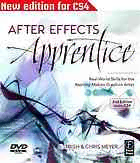Table Of ContentA F T E R E F FECTS
Real-World Skills for the
Aspiring Motion Graphics Artist
TRISH & CHRIS MEYER
Amsterdam • Boston • Heidelberg • London
New York • Oxford • Paris • San Diego
San Francisco • Singapore • Sydney • Tokyo
Focal Press is an imprint of Elsevier
DEDICATED to the After Effects team, past and present: from those hearty
pioneers at the Company of Science and Art (CoSA) who revolutionized our
industry, to the current innovators at Adobe who keep this vital program fresh.
Focal Press is an imprint of Elsevier
30 Corporate Drive, Suite 400, Burlington, MA 01803, USA
Linacre House, Jordan Hill, Oxford OX2 8DP, UK
Copyright © 2007, Trish and Chris Meyer. All rights reserved.
No part of this publication may be reproduced, stored in a retrieval system, or transmitted
in any form or by any means, electronic, mechanical, photocopying, recording, or
otherwise, without the prior written permission of the publisher.
Permissions may be sought directly from Elsevier’s Science & Technology Rights
Department in Oxford, UK: phone: (+44) 1865 843830, fax: (+44) 1865 853333,
E-mail: [email protected]. You may also complete your request on-line
via the Elsevier homepage (http://elsevier.com), by selecting “Support & Contact”
then “Copyright and Permission” and then “Obtaining Permissions.”
Recognizing the importance of preserving what has been written, Elsevier prints its books
on acid-free paper whenever possible.
Library of Congress Cataloging-in-Publication Data
Application submitted
British Library Cataloguing-in-Publication Data
A catalogue record for this book is available from the British Library.
ISBN 13: 978-0-240-80938-0
ISBN 10: 0-240-80938-6
For information on all Focal Press publications
visit our website at www.books.elsevier.com
07 08 09 10 11 5 4 3 2 1
Printed in the Canada
TABLE OF CONTENTS
iii
Table of Contents
ix Introduction
x Getting Started
(cid:1)
Pre-Roll 1
. . . . . . . . . . . . . . . . . . . . . . . . . . . . . . . . . . . . . . . . . . . . . . . . . . . . . . . . . . . . . . . . . . . . . . . . . . . . . .
Exploring the After Effects landscape
1 project structure 6 Timeline panel
2 main application window 7 Layer panel
3 Tools panel 8 Info, Time Controls, Audio panels
3 Project panel 9 Effects & Presets, Effect Controls,
4 importing footage and other panels
5 Composition panel 10 Workspaces
(cid:1)
Lesson 1 – Basic Animation 12
. . . . . . . . . . . . . . . . . . . . . . . . . . . . . . . . . . . . . . . . . . . . . . . . . .
Building your first animation while you learn a typical After Effects workflow
14 creating folders in the Project panel 21 dragging footage to the Timeline panel
15 creating a new composition 22 animating Opacity, Scale, and Rotation
15 importing files and folders 24 aligning and distributing layers
16 interpreting alpha channels 26 editing spatial keyframes, motion paths
17 adding layers to the Comp panel 27 auto orientation
18 changing the Background Color 28 adding solids
18 scrubbing parameter values 29 adding effects
18 interactively transforming layers 29 copying and pasting effects
19 animating Position 30 importing layered Photoshop and
20 navigating between keyframes Illustrator files
20 editing a keyframe’s Bezier handles 32 rendering
TABLE OF CONTENTS
iv
(cid:1)
Lesson 2 – Advanced Animation 34
. . . . . . . . . . . . . . . . . . . . . . . . . . . . . . . . . . . . . . . . . . .
Manipulating keyframes to create more refined animations
36 Adobe Bridge 45 The Smoother
38 Template Projects 46 Auto-Orient
38 viewing animated properties 47 Motion Blur
39 Graph Editor overview 48 Roving Keyframes
40 panning and zooming time 49 Time-Reverse Keyframes
40 editing graph curves 50 Anchor Point overview
40 easing animations 51 Pan Behind Tool
41 editing multiple keyframes 52 motion control moves
41 the Work Area 54 Hold keyframes
42 Speed versus Value Graphs 55 copying and pasting keyframes
44 Motion Sketch 56 time display and timecode
(cid:1)
Lesson 3 – Layer Control 58
. . . . . . . . . . . . . . . . . . . . . . . . . . . . . . . . . . . . . . . . . . . . . . . . . . . . .
Learning how to trim layers and enhance them using Blending Modes and effects
58 layers and stacking order 68 Blending Modes
59 moving layers in time 70 effects and solids
60 trimming layers 71 effect motion path
61 trimming in the Layer and Footage panels 73 Effects & Presets panel
62 slip editing 73 searching for effects
63 Sequence Layers assistant 74 Animation Presets
65 looping footage 77 Behavior presets
66 image sequences 78 Adjustment Layers
67 changing the frame rate 79 “Instant Sex”
67 Time Stretch 80 non-square pixels
(cid:1)
Lesson 4 – Creating Transparency 82
. . . . . . . . . . . . . . . . . . . . . . . . . . . . . . . . . . . . . . . . .
Using masks, mattes, and stencils to cut out portions of a layer
84 Rectangular Mask tool 86 animating a Mask Shape
84 Free Transform Points 87 creating a vignette; Mask Expansion
85 masking in the Layer panel 88 masking with the Pen tool
85 Mask Feather 88 creating and editing Bezier masks
TABLE OF CONTENTS
v
Lesson 4 continued:
89 effecting a masked area 96 Alpha Track Matte
90 controlling Mask Shape interpolation 97 nesting a track matte composite
91 using effects with the mask path 99 effects and track mattes
92 Mask Modes and multiple masks 100 Luma Track Matte
93 Mask Opacity 101 animating matte layers
94 creating and editing RotoBezier masks 102 Stencil Alpha and Stencil Luma
95 Audio Spectrum effect 104 mask shapes in CS3
(cid:1)
Lesson 5 – Type and Music 106
. . . . . . . . . . . . . . . . . . . . . . . . . . . . . . . . . . . . . . . . . . . . . . . . . .
Animating text and working with music are essential to motion graphics design
107 creating basic text 120 separating fields
109 creating Text Animators, Range Selectors 121 adding the Wiggly Selector
111 animating text properties 122 rendering with an alpha channel
113 randomizing the order of characters 123 field rendering
113 creating cascading text 124 adding sound to a comp
114 working with selection Shapes 125 add comp and layer markers
115 setting the text Anchor Point 126 applying Text Animation Presets
116 animating by words 127 customizing presets
117 title safe areas 128 saving text animations as presets
118 animating text Blur and Tracking 129 editing Photoshop Text layers
119 text on a path 130 Per-character 3D animators in CS3
(cid:1)
Lesson 6 – Parenting and Nesting 134
. . . . . . . . . . . . . . . . . . . . . . . . . . . . . . . . . . . . . . . .
Grouping layers to make them easier to coordinate
134 Parenting, Nesting, and Expressions defined 145 sizing precomps
136 assigning a parent 147 locking panels
137 parenting, opacity, and effects 148 precomposing a group of layers
138 parenting with Null Objects 150 precomposing a single layer
140 using guides 152 render order explained
141 nesting comps 153 splitting work between comps
142 editing precomps 154 using precomposing to re-order
144 nesting a common source 156 continuously rasterized layers
TABLE OF CONTENTS
vi
(cid:1)
Lesson 7 – Expressions and Time Games 158
. . . . . . . . . . . . . . . . . . . . . . . . . . . . . . .
Using expressions and playing with time
160 using the pick whip to create expressions 170 creating a master controller
161 altering expressions 171 converting sound to keyframes
162 stabilizing shadows 172 frame blending
164 matching value ranges (the linear expression) 173 Pixel Motion
166 looping keyframes 174 stop motion tricks
167 expression tips 175 Preserve Frame Rate
168 the wiggle expression 176 creating freeze frames
169 expression controllers 177 Time Remapping
169 keyframing the wiggle expression 181 resources for learning more
(cid:1)
Lesson 8 – 3D Space 182
. . . . . . . . . . . . . . . . . . . . . . . . . . . . . . . . . . . . . . . . . . . . . . . . . . . . . . . . . . .
Adding a new dimension to your animations
183 enabling layers for 3D 192 moving and animating cameras
184 moving layers in 3D space 194 layer and camera
184 how layers stack in 3D auto-orientation
185 3D rotation and orientation 196 3D lights
186 multiplaning effects 197 vignettes
188 3D motion paths 197 animating lights
189 multiple views 198 casting shadows
190 camera settings 200 OpenGL and Fast Previews
191 customizing 3D views 202 adding dimension to stills
191 camera track and orbit tools 204 editing stills for 3D
(cid:1)
Lesson 9 – Track and Key 206
. . . . . . . . . . . . . . . . . . . . . . . . . . . . . . . . . . . . . . . . . . . . . . . . . . . . .
Tackling several essential skills for creating special effects
208 creating track points 211 fixing bad tracks
209 important tracker options 211 tracking interlaced footage
210 applying stabilization 212 motion tracking
211 compensating for stabilized footage 213 applying a motion track
TABLE OF CONTENTS
vii
Lesson 9 continued:
214 Radio Waves effect 222 interpolating obscured tracks
216 applying tracks to effect points 223 working with high-definition footage
217 perspective corner pin tracking 224 keying using the Keylight effect
219 Bezier Warp effect 225 improving keyed composites
220 stabilizing position, rotation, and scale 226 creating garbage mattes
(cid:1)
Lesson 10 – Paint and Clone 228
. . . . . . . . . . . . . . . . . . . . . . . . . . . . . . . . . . . . . . . . . . . . . . . .
Using Paint and Vector Paint to make your mark
229 basic painting 236 tablet settings
231 erasing strokes 237 cloning
231 Paint Channels 238 transforming strokes
232 Paint Blending Modes 240 Vector Paint overview
232 Brush duration bar 241 Wiggle Control
233 animating strokes 242 Onion Skin mode
234 revealing a layer 243 Playback modes
235 creating organic textures
(cid:1)
Lesson 11 – New Features in CS3 244
. . . . . . . . . . . . . . . . . . . . . . . . . . . . . . . . . . . . . . . . .
Exploring Brainstorm, the Puppet tool, and Shape layers
245 using Brainstorm 254 multiple shapes
247 Brainstorm with keyframes 255 Even-Odd Fill
248 Puppet Pin tool 256 Shape Effects
249 animating Puppet pins 257 Shape Repeater
250 Puppet Overlap tool 258 Compound Paths
251 Recording Puppet Animation 260 Shape Gradients
251 Puppet Starch tool 261 Shape Pen paths
252 creating a Shape layer 262 advanced Strokes
253 Shape Stroke and Fill settings 264 animating a Stroke
253 editing shapes
TABLE OF CONTENTS
viii
(cid:1)
Lesson 12 – Final Project 266
. . . . . . . . . . . . . . . . . . . . . . . . . . . . . . . . . . . . . . . . . . . . . . . . . . . . .
Putting your newfound skills to work in a fun project
267 importing layered Illustrator files 281 nesting comps
268 setting Anchor Points 282 creating a camera move
268 Parenting 283 extending seamless tiles
269 coloring with Fill and Tint 284 4-Color Gradient effect
270 Ramp and CC Composite effects 285 Illustrator Crop Area
271 copying paths from Illustrator 286 lighting and shadows
272 using Stroke to reveal lines 288 multiple 3D cameras
274 Wiggle Behaviors 289 Continuous Rasterization
275 wiggle expression 290 Accepts Lights toggle
276 Edit Original 291 curing aliasing (shimmering)
280 using Anchor Points to align 3D layers 292 integrating with 3D programs
(cid:1)
Appendix – Rendering 294
. . . . . . . . . . . . . . . . . . . . . . . . . . . . . . . . . . . . . . . . . . . . . . . . . . . . . . . . .
Unleashing your creations on the world
294 The Render Queue (Movie) 296 Rendering Sequences
294 Rendering: Under The Hood 297 Rendering for the Web
295 Render Settings Templates 297 Flash Video
295 Output Module Templates 298 Converting between D1 and DV
296 Rendering Movies 299 3:2 Pulldown
(cid:1)
back matter
300 Resources, Production Credits
301 Index
ix
Introduction
In January 1993, the Company of Science and Art (CoSA) or if you already specialize in another area such as editing
shipped the first version of After Effects – and the video and want to learn “just enough” After Effects to help you
and film industries haven’t been the same since. Suddenly, raise the quality of your productions.
an artist working on a personal computer could produce
This is where After Effects Apprenticecomes in. Our goal
realistic visual effects and fanciful motion graphics that
is to teach you the most important, core features of this
rivaled those produced on dedicated machines costing tens
wonderful program through a series of practical hands-on
or hundreds of thousands of dollars. We were happy to be
exercises. Every lesson is grounded in our own real-world
one of those very first users; it allowed us to start our own
experiences, showing you the right way to use the right
successful motion graphics company, CyberMotion.
feature for a given task. We start out with simple
“But what does After Effects do?” animations to help you over that first step in learning
the program, eventually working up to motion tracking,
After Effects is not a video editing program; it is not
keying greenscreen shots, and working with high-definition
a DVD authoring tool; it does not create web pages.
footage. By the end, you’ll be creating your own 3D world
What it does is help you create graphical elements – either
and exploring it with multiple camera moves. Along the
composites of real images, or combinations of completely
way, we encourage you to develop and use your own
original imagery – that you can cut into a video, use in
design sense so that you can creatively tackle a wide
a DVD menu, incorporate into a web site, play back at a
variety of jobs that may come your way in the future.
trade show, upload to YouTube, download to a cell phone,
or print to film for a major motion picture. Now owned by We hope that you find this introductory book both fun
Adobe and a de facto standard in the industry, After Effects and useful and that it will help you in your current career –
has evolved into a deep, rich program with countless or perhaps inspire a new one in motion graphics.
features for these uses and more.
All of which leads to the next question: “How do I
start?” This is a particularly daunting issue if you are Trish & Chris Meyer
completely new to motion graphics or visual effects, CyberMotion
x
Getting Started
Learning any new piece of software can be as frustrating as www.adobe.com/downloads/. The only shortcoming is
it is rewarding – especially if you are unfamiliar with how it that you will not have the additional fonts or effects that
works or what a book is trying to tell you to do. Although come with a full version. We rarely use them in this book;
we know you’re probably anxious to jump right in, please when we do, we will suggest a workaround.
take a few moments to read these introductions – we Everything else you need to re-create the exercises in this
promise they will help reduce your stress level: book is contained on the DVD-ROM found in the back.
• This Getting Startedsection explains how to use this Each lesson has its own folder; copy the entire folder intact
book and its associated files. onto your computer’s hard drive. In addition to the project
file and sources, many lessons also come with movies that
• The following Pre-Rollsection will help familiarize you
demonstrate finished compositions or that feature guided
with the lay of the land inside After Effects including the
tours of specific features. (QuickTime 7 or higher is required
user interface, plus explain how projects are structured.
to view these movies.) If you are short on disk space, you
In a program as broad as After Effects, there are features
can delete lesson folders once you are done with them.
you will use almost every day, and those you may use only
After opening any lesson project for the first time, you
once a year or less. The exercises in this book are designed
should use Edit > Save As and give it a new name. This will
to familiarize you with the core tools and features in After
ensure you can keep the original version intact for future
Effects (plus a few important “gotchas”), preparing you for
reference. (Indeed, the original project file may be locked –
many of the real-world tasks you will encounter.
especially if you are accessing it directly off the DVD-ROM.)
When you’re ready to move to the next level, we have
Adobe prints the minimum and suggested system
another book for you: Creating Motion Graphics with After
requirements on the After Effects box. In addition to
Effects(“CMG” for short). We wrote the first edition of
Adobe’s processor and operating system restrictions, we
CMG back in 1999 to help our fellow professionals master
personally suggest an extended keyboard (or that you learn
this incredible program, and we have been updating it ever
the special function keys on your laptop), a three-button
since (see the back page for details). Features covered in one
mouse (a scroll wheel is a nice bonus), at least a 1280×854
or two pages here get their own sections or entire chapters
pixel display, and hopefully 1 gigabyte or more of RAM.
in CMG – so it’s definitely your next step.
Most of the exercises have been created at the North
American/Japanese DV video size of 720×480 pixels. The
Loading Up
first two lessons use a smaller 480×360 square pixel format
To use this book, you need to install Adobe After Effects to ease you into working with larger sources and non-
version 7 or CS3 (also known as version 8) on either your square pixels; Lesson 9contains a high-definition exercise
Macintosh or Windows computer. If you do not have a at its end. The bigger display you have, the more pixels
licensed copy, Adobe makes fully functional time-limited you can see, while more RAM allows you to create longer
Trial versions available on its website for download at previews to check your results as you work.