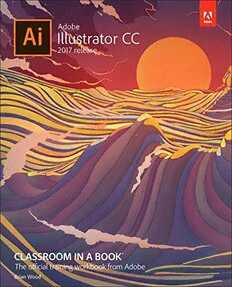
Adobe Illustrator CC Classroom in a Book PDF
Preview Adobe Illustrator CC Classroom in a Book
Adobe Illustrator CC 2017 ® Classroom in a Book The official training workbook from Adobe Brian Wood Adobe Illustrator CC Classroom in a Book® (2017 release) © 2017 Adobe. All rights reserved. If this guide is distributed with software that includes an end user license agreement, this guide, as well as the software described in it, is furnished under license and may be used or copied only in accordance with the terms of such license. Except as permitted by any such license, no part of this guide may be reproduced, stored in a retrieval system, or transmitted, in any form or by any means, electronic, mechanical, recording, or otherwise, without the prior written permission of Adobe Systems Incorporated. Please note that the content in this guide is protected under copyright law even if it is not distributed with software that includes an end user license agreement. The content of this guide is furnished for informational use only, is subject to change without notice, and should not be construed as a commitment by Adobe Systems Incorporated. Adobe Systems Incorporated assumes no responsibility or liability for any errors or inaccuracies that may appear in the informational content contained in this guide. Please remember that existing artwork or images that you may want to include in your project may be protected under copyright law. The unauthorized incorporation of such material into your new work could be a violation of the rights of the copyright owner. Please be sure to obtain any permission required from the copyright owner. Any references to company names in sample files are for demonstration purposes only and are not intended to refer to any actual organization. Adobe, the Adobe logo, Acrobat, Classroom in a Book, Flash, Illustrator, InDesign, Dreamweaver, Photoshop, Adobe Muse, PostScript, and PostScript 3 are either registered trademarks or trademarks of Adobe Systems Incorporated in the United States and/or other countries. Adobe product screenshots reprinted with permission from Adobe Systems Incorporated. Apple, Safari, Mac, Mac OS, and Macintosh are trademarks of Apple Inc., registered in the U.S. and other countries. Microsoft, Windows, Windows XP, Windows 7, and Windows 8 are either registered trademarks or trademarks of Microsoft Corporation in the U.S. and/or other countries. Wacom and Intuos are trademarks of Wacom Company Ltd. PANTONE®, myPANTONE™ and other Pantone LLC properties are trademarks or registered trademarks of Pantone LLC in the United States and other countries. All rights reserved. NVIDIA is a trademark and/or registered trademark of NVIDIA Corporation in the U.S. and/or other countries. All other trademarks are the property of their respective owners. Adobe Systems Incorporated, 345 Park Avenue, San Jose, California 95110-2704, USA Notice to U.S. Government End Users. The Software and Documentation are “Commercial Items,” as that term is defined at 48 C.F.R. §2.101, consisting of “Commercial Computer Software” and “Commercial Computer Software Documentation,” as such terms are used in 48 C.F.R. §12.212 or 48 C.F.R. §227.7202, as applicable. Consistent with 48 C.F.R. §12.212 or 48 C.F.R. §§227.7202-1 through 227.7202-4, as applicable, the Commercial Computer Software and Commercial Computer Software Documentation are being licensed to U.S. Government end users (a) only as Commercial Items and (b) with only those rights as are granted to all other end users pursuant to the terms and conditions herein. Unpublished-rights reserved under the copyright laws of the United States. Adobe Systems Incorporated, 345 Park Avenue, San Jose, CA 95110-2704, USA. For U.S. Government End Users, Adobe agrees to comply with all applicable equal opportunity laws including, if appropriate, the provisions of Executive Order 11246, as amended, Section 402 of the Vietnam Era Veterans Readjustment Assistance Act of 1974 (38 USC 4212), and Section 503 of the Rehabilitation Act of 1973, as amended, and the regulations at 41 CFR Parts 60-1 through 60-60, 60-250, and 60-741. The affirmative action clause and regulations contained in the preceding sentence shall be incorporated by reference. Adobe Press books are published by Peachpit, a division of Pearson Education located in San Francisco, California. For the latest on Adobe Press books, go to www.adobepress.com. To report errors, please send a note to [email protected]. For information on getting permission for reprints and excerpts, contact [email protected]. Cover Illustration: Cristian Eres (Spain), behance.net/cristianeres Printed and bound in the United States of America ISBN-13: 978-0-134-66344-9 ISBN-10: 0-134-66344-6 9 8 7 6 5 4 3 2 1 Where are the Lesson Files? Purchase of this Classroom in a Book in any format gives you access to the lesson files you’ll need to complete the exercises in the book. You’ll find the files you need on your Account page at peachpit.com on the Registered Products tab. 1 Go to www.peachpit.com/register. 2 Sign in or create a new account. 3 Enter the ISBN: 9780134663449. 4 Answer the questions as proof of purchase. 5 The lesson files can be accessed through the Registered Products tab on your Account page. 6 Click the Access Bonus Content link below the title of your product to proceed to the download page. Click the lesson file links to download them to your computer. Contents GETTING STARTED About Classroom in a Book Prerequisites Installing the program Fonts used in this book Online Content Lesson Files Web Edition Accessing the Lesson Files and Web Edition Restoring default preferences To delete or save the current Illustrator preferences file To restore saved preferences after completing the lessons Additional resources Adobe Authorized Training Centers WHAT’S NEW IN ADOBE ILLUSTRATOR CC (2017 RELEASE) New, Modern UI Adobe Stock In-App Purchase Text Improvements Live Shape Improvements Improved Export of Assets and Artboards Pixel-Perfect Drawing Other enhancements A QUICK TOUR OF ADOBE ILLUSTRATOR CC (2017 RELEASE) Getting started Creating a new document Drawing a shape Rounding the corners of a shape Applying color Editing color Editing strokes Working with layers Drawing with the Pencil tool Creating shapes using the Shape Builder tool Creating a blend Transforming artwork Drawing with the Shaper tool Sampling formatting with the Eyedropper tool Placing an image in Illustrator Using Image Trace Creating and editing gradients Working with type Aligning artwork Working with brushes Working with symbols Creating a clipping mask Working with effects 1 GETTING TO KNOW THE WORK AREA Introducing Adobe Illustrator Starting Illustrator and opening a file Exploring the workspace Getting to know the Tools panel Working with the Control panel Working with panels Working with panel groups Resetting and saving your workspace Using panel menus Changing the view of artwork Using view commands Using the Zoom tool Scrolling through a document Viewing artwork Navigating artboards Using the Artboards panel Arranging multiple documents Finding resources for using Illustrator 2 TECHNIQUES FOR SELECTING ARTWORK Starting the lesson Selecting objects Using the Selection tool Using the Direct Selection tool Creating selections with a marquee Hiding and locking objects Selecting similar objects Selecting in Outline mode Aligning objects Aligning objects to each other Aligning to a key object Aligning anchor points Distributing objects Aligning to the artboard Working with groups Grouping items Editing a group in Isolation mode Creating a nested group Exploring object arrangement Arranging objects Selecting objects behind 3 USING SHAPES TO CREATE ARTWORK FOR A POSTCARD Starting the lesson Creating a new document Working with basic shapes Creating and editing rectangles Rounding corners Working with the Rounded Rectangle tool Creating and editing an ellipse Creating and editing a circle Creating a polygon Editing a polygon Changing stroke width and alignment Drawing lines Creating a star Working with the Shaper tool Drawing shapes with the Shaper tool Editing shapes with the Shaper tool Punching shapes with the Shaper tool Combining shapes with the Shaper tool Working with drawing modes Working with Draw Behind mode Using the Draw Inside mode Using Image Trace 4 EDITING AND COMBINING SHAPES AND PATHS Starting the lesson Editing paths and shapes Cutting with the Scissors tool Joining paths Cutting with the Knife tool Using the Eraser tool Combining shapes Working with the Shape Builder tool Working with the Pathfinder panel Creating a compound path Using the Width tool Outlining strokes Finishing up the illustration 5 TRANSFORMING ARTWORK Starting the lesson Working with artboards Adding artboards to the document Editing artboards Renaming artboards Reordering artboards Working with rulers and guides Creating guides Editing the ruler origin Transforming content Positioning artwork using the Transform panel Positioning artwork using Smart Guides Scaling objects Reflecting objects Rotating objects Distorting objects with effects Shearing objects Transforming with the Free Transform tool Creating a PDF 6 CREATING AN ILLUSTRATION WITH THE DRAWING TOOLS Starting the lesson An intro to drawing with the Pen tool Selecting paths Drawing straight lines with the Pen tool Introducing curved paths Drawing a curve with the Pen tool Drawing a series of curves with the Pen tool Converting smooth points to corner points Combining curves and straight lines Creating artwork with the Pen tool Drawing a coffee cup Drawing with the Curvature tool Editing curves Reflecting the spoon shape Rounding corner points Editing paths and points Deleting and adding anchor points Converting between smooth points and corner points Working with the Anchor Point tool Creating a dashed line Adding arrowheads to a path Working with the Pencil tool Drawing freeform paths with the Pencil tool Drawing straight segments with the Pencil tool Joining with the Join tool
