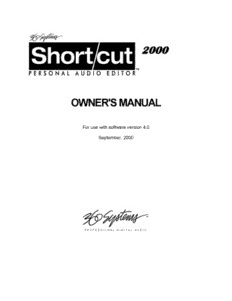
360 SYSTEMS Short Cut 2000 Personal Audio Editor PDF
Preview 360 SYSTEMS Short Cut 2000 Personal Audio Editor
2000 OWNER'S MANUAL For use with software version 4.0 September, 2000 PROFESSIONAL DIGITAL AUDIO Page ii PRODUCT IMPROVEMENTS AND UPGRADES 360 Systems reserves the right to make changes and/or improvements to its products, without incurring any obligation to incorporate such changes or improvements in units previously sold or shipped. 360 Systems may issue Technical Support Bulletins from time to time, advising owners of record of product enhancements that become available. TRADEMARKS AND PATENTS 360 Systems Instant Replay→, DigiCart→, Shortcut, Personal Audio Editor, and 360 Systems→ are registered trademarks of 360 Systems. Zip→ and Jaz→ are trademarks of Iomega. Dolby→ is a trademark of Dolby Laboratories Licensing Corporation. Software contained in this product is copyrighted by 360 Systems, Dolby Laboratories, Inc and Microware Systems Corp. Designs incorporated in this product are the subject of current or pending U.S. and foreign patents. LIMITED WARRANTY 360 Systems' Shortcut audio editor is warranted against defects in material and workmanship for a period of one year from date of original purchase. This warranty includes parts and labor. This warranty excludes units that have been modified, repaired by unauthorized personnel, or damaged by abuse, improper operation, dirt, or static electricity. 360 SYSTEMS ASSUMES NO LIABILITY WHATSOEVER FOR REAL OR CON- SEQUENTIAL DAMAGES, LOSS OF PROFITS, INCONVENIENCE OR ANY OTHER LOSSES DUE TO NON-OPERATION OF ANY OF ITS PRODUCTS. 360 Systems' sole liability under this limited warranty shall be the repair or replacement of defective products or components. Products being returned under warranty shall be sent to 360 Systems, freight prepaid, in the original or equivalent packaging. SHIPPING ADDRESS Please call 360 Systems before shipping any parts or merchandise to receive a Return Authorization Number. Freight and mail may be sent to 360 Systems at the following address: 360 Systems 31355 Agoura Doad Westlake Village, California 91361 U.S.A. 360 Systems' telephone number is (818) 991-0360. Faxes may be sent to (818) 991-1360. Business hours are from 8:00 AM to 5:00 PM weekdays, Pacific Time. Visit 360 Systems on the World Wide Web at www.360systems.com. 360 Systems Page iii Table of Contents INTRODUCTION____________________________________ 1 CHAPTER I________________________________________ 3 CONTROLS AND DISPLAYS Front Panel of the Shortcut Editor, illustration 3 The Display 4 LCD Display, illustration 4 Zoom In and Zoom Out 4 TRANSPORT CONTROLS............................................................................................................4 Record 4 Stop 4 Play 4 Fast Forward 5 Rewind 5 Loop 5 Pause 5 Bleep 5 Hot Keys 5 EDIT KEYS.....................................................................................................................................6 Mark (Locating Marks) and Zero Mark 6 Go-To Keys 6 Arm Keys 6 Edit In 6 Edit Out 7 Cut 7 Copy 7 Insert 7 Gain Editing 7 Erase 8 Nudge Arrows 8 Undo 8 Soft Keys 8 FILE MANAGEMENT KEYS.......................................................................................................9 DIR (Directory Select) 9 Directory Menu, illustration 9 FILES (File Select) 9 Files Menu, illustration 9 Save and Save As 10 Exit 11 Find A File 11 Alphanumeric Keyboard 11 AUDIO CONTROLS....................................................................................................................12 Input Levels 12 LED Level Indicators 12 Headphone and Speaker Volume 12 Speakers 12 Solo 12 Shortcut 2000 Editor Owner’s Manual Page iv CHAPTER II ______________________________________ 13 REAR PANEL FEATURES Rear Panel, illustration 13 Analog Audio Inputs and Outputs 13 Microphone Preamplifier and Gain Switch 13 Digital Audio Inputs 13 Digital Audio Outputs 13 D-NET File Transfer Ports 13 Power Supply 14 Power Switch 14 Headphone Jack 14 Display Viewing Angle (Contrast Control) 14 GPI and Tally Outputs 14 G.P.I. Connector Pin-Outs 14 Setting LED Current 15 GPI Input Assignment Options 15 Connecting to Telephone Control Systems 16 Using External Sample Rate Synchronization 16 CHAPTER III______________________________________ 19 RECORDING Sample Rate 19 Record Mode (Basic) 19 Setting The Recording Threshold 20 Record Pause 20 Recording Multiple Takes 21 Insert Recording 21 Basic Insert Recording 21 Replacement Insert Recording 22 CHAPTER IV _____________________________________ 23 EDITING EDIT OPERATIONS.....................................................................................................................23 Waveform Display, with Callouts, illustration 23 Location Marks 24 Waveform Display, Showing Marks, illustration 24 The Zero Mark 24 Placing Location Marks During Recording 25 Edit Marks 25 Edit In Mark at Cursor,illustration 26 Edit In/Out Marks set,illustration 26 Play a Selected Segment 26 Cut a Selected Segment 26 Cut to Hot Key 27 The Copy Command 27 Copy a Selected Segment of Audio 27 Copy a Selected Portion of a File to a Hot Key 27 Copy an Entire File From Disk to a Hot Key (Assign a Hot-Key) 27 Insert a Cut Or Copy Segment 27 Insert at a Single Point 27 Insert Replace 28 Crossfade Edits 28 Cut with Crossfade 29 Performing a Crossfade Only Cut 30 360 Systems Page v Insert with Crossfade 31 Gain Editing 32 Gain Edit Menu - illustration 32 Adjust Level 33 Set Gain Value 34 Fade In and Fade Out 36 Relative Fade 36 Erase 38 Erasing a Highlighted Segment Within a File While Editing 38 Erasing a Hot Key Assignment in the Files Display 38 Erasing an Entire File in the Files Display 38 Erasing an Entire Directory in the Directory Display 38 Saving an Edited File 38 Saving With a New File Name (Save As) 38 Exit 38 Abandoning Edit Operations 39 Bleep File Segment 39 To Bleep a File in Edit Mode 39 To Set the Bleep Output Level 39 To Bleep a File in the Play or Record Mode 39 Undo an Edit Operation 40 To Undo the Last Editing Operation 40 To Undo the Last Transport Operation 40 Solo Buttons 40 Single Track Editing 40 Time offset between marks 41 CHAPTER V ______________________________________ 43 MISCELLANEOUS OPERATIONS DIRECTORY AND FILE ORGANIZATION..............................................................................43 Directories 43 Display Screen Showing Directory Listing, illustration 43 Files 44 Display Screen Showing File Listing, illustration 44 USING HOT KEYS......................................................................................................................44 Copy A Selected Segment To A Hot Key 44 Cut A Selected Segment To A Hot Key 45 Assign a File To a Hot Key 45 Determining a Hot Key Assignment 45 Performing an Insert From a Hot Key 45 Playing Audio From A Hot Key 45 Using Hot Keys To Compare Audio Versions 46 Programming A Hot Key To Play Clipboard Contents 46 THE FIND COMMAND...............................................................................................................46 Finding A File By Title 46 Finding A Time Location 47 Bleep A File Segment 48 Undo A Bleeped Region Of Audio 48 Passwords 48 Reprogramming A Lost Password 49 Horizontal Waveform Magnification 49 Vertical Waveform Magnification 49 Display Blanking 49 Power Down 49 Recovering Hard Disk Space 50 Shortcut 2000 Editor Owner’s Manual Page vi Using Virtual Files To Save Disk Space 50 Formatting the Hard Drive 50 CHAPTER VI _____________________________________ 51 Using Menus DIRECTORY MENUS..................................................................................................................52 Quick Reference 52 Setup Menu 52 Erase Directory 52 Rename Directory 53 FILE MENUS................................................................................................................................53 Setup Menu 53 Quick Reference 53 Rename File 53 Erase File 54 Directory Preferences 54 Default Title 54 Ask For New Title 54 Time Display 55 Bleep Source 55 Bleep Level 55 Change Password 55 Copy File or Directory 56 Export Files to DigiCart/II Plus or Instant Replay 57 Import and Export of Foreign Files 58 Importing Files 58 D-NET File Transmission 63 EDITOR MENUS..........................................................................................................................65 Quick Reference 65 Setup Menu 65 Display Waveforms 66 Waveform Display, split, Illustration 66 Waveform Display, combined, Illustration 66 Output Level 66 Installing Softcode 66 CHAPTER VII _____________________________________ 68 TECHNICAL SPECIFICATIONS MENU APPENDIX _________________________________ 70 QUICK REFERENCE TO MACHINE FUNCTIONS Directory Display 70 Files Display 71 Editor 72 Keyboard Functions Using ALT Key 74 INDEX ___________________________________________ 75 360 Systems Page 1 INTRODUCTION Thank you for purchasing 360 Systems’ new Shortcut™ Audio Editor. This unique product provides an unusual mix of capabilities: it serves as a stereo audio recorder, as a high- speed editor, and as a rapid way to access stored audio clips. You will find that Shortcut offers a faster way to record and edit audio, while being easier to use than earlier workstations. Key features of Shortcut include: • Intuitive operation similar to tape recorders • Scrub editing wheel accurately locates edit points • Stereo waveform display visually identifies edit points • Intuitive Cut-Copy-Paste style operation • Real File names for identification and recall • Built-in speakers and microphone preamplifier • True 16-bit linear audio, with analog and digital I/O • Compact size, ideal for field recording and remote trucks This manual is divided into chapters, with greater detail in later chapters. If you are in a hurry, look over the first chapters describing the front and rear panels, followed by the chapters on specific operations. Come back to the Menu chapter at a later time, when you have a specific task to perform. The Table of Contents will help you locate most operational descriptions. There is also an Index at the back to assist in locating operations by their name. This book uses SMALL CAPS to denote the name of a front panel key and other physical features, or the name of a menu item. Values in menu items are shown in ALL CAPS. Shortcut has three different operational modes: Record, Edit and Playback. Each mode has its own operational characteristics and display messages. THE RECORD MODE Audio is recorded into Shortcut in much the same way as a tape recorder. A special feature is the ability to begin recording with a single key press at any time. This can be done during edit operations, with work-in-progress left undisturbed. A number of special kinds of recording are offered by Shortcut. • Insert Recording • Replacement Insert Recording • Recording initiated by an external GPI command Shortcut 2000 Editor Owner’s Manual Page 2 Introduction THE EDIT MODE Most operations will be performed in the Edit mode, also referred to as “the Editor”. The display shows an audio waveform, a File name and the time location of the Cursor. As with word processors, selected portions of audio can appear in a highlighted area. A weighted SCRUB WHEEL and waveform display assist with accurate location of edit points. Edit marks appear on the display to clearly show beginning and end points. Basic editing operations include: • Cut To a clipboard, or to a Hot Key & File • Copy To a clipboard, or to a Hot Key & File • Insert From a clipboard, a File or a Hot Key • Erase A selected region • Play A selected region • Single or two-track editing THE PLAYBACK MODES Since the Shortcut editor is intended for rapid on-air use, a number of different playback options are provided: • Play a recording selected in the Files Display • Play a recording while editing it • Play a recording stored on one of the 10 Hot Keys. EXTERNAL STORAGE MEDIA Shortcut provides an expansion port allowing the use of SCSI removable media drives to increase storage time and data transport flexibility. Material can be recorded, edited and played from an external drive, and copied to or from the internal drive. Also, material can be Imported to and Exported from DOS or HFS formatted Zip or Jaz disks in a variety of file formats. We recommend the following Iomega® products for use with Shortcut: • Zip™ 100 disks store over 7 minutes of stereo audio in a compact and inexpensive disk. Shortcut can also Export audio to 360 Systems’ DigiCart/II Plus and Instant Replay 2.0 format disks for playback. • Jaz™ 2 Gigabyte disks store over 2 hours of stereo audio for full-length programs, backup and archiving. Zip™ SCSI and Zip™ Plus drives are both compatible; Zip Parallel and Zip USB are not compatible. Performance of Jaz™ 1 Gigabyte drives or the use of 1 Gigabyte cartridges in 2 Gigabyte drives has not been verified by 360 Systems. Iomega products are available from most computer supply outlets. Zip 250 MB SCSI drives are also compatible with Shortcut. A Zip 250 disk can store 17 minutes of audio at the 48KHz sampling rate. While it is possible to use 100 MB disks in 250 MB drives, this mode does not support direct recording. Material recorded on 100 MB disks can be played back from and copied to and from 100 MB disks using 250 MB drives. 250 MB disks are not supported by DigiCart/II Plus, however material can be Exported to 100 MB DigiCart/II Plus disks using a 250 MB drive. 360 Systems Controls and Displays Page 3 CHAPTER I CONTROLS AND DISPLAYS 360 Systems' Shortcut audio editor has an exceptionally clear-cut front panel. It is sensibly arranged, has a minimum button count, and will make sense to creative staff members who are familiar with traditional tape editing or modern word processors. This section offers a brief overview of the front panel controls and displays. Detailed operating instructions will be found in the following chapters. FRONT PANEL OF THE SHORTCUT EDITOR Shortcut 2000 Editor Owner’s Manual Page 4 Controls and Displays The Display Shortcut features a backlit LCD display that provides extensive information about machine operations. The display can show monaural or stereo waveforms, listings with up to seven lines of text, or a combination of graphics and text. At times the display will become interactive and show options to assist the user. A control is provided on the rear panel to adjust the viewing angle (contrast). More detail about the display is presented throughout the manual. SHORTCUT PROMO 0:00.00 L R Zoom In and Zoom Out While editing, ZOOM IN will magnify the waveform display to allow more accurate editing. Conversely, ZOOM OUT expands the time scale. Four levels of resolution are available, showing a screen time display of 2, 5, 10 and 20 seconds. ZOOM operates only in the Edit mode, not during Record or Play. Holding the ALT key while using the ZOOM IN and ZOOM OUT keys enlarges the waveform to show low level signals in greater detail, or reduces magnification so loud signals are fully displayed. TRANSPORT CONTROLS Record A recording may be started at any time by pressing the REC button. A new file is automatically created, and previously recorded audio is not over-written. The REC key is illuminated when recording. Stop Stops all transport functions, including Record, Playback, Fast Forward and Rewind, and also cancels Pause mode. When working with menus, STOP will exit from the menu and return the Editor to an idle state. The STOP key is illuminated when active. Play For normal playback (any Cut selected from the File Select menu), the highlighted file will play from its beginning. In the Edit mode, a file is played from the current Cursor position at normal speed. PLAY is illuminated when active. Play Selected Audio plays only material between the Edit In and Edit Out points. It is accessed by holding the ALT key and pressing PLAY. The EDIT IN and EDIT OUT buttons light to indicate that you are playing the selection. If no selection exists (Edit In = Edit Out) nothing will play. If LOOP is on, the selection will play repeatedly with a momentary pause between plays. 360 Systems
