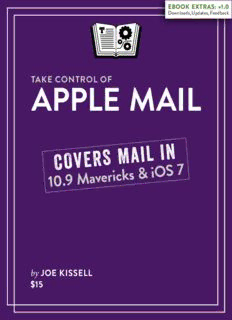
Take Control of Apple Mail PDF
Preview Take Control of Apple Mail
EBOOK EXTRAS: v1.0 Downloads, Updates, Feedback TAKE CONTROL OF APPLE MAIL M a i l I N C O V E R S 10.9 M ave r ick s & iOS 7 by JOE KISSELL $15 Table of Contents Read Me First ...............................................................5 Updates and More .......................................................... 5 Basics ......................................................................... 6 Introduction .................................................................8 Apple Mail Quick Start ................................................10 Learn What’s New in Mavericks and iOS 7 Mail ..........11 Mail Changes in Mavericks ............................................. 11 Mail Changes in iOS 7 ................................................... 16 Learn about Email Protocols .......................................19 POP ........................................................................... 20 IMAP ......................................................................... 21 SMTP ......................................................................... 23 IMAP and POP Misconceptions .........................................23 Switch from POP to IMAP ............................................... 25 iCloud ........................................................................ 25 Exchange ................................................................... 26 Gmail ........................................................................ 28 Fetch, Push, and IMAP IDLE ........................................... 29 Master Mail Concepts .................................................31 Account Setup ............................................................. 31 Decoding the Mail Sidebar .............................................. 34 Special Mailboxes .........................................................36 Hidden Interface Elements ............................................. 41 Addressing ................................................................. 44 Archiving .................................................................... 46 Notifications ................................................................ 47 Customize Mail ...........................................................51 Sidebar ...................................................................... 51 Toolbars ..................................................................... 52 2 Message Header .......................................................... 53 Views ........................................................................ 55 Favorites Bar ...............................................................57 VIPs .......................................................................... 57 Signatures .................................................................. 59 Keyboard Shortcuts ...................................................... 62 Plug-ins ..................................................................... 63 Use Gmail with Mail ....................................................65 Understand How Mail Works (or Not) with Gmail ................. 65 Set Up Mail to Use Gmail ............................................... 70 Avoid Gmail Problems ................................................... 73 Find Your Messages ....................................................76 Perform a Basic Search ................................................. 76 Search for a Phrase ...................................................... 81 Use Boolean Expressions ............................................... 81 Search by Date Range ...................................................82 Search within the Current Message .................................. 82 Work Smarter with Smart Mailboxes ................................. 83 Take Control of Your Inbox ........................................87 Take Responsibility ....................................................... 87 Consolidate Your Accounts ............................................. 88 Optimize Your Mailboxes ................................................ 89 Use Rules ................................................................... 91 Control Spam .............................................................. 96 Develop an Email Strategy ............................................. 99 Become a Better Correspondent ...............................103 Don’t Be Part of the Problem .........................................103 Choose Formatting Wisely ............................................ 106 Avoid Attachments ......................................................107 Quote Effectively ........................................................ 112 Sign and Encrypt Messages ...................................... 114 Learn When and Why to Sign or Encrypt Messages ............ 114 Use S/MIME Encryption ................................................ 118 3 Use GnuPG for Mail ..................................................... 126 Sign and Encrypt Messages in iOS 7 ............................... 127 Fix Mail Problems ..................................................... 132 Fix Incoming Mail Problems .......................................... 132 Fix Outgoing Mail (SMTP) Problems ................................ 136 Untangle Special Mailboxes ...........................................143 Fix Mailbox Problems ...................................................145 Fix Searching Errors ....................................................146 Use Mail in iOS 7 ...................................................... 147 iOS 7 Mail vs. OS X Mail ...............................................147 12 Things Every iOS Mail User Should Know .....................152 Troubleshoot iOS Mail Problems ..................................... 166 About This Book ....................................................... 171 Ebook Extras ............................................................. 171 About the Author ........................................................172 About the Publisher ..................................................... 173 Copyright and Fine Print .......................................... 174 Featured Titles ......................................................... 175 4 Read Me First Welcome to Take Control of Apple Mail, version 1.0, published in February 2014 by TidBITS Publishing Inc. This book was written by Joe Kissell and edited by Dan Frakes. This book helps you understand the most effective ways to use Apple’s Mail app in OS X 10.9 Mavericks and iOS 7, including customization and troubleshooting. It also helps you manage your incoming and outgoing email efficiently. If you want to share this ebook with a friend, we ask that you do so as you would with a physical book: “lend” it for a quick look, but ask your friend to buy a copy for careful reading or reference. Discounted classroom and Mac user group copies are available. Copyright © 2014, alt concepts inc. All rights reserved. Updates and More You can access extras related to this ebook on the Web (use the link in Ebook Extras, near the end; it’s available only to purchasers). On the ebook’s Take Control Extras page, you can: • Download any available new version of the ebook for free, or buy any subsequent edition at a discount. • Download various formats, including PDF, EPUB, and Mobipocket. (Learn about reading on mobile devices on our Device Advice page.) • Read the ebook’s blog. You may find new tips or information, links to author interviews, and update plans for the ebook. If you bought this ebook from the Take Control Web site, it has been added to your account, where you can download it in other formats and access any future updates. However, if you bought this ebook elsewhere, you can add it to your account manually; see Ebook Extras. 5 Basics Here are a few fundamentals that will help you read this ebook: • Links: All blue text in this ebook is hot, meaning you can click (or tap) it, just like a link on the Web. If you click a link that takes you to a different part of the ebook, you can return quickly to where you were if your ebook reader offers a “back” feature. For example, if you use iBooks to read the EPUB version of this ebook, you can tap the “Back to” link at the lower left. Or, if you use Preview on the Mac to read the PDF version of this ebook, you can choose Go > Back or press Command-[. • Menus: Where I describe choosing a command from a menu in the menu bar, I use an abbreviated description that puts the name of the menu ahead of the command. For example, at the end of the previous paragraph, “Go > Back” means “choose the Back command from the Go menu.” • Mail preferences: I frequently mention preferences in the Mail app for Mavericks that you may want to change. You open Mail’s Preferences window by choosing Mail > Preferences, and within that window, you choose a pane representing the category of preferences you want to change (such as Accounts). You may need to navigate still deeper in a pane—for example, by selecting an account from a list and then choosing a view such as Account Information or Advanced. To simplify the instructions for getting to such a specific location, I extend the method I use to describe menu commands. For example, if I say “go to Mail > Preferences > Accounts > Account Name > Advanced,” that means “choose Preferences from the Mail menu, click the Accounts button in the toolbar, select the account you want to adjust from the list on the left, and then click the Advanced button.” • System Preferences in OS X: Besides preferences within Mail, I sometimes discuss settings in OS X’s system-wide System 6 Preferences app. To open System Preferences, click its icon in the Dock or choose System Preferences from the Apple menu. When the System Preferences window opens, click the icon of the pane whose settings you want to change, and then, if necessary, navigate to a view within that pane. I typically abbreviate all this in the same way as I do Mail preferences—by saying, for example, “go to System Preferences > Internet Accounts > iCloud.” • Path syntax: I occasionally use a path to show the location of a file or folder in your file system. For example, OS X stores most utilities, such as Terminal, in the Utilities folder. The path to the Terminal utility is: /Applications/Utilities/Terminal. The slash at the beginning of the path tells you to start from the root level of the disk. Some paths begin with ~ (tilde), which is a shortcut for the user’s home directory. For example, if a person with the username joe wants to install fonts that only he can access, he would install the fonts in his ~/Library/Fonts folder, which is just another way of writing /Users/joe/Library/Fonts. • User Library: The library folder mentioned in the previous paragraph, ~/Library, is normally invisible in Mavericks. To see it, hold down the Option key and choose Go > Library in the Finder. • Settings in iOS: I sometimes tell you to adjust options in the Settings app on an iOS device. By default, this app appears on the first page of the Home screen. • iOS navigation: To describe moving around in the interface of an iOS device, I sometimes use a shortcut. For example, if I wanted to tell you to open the Settings app, tap the Photos option at the left, and then—in the Photos pane—tap Play Each Slide For, I might instead tell you to “tap Settings > Photos > Play Each Slide For.” 7 Introduction If Apple Mail is your email client of choice under OS X 10.9 Mavericks or iOS 7, as it is for me, this book will help you get more out of it. You’ll understand the app better, learn useful tricks and techniques, and even become a more effective correspondent. I hope and expect that by the time you finish this book, you’ll be a much happier Mail user than when you started. I say this to start on a positive note, because it turns out that lots of Mail users are rather unhappy right now, particularly on the Mac. Since the release of Mavericks, I’ve heard a great many complaints about Apple Mail. By and large, what these unhappy people want to know isn’t how to do simple things like send a message or save an attachment. They’re mostly wondering how to avoid, fix, or work around the rather astonishing number of problems in Mail. The day before this book was scheduled for publication, Apple released OS X 10.9.2, which fixed a number of the most serious bugs in Mail. I was delighted that I could remove several criticisms from this book. (If you haven’t yet updated to 10.9.2, you can do so by choosing Apple > Software Update—and I recommend updating right away!) Although I haven’t yet had time for comprehensive testing of the new version, my initial impression is that it’s much better than before, although not without a few lingering issues that are sure to frustrate some users. As much as I’d like to, I can’t offer solutions to all of Mail’s problems. However, I can at least identify the major trouble spots, which may enable you to avoid them. I can guide you to fixes when they do exist. And I can tell you what I’ve done to make Mail work for me as well as it can under the circumstances. (Of course, this book isn’t only about dealing with Mail problems. Far from it; I also help you get more out of Mail, enhance your email workflow, and much more.) In the early days of Mavericks, when Mail was truly awful, people asked me why I didn’t just switch to another Mac email client. Believe me, I thought about it, and I tried quite a few alternatives. The thing is, 8 even at its worst, I still liked Apple Mail the best. Given the way I’ve customized my settings, and the third-party plug-ins I’ve added, I haven’t found another app that gives me all the capabilities I’ve come to depend on in Mail. It’s like that favorite pair of jeans that you still wear despite the odd tear or stain. And, now that Apple has corrected many of its shortcomings, I like it even better. As for the iOS 7 version of Mail, the story is even more encouraging. Mail under iOS 7, while not perfect, is remarkably good—albeit significantly different from its predecessor. The biggest issue with iOS Mail is that it still lacks many of the useful features found in the OS X version, which means iOS 7 users will need to develop a strategy that takes those differences into account. Regardless of whether you use Mavericks, iOS 7, or both, this book is about how to do useful things with Mail—how to bend Mail to your will (to the extent possible) and feel as though you are genuinely in control of your email. Along the way, I’ll show you how to do more with the parts of Mail that work, and I’ll identify and tell you how to deal with as many problems as I can. But I’ll largely ignore basic tasks that you either know how to do already or can figure out easily by consulting the Help menu. This isn’t a comprehensive reference guide; instead, I’m assuming you already know your way around an email client and mainly want guidance with less-than-obvious tasks and features. Several chapters are apply equally to Mail in Mavericks and iOS 7, but most of the book focuses on the Mavericks version of Mail, which is only right, since it has far more features (and problems) than the iOS version. The final chapter, Use Mail in iOS 7, covers the differences between the two platforms as well as the special strengths, weaknesses, and idiosyncrasies in the iOS 7 version of Mail. 9 Apple Mail Quick Start Although you can jump directly to any topic of interest, I suggest starting with the first few chapters to get a solid foundation. Chapters are marked with [OS X] and/or [iOS] to show the platforms they cover. Understand what you’re dealing with: • Discover Mail’s new features and design changes (both good and bad). Read Learn What’s New in Mavericks and iOS 7 Mail. [OS X/ iOS] • Get a grip on POP, IMAP, SMTP, Exchange, and more as you Learn about Email Protocols. [OS X/iOS] • Make sure you understand account-setup details and how Mail deals with common tasks. See Master Mail Concepts. [OS X] Find the ideal Mail setup for your needs: • Tailor Mail to your needs and tastes with settings, shortcuts, plug- ins, and more as you Customize Mail. [OS X] • Gmail user? You’re in for some weirdness, so there’s a whole chapter just for you: Use Gmail with Mail. [OS X] Become a better Mail user: • Search like a pro. Read Find Your Messages. [OS X] • Manage incoming and saved messages as you Take Control of Your Inbox, and then learn the best ways of sending and replying to email in Become a Better Correspondent. [OS X/iOS] Handle exceptional tasks: • When privacy is a priority, Sign and Encrypt Messages. [OS X/iOS] • Perplexed by an error message or other misbehavior in the Mac version of Mail? Read Fix Mail Problems. [OS X] • Make the most of Mail on your iPhone, iPad, or iPod touch. See Use Mail in iOS 7. [iOS] 10
Description: