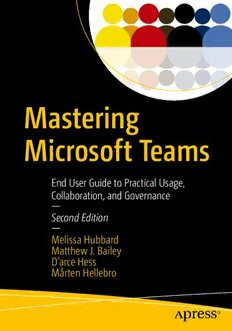Table Of ContentMastering
Microsoft Teams
End User Guide to Practical Usage,
Collaboration, and Governance
—
Second Edition
—
Melissa Hubbard
Matthew J. Bailey
D’arce Hess
Mårten Hellebro
Mastering Microsoft
Teams
End User Guide to Practical Usage,
Collaboration, and Governance
Second Edition
Melissa Hubbard
Matthew J. Bailey
D’arce Hess
Mårten Hellebro
Mastering Microsoft Teams: End User Guide to Practical Usage, Collaboration, and
Governance
Melissa Hubbard Matthew J. Bailey
Dumfries, VA, USA Falls Church, VA, USA
D’arce Hess Mårten Hellebro
East Greenwich, RI, USA New York, NY, USA
ISBN-13 (pbk): 978-1-4842-6897-1 ISBN-13 (electronic): 978-1-4842-6898-8
https://doi.org/10.1007/978-1-4842-6898-8
Copyright © 2021 by Melissa Hubbard, Matthew J. Bailey, D’arce Hess,
Mårten Hellebro
This work is subject to copyright. All rights are reserved by the Publisher, whether the whole or part of the
material is concerned, specifically the rights of translation, reprinting, reuse of illustrations, recitation,
broadcasting, reproduction on microfilms or in any other physical way, and transmission or information
storage and retrieval, electronic adaptation, computer software, or by similar or dissimilar methodology now
known or hereafter developed.
Trademarked names, logos, and images may appear in this book. Rather than use a trademark symbol with
every occurrence of a trademarked name, logo, or image we use the names, logos, and images only in an
editorial fashion and to the benefit of the trademark owner, with no intention of infringement of the
trademark.
The use in this publication of trade names, trademarks, service marks, and similar terms, even if they are not
identified as such, is not to be taken as an expression of opinion as to whether or not they are subject to
proprietary rights.
While the advice and information in this book are believed to be true and accurate at the date of publication,
neither the authors nor the editors nor the publisher can accept any legal responsibility for any errors or
omissions that may be made. The publisher makes no warranty, express or implied, with respect to the
material contained herein.
Managing Director, Apress Media LLC: Welmoed Spahr
Acquisitions Editor: Joan Murray
Development Editor: Laura Berendson
Coordinating Editor: Jill Balzano
Cover image designed by Freepik (www.freepik.com)
Distributed to the book trade worldwide by Springer Science+Business Media LLC, 1 New York Plaza,
Suite 4600, New York, NY 10004. Phone 1-800-SPRINGER, fax (201) 348-4505, e-mail orders-ny@springer-
sbm.com, or visit www.springeronline.com. Apress Media, LLC is a California LLC and the sole member
(owner) is Springer Science + Business Media Finance Inc (SSBM Finance Inc). SSBM Finance Inc is a
Delaware corporation.
For information on translations, please e-mail booktranslations@springernature.com; for reprint,
paperback, or audio rights, please e-mail bookpermissions@springernature.com.
Apress titles may be purchased in bulk for academic, corporate, or promotional use. eBook versions and
licenses are also available for most titles. For more information, reference our Print and eBook Bulk Sales
web page at http://www.apress.com/bulk-sales.
Any source code or other supplementary material referenced by the author in this book is available to
readers on GitHub via the book’s product page, located at www.apress.com/9781484268971. For more
detailed information, please visit http://www.apress.com/source- code.
Printed on acid-free paper
D’arce’s Dedication
This book is dedicated to my parents Deena and Jim who have always
encouraged me to take the road less traveled.
Mårten’s Dedication
To the love of my life, my best friend, and my lifesaver, Ann-Louise.
Thank you for always believing in me and making me understand
what’s most important in life. You bring out the best in me, and us, and
our fantastic children. Amanda, Jacob, and Matilda, Daddy will be
with you shortly, just one second... Love you forever.
Table of Contents
About the Authors ��������������������������������������������������������������������������������������������������xiii
About the Technical Reviewer ���������������������������������������������������������������������������������xv
Introduction �����������������������������������������������������������������������������������������������������������xvii
Chapter 1: Introduction to Microsoft Teams �������������������������������������������������������������1
How to Use and Access Teams������������������������������������������������������������������������������������������������������4
Background: The Journey from Skype ������������������������������������������������������������������������������������������5
What Is Included When Creating a Team ���������������������������������������������������������������������������������������5
SharePoint and Teams ������������������������������������������������������������������������������������������������������������������6
Using the SharePoint Site Collection Outside of Teams �����������������������������������������������������������8
Groups and Teams �������������������������������������������������������������������������������������������������������������������������9
OneDrive for Business and Teams ����������������������������������������������������������������������������������������������10
Summary�������������������������������������������������������������������������������������������������������������������������������������10
Chapter 2: Working in Teams ����������������������������������������������������������������������������������11
Teams ������������������������������������������������������������������������������������������������������������������������������������������13
Creating a Team ���������������������������������������������������������������������������������������������������������������������13
Managing a Team ������������������������������������������������������������������������������������������������������������������15
Editing a Team �����������������������������������������������������������������������������������������������������������������������15
Adding Team Members ����������������������������������������������������������������������������������������������������������16
Deleting a Team ���������������������������������������������������������������������������������������������������������������������17
Channels �������������������������������������������������������������������������������������������������������������������������������������18
Adding a Channel ������������������������������������������������������������������������������������������������������������������19
Adding a Private Channel ������������������������������������������������������������������������������������������������������20
Editing a Channel�������������������������������������������������������������������������������������������������������������������21
Deleting a Channel ����������������������������������������������������������������������������������������������������������������22
Restoring a Channel ��������������������������������������������������������������������������������������������������������������23
v
Table of ConTenTs
Channel Email ������������������������������������������������������������������������������������������������������������������������23
Channel Link ��������������������������������������������������������������������������������������������������������������������������25
Favoriting a Channel ��������������������������������������������������������������������������������������������������������������26
Following a Channel ��������������������������������������������������������������������������������������������������������������26
Managing Channels ���������������������������������������������������������������������������������������������������������������27
Pinning a Channel ������������������������������������������������������������������������������������������������������������������28
Tabs ���������������������������������������������������������������������������������������������������������������������������������������������29
Posts Tab �������������������������������������������������������������������������������������������������������������������������������29
Files Tab ���������������������������������������������������������������������������������������������������������������������������������30
Uploading Files ����������������������������������������������������������������������������������������������������������������������31
Deleting Files �������������������������������������������������������������������������������������������������������������������������31
Downloading Files �����������������������������������������������������������������������������������������������������������������31
Wiki Tab ���������������������������������������������������������������������������������������������������������������������������������32
Adding a Tab ��������������������������������������������������������������������������������������������������������������������������33
Deleting a Tab ������������������������������������������������������������������������������������������������������������������������34
Connectors ����������������������������������������������������������������������������������������������������������������������������������35
Search �����������������������������������������������������������������������������������������������������������������������������������������36
Using the Search Filter ����������������������������������������������������������������������������������������������������������38
Search for Messages Within Teams ���������������������������������������������������������������������������������������38
Search for Teams and Channels ��������������������������������������������������������������������������������������������39
How to Use Search Modifiers ������������������������������������������������������������������������������������������������40
Quick Commands and the Command Bar �����������������������������������������������������������������������������������40
@commands �������������������������������������������������������������������������������������������������������������������������40
/commands ����������������������������������������������������������������������������������������������������������������������������42
Tips ���������������������������������������������������������������������������������������������������������������������������������������������45
Keyboard Shortcuts ���������������������������������������������������������������������������������������������������������������45
Ctrl+K (Adding a Link) �����������������������������������������������������������������������������������������������������������46
Summary�������������������������������������������������������������������������������������������������������������������������������������47
vi
Table of ConTenTs
Chapter 3: Communicating in Teams ����������������������������������������������������������������������49
Notifications in Microsoft Teams �������������������������������������������������������������������������������������������������49
General Notification Settings ������������������������������������������������������������������������������������������������������50
Channel, Conversations, and Chat Notifications �������������������������������������������������������������������������52
Notifications on Teams Mobile App ���������������������������������������������������������������������������������������������53
Channel Conversations ���������������������������������������������������������������������������������������������������������������54
Mentioning a Team Member, Channel, or Team ���������������������������������������������������������������������56
Liking a Message�������������������������������������������������������������������������������������������������������������������57
Saving a Conversation Message ��������������������������������������������������������������������������������������������57
Message Formatting Options�������������������������������������������������������������������������������������������������58
Additional Conversation Options��������������������������������������������������������������������������������������������60
Using Emojis ��������������������������������������������������������������������������������������������������������������������������60
GIFs ����������������������������������������������������������������������������������������������������������������������������������������61
Stickers ���������������������������������������������������������������������������������������������������������������������������������62
Chat ���������������������������������������������������������������������������������������������������������������������������������������������63
When to Use Chat or Channel Conversation ��������������������������������������������������������������������������64
To Send a Chat Message �������������������������������������������������������������������������������������������������������64
Manage Chats ������������������������������������������������������������������������������������������������������������������������64
Chat Contacts ������������������������������������������������������������������������������������������������������������������������65
Searching for a Message �������������������������������������������������������������������������������������������������������66
Voice Calls �����������������������������������������������������������������������������������������������������������������������������������66
Phone Calls ���������������������������������������������������������������������������������������������������������������������������������68
Call Settings ��������������������������������������������������������������������������������������������������������������������������������69
Video Calls ����������������������������������������������������������������������������������������������������������������������������������70
Answering Incoming Call �������������������������������������������������������������������������������������������������������70
Audio Quality Matters ������������������������������������������������������������������������������������������������������������������71
Choosing the Right Form of Communication ������������������������������������������������������������������������������72
Summary�������������������������������������������������������������������������������������������������������������������������������������72
vii
Table of ConTenTs
Chapter 4: Meetings in Teams ��������������������������������������������������������������������������������73
Private Meetings �������������������������������������������������������������������������������������������������������������������������73
Formal vs� Informal Meetings ������������������������������������������������������������������������������������������������74
Scheduling Private Meetings �������������������������������������������������������������������������������������������������74
Using the Scheduling Assistant ���������������������������������������������������������������������������������������������76
Meeting Options ��������������������������������������������������������������������������������������������������������������������77
Inviting Unauthenticated Guests to Meetings ������������������������������������������������������������������������79
Joining Private Meetings �������������������������������������������������������������������������������������������������������81
The Pre-join Meeting Screen �������������������������������������������������������������������������������������������������82
Channel Meetings �����������������������������������������������������������������������������������������������������������������������83
Scheduling Channel Meetings �����������������������������������������������������������������������������������������������84
Meet Now Meetings ��������������������������������������������������������������������������������������������������������������������85
Breakout Rooms ��������������������������������������������������������������������������������������������������������������������������86
Joining a Meeting by Audio Conference ��������������������������������������������������������������������������������������88
Meeting Controls for Participants �����������������������������������������������������������������������������������������������88
Muting the Mic ����������������������������������������������������������������������������������������������������������������������89
Disabling Video ����������������������������������������������������������������������������������������������������������������������89
Screen Sharing ����������������������������������������������������������������������������������������������������������������������89
Giving Control of the Screen ��������������������������������������������������������������������������������������������������91
Meeting Reactions �����������������������������������������������������������������������������������������������������������������91
Raise Hand ����������������������������������������������������������������������������������������������������������������������������92
Polls ���������������������������������������������������������������������������������������������������������������������������������������92
More Actions ��������������������������������������������������������������������������������������������������������������������������93
Hanging Up a Meeting �����������������������������������������������������������������������������������������������������������94
Meeting Controls for Organizers �������������������������������������������������������������������������������������������������94
Record a Meeting ������������������������������������������������������������������������������������������������������������������94
Admitting Participants from the Lobby ����������������������������������������������������������������������������������95
Muting Participants ���������������������������������������������������������������������������������������������������������������96
Pin and Spotlight �������������������������������������������������������������������������������������������������������������������97
The Presenter and Attendee Roles ����������������������������������������������������������������������������������������98
Removing Participants�����������������������������������������������������������������������������������������������������������98
viii
Table of ConTenTs
Meeting Chat �������������������������������������������������������������������������������������������������������������������������99
Meeting Attendance Report ���������������������������������������������������������������������������������������������������99
End a Meeting �����������������������������������������������������������������������������������������������������������������������������99
Teams Live Events ��������������������������������������������������������������������������������������������������������������������100
Create a Teams Live Event ���������������������������������������������������������������������������������������������������101
Teams in the Conference Room ������������������������������������������������������������������������������������������������103
Audio Quality Matters ����������������������������������������������������������������������������������������������������������������104
Summary�����������������������������������������������������������������������������������������������������������������������������������104
Chapter 5: User Adoption in Teams ����������������������������������������������������������������������105
When to Use What for Collaboration �����������������������������������������������������������������������������������������106
User Adoption Tips ��������������������������������������������������������������������������������������������������������������������107
Change Management ����������������������������������������������������������������������������������������������������������������107
Define Your Vision ����������������������������������������������������������������������������������������������������������������108
Management Buy-in ������������������������������������������������������������������������������������������������������������108
Communicate the Benefits ��������������������������������������������������������������������������������������������������109
Identify the Right Team Owners �������������������������������������������������������������������������������������������109
Teamwork Champions ���������������������������������������������������������������������������������������������������������110
Stop Duplication ������������������������������������������������������������������������������������������������������������������111
Check in with Users �������������������������������������������������������������������������������������������������������������111
Let the Users Have Fun��������������������������������������������������������������������������������������������������������111
Business Pilots ��������������������������������������������������������������������������������������������������������������������������112
Training �������������������������������������������������������������������������������������������������������������������������������������114
Microsoft 365 Learning Pathways ���������������������������������������������������������������������������������������115
Microsoft 365 Adoption Resources �������������������������������������������������������������������������������������������116
Swag �����������������������������������������������������������������������������������������������������������������������������������������117
Ongoing Monitoring and Improvement��������������������������������������������������������������������������������������117
Real-World Use Cases ���������������������������������������������������������������������������������������������������������������120
Use Case 1: Coordinating a New Initiative ���������������������������������������������������������������������������121
ix
Table of ConTenTs
Use Case 2: Departmental Collaboration �����������������������������������������������������������������������������121
Use Case 3: Managing IT Projects ���������������������������������������������������������������������������������������122
Summary�����������������������������������������������������������������������������������������������������������������������������������123
Chapter 6: Governance �����������������������������������������������������������������������������������������125
Creating Your Own Plan �������������������������������������������������������������������������������������������������������������125
Organizational Structure for Teams and Channels ��������������������������������������������������������������������126
Process for Creating and Managing Teams �������������������������������������������������������������������������������129
Restricting Who Can Create Teams ��������������������������������������������������������������������������������������129
Process for Creating Teams �������������������������������������������������������������������������������������������������131
Teams Creation Options �������������������������������������������������������������������������������������������������������133
Determining If a New Team Should Be Created �������������������������������������������������������������������136
Process for Creating and Managing Channels���������������������������������������������������������������������137
Roles and Responsibilities ��������������������������������������������������������������������������������������������������������138
Decision Maker ��������������������������������������������������������������������������������������������������������������������138
Office 365 Administrator ������������������������������������������������������������������������������������������������������139
Team Owner ������������������������������������������������������������������������������������������������������������������������139
Team Member ����������������������������������������������������������������������������������������������������������������������140
Feature Review �������������������������������������������������������������������������������������������������������������������������140
Organizational Settings �������������������������������������������������������������������������������������������������������140
Team-Level Settings ������������������������������������������������������������������������������������������������������������148
Summary�����������������������������������������������������������������������������������������������������������������������������������154
Chapter 7: Automating Business Processes in Teams ������������������������������������������155
What Are Bots?��������������������������������������������������������������������������������������������������������������������������155
What Bots Can Do ����������������������������������������������������������������������������������������������������������������157
Using Power Automate with Teams �������������������������������������������������������������������������������������������161
Teams Actions in Power Automate ��������������������������������������������������������������������������������������161
Templates ����������������������������������������������������������������������������������������������������������������������������164
Power Automate App in Teams ��������������������������������������������������������������������������������������������165
x