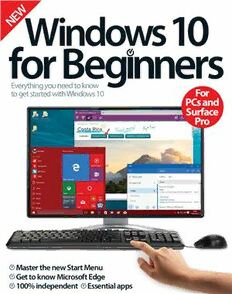
Imagine Publishing. Windows 10 for Beginners PDF
Preview Imagine Publishing. Windows 10 for Beginners
W E 10 N Windows Everything you need to know For to get started with Windows 10 PCs and Surface Pro Master the new Start Menu Get to know Microsoft Edge 100% independent Essential apps Welcome to 10 Windows With Windows 8, we saw a radical departure from any Windows operating system we knew in recent times. The Start menu was gone and it mostly worked off a tiled-based system rather than the desktop. There was an outcry from users who were adverse to change, but Microsoft listened, and Windows 10 sees the return to a system we all know and love. The Start menu is back. But the tiled system isn’t redundant, it has been integrated into the Start menu, and you can view your apps in a Start screen manner if you want to. Windows 10 also sees the introduction of your own, voice- powered personal assistant, Cortana. You can ask ‘her’ what the weather will be, or ask her to tell you a joke. That’s not all, Microsoft have retired Internet Explorer, and introduced Microsoft Edge, annotate web pages, create reading lists and browse the internet in style. Go forth and discover exactly what Windows 10 has to offer. Enjoy the book. Windows 10 Imagine Publishing Ltd Richmond House 33 Richmond Hill Bournemouth Dorset BH2 6EZ (cid:8) +44 (0) 1202 586200 Website: www.imagine-publishing.co.uk Twitter: @Books_Imagine Facebook: www.facebook.com/ImagineBookazines Publishing Director Aaron Asadi Head of Design Ross Andrews Production Editor Jen Neal Senior Art Editor Greg Whitaker Assistant Designer Harriet Knight Photographer James Sheppard Printed by William Gibbons, 26 Planetary Road, Willenhall, West Midlands, WV13 3XT Distributed in the UK, Eire & the Rest of the World by: Marketforce, Blue Fin Building, 110 Southwark Street, London, SE1 0SU Tel 0203 148 3300 www.marketforce.co.uk Distributed in Australia by: Network Services (a division of Bauer Media Group), Level 21 Civic Tower, 66-68 Goulburn Street, Sydney, New South Wales 2000, Australia Tel +61 2 8667 528 Disclaimer The publisher cannot accept responsibility for any unsolicited material lost or damaged in the post. All text and layout is the copyright of Imagine Publishing Ltd. Nothing in this bookazine may be reproduced in whole or part without the written permission of the publisher. All copyrights are recognised and used specifically for the purpose of criticism and review. Although the bookazine has endeavoured to ensure all information is correct at time of print, prices and availability may change. This bookazine is fully independent and not affiliated in any way with the companies mentioned herein. Windows is a registered trademark of Microsoft Corporation in the United States and/or other countries. Windows © 2015 Microsoft Windows 10 for Beginners © 2015 Imagine Publishing Ltd Contents 22 Upgrade Windows 76 Set up an email account 78 Send an email with 8 attachments 80 Get to grips with the The ultimate Calendar app guide to 82 Add an event to your Calendar 84 Get to know Microsoft Edge Windows 10 86 Bookmark a site with Edge 88 Pin a site to the Start menu 90 Clear browsing history 92 Make notes and more on Edge Browser 94 Add a web site/article to your Setting up Getting started Reading list 96 Browse the Windows Store 22 Upgrade to Windows 10 52 Master the new Start menu 98 Download an app 24 Connect to Wi-Fi 54 Start using multiple desktops 26 Create an account with 56 Learn to use Task Manager 100 Explore the Maps features Microsoft 58 Use the Notifications centre 102 Find your way with Maps 28 Create a user account 60 Customise your application 104 Upload, share and sync with 30 Add a password to protect notifications Microsoft’s OneDrive your account 62 Change your default programs 32 Improve your security 84 64 Switch between applications 34 Change the desktop image Browse 66 Arrange your windows with a the web 36 Personalise the Start menu snap 38 Customise your PC’s settings 68 Look to the future with to suit your needs Universal apps 42 Use Control Panel to manage 70 Introducing Cortana, your your system settings personal assistant 46 Set up the Windows firewall 72 U se voice search with Cortana 48 Set up Windows Defender 74 Set up and add contacts 6 Windows 10 for Beginners The next step 108 Understand the Skype interface 110 Experience a video call in Skype 112 Import photos from your camera 114 Edit your photos 102 116 Make home movies with Get Windows 10 directions 120 Utilise the integrated Xbox app 122 Download new media 116 66 124 Add music to your library Make a Snap 126 Create, format and edit with movie Windows Microsoft Word 130 Complete difficult tasks with Microsoft Excel 134 Create sophisticated presentations in minutes “Incredibly, 2015 marks 30 years since the first commercial release of Microsoft’s Windows” 138 Essential 126 Windows Microsoft apps Word Windows 10 for Beginners 7 UUllttiimmaattee gguuiiddee 8 Windows 10 for Beginners The ultimate guide to Windows 10 Discover everything you need to know about the brand-new operating system I ncredibly, 2015 marks 30 years since the first commercial release of Microsoft’s Windows. Through a myriad of ground-breaking iterations, the operating system continues to redefine how users interact with not just PCs but tablets, smartphones and even games consoles too. Apt then that in this anniversary year we welcome the latest release since Windows 8 almost three years prior. Windows 10 promises a unified experience across modern devices, unveiling a raft of new features alongside some old favourites. Fans will be heartened to find classic desktop staples, most notably the iconic Start menu, returned in versatile style. This time, users are encouraged to customise Windows “It promises a unified experience across modern devices” to blend popular aspects of Vista and Windows 7 with the touch-screen optimisation of Windows 8. The Start screen is banished to let Live Tiles and legacy Metro apps live happily within new virtual desktops. Tighter integration with Windows Store for software distribution, Cortana for spoken word assistance and a brand new Edge web browser all make for exciting reading. So, with so much to discover, join us on a tour of Windows 10’s best bits. Familiarise yourself with essential desktop features, explore interfaces, learn shortcuts, and even source accessories for Microsoft’s most anticipated release to date. Windows 10 for Beginners 9 Ultimate guide Desktop In the early formative years of GUI computing, Windows defined the desktop paradigm. This background space, populated by icons and windows would come to form a familiar ’home’ to millions of users. While Windows 8 moved away from a desktop focus, Windows 10 places it back at the forefront of PC interaction. Again, you can customise wallpapers and decorate with shortcuts, while the traditional taskbar resides below. The Start menu also returns, while seamless integration of the Cortana voice assistant and Action Center for notifications also arrives. Rather neatly too, Metro apps now behave more respectfully to the new desktop when launched. Rather than filling the screen completely, such apps are now windowed and resizable to make usage more versatile. Similarly, the new Task View button opens an array of virtual desktops for extending your workspace and improving workflow. Add to this instant access to the new Edge browser and Xbox Live connectivity for delivering unparalleled online performance and you have a desktop full of powerful features. Cortana The evolution of smartphone technology has made voice operation more prevalent. Introduced within Windows Phone 8.1, Cortana is Microsoft’s intelligent personal assistant, responding to naturally spoken or typed commands. That identical functionality is now integrated into the desktop, called upon via the taskbar search bar or indeed with the “Hey Cortana” command. Cortana then searches your PC for files, folders or apps and performs tasks like calendar reminders or sending emails. It uses Bing search technology, so you can ask for weather reports, sports scores or web searches just as you would a friend. By using Cortana this way and telling ’her’ about working habits, interests, favoured locations and quiet times, this addition grows in awareness. With settings for addressing you by name, vocal training and turning Cortana off altogether, it really is like having a real PA. 10 Windows 10 for Beginners
