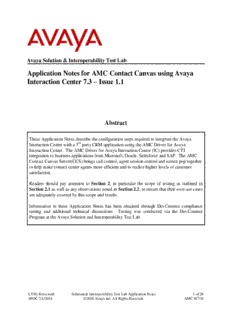Table Of ContentAvaya Solution & Interoperability Test Lab
Application Notes for AMC Contact Canvas using Avaya
Interaction Center 7.3 – Issue 1.2
Abstract
These Application Notes describe the configuration steps required to integrate the Avaya
Interaction Center with a 3rd party CRM application using the AMC Driver for Avaya
Interaction Center. The AMC Driver for Avaya Interaction Center (IC) provides CTI
integration to business applications from Microsoft, Oracle, Salesforce and SAP. The AMC
Contact Canvas Server(CCS) brings call control, agent session control and screen pop together
to help make contact center agents more efficient and to realize higher levels of customer
satisfaction.
Readers should pay attention to Section 2, in particular the scope of testing as outlined in
Section 2.1 as well as any observations noted in Section 2.2, to ensure that their own use cases
are adequately covered by this scope and results.
Information in these Application Notes has been obtained through DevConnect compliance
testing and additional technical discussions. Testing was conducted via the DevConnect
Program at the Avaya Solution and Interoperability Test Lab.
LYM; Reviewed: Solution & Interoperability Test Lab Application Notes 1 of 26
SPOC 4/3/2017 ©2017 Avaya Inc. All Rights Reserved. AMC-IC734
1. Introduction
These Application Notes describe the configuration steps required to integrate the Avaya
Interaction Center with a 3rd party CRM application using the AMC Driver for Avaya Interaction
Center. The AMC Driver for Avaya Interaction Center (IC) provides CTI integration to business
applications from Microsoft, Oracle, Salesforce and SAP. The AMC Contact Canvas
Server(CCS) brings call control, agent session control and screen pop together to help make
contact center agents more efficient and to realize higher levels of customer satisfaction. For this
compliance test, the AMC Driver was used to integrate Avaya Interaction Center with the
following business applications.
1. Salesforce.com
2. Desk.com
3. Oracle Siebel
4. Oracle RightNow CX
5. MS CRM 2015
6. SAPCRM7 EHP3
The AMC Driver for IC has two components, one which is installed on the IC server as a service
and a second which resides on the AMC CCS server; the two components communicate across
named pipes.
AMC’s CCS is built upon component architecture using a Driver / adapter pattern: Drivers
integrate contact channels, such as Avaya Interaction Center, and adapters integrate business
applications, such as Salesforce or SAPWeb. This provides a “future proof” foundation with the
flexibility to upgrade existing channels and applications or to move to or incorporate new or
different channels and applications, and the scalability to integrate contact centers of all size,
small, medium, large and enterprise / multi-site.
2. General Test Approach and Test Results
To verify interoperability of the AMC Driver with Application Interaction Center, the 6 different
CRM applications were used. An example is the SAPWeb/CRM7 is one of the business
applications. All these business application allowed the functionality available in the AMC
Driver to be verified, including logging in and out of a skill, placing and disconnecting calls,
exercising basic telephony features, agent session control, and screen pop. The features listed in
Section 2 were covered.
DevConnect Compliance Testing is conducted jointly by Avaya and DevConnect members. The
jointly-defined test plan focuses on exercising APIs and/or standards-based interfaces pertinent
to the interoperability of the tested products and their functionalities. DevConnect Compliance
Testing is not intended to substitute full product performance or feature testing performed by
DevConnect members, nor is it to be construed as an endorsement by Avaya of the suitability or
completeness of a DevConnect member’s solution.
LYM; Reviewed: Solution & Interoperability Test Lab Application Notes 2 of 26
SPOC 4/3/2017 ©2017 Avaya Inc. All Rights Reserved. AMC-IC734
2.1. Interoperability Compliance Testing
The interoperability compliance test verified the following feature functionality available to
agents with the AMC Driver for IC.
Logging in and out of a skill/split.
Monitoring agent states (e.g., Ready or Not Ready).
Agent synchronization with agent hardphones.
Establishing calls with other agents and non-monitored devices and verifying the correct
call states.
Screen pop consisting of customer or business partner information using ANI for calls.
Basic telephony features such as call hold/resume, blind/consultative transfer, and
conference.
Restarting the AMC Driver.
2.2. Test Results
All test cases were executed and passed. The observation noted was the agent has to be already
log in via the hardphone before agent can be synchronized with the CRM application during the
compliance testing.
2.3. Support
Technical support on the AMC Driver can be obtained through the following:
Phone: (800) 390-4866
Email: [email protected]
LYM; Reviewed: Solution & Interoperability Test Lab Application Notes 3 of 26
SPOC 4/3/2017 ©2017 Avaya Inc. All Rights Reserved. AMC-IC734
Reference Configuration Figure 1 on the next page illustrates the configuration used for testing.
In this configuration, a call center environment integrated with CRM Servers using the AMC
Driver for Avaya Interaction Center. The configuration includes Avaya Interaction Center (IC),
Avaya Aura® Application Enablement Services (AES), and a pair of Avaya Aura®
Communication Managers with G650 Media Gateway and Avaya Aura® Media Server.
Communication Manager routes incoming calls to Avaya IC agents and AES is used to establish
a CVLAN link between Communication Manager and IC. Avaya 9600 series IP Deskphones
were used as hardphones for the agents. In addition, the agent’s interaction center includes CRM
Web client and separate servers containing the AMC Multi-Channel Integration Server/CCS with
the AMC Driver and the CRM server.
Device Type Value
Skill Group Number 1
Skill Group Extension 13001
Vector Directory Number (VDN) 14001
Agent IDs 11001 and 11002
Agent Station Extensions 10001 and 10002
LYM; Reviewed: Solution & Interoperability Test Lab Application Notes 4 of 26
SPOC 4/3/2017 ©2017 Avaya Inc. All Rights Reserved. AMC-IC734
Figure 1: Configuration with Avaya IC and AMC CCS
LYM; Reviewed: Solution & Interoperability Test Lab Application Notes 5 of 26
SPOC 4/3/2017 ©2017 Avaya Inc. All Rights Reserved. AMC-IC734
3. Equipment and Software Validated
The following equipment and software were used for the sample configuration:
Equipment/Software Release/Version
Avaya Aura® Communication Manager (w/ 7.0.0.2.0-SP3.1
G650 Media Gateway) (Build R017x. 00.0.441.0-22903)
Avaya Aura® Media Server 7.7.0.15
Avaya Interaction Center 7.3.4
Avaya Aura® Application Enablement Services 7.0.0.0.2.13
Avaya 9600 Series H.323 IP Deskphone 6.6029
AMC Driver for Avaya Aura® Application
6.5.0.1
Enablement Services/Avaya Interaction Center
SAPCRM7 EHP3 6.5.0.3
Oracle Siebel 8.2 6.5.0.5
Salesforce.com 6.5.0.10
MS CRM 2015 6.5.0.4
Oracle RightNow CX 6.5.0.1
Desk.com 6.5.0.4
Note: The Avaya Aura® servers including Avaya Interaction Server used in the
reference configuration and shown on the table were deployed on a virtualized
environment. These Avaya components ran as virtual machines over VMware®
(ESXi 5.X) platforms.
LYM; Reviewed: Solution & Interoperability Test Lab Application Notes 6 of 26
SPOC 4/3/2017 ©2017 Avaya Inc. All Rights Reserved. AMC-IC734
4. Configure Aura® Avaya Communication Manager
This section provides the procedures for configuring Avaya Aura® Communication Manager.
The procedures include the following areas:
Administer Agent Hunt Group
Administer Vector and VDN
Administer Agent Station
Administer Agent IDs
4.1. Administer Agent Hunt Group
Administer an agent hunt group. Agents will log into this split to handle calls coming into the
call center. Use the “add hunt-group n” command, where “n” is an available hunt group number.
Configure the hunt group as shown below.
Group Name: [Enter a descriptive name]
Group Extension: [Enter an available extension for the group]
Group Type: ead-mia [Expert Agent Distribution – Most Idle Agent call
distribution]
ISDN/SIP Caller Display: grp-name
ACD: y
Queue: y
Vector: y
Leave the default values for all remaining fields.
add hunt-group 1 Page 1 of 4
HUNT GROUP
Group Number: 1 ACD? y
Group Name: Sales Queue? y
Group Extension: 13001 Vector? y
Group Type: ead-mia
TN: 1
COR: 1 MM Early Answer? n
Security Code: Local Agent Preference? n
ISDN/SIP Caller Display: grp-name
Queue Limit: unlimited
Calls Warning Threshold: Port:
Time Warning Threshold: Port:
LYM; Reviewed: Solution & Interoperability Test Lab Application Notes 7 of 26
SPOC 4/3/2017 ©2017 Avaya Inc. All Rights Reserved. AMC-IC734
Navigate to Page 2 and set the Skill field to ‘y’.
add hunt-group 1 Page 2 of 4
HUNT GROUP
Skill? y Expected Call Handling Time (sec): 180
AAS? n Service Level Target (% in sec): 80 in 20
Measured: both
Supervisor Extension: 11003
Controlling Adjunct: none
VuStats Objective:
Multiple Call Handling: none
Timed ACW Interval (sec): After Xfer or Held Call Drops? n
4.2. Administer Vector and VDN
Modify an available vector using the “change vector n” command, where “n” is an existing
vector number. The vector will be used to route calls to agents logged into skill 1.
change vector 1 Page 1 of 6
CALL VECTOR
Number: 1 Name: Sales
Multimedia? n Attendant Vectoring? n Meet-me Conf? n Lock? n
Basic? y EAS? y G3V4 Enhanced? y ANI/II-Digits? y ASAI Routing? y
Prompting? y LAI? y G3V4 Adv Route? y CINFO? y BSR? y Holidays? y
Variables? y 3.0 Enhanced? y
01 wait-time 2 secs hearing ringback
02 queue-to skill 1 pri m
03 wait-time 900 secs hearing music
04 disconnect after announcement none
05
Add a VDN using the “add vdn n” command, where “n” is an available extension number. Enter
a descriptive Name and the vector number from above for Destination. Retain the default
values for all remaining fields.
add vdn 14001 Page 1 of 3
VECTOR DIRECTORY NUMBER
Extension: 14001
Name*: Sales
Destination: Vector Number 1
Attendant Vectoring? n
Meet-me Conferencing? n
Allow VDN Override? y
COR: 1
TN*: 1
Measured: both
Acceptable Service Level (sec): 20
LYM; Reviewed: Solution & Interoperability Test Lab Application Notes 8 of 26
SPOC 4/3/2017 ©2017 Avaya Inc. All Rights Reserved. AMC-IC734
4.3. Administer Agent Stations
Below is the configuration of the agent station. Enter the appropriate Station Type and
descriptive Name. Enter the Security Code for station logon. Leave the rest as default. Repeat
this step for each agent in the call center.
add station 10001 Page 1 of 5
STATION
Extension: 10001 Lock Messages? n BCC: 0
Type: 9611G Security Code: ****** TN: 1
Port: IP Coverage Path 1: COR: 1
Name: 10001 Coverage Path 2: COS: 1
Hunt-to Station: Tests? y
STATION OPTIONS
Location: Time of Day Lock Table:
Loss Group: 19 Personalized Ringing Pattern: 1
Message Lamp Ext: 10001
Speakerphone: 2-way Mute Button Enabled? y
Display Language: english Button Modules: 0
Survivable GK Node Name:
Survivable COR: internal Media Complex Ext:
Survivable Trunk Dest? y IP SoftPhone? y
IP Video Softphone? n
Short/Prefixed Registration Allowed: default
Customizable Labels? y
4.4. Administer Agent IDs
Add an Agent Login ID for each agent in the call center using the “add agent-loginID n”
command, where “n” is a valid agent ID that adheres to the dial plan. Enter a descriptive name
on the Name field. Specify the Password used by the agent to log into the split and enter again
to confirm the password.
add agent-loginID 11001 Page 1 of 3
AGENT LOGINID
Login ID: 11001 AAS? n
Name: Alice AUDIX? n
TN: 1 Check skill TNs to match agent TN? n
COR: 1
Coverage Path: LWC Reception: spe
Security Code: LWC Log External Calls? n
AUDIX Name for Messaging:
LoginID for ISDN/SIP Display? n
Password: 1234
Password (enter again): 1234
Auto Answer: none
MIA Across Skills: system
ACW Agent Considered Idle: system
Aux Work Reason Code Type: system
Logout Reason Code Type: system
Maximum time agent in ACW before logout (sec): system
Forced Agent Logout Time: :
LYM; Reviewed: Solution & Interoperability Test Lab Application Notes 9 of 26
SPOC 4/3/2017 ©2017 Avaya Inc. All Rights Reserved. AMC-IC734
On Page 2, specify the skill number SN and skill level SL to which the agent will log in. Leave
the rest as default. In the example, the agent will log into skill 1 level 1. Repeat this step for each
agent in the call center.
add agent-loginID 11001 Page 2 of 3
AGENT LOGINID
Direct Agent Skill: Service Objective? n
Call Handling Preference: skill-level Local Call Preference? n
SN RL SL SN RL SL SN RL SL SN RL SL
1: 1 1 16: 31: 46:
2: 17: 32: 47:
3: 18: 33: 48:
4: 19: 34: 49:
5: 20: 35: 50:
6: 21: 36: 51:
7: 22: 37: 52:
8: 23: 38: 53:
9: 24: 39: 54:
10: 25: 40: 55:
11: 26: 41: 56:
12: 27: 42: 57:
13: 28: 43: 58:
14: 29: 44: 59:
15: 30: 45: 60:
LYM; Reviewed: Solution & Interoperability Test Lab Application Notes 10 of 26
SPOC 4/3/2017 ©2017 Avaya Inc. All Rights Reserved. AMC-IC734
Description:applications from Microsoft, Oracle, Salesforce and SAP 7.3.4. Avaya Aura® Application Enablement Services. 7.0.0.0.2.13 .. Log On to the SAP NetWeaver with the appropriate User name and Password. Please e-mail any questions or comments pertaining to these Application Notes along with