How To Type On A Pdf 2022? Top Full Options
Are you looking for a way to type on a PDF? This guide will show you how to type on a PDF using various methods.
To type on a PDF, you will need a PDF reader installed on your computer. Once you have the PDF reader installed, open the PDF and click on the “A” icon at the top of the screen. This will bring up the “Type Tool” toolbar. Select the text box that you want to type in and start typing!
Contents
How To Type On A PDF Using Preview
If you have a Mac, Preview is probably the default tool for opening and viewing PDFs, but you can also use it to edit them. Here are some instructions for typing on a PDF using this program:
Double-click the PDF file to open it in Preview. If you have another program configured as your default for viewing documents, right-click on the file, pick “Open with” from the drop-down menu, and choose the Preview application.
Locate the page you wish to change in your PDF and select the “Text” button, which looks like a capital “T.” This button may be found at the top of your screen.
Type your message in the text box that appears on your PDF.
Drag and drop the text box to the desired spot on the PDF using your pointer.
Click the box again to modify the text’s color or font. Then, click the “Aa” button at the top of your screen with your cursor on the text.
To apply the style components to your text, click on them.
How to text on a PDF with Adobe Acrobat Reader DC on a PC or Mac
You can type on PDFs if you have Adobe’s Acrobat Reader DC (available for free download).
1. Select Fill & Sign in Adobe Acrobat Reader DC.
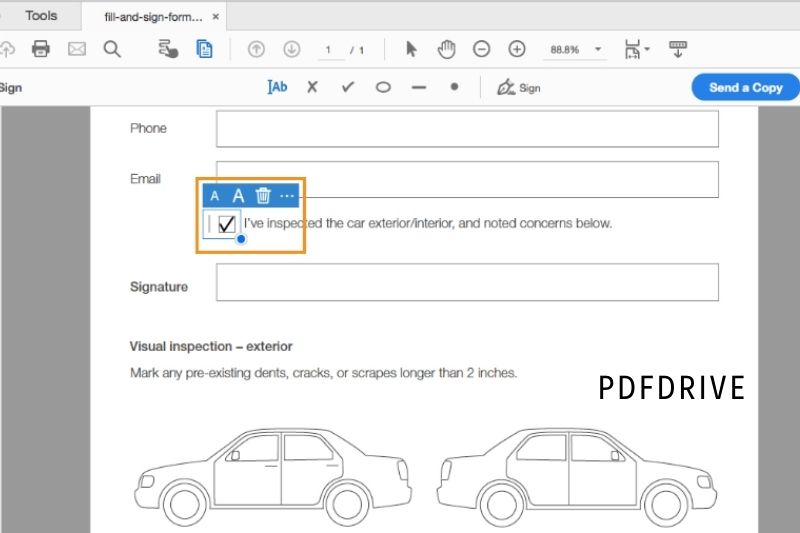
2. Choose your selected PDF by clicking Select a File.
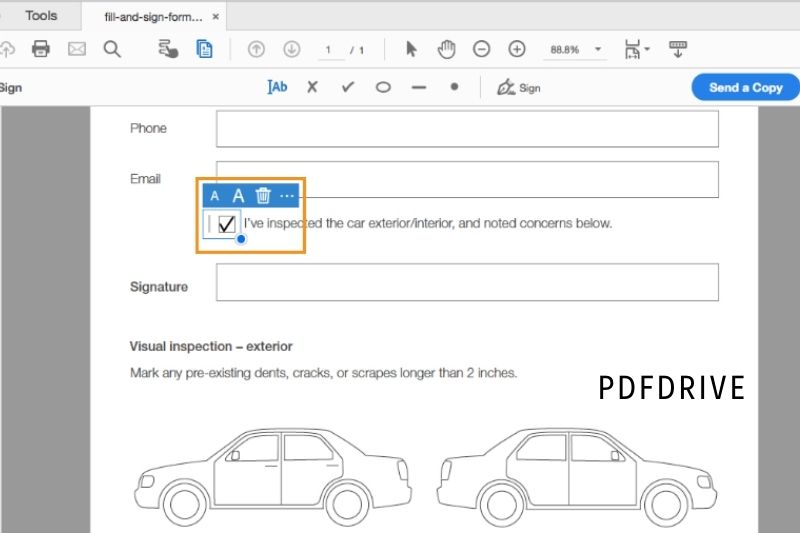
3. Determine who must sign and complete the PDF.
4. Hover over the target location on the page where you want to add text. A highlighted text box may appear, in which case you can click into it and begin typing.
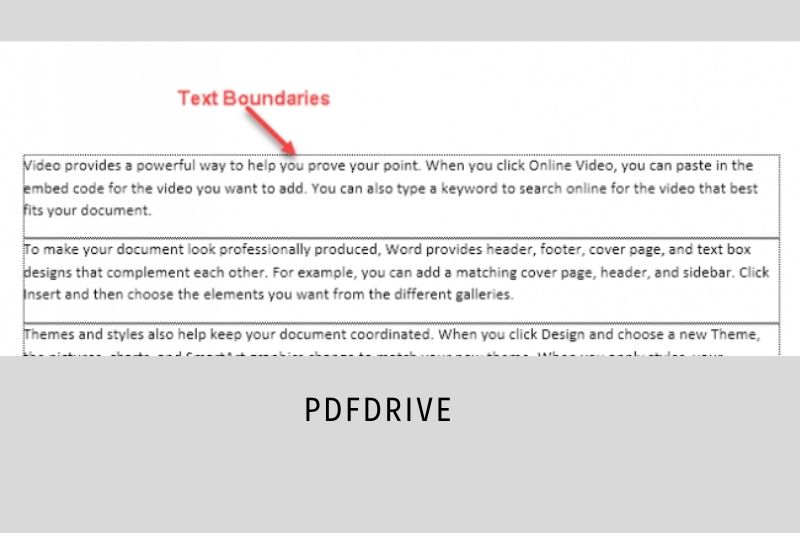
5. Click the oval-shaped symbol in the top toolbar if you don’t see a highlighted text box and want an outline as well as text. Then click the place where you’d like to create a text box and make the necessary adjustments.
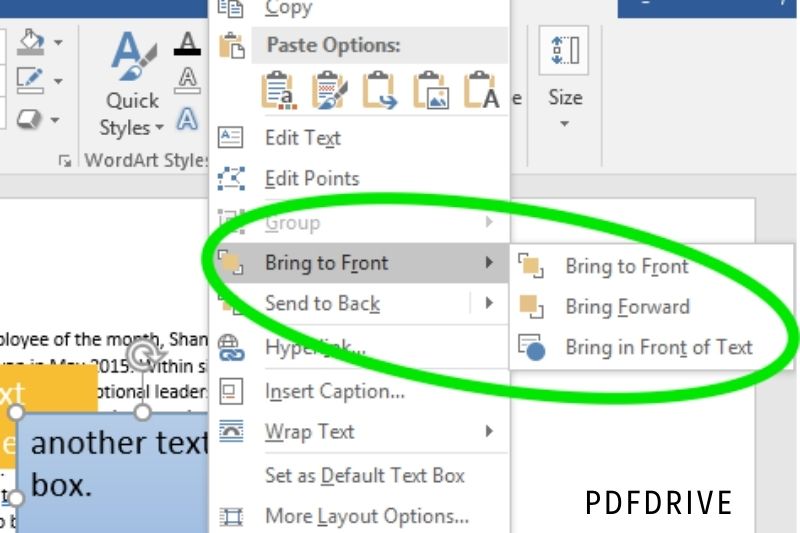
6. In the top toolbar, click the “Ab” symbol, and then click close, but not on, the area you just created.
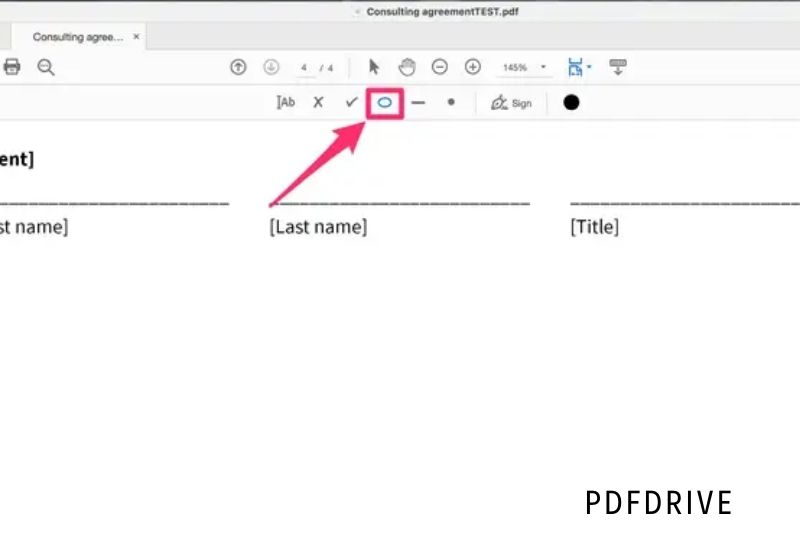
7. Type your text into the new text section and reposition as required.
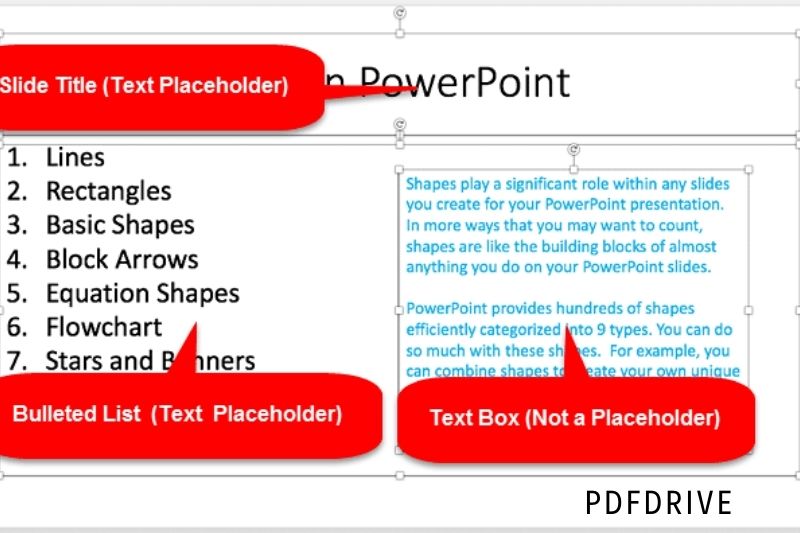
How to use Markup to text on a PDF on an iPhone or iPad
The built-in Markup tool on an iPhone or iPad may add text to a PDF.
1. Open your PDF document (you can access these via your email, cloud account, or by using AirDrop to send the document to your device.) If you’re given the option, choose Files as the opening method (you won’t see Markup mentioned).
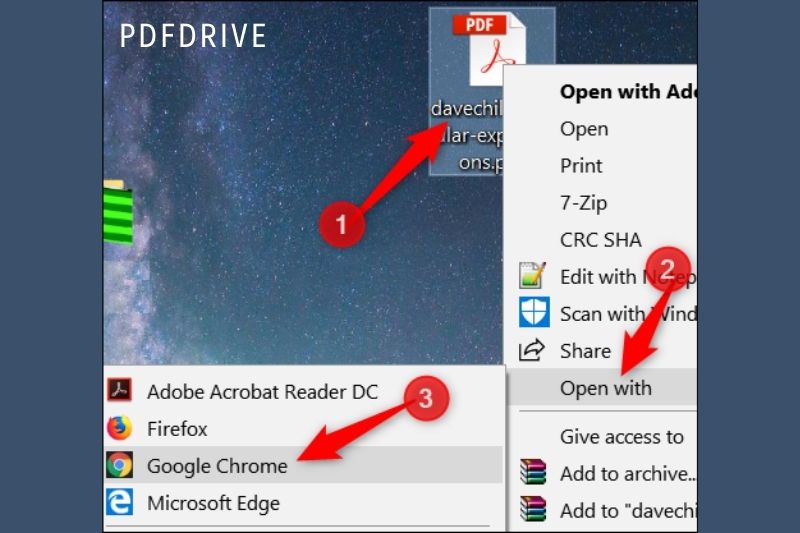
2. Select the Markup tool in the top-right corner of the screen and scroll down to the appropriate page.
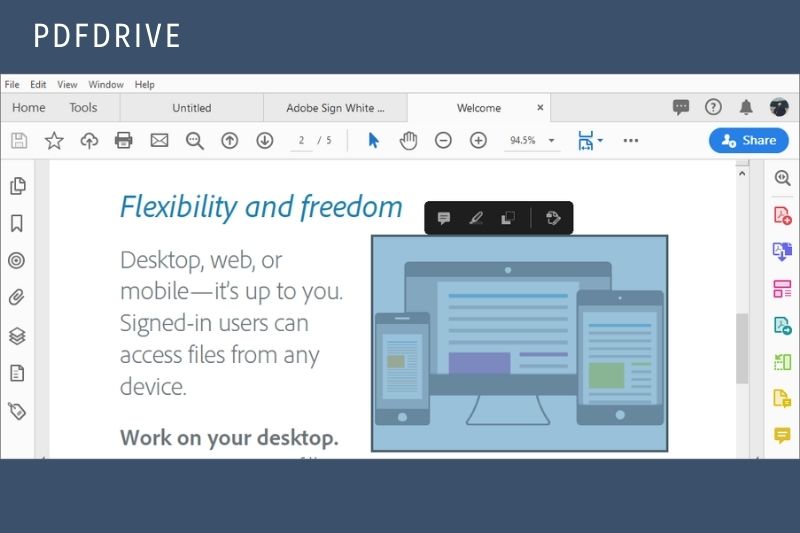
3. Choose Text from the plus (+) symbol icon in the bottom-right corner of the screen.
4. Make any necessary changes to your text box.
5. Select Edit from the text box.
6. Type your text into the box and tap out when you’re done. You may also modify the position at this stage.
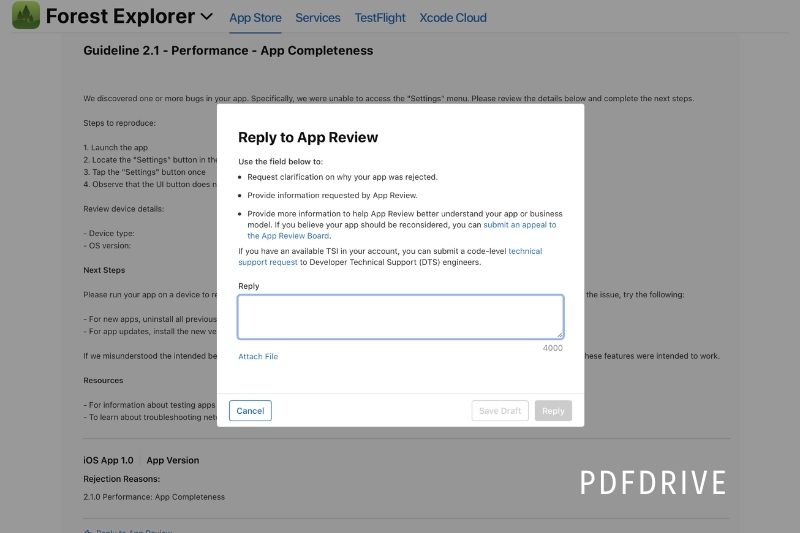
7. When you’ve finished adding all of the desired text to the PDF, tap Done.
How to use Microsoft Word to text on a PDF
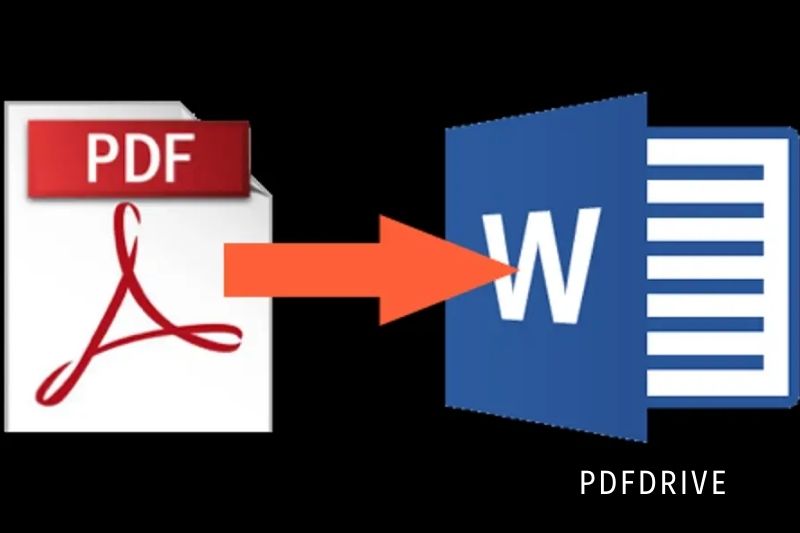
If your computer has Microsoft Word installed, you may use it to modify PDFs by reformatting them as Word documents. Here are some instructions for typing on a PDF with Microsoft Word:
Right-click on the PDF you wish to modify using your computer mouse. Then pick “Microsoft Word” from the drop-down menu by clicking the “Open with” button.
If a pop-up warns you that opening the document in Microsoft Word may modify its look, select “Yes” to indicate that you understand and wish to proceed.
Find the page you wish to change by scrolling through the document.
Then, click and type in the space where you want your text to display.
Click the “File” button on the upper left side of your screen once you’ve completed adding your text to the document.
To convert your Word document back to a PDF, click the “Save as” button from the drop-down menu and then the “PDF” button.
Some relevant posts:
- How To Permanently Rotate PDF In Adobe 2022: Top Full Guide
- PDF Vs JPEG 2022: Top Full Comparison For You
- How To Make A Fillable Pdf Form Without Acrobat 2022: Top Full Guide
- How To Merge PDF Files In Google Drive 2022: Top Full Options
- How To Mirror A PDF 2022? Top Full Guide For You
- How To Password Protect A Pdf On Mac 2022: Top Full Guide
- How To Print A Pdf From iPhone, iPad, or Mac 2022: Top Full Guide
- Mobi Vs PDF – What Is Different? Top Full Comparison 2022
- PDF Vs TIFF 2022: Top Full Comparison For Your Choice
- PDF Vs HTML 2022: Top Full Comparison
- PDF Vs PDF/A 2022: Top Full Comparison
- PDF Expert Vs Adobe Acrobat 2022: Top Full Comparison
FAQ
How do I enable text on a PDF?
Acrobat can detect text in any PDF or picture file in hundreds of languages. Open the scanned document or picture you want to OCR, then click the blue Tools icon in the toolbar’s upper right corner. Select the Recognize Text tab in the sidebar, then click the In This File button.
How do you edit the handwritten text in a PDF?
Text in a scanned document can be edited.
- In Acrobat, open the scanned PDF file.
- Select Tools > Edit PDF from the menu bar.
- Start typing on the text element you wish to change.
- Choose File > Save As and give your editable document a new name.
How can I edit the text in a PDF file for free?
To edit a PDF file online, follow these steps:
- To use the PDF Editor, drag & drop your PDF document into it.
- As desired, add text, photos, shapes, or freehand notes.
- You may also change the additional content’s size, font, and color.
- Save your changes and download your updated PDF by clicking ‘Apply.’
How do I open and edit a PDF file in Word?
Go to File > Open in Word, and then go to the PDF file you want to modify. Word will convert the PDF to a Word document that you may modify. Make any necessary changes after it has opened.
Conclusion
To type on a pdf, you will need to install a pdf reader. Adobe Acrobat Reader is a common pdf reader, and it can be downloaded for free from Adobe’s website. Once you have installed a pdf reader, open the pdf file, you would like to type on. To type on the pdf, click on the text box you would like to type in and start typing.
