How To Save A Webpage As A PDF? Top Full Guide 2022
How to save a webpage as a PDF can be helpful in several ways. It can allow you to keep a copy of the page for future reference, whether you need to access it offline or want to have a physical copy. Additionally, if the page contains important information, you can ensure that it will be preserved in its entirety by saving it as a PDF.
Contents
How To Save A Webpage As A PDF
Desktop browsers
The Print function is the most efficient and fastest way to convert a webpage into a PDF for most browsers. Although Save Page As… seems like the obvious choice, it is only for saving pages as web files and not PDFs. You will need the Print option.
Chrome
These steps will allow you to save a webpage as a PDF with Chrome:
Step 1: Click on the Three-Dot icon at the top-right and select Print… from the dropdown menu. If you are using Mac OSX, press Ctrl+P (Command+P).
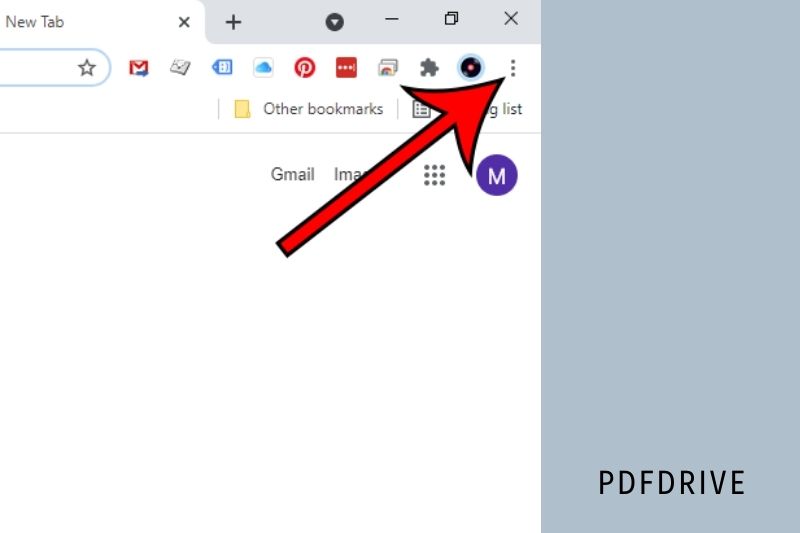
Step 2: Click the Down Arrow at the right of Destination to open the pop-up window and choose Save As PDF from the dropdown menu. As shown below, you’ll see the preview in the left pane.
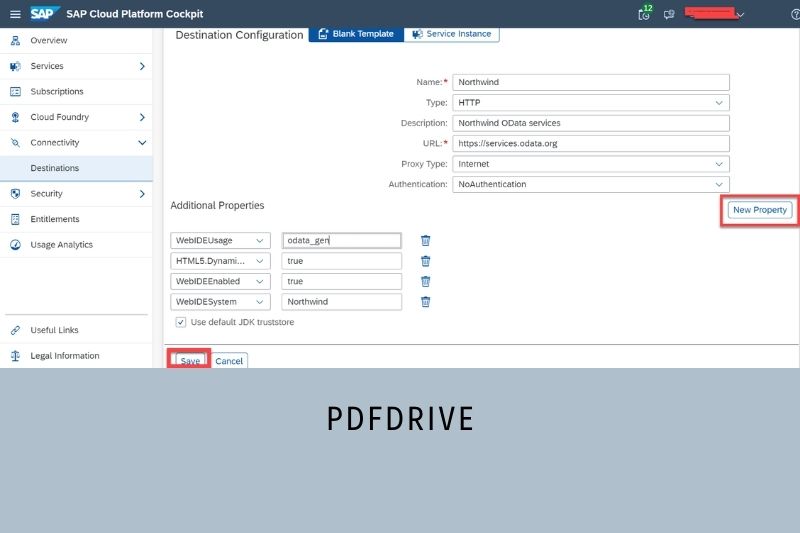
Step 3: Click on More Settings to see options for scaling and changing paper size.
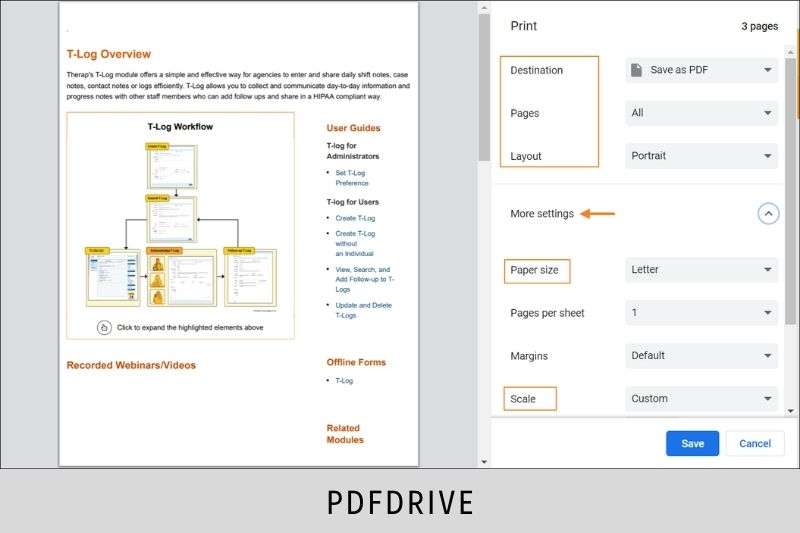
Step 4: After making the changes, click on the Save button to choose a destination for your computer.
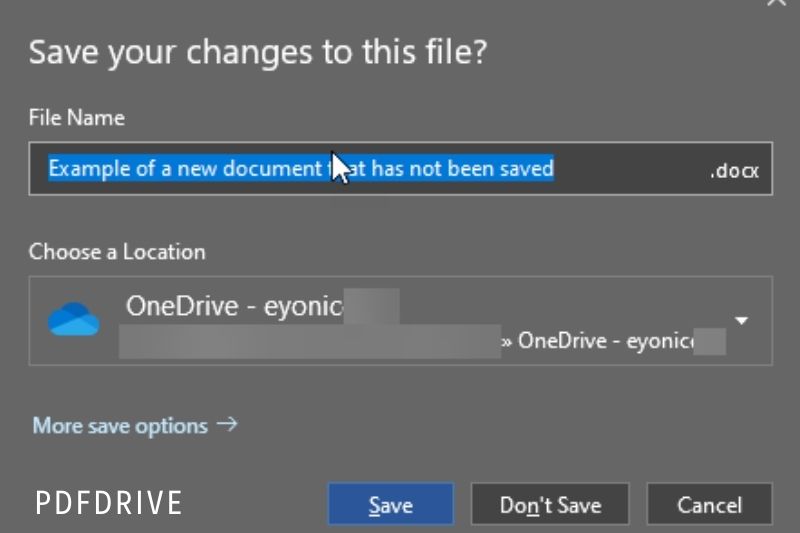
Step 5: To finish, click the second Save button.
How To Save a Webpage as a PDF in Microsoft Edge
To convert the webpage into a PDF, open the page.
Press Ctrl+P (Windows) or Cmd+P (Mac).
Select Printer in the next dialog and choose “Microsoft Print To PDF.”
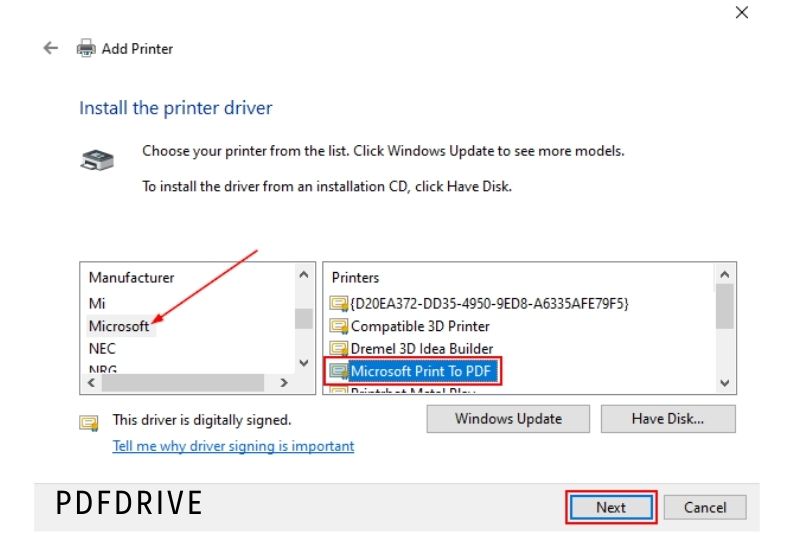
Click “Print,” and your webpage will be saved to PDF.
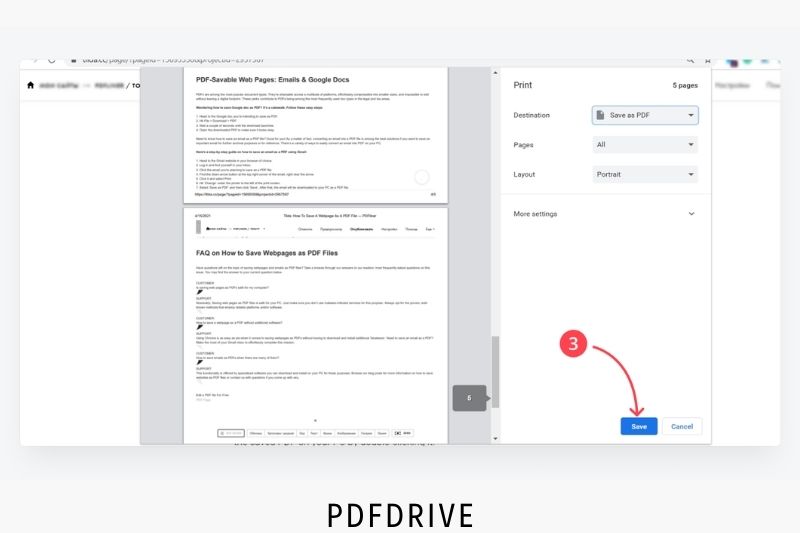
An Alternative Way To Save In Safari
Safari offers a more detailed method to give you more control over the PDF’s data.
Step 1: Once Safari is active, click File in the menu bar. Then choose Print… from the dropdown menu. To open the printer window, you can also press Command + P.
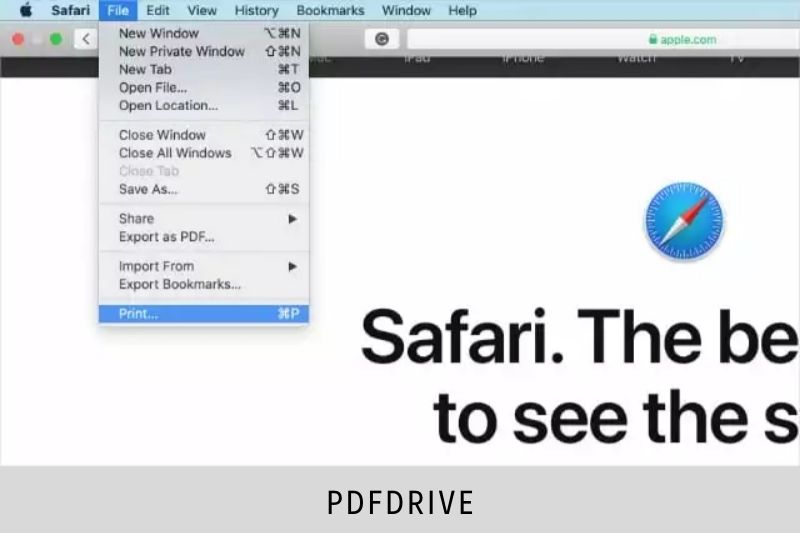
Step 2: Click the Down Arrow in the bottom-left corner of the pop-up, as shown above. On the dropdown menu, select Save as PDF.
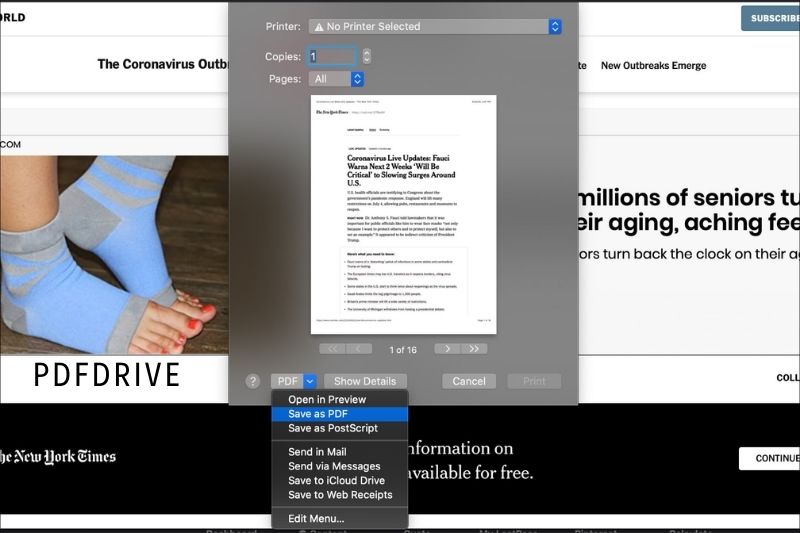
Step 3: A third pop-up is displayed. You can now enter a file name, title, subject, author, and keyboard information. Security options can be set.
Step 4: Select a destination, and then click the Save button.
Step 5: We recommend looking at the top free PDF editors if you wish to edit the PDF further.
How To Save A Webpage as a PDF on Windows in Mozilla Firefox
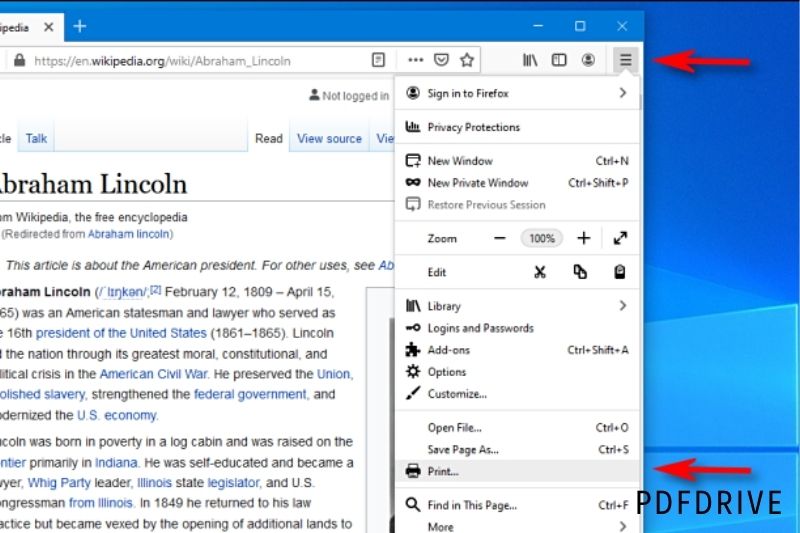
1. Save the page you are interested in.
2. To open the browser menu, click on the three horizontal lines in the upper right corner.
3. Select “Print” from the dropdown menu.
4. The Print settings window will open. From the list of printer options, select “Microsoft Print To PDF.”
Firefox does not include a PDF printer built-in, so you might need to install an extension if Microsoft Print doesn’t appear.
5. Choose “Print.”
6. Select the destination file and name the file. Click “Save.”
Extensions and web tools
Are you looking for more options to create specific types of PDFs? Are you looking to modify PDFs before they are created? Many online extensions and web-based software can convert HTML to PDFs. There are many options for how the PDF will look and where it should go. These options are especially useful for developers or businesses who need to convert multiple pages simultaneously.
Paperplane
Paperplane is an easy-to-use conversion tool for developers. It offers a wide range of options. Quick users can drop in a link to create a PDF. You can choose a page size or orientation and quickly create it. The business may choose to purchase a package with more options for PDF management (free trials). Developers can also create an API key and a Paperplane code to include the tool wherever it is needed!
PDFShift
PDFShift is an online tool that can be used quickly and efficiently. You don’t need a paid account to use PDFShift for long-term purposes. But the true value lies in the complete set of tools that allows for large-scale HTML conversions at high speeds, which is great for serious projects.
NovaPDF
NovaPDF offers business-friendly licenses to its PDF creator/manager. NovaPDF allows you to print directly to NovaPDF and automatically generate a PDF. You can also customize the “printing job” with NovaPDF’s options such as overlays, watermarks, and digital signatures. This tool is great for detailed work.
Adobe Acrobat
You can also opt for an additional option if you have a subscription to Adobe services or are willing to try a free trial. Adobe lets you install a PDF toolbar in your browser. This will create a Convert to PDF button, which allows you to convert super fast. This toolbar is compatible with Internet Explorer, Chrome, Firefox, and Safari. It could also be useful if you use Adobe tools frequently.
Make Use of the New PDFs
PDF files aren’t dead ends. Smallpdf offers 20+ PDF tools, which allow you to do many cool things, such as:
- Delete Pages: Unneeded pages can be removed from a PDF web page.
- Compress: Reduce the webpage to an email-ready format
- Merge: Convert multiple pages into one PDF.
- Protect: Secure any PDF using an encrypted password
- After saving your pages to PDF, edit: Add annotations.
- PDF Converter: Once you have a PDF, it is possible to convert it into Office files or images.
How can one save a webpage to PDF? It’s quite simple. You can use Smallpdf to convert the PDF format to other formats. We will continue to produce these how-to guides to help you manage your documents.
Some relevant posts:
- How To Permanently Rotate PDF In Adobe 2022: Top Full Guide
- PDF Vs JPEG 2022: Top Full Comparison For You
- How To Make A Fillable Pdf Form Without Acrobat 2022: Top Full Guide
- How To Merge PDF Files In Google Drive 2022: Top Full Options
- How To Mirror A PDF 2022? Top Full Guide For You
- How To Password Protect A Pdf On Mac 2022: Top Full Guide
- How To Print A Pdf From iPhone, iPad, or Mac 2022: Top Full Guide
- Mobi Vs PDF – What Is Different? Top Full Comparison 2022
- PDF Vs TIFF 2022: Top Full Comparison For Your Choice
- PDF Vs HTML 2022: Top Full Comparison
- PDF Vs PDF/A 2022: Top Full Comparison
- PDF Expert Vs Adobe Acrobat 2022: Top Full Comparison
- How To Type On A Pdf 2022? Top Full Options
- How To Reduce Pdf File Size? Top Full Guide For You [2022]
- How To Sign A Pdf Document? Top Full Ways For You [2022]
- How To Save Google Doc As PDF? Top Full Options [2022]
Conclusion
There are many benefits to saving a webpage as a PDF. When you save a webpage as a PDF, you can keep the page’s content as a PDF file. This can be helpful if you want to keep a copy of the page for your records or if you want to print the page. Additionally, when you save a webpage as a PDF, you can keep the formatting of the page.
