How To Redact A PDF? Top Full Guide 2022
There are many benefits to learning how to redact a pdf. It can help protect your privacy by removing sensitive information from documents before sharing them with others. It can also help prepare documents for legal proceedings.
Additionally, redacting a PDF can make it easier to distribute the document since it removes any confidential information that might otherwise cause problems.
Contents
Why Redact Or Remove Sensitive Content?
You may want to inspect a PDF before you distribute it. Redact the PDF to remove sensitive text and images.
To remove hidden information from a PDF, use the Remove Hidden Information function. If you have created the PDF, the metadata usually lists your name as the author. You might also want to delete content that could inadvertently alter or modify the appearance of your document. JavaScript, actions, and form fields are all types of content that can be changed.
Make Sure Private Information Stays Private
You will sleep better, whether you are managing business or personal documents.
Acrobat DC allows you to easily blackout credit card numbers and social security numbers. This is especially useful to protect communication between customers and businesses, doctors and insurance companies, schools and students, and law firms and courts.
A PDF contains text and images as well as metadata. This data includes the author’s name, the description of the document, keywords, and the dates and times at which the document was created or modified. JavaScript elements can be added to a PDF that may alter or unexpectedly alter the formatting.
This is information you may want to keep confidential. You can make sure your PDF is secure and consistent by removing it after applying redactions.
How to redact sensitive information in Acrobat Pro DC
You can remove text and graphics permanently from your PDF documents using the Acrobat Redact tool. Keep a backup of your PDF to ensure you don’t lose anything. Follow these steps to choose text and images to redact.
1. Select Tools > Redact.
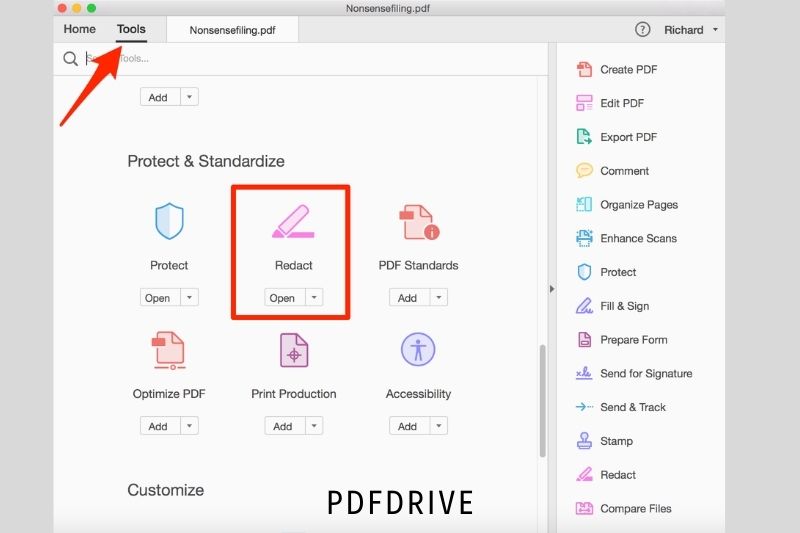
2. You can use the crosshair to draw rectangles around the text and images you want to remove from the PDF permanently—type Command+Z (Mac) or Control+Z (PC) to undo mistakes.
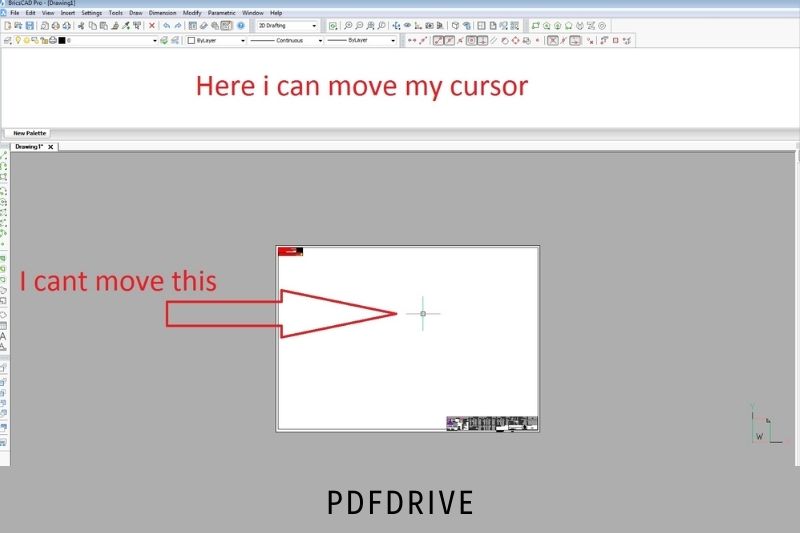
3. Optional: You can choose your preferred redaction marks if you don’t need a black box. Select Redaction Tool Properties from the drop-down menu next to Redact Text & Images. Select outline and fill colors to redact the area. Or click Use Overlay text. You can add custom text to the field, select from US Privacy Act or FOIA codes, and import new codes. Once you are satisfied with your choices, click OK.
4. Click Apply. A pop-up will appear warning you that once you click OK, the redacted information will be permanently deleted and you won’t be able to retrieve it.
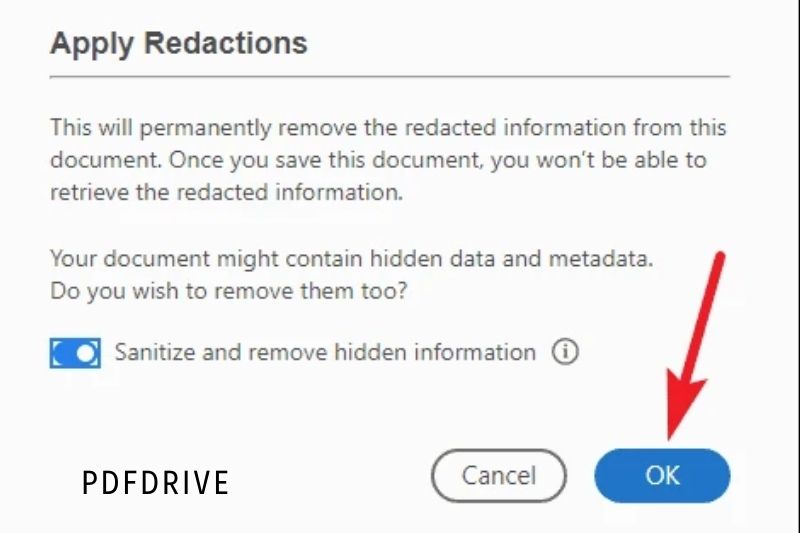
5. You can also choose to remove metadata and hidden data in the pop-up window. You can sanitize the PDF using the toggle button. Refer to the next section for more information about sanitizing PDFs.
6. To apply redactions, click OK
7. Save the file as a new name to avoid overwriting the original PDF.
Remove Every Instance Of A Word Or Phrase
The US courts require that Social Security numbers, names and dates of birth of minor children, financial account numbers, and Social Security numbers are not mentioned in legal filings. These redactions can be quickly performed using the Find Text tool within PDFs that include searchable text.
1. Select Tools > Redact > React Text & Image.
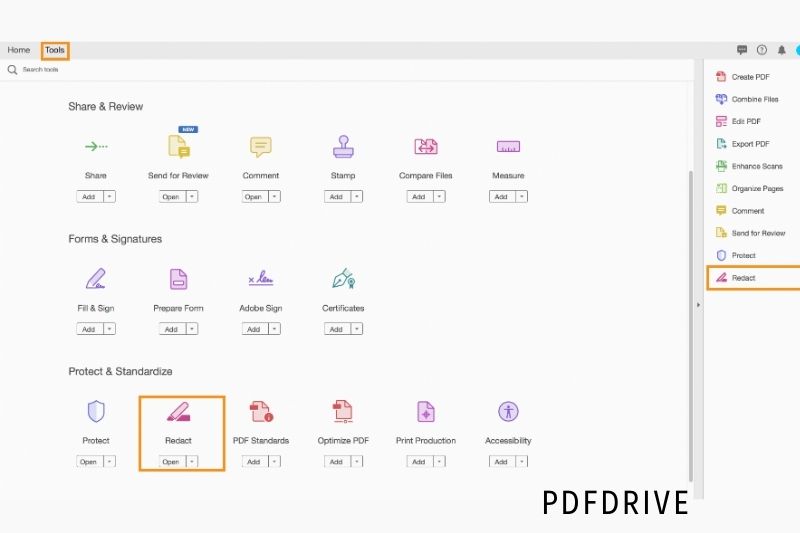
2. Click on the drop-down menu to find Text and Redact.
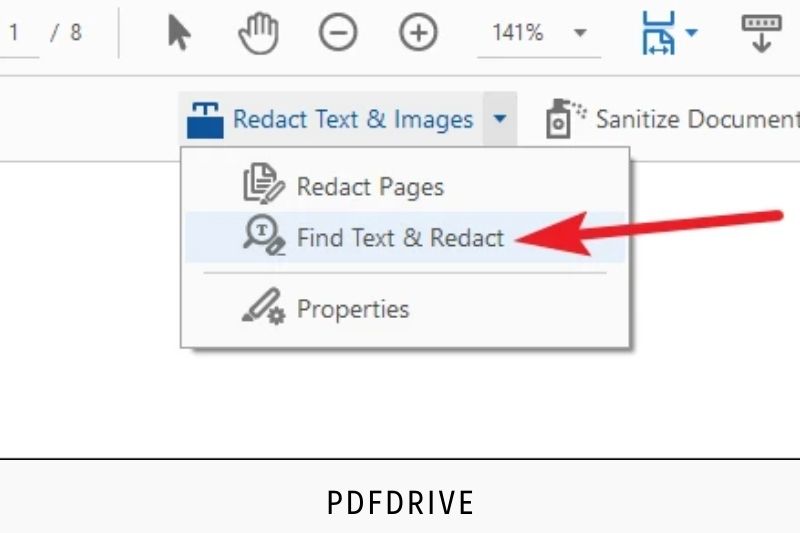
3. Search the PDF you are interested in or all PDFs located at another location using the Search dialog box
4. Choose your preferred option:
One word, phrase, or word: Type the word or phrase into the text box.
- Multiple words and phrases:
- Search multiple words.
- Select Words and type each word into the New Word Or Phrase text box.
- Click Add. You can also import a text file containing the list of keywords or phrases you want to search for.
Patterns: You can search for patterns such as phone numbers, credit cards numbers, email addresses, and Social Security numbers. Select one of the patterns. Click Edit > Preferences to change the language of the patterns on a PC, or Acrobat > preferences on a Mac.
5. Click on Search & Removing Text.
6. To view all instances of the word or phrase in the document, click the (+) sign next to it. You can also select all.
7. To remove items marked for redaction, click Apply. You can save the file with another name so that the items won’t be permanently deleted from the document.
Some relevant posts:
- How To Permanently Rotate PDF In Adobe 2022: Top Full Guide
- PDF Vs JPEG 2022: Top Full Comparison For You
- How To Make A Fillable Pdf Form Without Acrobat 2022: Top Full Guide
- How To Merge PDF Files In Google Drive 2022: Top Full Options
- How To Mirror A PDF 2022? Top Full Guide For You
- How To Password Protect A Pdf On Mac 2022: Top Full Guide
- How To Print A Pdf From iPhone, iPad, or Mac 2022: Top Full Guide
- Mobi Vs PDF – What Is Different? Top Full Comparison 2022
- PDF Vs TIFF 2022: Top Full Comparison For Your Choice
- PDF Vs HTML 2022: Top Full Comparison
- PDF Vs PDF/A 2022: Top Full Comparison
- PDF Expert Vs Adobe Acrobat 2022: Top Full Comparison
- How To Type On A Pdf 2022? Top Full Options
- How To Reduce Pdf File Size? Top Full Guide For You [2022]
- How To Sign A Pdf Document? Top Full Ways For You [2022]
- How To Save Google Doc As PDF? Top Full Options [2022]
- How To Save A Webpage As A PDF? Top Full Guide 2022
FAQ
How do I blackout text in a PDF?
You will need to open the PDF containing the text you wish to blackout. To open the Secondary Tool Bar, go to the Tools menu. This includes the Redaction Tools. Select Mark for Redaction, and then click OK in the pop-up window.
How do I Redact a PDF for free?
Adobe Acrobat DC is the easiest to use. Select the Redact option from the PDF. Next, select whether you want the redacted text replaced by a black box (or a space). Next, scan the document and either remove the text or search for the text you wish to remove in bulk.
Does Google have a PDF editor?
Google Drive does not offer PDF editing. You cannot fill out forms or modify a PDF’s layout. A PDF can be viewed in preview, and a PDF can be converted to a Docs document. That’s it. You can connect third-party apps to Google Drive to edit PDF files.
Conclusion
PDF redaction is obscuring or removing sensitive information from a PDF document before it is shared with others. Redacting a PDF can be a useful way to protect your privacy or hide confidential information.
