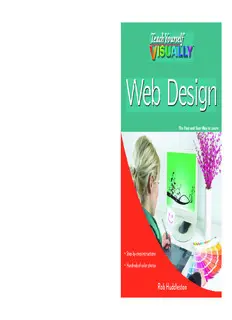Table Of Contentspine=.73”
™
Are you a visual learner? Do you prefer instructions You’ll learn to:
that show you how to do something — and skip the
(cid:129) Start using HTML and build links
long-winded explanations? If so, then this book is for Web Design
(cid:129) Download, crop, and resize images
you. Open it up and you’ll find clear, step-by-step screen
shots that show you how to tackle more than 150 Web (cid:129) Create embedded style sheets
design tasks. Each task-based spread covers a single
(cid:129) Set up a page in Dreamweaver
technique, sure to help you get up and running with
(cid:129) Add interactivity and multimedia
Web design in no time.
W
e
b
D
e
(cid:129) Two-page lessons break big topics into bite-sized modules s
i
(cid:129) S uccinct explanations walk you through step by step g
(cid:129) F ull-color screen shots demonstrate each task n
(cid:129) H elpful sidebars offer practical tips and tricks
Web / Page Design
$29.99 USA (cid:129) $35.99 CAN (cid:129) £21.99 UK • Step-by-step instructions
• Hundreds of color photos
H
u
d
d
le
s Rob Huddleston
www.wiley.com/go/visualwebdesign to
n
Are you a visual learner? Do you prefer instructions You’ll learn to:
that show you how to do something — and skip the
(cid:129) Start using HTML and build links
long-winded explanations? If so, then this book is for
(cid:129) Download, crop, and resize images
you. Open it up and you’ll find clear, step-by-step screen
shots that show you how to tackle more than 150 Web (cid:129) Create embedded style sheets
design tasks. Each task-based spread covers a single
(cid:129) Set up a page in Dreamweaver
technique, sure to help you get up and running with
(cid:129) Add interactivity and multimedia
Web design in no time.
(cid:129) Two-page lessons break big topics into bite-sized modules
(cid:129) S uccinct explanations walk you through step by step
(cid:129) F ull-color screen shots demonstrate each task
(cid:129) H elpful sidebars offer practical tips and tricks
Web / Page Design
$29.99 USA (cid:129) $35.99 CAN (cid:129) £21.99 UK
www.wiley.com/go/visualwebdesign
Web Design
Rob Huddleston
01_881019-ffirs.indd i01_881019-ffirs.indd i 9/22/10 8:37 PM9/22/10 8:37 PM
Teach Yourself VISUALLY™ Web Design LIMIT OF LIABILITY/DISCLAIMER OF WARRANTY: THE PUBLISHER AND
THE AUTHOR MAKE NO REPRESENTATIONS OR WARRANTIES WITH RESPECT
Published by
TO THE ACCURACY OR COMPLETENESS OF THE CONTENTS OF THIS WORK
Wiley Publishing, Inc.
AND SPECIFICALLY DISCLAIM ALL WARRANTIES, INCLUDING WITHOUT
10475 Crosspoint Boulevard
LIMITATION WARRANTIES OF FITNESS FOR A PARTICULAR PURPOSE. NO
Indianapolis, IN 46256
WARRANTY MAY BE CREATED OR EXTENDED BY SALES OR PROMOTIONAL
www.wiley.com MATERIALS. THE ADVICE AND STRATEGIES CONTAINED HEREIN MAY
Published simultaneously in Canada NOT BE SUITABLE FOR EVERY SITUATION. THIS WORK IS SOLD WITH
THE UNDERSTANDING THAT THE PUBLISHER IS NOT ENGAGED IN
Copyright © 2011 by Wiley Publishing, Inc., Indianapolis, Indiana
RENDERING LEGAL, ACCOUNTING, OR OTHER PROFESSIONAL SERVICES. IF
No part of this publication may be reproduced, stored in a retrieval PROFESSIONAL ASSISTANCE IS REQUIRED, THE SERVICES OF A COMPETENT
system or transmitted in any form or by any means, electronic, mechani- PROFESSIONAL PERSON SHOULD BE SOUGHT. NEITHER THE PUBLISHER
cal, photocopying, recording, scanning or otherwise, except as permit- NOR THE AUTHOR SHALL BE LIABLE FOR DAMAGES ARISING HEREFROM.
ted under Sections 107 or 108 of the 1976 United States Copyright THE FACT THAT AN ORGANIZATION OR WEBSITE IS REFERRED TO IN
Act, without either the prior written permission of the Publisher, or THIS WORK AS A CITATION AND/OR A POTENTIAL SOURCE OF FURTHER
authorization through payment of the appropriate per-copy fee to the INFORMATION DOES NOT MEAN THAT THE AUTHOR OR THE PUBLISHER
Copyright Clearance Center, 222 Rosewood Drive, Danvers, MA 01923, ENDORSES THE INFORMATION THE ORGANIZATION OR WEBSITE MAY
978-750-8400, fax 978-646-8600. Requests to the Publisher for permis- PROVIDE OR RECOMMENDATIONS IT MAY MAKE. FURTHER, READERS
sion should be addressed to the Permissions Department, John Wiley SHOULD BE AWARE THAT INTERNET WEBSITES LISTED IN THIS WORK
& Sons, Inc., 111 River Street, Hoboken, NJ 07030, 201-748-6011, fax MAY HAVE CHANGED OR DISAPPEARED BETWEEN WHEN THIS WORK WAS
201-748-6008, or online at www.wiley.com/go/permissions. WRITTEN AND WHEN IT IS READ.
Library of Congress Control Number: 2010935578 FOR PURPOSES OF ILLUSTRATING THE CONCEPTS AND TECHNIQUES
DESCRIBED IN THIS BOOK, THE AUTHOR HAS CREATED VARIOUS NAMES,
ISBN: 978-0-470-88101-9
COMPANY NAMES, MAILING, E-MAIL AND INTERNET ADDRESSES, PHONE
Manufactured in the United States of America AND FAX NUMBERS AND SIMILAR INFORMATION, ALL OF WHICH ARE
10 9 8 7 6 5 4 3 2 1 FICTITIOUS. ANY RESEMBLANCE OF THESE FICTITIOUS NAMES, ADDRESSES,
PHONE AND FAX NUMBERS AND SIMILAR INFORMATION TO ANY ACTUAL
PERSON, COMPANY AND/OR ORGANIZATION IS UNINTENTIONAL AND
Trademark Acknowledgments
PURELY COINCIDENTAL.
Wiley, the Wiley Publishing logo, Visual, the Visual logo, Teach Yourself
VISUALLY, Read Less - Learn More and related trade dress are trademarks
Contact Us
or registered trademarks of John Wiley & Sons, Inc. and/or its affiliates.
All other trademarks are the property of their respective owners. Wiley For general information on our other products and services please con-
Publishing, Inc. is not associated with any product or vendor mentioned tact our Customer Care Department within the U.S. at 877-762-2974,
in this book. outside the U.S. at 317-572-3993 or fax 317-572-4002.
For technical support please visit www.wiley.com/techsupport.
Sales | Contact Wiley at (877) 762-2974 or fax (317) 572-4002.
01_881019-ffirs.indd ii01_881019-ffirs.indd ii 9/22/10 8:37 PM9/22/10 8:37 PM
Credits
Acquisitions Editor Graphics and Production Specialists
Aaron Black Carrie Cesavice
Andrea Hornberger
Sr. Project Editor
Jennifer Mayberry
Sarah Hellert
Quality Control Technician
Technical Editor
Rebecca Denoncour
Dennis R. Cohen
Proofreader
Copy Editor
Jacqueline Brownstein
Scott Tullis
Indexer
Editorial Director
Valerie Haynes Perry
Robyn Siesky
Media Development Project Manager
Editorial Manager
Laura Moss
Rosemarie Graham
Media Development Assistant
Business Manager
Project Manager
Amy Knies
Jenny Swisher
Sr. Marketing Manager
Media Development Associate
Sandy Smith Producer
Shawn Patrick
Vice President and Executive
Group Publisher
Artists
Richard Swadley
Ana Carrillo
Ronda David-Burroughs
Vice President and Executive
Cheryl Grubbs
Publisher
Mark Pinto
Barry Pruett
Jill A. Proll
Project Coordinator
Patrick Redmond
01_881019-ffirs.indd iii01_881019-ffirs.indd iii 9/22/10 8:37 PM9/22/10 8:37 PM
About the Author
Rob Huddleston has been developing Web pages and applications since 1994, and has
been an instructor since 1999, teaching Web and graphic design to thousands of students.
His clients have included the United States Bureau of Land Management, the United
States Patent and Trademark Office, the States of California and Nevada and many other
federal, city, and county agencies; the United States Army and Air Force; Fortune 500
companies such as AT&T, Bank of America, Wells Fargo, Safeway, and Coca-Cola; software
companies including Adobe, Oracle, Intuit, and Autodesk; the University of California, San
Francisco State University, and the University of Southern California; and hundreds of
small businesses and nonprofit agencies, both in the United States and abroad. Rob is an
Adjunct Professor in the Interactive Media program at the Art Institute of California,
Sacramento. He is an Adobe Certified Instructor, Certified Expert, and Certified Developer,
serves as an Adobe User Group Manager, and has been named as an Adobe Community
Professional for his volunteer work answering user questions in online forums. He also
helps users as an expert moderator on Adobe’s Community Help system. Rob lives in
Northern California with his wife and two children.
Rob is the author of XML: Your visual blueprint for building expert Web sites with XML, CSS,
XHTML, and XSLT; HTML, XHTML, and CSS: Your visual blueprint for designing effective Web
pages; Master VISUALLY: Dreamweaver CS4 and Flash CS4 Professional; ActionScript: Your
visual blueprint for creating interactive projects in Flash CS4 Professional; and the Flash
Catalyst CS5 Bible. You can visit Rob’s blog at www.robhuddleston.com, or follow him on
Twitter at twitter.com/robhuddles.
Author’s Acknowledgments
Writing is mostly a solitary pursuit, but I wouldn’t be able to continue doing it without
the unwavering love and support from my wife and best friend, Kelley, and our two
beautiful children, Jessica and Xander. I hope you kids enjoy seeing your pictures in the
book.
The people at Wiley continue to be a wonderful group with whom to work. Acquisitions
editor Aaron Black, who first approached me about this project, provided invaluable
insight in getting started and then through some of the project’s more trying moments. I
was pleased and thankful to work again with project editor Sarah Hellert. Many thanks to
tech editor Dennis Cohen and copy editor Scott Tullis for adding their expertise.
Bill Mead introduced me to an exciting new opportunity teaching at the Art Institute, and
helped with this book by pointing me to the example used in the section on jQuery. Ted
Fitzpatrick and Nolan Erck both helped explain some of the intricacies of the Mac to me.
Thank you to each of you for your help and your friendship.
01_881019-ffirs.indd iv01_881019-ffirs.indd iv 9/22/10 8:37 PM9/22/10 8:37 PM
How to Use This Book
Who This Book Is For 3 Icons and Buttons
This book is for the reader who has never used this Icons and buttons show you exactly what you need to
particular technology or software application. It is click to perform a step.
also for readers who want to expand their knowledge. 4
Tips
The Conventions in This Book Tips offer additional information, including warnings
and shortcuts.
1
Steps
5
Bold
This book uses a step-by-step format to guide you
Bold type shows command names, options, and text
easily through each task. Numbered steps are actions
or numbers you must type.
you must do; bulleted steps clarify a point, step, or
6
optional feature; and indented steps give you the Italics
result. Italic type introduces and defines a new term.
2
Notes
Notes give additional information — special
conditions that may occur during an operation, a
situation that you want to avoid, or a cross reference
to a related area of the book.
CH9APTER
Create a Menu Using Spry Adding Interactivity and Multimedia
Spry is an Ajax framework from Adobe. Unlike many other frameworks, Spry focuses mostly on The menu is added to the
andv HisTuMalL cdoamtap ofinleesn.t sY oaun dc aenff eucstes ,S parlyth woiutghh a iltm dooset sn hoa cvoed teh ief ayboiuli tuys et oD rreeaadm waneda vienrt,e brperceatu XseM LS pry 7 pClaigcke .Spry Menu Bar: 7
functionality is included directly in the program. However, Adobe does make the Spry framework MenuBar1.
openly available for anyone to download and use if desired. One of the commonly used Spry widgets The Property Inspector
is its Menu Bar, which creates an interactive menu with flyout submenus. displays the menu bar
properties.
8 Replace Item 1 with
Create a Menu Using Spry descriptive text.
1 1 In Dreamweaver, open an 1 9 1Ty lpine ka.n address for the Item 8 9
2 Oexni stthine gI nosre nrte wpa dnoecl,u mcleicnkt . 2 0 wIfi tdhe sdieresdcr, ipretpivlaec tee x1t. 1a ntod 1.3 11 10
Common. 3 appropriate links; you can
3 Click Spry. 5 arelsmoo uvsee t htheem m.inus button to
! Repeat Steps 8 to 10 for the
remaining links.
● When the page is viewed in
navigate between the tabs.
The Insert panel opens to
show the Spry widgets.
4 If necessary, scroll down on
the panel and click Spry 4
Menu Bar.
2
Nsaovtee :y oIfu ry oduo caurme epnrot matp ttehdis t poo int, 6 TIPS
click Yes. Can I add more menu items? Can I change the appearance of the menus?
5 v(Seerletic ccta hwl aohnreg taeh she troo ry iozoun w)t.aaln mt ean u 3 5 YtPheroes.p teYarobtubie ecsda p npa acnnleiecl lkas tow ntih dtegh ebet o batltnuodem tb hoaefr n ta hcuerso ess cstr hetehe ne ttoop a odfd YcSoepsnr.yt MrTohelenle umdB ebanyr.u cC’ssSs Sa d.p opYcoeuuamrra eCnnSctSe t Sihsta yctl eocsmo pnpatleantieenlls yd aisllp olafy tsh ae 4
6 Click OK. and remove menu and submenu items. style rules for the widget.
01_881019-ffirs.indd v01_881019-ffirs.indd v 9/22/10 8:37 PM9/22/10 8:37 PM
Table of Contents
Chapter 1 The Tools of Web Design and Planning Your Site
A Brief History of the Web ........................................4
Understanding Browsers ............................................6
Visual Design Tools ..................................................8
Code-based Tools .....................................................9
Graphics Programs ................................................. 10
Understanding the Importance
of Planning Your Site .......................................... 11
Understanding Your Audience .................................. 12
Gather Your Materials ............................................. 13
Plan Your Navigation Structure ................................ 14
Plan Your File Structure .......................................... 15
Chapter 2 Getting Started with HTML
Introduction to HTML ............................................. 18
Create Your First Web Page ...................................... 20
Save Your Web Page ............................................... 22
Preview a Page in a Browser .................................... 24
Declare Your Document Type .................................... 26
Add Headings ........................................................ 28
Add Paragraphs ..................................................... 30
Apply Logical Formatting ........................................ 32
Understanding URLs and File Paths ........................... 34
Link to Other Pages in Your Site ............................... 36
Link to Pages on the Web ........................................ 38
Link within a Page ................................................. 40
Link to an E-mail Address ........................................ 42
Link to Other Document Types ................................. 44
Show Tool Tips for Links ......................................... 46
02_881019-ftoc.indd vi02_881019-ftoc.indd vi 9/22/10 8:37 PM9/22/10 8:37 PM
Chapter 3 Creating Images
Understanding Image Formats ................................. 50
Legally Acquiring Stock Images ................................ 51
Understanding Image Optimization .......................... 52
Download a Stock Image from the Web ..................... 54
Get to Know the Photoshop Interface ....................... 58
Get to Know the Photoshop Elements Interface .......... 59
Use Photoshop to Fix Colors .................................... 60
Crop and Resize an Image in Photoshop .................... 62
Save an Image for the Web in Photoshop .................. 64
Open an Image for Editing in Photoshop Elements ...... 66
Use Photoshop Elements to Fix Colors ....................... 68
Rotate an Image in Photoshop Elements ................... 69
Crop an Image in Photoshop Elements ...................... 70
Resize an Image in Photoshop Elements .................... 71
Save an Image for the Web in Photoshop Elements ..... 72
Get to Know the Fireworks Interface ......................... 74
Get to Know the Illustrator Interface ........................ 75
Create a Button in Fireworks .................................... 76
Save an Image for the Web in Fireworks .................... 80
Create a Logo in Illustrator ..................................... 82
Save an Illustrator Image for the Web ....................... 86
Add an Image to Your Web Page .............................. 88
Make Your Images Accessible ................................... 90
Use Images as Links ............................................... 92
02_881019-ftoc.indd vii02_881019-ftoc.indd vii 9/22/10 8:37 PM9/22/10 8:37 PM
Table of Contents
Chapter 4 Formatting Your Pages
Introduction to CSS ................................................ 96
Create an Embedded Style Sheet .............................. 98
Understanding Units of Measurement .......................100
Set the Font and Text Size on Your Page ..................102
Understanding Color on the Web .............................104
Determine a Color Scheme Using Kuler .....................106
Set Text Color .......................................................108
Set a Background Color ..........................................109
Add a Background Image .......................................110
Control Background Image Tiling .............................112
Position Background Images ...................................113
Apply Additional Text Formatting ............................114
Indent and Align Text ...........................................116
Apply Spacing with Padding ...................................118
Control Whitespace with Margins .............................120
Specify Widths......................................................122
Add Borders .........................................................124
Chapter 5 Advanced CSS
Style Multiple Elements .........................................128
Format Text with Spans .........................................130
Group Elements with Divs .......................................132
Apply Styles with Classes .......................................134
Apply Styles with IDs ............................................136
Use Contextual Selectors ........................................138
Use Pseudo-Elements .............................................140
Use Pseudo-Classes ...............................................142
Create an External Style Sheet ................................144
02_881019-ftoc.indd viii02_881019-ftoc.indd viii 9/22/10 8:37 PM9/22/10 8:37 PM