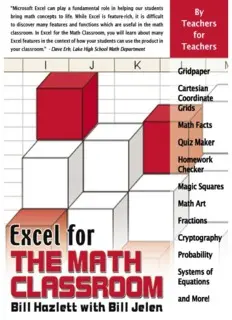Table Of Content
Excel for the Math Classroom
by Bill Hazlett with Bill Jelen
Holy Macro! Books
Excel for the Math Classroom
© 2007 Tickling Keys
All rights reserved. No part of this book may be reproduced or transmitted in any form
or by any means, electronic or mechanical, including photocopying, recording, or by any
information or storage retrieval system without permission from the publisher.
Every effort has been made to make this book as complete and accurate as possible, but
no warranty or fitness is implied. The information is provided on an “as is” basis. The
authors and the publisher shall have neither liability nor responsibility to any person
or entity with respect to any loss or damages arising from the information contained in
this book.
Written by:
Bill Hazlett with Bill Jelen
Edited by:
Linda DeLonais
On the Cover:
Design by Shannon Mattiza, 6’4 Productions.
Published by:
Holy Macro! Books
PO Box 82
Uniontown, Ohio, USA 44685
Distributed by:
Independent Publishers Group
First printing:
November 2006.
Printed in the United States of America
Library of Congress Data
Excel for the Math Classroom/Bill Jelen and Bill Hazlett
Library of Congress Control Number: 2006931384
ISBN-10: 1-932802-15-0
ISBN-13: 978-1-932802-15-3
Trademarks:
All brand names and product names used in this book are trade names, service marks,
trademarks, or registered trade marks of their respective owners. Holy Macro! Books is
not associated with any product or vendor mentioned in this book.
Table of Contents
Table of Contents
Dedications ................................................................................a
Acknowledgements .....................................................................a
About the Authors.......................................................................c
Preface.......................................................................................e
Calculation Basics ......................................................................1
Using the Touch-Typing Method (Addition)....................................................................1
Using the Mouse Method (Subtraction).........................................................................3
Using the Arrow Key Method (Addition and Subtraction)..............................................5
Entering Multiplication Problems...................................................................................9
Entering Division Problems...........................................................................................10
Entering Fraction Problems..........................................................................................10
Using Parentheses to Control the Order of Operations...............................................11
Calculating Squares, Cubes, Square Roots, Cube Roots............................................12
Adding a Column of Numbers.......................................................................................15
Calculating an Average.................................................................................................17
Printing Grid Paper ...................................................................19
Opportunity..................................................................................................................................19
Solution and Overview...............................................................................................................19
Creating the Solution.................................................................................................................19
Using the Application.................................................................................................................22
Adding Gridlines............................................................................................................22
Configuring Print Settings.............................................................................................26
Saving the Document....................................................................................................30
Printing the Grid Paper..................................................................................................30
Excel Extras.................................................................................................................................31
Making Larger Grids......................................................................................................31
Isometric Grid Sheets....................................................................................................32
Cartesian Coordinate Grids .......................................................35
Opportunity..................................................................................................................................35
Solution and Overview...............................................................................................................35
Creating the Solution.................................................................................................................35
Using the Application.................................................................................................................40
Excel Extras.................................................................................................................................40
Grids with Points or Lines.............................................................................................40
Handout Sheet...............................................................................................................42
Excel for the Math Classroom i
Table of Contents
Multiplication Tables ................................................................45
Opportunity..................................................................................................................................45
Solution and Overview...............................................................................................................45
Creating the Solution.................................................................................................................45
Using the Fill Handle to Extend a Series......................................................................46
Copying a Range on its Side.........................................................................................46
Entering a Single Formula for Many Cells....................................................................47
Using the Application.................................................................................................................49
Excel Details................................................................................................................................49
Simplifying Dollar Sign Entry in Absolute and Mixed References...............................49
More Cool Fill Handle Tricks.........................................................................................50
Math Exercise Sheets................................................................53
Opportunity..................................................................................................................................53
Solution and Overview...............................................................................................................53
Creating the Solution.................................................................................................................53
Basic Math Facts: Adding Two Terms with an Answer Under 10................................54
Using the Application.................................................................................................................58
Keeping the Worksheet from Changing.......................................................................58
Adapting for Multiplication............................................................................................59
Creating an Answer Key................................................................................................60
Excel Details................................................................................................................................62
Subtracting with Two-Digits Without Regrouping........................................................62
Expressing Problems That Go Across the Page...........................................................63
Avoiding Duplicate Problems........................................................................................65
Arithmetic Facts Quiz................................................................67
Opportunity..................................................................................................................................67
Solution and Overview...............................................................................................................67
Creating the Solution.................................................................................................................67
Using the Application.................................................................................................................73
Excel Extras.................................................................................................................................73
Homework Checker ...................................................................75
Opportunity..................................................................................................................................75
Solution and Overview...............................................................................................................75
Creating the Solution.................................................................................................................75
Using the Application.................................................................................................................78
Excel Details................................................................................................................................79
Adding Color Based on a Result...................................................................................80
Where Did They Go Wrong?..........................................................................................84
Magic Squares ..........................................................................87
Opportunity..................................................................................................................................87
Solution and Overview...............................................................................................................87
Creating the Solution.................................................................................................................87
Using the Application.................................................................................................................97
Excel Extras.................................................................................................................................98
ii Excel for the Math Classroom
Table of Contents
Coordinate Grid Matching..........................................................99
Opportunity..................................................................................................................................99
Solution and Overview...............................................................................................................99
Creating the Solution.................................................................................................................99
Using the Application..............................................................................................................116
Excel Extras..............................................................................................................................116
Math Art .................................................................................117
Opportunity...............................................................................................................................117
Solution and Overview............................................................................................................117
Creating the Solution..............................................................................................................117
String Art......................................................................................................................117
Tessellations................................................................................................................121
Using the Application..............................................................................................................124
Candy Bar Fractions................................................................127
Opportunity...............................................................................................................................127
Solution and Overview............................................................................................................127
Creating the Solution..............................................................................................................127
Using the Application..............................................................................................................141
Math Facts Game....................................................................143
Opportunity...............................................................................................................................143
Solution and Overview............................................................................................................143
Creating the Solution..............................................................................................................143
Using the Application..............................................................................................................158
Secret Code Maker..................................................................159
Opportunity...............................................................................................................................159
Solution and Overview............................................................................................................159
Creating the Solution..............................................................................................................159
Using the Application..............................................................................................................165
Excel Extras..............................................................................................................................165
Probability with Coins or Dice .................................................167
Opportunity...............................................................................................................................167
Solution and Overview............................................................................................................167
Creating the Solution – Tossing a Coin................................................................................168
Using the Coin Toss Application............................................................................................177
Creating the Solution – Rolling a Die...................................................................................177
Using the Roll the Die Application........................................................................................183
Excel Extras..............................................................................................................................183
Excel for the Math Classroom iii
Table of Contents
Demonstrating and Comparing Fractions with Charts...............185
Opportunity...............................................................................................................................185
Solution and Overview............................................................................................................185
Creating the Solution..............................................................................................................185
Making a Worksheet Not Look Like Excel..................................................................189
Customizing a Chart....................................................................................................190
Using the Application..............................................................................................................195
Excel Extras..............................................................................................................................195
Pie Chart with Only One Section Filled in...................................................................195
Pie Charts Showing Difference between Two Fractions............................................196
Finding Maximum Area and Volume.........................................201
Opportunity...............................................................................................................................201
Solution and Overview – Farmer’s Fence............................................................................201
Creating the Solution..............................................................................................................202
Using the Application..............................................................................................................209
Excel Extras..............................................................................................................................210
Solution and Overview – Popcorn Box.................................................................................211
Creating the Solution..............................................................................................................212
Using the Application..............................................................................................................218
Solving Systems of Equations..................................................219
Opportunity...............................................................................................................................219
Solution and Overview............................................................................................................219
Creating the Solution..............................................................................................................219
Using the Application..............................................................................................................231
Excel Extras..............................................................................................................................232
Index ......................................................................................235
iv Excel for the Math Classroom
Dedications and Acknowledgements
Intro
Dedications
Bill Hazlett:
To my best math kids: Benjamin, Nathan, Ryan, and Caitlin; to Michelle and
Mike, Ross and Amanda; and of course, Arlene
Bill Jelen:
To Jane Eckstein and Messers. Irwin, Krcelik, Bosu, and Bevington
Acknowledgements
Bill Hazlett
Many thanks to Bill Jelen for agreeing to collaborate with me on this book.
Thanks also to Linda DeLonais for her editing skills and patience. Thanks to
Olaf Stackleburg, Ed Dubinsky, and all the other talented instructors of
IFSMACSE at Kent State University (1989-92) for introducing me to the
wonders of spreadsheets and mathematics. Thanks to Tom Dryfuse for his help
in co-writing the curriculum for our “Computer Problem Solving” class at
Vermilion High School, from which some of the ideas for this book came.
Thanks to William Masalski and NCTM for publishing the first book on using
the spreadsheet as a teaching tool in the math classroom, and for giving me
additional ideas to adapt for this book. Thanks to Kathy Staats and Denise
Sheffield at Revere Hillcrest Elementary for helping me with ideas for the
lower grade levels.
Bill Jelen:
Thanks to Bill Hazlett for asking me to contribute to this edition.
Excel for the Math Classroom a
Dedications and Acknowledgements
Intro
b Excel for the Math Classroom
About the Authors
Intro
About the Authors
Bill Hazlett
Wm. J. (Bill) Hazlett graduated from the Ohio State University in 1971 with a
B.S. of Ed. degree in industrial arts and mathematics. In 1982, he received the
M.Ed. degree from Bowling Green State University. Most of his career was
spent as a middle school/high school teacher in Vermilion, Ohio, where he
taught industrial arts, mathematics, and computer classes in grades 7-12.
After 30 years in the classroom, he retired in 2001. He now teaches part-time
for the University of Akron in the Summit College Department of
Developmental Studies.
Bill Jelen
Bill Jelen is the host of MrExcel.com. You can find him on TechTV in Canada
and Australia, on his daily video Excel podcast or doing a seminar for your
local teacher's association. He is the co-author of 15 books about Excel,
including Excel for Teachers, Pivot Table Data Crunching, and Special Edition
Using Excel 2007.
Excel for the Math Classroom c