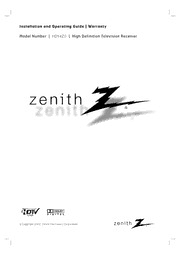
Zenith HDV420 HTDV Receiver Owner's Manual PDF
Preview Zenith HDV420 HTDV Receiver Owner's Manual
Installation and Operating Guide | Warranty Model Number | HDV420 | High Definition Television Receiver © Copyright 2002, Zenith Electronics Corporation Safety Precautions CAUTION: CAUTION TO REDUCE THE RISK OF ELECTRONIC SHOCK DO NOTREMOVE RISK OF ELECTRIC SHOCK COVER (OR BACK). NO USER SERVICEABLE PARTS INSIDE. DO NOT OPEN REFER TO QUALIFIED SERVICE PERSONNEL. THE LIGHTNING FLASH WITH ARROWHEAD SYMBOL, WITHIN AN EQUILATERALTRIANGLE, IS INTENDED TO ALERTTHE USER TO THE PRESENCE OF UNINSULATED “DANGEROUS VOLTAGE” WITHIN THE PROD- UCT’S ENCLOSURE THAT MAY BE OF SUFFICIENT MAGNITUDE TO CONSTITUTE A RISK OF ELECTRIC SHOCK TO PERSONS. THE EXCLAMATION POINTWITHIN AN EQUILATERALTRIANGLE IS INTENDED TO ALERTTHE USER TO THE PRESENCE OF IMPORTANTOPERATING AND MAINTENANCE (SERVICING) INSTRUCTIONS IN THE LITERA- TURE ACCOMPANYING THE APPLIANCE. WARNING TO PREVENTFIRE OR SHOCK HAZARDS, DO NOTEXPOSE THIS PRODUCTTO RAIN OR MOISTURE. WARNING:Do not install this equipment in a confined space such as a book case or similar unit. CAUTION:TO PREVENTELECTRIC SHOCK, MATCH WIDE BLADE OF PLUG TO WIDE SLOTAND FULLYINSERT. ATTENTION:POUR ÉVITER LES CHOC ÉLECTRIQUES, INTRODUIRE LALAME LAPLUS LARGE DE LAFICHE DANS LA BORNE CORRESPONDANTE DE LAPRISE ETPOUSSER JUSQU’AU FOND. NOTE TO CABLE/TV INSTALLER This reminder is provided to call the cable TV system installer’s attention to Article 820-40 of the National Electric Code (U.S.A.). The code provides guidelines for proper grounding and, in particular, specifies that the cable ground shall be connected to the grounding system of the building, as close to the point of the cable entry as practical. REGULATORYINFORMATION: FCC Part 15 This product has been tested and found to comply with the limits for a Class B digital device, pursuant to Part 15 of the FCC Rules. These limits are designed to provide reasonable protection against harmful interference when the product is operated in a residential installation. This product generates, uses and can radiate radio frequency energy and, if not installed and used in accordance with the instruction manual, may cause harmful interference to radio communications. However, there is no guarantee that interference will not occur in a particular installation. If this product does cause harmful interference to radio or television reception, which can be determined by turning the product off and on, the user is encouraged to try to correct the interference by one or more of the following measures: • Reorient or relocate the receiving antenna. • Increase the separation between the product and receiver. • Connect the product into an outlet on a circuit different from that to which the receiver is connected. • Consult the dealer or an experienced radio/TV technician for help. COMPLIANCE:The responsible party for this product’s compliance is: Zenith Electronics Corporation, 2000 Millbrook Drive, Lincolnshire, IL, 60069, USA Phone: 1-847-941-8000 CAUTION DO NOTATTEMPTTO MODIFYTHIS PRODUCTIN ANYWAYWITHOUTWRITTEN AUTHORIZATION FROMZENITH ELECTRONICS CORPORATION. UNAUTHORIZED MODIFICATION COULD VOID THE USER’S AUTHORITYTO OPERATE THIS PRODUCT. THIS EQUIPMENTIS INTENDED TO RECEIVE AND DECODE SIGNALS TRANSMITTED ACCORDING TOATSC DIGITAL TELEVISION STANDARD A/53, SPECIFICATION AND IS INTENDED TOBE USEDWITH AN APPROPRIATE ANTENNAAND DISPLAYDEVICE THATYOU MUSTPROVIDE. 2 IMPORTANT SAFETY INSTRUCTIONS CAUTION: PLEASE READ AND OBSERVE ALLWARNINGS AND INSTRUCTIONS IN THIS INSTALLATION AND OPERATING GUIDE AND THOSE MARKED ON THE UNIT. RETAIN THIS GUIDE FOR FUTURE REFERENCE. This set has been designed and manufactured to assure personal safety. Improper use can result in electric shock N or fire hazard. The safeguards incorporated in this unit will protect you if you observe the following procedures for O installation, use, and servicing. I T This unit does not contain any parts that can be repaired by the user. C U DO NOT REMOVE THE CABINET COVER, OR YOU MAYBE EXPOSED TO DANGEROUS VOLTAGE. REFER D O SERVICING TO QUALIFIED SERVICE PERSONNELONLY. R T 1. Read these instructions. - All these safety and oper- 10. Protect the power cord from being walked on or N ating instructions should be read before the product is pinched particularly at plugs, convenience I operated. receptacles, and the point where they exit from the apparatus. 2. Keep these instructions. - The safety, operating and use instructions should be retained for future refer- 11. Only use attachments/accessories specified by ence. the manufacturer. 3. Heed all warnings. - All warnings on the product and in the operating instructions should be adhered to. 4. Follow all instructions. - All operating and use instructions should be followed. 5. Do not use this apparatus near water. – For exam- ple: near a bath tub, wash bowl, kitchen sink, laundry tub, in a wet basement; near a swimming pool; etc. 12. Use only the cart, stand, tripod, bracket, or table 6. Clean only with dry cloth. – Unplug this product from specified by the manufacturer, or sold with appa- the wall outlet before cleaning. Do not use liquid ratus. When a cart is used, use caution when cleaners. moving the cart/ apparatus combination to avoid injury from tip-over. 7. Do not block any ventilation openings. Install in accordance with the manufacturer’s instructions. - 13. Unplug this apparatus during lightning storms or Slots and openings in the cabinet are provided for when unused for long periods of time. ventilation, to ensure reliable operation of the product, and to protect it from over- heating. The openings 14. Refer all servicing to qualified service personnel. should never be blocked by placing the product on a Servicing is required when the apparatus has bed, sofa, rug or other similar surface. This product been damaged in any way, such as power- should not be placed in a built-in installation such as a supply cord or plug is damaged, liquid has been bookcase or rack unless proper ventilation is provided spilled or objects have fallen into the apparatus, and the manufacturer’s instructions have been the apparatus has been exposed to rain or mois- adhered to. ture, does not operate normally, or has been dropped. 8. Do not install near any heat sources such as radi- ators, heat registers, stoves, or other apparatus (including amplifiers) that produce heat. 9. Do not defeat the safety purpose of the polarized or grounding-type plug. A polarized plug has two blades with one wider than the other. Agrounding type plug has two blades and a third grounding prong. The wide blade or the third prong are pro- vided for your safety. If the provided plug does not fit into your outlet, consult an electrician for replacement of the obsolete outlet. 3 Table of Contents Introduction SPECIALSettings. . . . . . . . . . . . . . . . . . . . . . . 21-22 Clock. . . . . . . . . . . . . . . . . . . . . . . . . . . . . . . . . 21 Safety Precautions . . . . . . . . . . . . . . . . . . . . . . . . . 2 Language . . . . . . . . . . . . . . . . . . . . . . . . . . . . . 21 SAFETYINSTRUCTIONS. . . . . . . . . . . . . . . . . . . . . 3 EZ Demo. . . . . . . . . . . . . . . . . . . . . . . . . . . . . . 21 Table of Contents . . . . . . . . . . . . . . . . . . . . . . . . . . 4 Aspect Ratio . . . . . . . . . . . . . . . . . . . . . . . . . . . 22 Front Panel . . . . . . . . . . . . . . . . . . . . . . . . . . . . . . . 5 LOCK Settings . . . . . . . . . . . . . . . . . . . . . . . . . 23-29 Remote Control. . . . . . . . . . . . . . . . . . . . . . . . . . . . 6 Lock System . . . . . . . . . . . . . . . . . . . . . . . . . . . 23 Rear Panel. . . . . . . . . . . . . . . . . . . . . . . . . . . . . . . . 7 Set Password . . . . . . . . . . . . . . . . . . . . . . . . . . 24 Select Country. . . . . . . . . . . . . . . . . . . . . . . . . . 24 Preparation Block Ch. (Channel). . . . . . . . . . . . . . . . . . . . . . 25 Unpacking. . . . . . . . . . . . . . . . . . . . . . . . . . . . . . . . 8 Movie Rating. . . . . . . . . . . . . . . . . . . . . . . . . . . 25 Connections. . . . . . . . . . . . . . . . . . . . . . . . . . . . 9-13 TV Rating-Children . . . . . . . . . . . . . . . . . . . . . . 26 Connecting to an Antenna . . . . . . . . . . . . . . . . . . 9 TV Rating-General. . . . . . . . . . . . . . . . . . . . . . . 27 Connecting to an Analog monitor. . . . . . . . . . . . 10 TV Rating-English . . . . . . . . . . . . . . . . . . . . . . . 28 Connecting to a HD monitor (YPbPr type). . . . . . 11 TV Rating-French. . . . . . . . . . . . . . . . . . . . . . . . 29 Connecting to a HD monitor (RGB type). . . . . . . 12 Connecting to a VCR. . . . . . . . . . . . . . . . . . . . . 13 Reference Connecting to an Amplifier (Receiver). . . . . . . . . 14 Programming the Remote Control for Other Devices. . 30 Remote Control Codes for Other Devices . . . . . 31-32 Operation Troubleshooting . . . . . . . . . . . . . . . . . . . . . . . . . . 33 Menu Operation. . . . . . . . . . . . . . . . . . . . . . . . . . . 15 Specifications . . . . . . . . . . . . . . . . . . . . . . . . . . . . 34 SETUPSettings . . . . . . . . . . . . . . . . . . . . . . . . 16-17 Warranty. . . . . . . . . . . . . . . . . . . . . . . . . Back Cover EZ Scan (Channel Search) . . . . . . . . . . . . . . . . 16 Ch. Edit (Channel Edit) . . . . . . . . . . . . . . . . . . . 16 DTV Signal . . . . . . . . . . . . . . . . . . . . . . . . . . . . 17 About the symbols for instructions Channel Label. . . . . . . . . . . . . . . . . . . . . . . . . . 17 AUDIO Settings. . . . . . . . . . . . . . . . . . . . . . . . . . . 18 Indicates hazards likely to cause harm to the unit Audio Language. . . . . . . . . . . . . . . . . . . . . . . . . 18 itself or other material damage. Audio Variable. . . . . . . . . . . . . . . . . . . . . . . . . . 18 CAPTION Settings . . . . . . . . . . . . . . . . . . . . . . 19-20 Indicates special operating features of this unit. Caption Settings General Operation. . . . . . . . . . 19 DTV Caption . . . . . . . . . . . . . . . . . . . . . . . . . . . 19 Indicates tips and hints for making the task easier. Size. . . . . . . . . . . . . . . . . . . . . . . . . . . . . . . . . . 19 Font. . . . . . . . . . . . . . . . . . . . . . . . . . . . . . . . . . 19 Foreground Color. . . . . . . . . . . . . . . . . . . . . . . . 19 FG (Foreground) Opacity. . . . . . . . . . . . . . . . . . 20 Background Color . . . . . . . . . . . . . . . . . . . . . . . 20 BG (Back Ground) Opacity. . . . . . . . . . . . . . . . . 20 Manufactured under license from Dolby Laboratories. Dolby, Edge Type. . . . . . . . . . . . . . . . . . . . . . . . . . . . . 20 and the double-D symbol are trademarks of Dolby Edge Color . . . . . . . . . . . . . . . . . . . . . . . . . . . . 20 Laboratories. Confidential unpublished works. Copyright 1992-1997 Dolby Laboratories. All rights reserved. 4 Front Panel EXIT Clears all on-screen displays and returns to normal viewing from any menu. N O SELECT I If the main menu is displayed, pressing the Select button T C will activate the selected MENU item. If the Select button U is pressed while you are in normal viewing, the information D banner will be displayed. O R T N Arrow Buttons (33/ 44/ 11/ 22) I Allows you to navigate on-screen menus and to adjust the system settings and preferences. Use the arrow keys to move to a menu option and then use the SELECTbutton to access it. If no menu is displayed, the Left/Right arrows control the volume setting and the Up/Down arrows select channels. MENU Shows the main menu on the screen. You can return to normal view- ing by pressing the EXITbutton. INFO Shows station and program information on the screen. To remove the banner, press the button again. RATIO Changes the picture aspect ratio. DISPLAYFORMAT Sets the output resolution to one of 1080i, 720p, 480p, and 480i formats. Choose the correct display format for your TV. (Refer to page 10-12) Power Turns the HDTV Receiver on or off. Status Indicators Remote Control Sensor Shows HDTV Receiver status: Current power, and Receives signals from the remote control. display output format. 5 Remote Control MODE POWER Selects operational mode of remote Turns the HD Receiver ON and OFF. control. SELECT ( ) Numbers Acknowledges menu selection. Chooses channels and enters SIGNAL programming information. Shows the signal strength of the Dash (-) current channel. You may improve the Is used to enter a channel number signal strength by adjusting the for multiple program channels such direction of your over-the-air antenna. as 2-1, 2-2, etc. HD/SD MUTE Sets the output resolution to one of Turns off TV sound. Press again to STD (480i format) and pre-selected restore TV sound. HD (480p, 720p, and 1080i). VOL(Volume) (+/-) FLASHBK Changes volume. Returns to the last channel viewed. CH (Channel) (+/-), Page Up/Down CC Selects a memorized channels or Turns closed caption on and off. scrolls the program list in the Guide MENU menu page by page. Accesses or closes main menu. RATIO AUDIO Changes the picture aspect ratio. Selects an audio language of the Arrow Buttons (33/ 44/ 11/ 22) program (English, French, Spanish). Allows you to navigate on-screen SURF menus and to adjust the system set- Selects the list of your surf chan- tings and preferences. Use the arrow nels. keys to move to a menu option and then use the (SELECT) INFO button to access it. Shows station and program infor- mation on the screen. (SELECT) Acknowledges menu selection. EXIT Removes all on-screen displays Component Control Buttons and returns to TV viewing from any Provides control for DVD players, menu. VCRs, and similar components. The SKIPbuttons (.or >) are used to jump chapter by chapter during DVD playback. The remote control must be programmed for the brand of component being used. For further instructions on remote control pro- gramming, please refer to pages 30-32. Remote Control Operation Range Remote control battery installation Point the remote control at the remote sensor and press Detach the battery cover on the rear of the remote con- the buttons. trol, and insert two R03 (size AA) batteries with and (cid:2)(cid:2) Distance:About 23 ft (7 m) from the front of the aligned correctly. remote sensor. (cid:2)(cid:2) Angle:About 30°in each direction of the front of the Caution remote sensor. Do not mix old and new batteries. Never mix different types of batteries (standard, alkaline, etc.). 6 Rear Panel ANT LOOPOUT Connects to TV ANTIN jack. Provides an RF connection between the HDTV Receiver and the TV. Provides the signal of ANTIN jack to TV. N OUTPUT SELECTION O Select either YPbPr or RGB depending on how you connect the HDTV Receiver TI to the TV. C U D O OPTICAL(Digital audio out jack) R Connect to digital (optical) audio equipment. T N I VIDEO OUT Connect to a TV with video inputs. COAXIAL(Digital audio out jack) Connect to digital (coaxial) audio equipment. YPbPrOUT Connect to a TV with YPbPr inputs. AUTHORIZED SERVICE ONLY Is used only for authorized service purposes. RGB OUT Connect to a TV with RGB inputs. AUDIO OUT (Left/Right) Connect to a TV, amplifier, receiver or stereo system. S-VIDEO OUT Connect to a TV with S-Video inputs. ANT IN Use to receive HDTV signal from external/internal antenna connected to the HDTV Tuner. AC Power Cord Plug into the power source. Do not touch the inner pins of the jacks on the rear panel. Electrostatic discharge may cause permanent damage to the unit. 7 Unpacking Make sure you have received all these items listed below with the High Definition Television Receiver. High Definition Television Receiver The HDTV Receiver is capable of receiving signals from the cable, and/or over-the-air antenna and sending the decoder signals to your TV. Audio/Video Jacks and Cables The Audio/Video jacks provide excellent picture and sound quality. They are used for making most Audio/Video connections between components. The Audio/Video jacks may be color coded (yellow for video, red for right audio, and white for left audio). If your component has only one input for audio (mono), connect it to the left (white L/mono) audio jack on the HDTV Receiver. Component Out Jacks and Cables Component Cables are used to connect the HDTV Receiver to an industry standard YPbPr compatible HD Monitor. Remember to connect the left and right audio cables. AComponent jack carries only the picture signals, not the sound. ANT LOOPOUT Jack, and RF Cable ANTLOOPOUTprovides an RF connection between the HDTV Receiver and the TV and provides the signal of ANTIN jack to TV. Attenuator During initial installation and setup of your new Zenith HDTV Receiver, you may need to install the 10 dB attenuator, to the Antenna input “ANTIN” ter- minal on the HDV420. Details are on page 9. Remote Control In addition to the HDTV Receiver, the remote control can be programmed to control many other devices. Batteries AA To install the batteries, slide open the battery compartment and insert the AA two AAbatteries provided. 8 Connections Connecting to an Antenna Before connecting an antenna N O Dear consumer purchaser of Zenith High Definition Television Receiver HDV420. I In addition to the components and accessories supplied with your Zenith HDTV Receiver, we have included a small T A device called a “10 dB Attenuator”. During initial installation and setup of your Zenith HDTV Receiver, you may need R to install the 10 dB attenuator to the Antenna input “ANTIN” on the HDV420. The HDV420 is a high performance, A high gain system intended for operation under normal and weak signal conditions, providing the best reception with P E its optimum gain. However, there might be some reception areas where the signal strength is too high (e.g. due to R close proximity to a undesirable signal or transmitter), so we included an attenuator that lowers the incoming signal P strength (from the undesirable transmitter) to more normal levels. This 10 dB attenuator should be used only in a reception area where an undesired signal strength is too high. One of the possible symptoms would be that after your program/channel search, your HDTV receiver does not find all the local digital terrestrial channels available in your area. (You can find HDTV channels/content information for your local broadcast area by going to Zenith web- site “WWW.ZENITH.COM” and clicking on “HDTV Program Schedule” under HDTV.) Please make sure that before deciding to use the supplied attenuator device, you are using an appropriate and properly aligned UHF/VHF RF ter- restrial antenna. 11 Connect the “Antenna” to the “ANTIN” jack on the HDTV Receiver using a coaxial RF cable. ote There might be some areas where the signal strength could is too high. If so, you may need to connect the antenna to an attenuator and screw the attenuator onto the “ANTIN” jack. 22Connect the “ANTLOOPOUT” jack on the HDTV Receiver to the “ANTIN” jack on your TV using a coaxial RF cable. Antenna Cable TV wall jack Rear of TV ANINTPEUNTNA S-INVIPDUETO COMPONENT VIDEO INPUT VINIDPEUOT AUDIO INPUT Pr Pb Y L L R OR Attenuator Rear of HDTV Receiver 9 Connections (Continued) Display Formats Overview The HDTV Tuner offers various display formats and multiple video outputs. When the HDTV Tuner is connected to A/V systems, the HDTV Tuner can provide video signal formats 1080i, 720p, 480p, or 480i. 1080i, 720p and 480p modes are available for component video (YPbPr) and monitor outputs. 480i mode is available for VIDEO and S-VIDEO outputs. The HDTV Tuner has two digital audio outputs; Dolby Digital 5.1 and PCM. The HDTV Tuner sends out digital audio signal to OPTICALand COAXIALaudio outputs when digital broadcastings are being received by the HDTV Tuner. Connecting to an Analog monitor Antenna Cable TV wall jack Rear of TV ANINTPEUNTNA S-INVIPDUETO COMPONENT VIDEO INPUT VINIDPEUOT AUDIO INPUT Pr Pb Y L L R OR OR Rear of HDTV Receiver 11 Connect the “Antenna” to the “ANTIN” jack on the HDTV Receiver using a coaxial RF cable. ote There might be some areas where the signal strength could is too high. If so, you may need to connect the antenna to an attenuator and screw the attenuator onto the “ANTIN” jack. (Refer to page 9.) 22Connect the “ANTLOOPOUT” jack on the HDTV Receiver to the “ANTIN” jack on your TV using a coaxial RF cable. 33Connect the “AUDIO OUT” and “VIDEO OUT” jacks on the HDTV Receiver to the “A/V IN” jack on your TV using RCA-type cables. If your VCR is equipped with an S-Video jack, use the S-VIDEO OUTjack. ote These connections are only available when 480i display format is selected. 10
