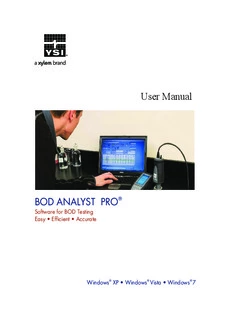
YSI BOD Analyst Pro User Manual PDF
Preview YSI BOD Analyst Pro User Manual
User Manual BOD ANALYST PRO® Software for BOD Testing Easy (cid:129) Efficient (cid:129) Accurate Windows® XP (cid:129) Windows® Vista (cid:129) Windows® 7 Page Intentionally Left Blank YSI BOD Analyst Pro® User Manual ii CONTENTS SECTION 1 INTRODUCTION .............................................................................................................. 5 1.1 INSTALLING YSI BOD ANALYST SOFTWARE ON YOUR PC ............................................................ 5 1.2 COMMUNICATING WITH THE YSI DO INSTRUMENTS ................................................................... 12 1.3 QUICK START GUIDE ................................................................................................................... 14 SECTION 2 SAMPLES ......................................................................................................................... 22 2.1 WHAT IS A "SAMPLE?" ................................................................................................................. 22 2.2 USING SAMPLE SETUP ................................................................................................................. 24 2.3 ADDING A NEW SAMPLE .............................................................................................................. 24 2.4 CHANGING A SAMPLE .................................................................................................................. 26 2.5 NAMING SAMPLES ....................................................................................................................... 27 2.6 DELETING A SAMPLE ................................................................................................................... 28 SECTION 3 SEEDING SAMPLES ...................................................................................................... 29 3.1 WHY SEED? ................................................................................................................................. 29 3.2 SEED CONTROL SAMPLE .............................................................................................................. 29 3.3 SEEDING METHODS ..................................................................................................................... 30 SECTION 4 SAMPLE GROUPS .......................................................................................................... 32 4.1 WHAT IS A "SAMPLE GROUP"? .................................................................................................... 32 4.2 THE GROUP SETUP FORM ............................................................................................................ 32 4.3 ADDING A GROUP AND CHOOSING SAMPLES ................................................................................ 33 4.4 EDITING A GROUP ........................................................................................................................ 33 4.5 DELETING A GROUP ..................................................................................................................... 33 SECTION 5 BATCHES ......................................................................................................................... 34 5.1 WHAT IS A "BATCH?" .................................................................................................................. 34 5.2 LOADING A BATCH ...................................................................................................................... 35 5.3 THE BUILD BATCH FORM ............................................................................................................ 37 5.4 WORKING WITH BATCHES ........................................................................................................... 38 5.5 THE BENCH SHEET ........................................................................................................................ 41 5.6 READING INITIAL DO’S ............................................................................................................... 43 5.7 ADD A BOTTLE TO THE BATCH ............................................................................................... 44 5.8 ADD A SAMPLE TO THE BATCH .................................................................................................... 45 5.9 MARKING A BOTTLE .................................................................................................................... 47 5.10 UNMARKING A BOTTLE ............................................................................................................... 47 5.11 MANUAL CHECK ..................................................................................................................... 47 5.12 FIELD DESCRIPTIONS ................................................................................................................... 47 5.13 COLUMN DESCRIPTIONS .............................................................................................................. 48 5.14 DELETING A BOTTLE .................................................................................................................... 49 SECTION 6 TAKING INITIAL DO READINGS .............................................................................. 50 6.1 ENTERING BOTTLE NUMBERS ...................................................................................................... 50 6.2 AUTO STABILIZATION .................................................................................................................. 54 6.3 ALARMS ....................................................................................................................................... 55 6.4 DERIVED INITIAL DOS ................................................................................................................. 56 6.5 CORRECTING MISTAKES .............................................................................................................. 57 SECTION 7 TAKING FINAL DO READINGS ................................................................................. 59 7.1 SELECTING A BATCH ................................................................................................................... 59 7.2 TAKING A FINAL READING ............................................................................................................ 60 7.3 CORRECTING MISTAKES .............................................................................................................. 64 YSI BOD Analyst Pro® User Manual iii SECTION 8 KEEPING YOUR DATA SAFE ..................................................................................... 65 8.1 DATE ........................................................................................................................................... 65 8.2 HARDCOPIES ................................................................................................................................ 65 8.3 UNDERSTANDING DATA FILES ..................................................................................................... 65 8.4 BACKUP ....................................................................................................................................... 68 SECTION 9 GRAPHING AND DATA EXPORT ................................................................................. 69 9.1 INTRODUCTION ............................................................................................................................ 69 9.2 SET UP AND PRINT A GRAPH .......................................................................................................... 70 9.3 EXPORT SAMPLE DATA ................................................................................................................. 73 9.4 STATISTICAL INFORMATION ABOUT SAMPLES ............................................................................. 75 SECTION 10 CUSTOMIZING YOUR PROGRAM ............................................................................ 77 10.1 THE BARCODE SCANNER ............................................................................................................. 77 10.2 AUTO-STABILIZATION .................................................................................................................. 77 10.3 THE CRITERIA FORM.................................................................................................................... 78 10.4 THE GENERAL SETTINGS FORM ................................................................................................... 86 10.5 THE YSI PARAMETERS FORM ...................................................................................................... 88 10.6 THE COMMUNICATIONS SETUP FORM .......................................................................................... 90 10.7 SERIAL NUMBERS ........................................................................................................................ 92 SECTION 11 CONTACT INFORMATION ..................................................................................... 94 SECTION 12 ACCESSORIES ................................................................................................................ 95 YSI BOD Analyst Pro® User Manual iv SECTION 1 INTRODUCTION BOD Analyst Pro® software is PC Windows-based application software designed for use with YSI dissolved oxygen instrument systems. Using a serial interface the user defines parameters in the BOD Analyst Pro software that establishes two-way communication between instrument and PC. At the user’s command the software can acquire DO readings from the instrument, match initial and final DO readings, and perform appropriate calculations related to dilutions, seed correction, and other relevant factors. The software also allows the user to set test criteria, make notes, generate a report (bench sheet), plot data, and export data files. All data and information are securely stored in an MS Access Database. The software also allows you to manually enter initial and final DO readings with instruments that are not connected to a computer. The program then completes the calculations much like a spreadsheet approach. The program is easy to learn and use. Initial use requires less than an hour to set up. Setup includes installing the program on your PC, establishing communication with the YSI dissolved oxygen instrument, and configuring the system for your application. Once set up you will need just a few minutes each day to define exactly what you intend to do for that day whether it is building a new batch or reading final DO readings of an existing batch. 1.1 INSTALLING YSI BOD ANALYST SOFTWARE ON YOUR PC 1. Close all application programs that are currently running. 2. Place the BOD Analyst Pro software CD in your CD-ROM drive. The setup program will begin. If the setup program does not start, use the Window’s Start icon, click on Run and locate the setup.exe file on your CD. Double click on this filename to run setup. 3. Follow the instructions on the screen and the installation program displays the following box, or one very similar: 4. Click Run to proceed. YSI BOD Analyst Pro® User Manual 5 The installation program will display the following screen. Please wait momentarily for the computer to initialize the installation. The installation program prompts you to follow instructions on the screen to complete the installation. The next screen will display the locations of the default directories. Click Next >> to accept these locations, or use the Browse… icon to change locations if you prefer. After clicking on Next >> the first of two license agreements will appear. Read the agreement and then click on “I accept the license agreement.” Click on Next >> and repeat this procedure on the second license agreement. Both license agreement screens are shown below. YSI BOD Analyst Pro® User Manual 6 The next screen will indicate what is about to be installed. Click Next >> to formally start the installation. A status screen will appear next as shown below. The installation process may take a few minutes depending on the speed of your PC. Once installation is complete a confirmation screen appears to verify completion. Both progress and completion screens are shown below. YSI BOD Analyst Pro® User Manual 7 To complete the installation process you will be prompted to restart your computer. Click Restart or one of the other options before running the BOD Analyst Pro software. YSI BOD Analyst Pro® User Manual 8 A BOD Analyst Pro icon will appear on your Desktop upon restarting your computer. Double click the icon to start the program. Alternatively, you may use the Window’s Start icon in the bottom tray. BOD Analyst Pro will be listed in the Programs menu. IMPORTANT: YSI BOD Analyst Pro requires installation of .NET Framework version 3.5 or lower on your PC in order to run properly. The .NET Framework is an application development platform that allows software developers to create a range of Windows applications and services. Programming languages can be made to interact with other programming languages without the need to worry about finer details like memory management, etc. A .NET application also runs inside its own virtual machine which enhances security in running this application. Verify that your PC has .NET Framework installed. Check Control Panel / Add/Remove Programs on your PC to see if Microsoft .Net Framework version 3.5 or lower is installed. Visit Microsoft.com if installation is required. An older version of .NET can be installed on your PC if you have a new version. Your program is now successfully installed on your computer and ready to be connected to your DO instrument, however, you may want to review some of the functionality of BOD Analyst Pro to become familiar with the program. See Section 1.1.1 for more information. In particular open the setup menu related to communication settings. YSI BOD Analyst Pro® User Manual 9 1.1.1 STARTING THE PROGRAM Double click on the Desktop BOD Analyst Pro software icon that was set up in the installation program. BOD Analyst Pro You should see the BOD Analyst Pro software Bench Sheet screen (Figure 1). This is the main screen from which all functions will be accessed and all results and most information will appear. Figure 1. Bench Sheet Screen The menu structure is simple and icons on the Bench Sheet provide fast access to locating and loading batches, initiating new samples or bottles, building new batches, checking criteria and providing relevant information in various labeled fields. Much more detail of functionality will be described in appropriate sections of the manual but for now open the Setup menu / Communication Setup submenu. YSI BOD Analyst Pro® User Manual 10
Description: