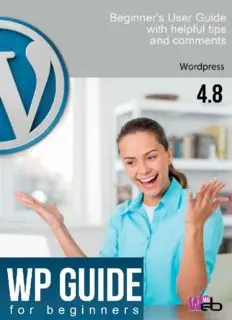
Wordpress Guide for beginners: Build Your Own Wordpress Website PDF
Preview Wordpress Guide for beginners: Build Your Own Wordpress Website
Introduction It might be easier to say what this guide isn’t, rather than what it is. It isn’t an in- depth look at every single function available within the WordPress dashboard. Nor is it a guide to help you develop or modify WordPress themes. My aim is to create a simple WordPress manual that will help you to get an understanding of how you use the various features within the WordPress Dashboard to keep your site or blog updated. If you’re looking for more in-depth knowledge, there are heaps of articles in the WordPress Codex that go into more detail. This is great if you want to get really involved in developing your own WordPress theme or modifying your site with plugins, but it can be a bit daunting for those users who just want a simple guide to using the Content Management side of WordPress or just need to update their site pages every so often WordPress is an Open Source software system used by millions of people around the world to create beautiful websites and blogs. It is completely customisable by the use of themes and plugins. “WordPress is web software you can use to create a beautiful website or blog. We like to say that WordPress is both free and priceless at the same time.” Themes can be easily downloaded from the official WordPress site or from hundreds of other places around the web. The same goes with plugins, which are used to extend the functionality of your WordPress site. As well as being a fantastic blogging and content management system, one of the huge benefits is the wealth of information out there. There’s a great community of people behind the design & development of the WordPress system itself. People from all over the world contribute their time, knowledge and skill to keeping WordPress updated and secure. There’s also a huge number of designers, developers & bloggers who share their knowledge through blog posts, tutorials, reviews, videos and the creation of thousands of themes and plugins. WordPress generates a staggering amount of websites. In fact, it powers over 28% of the whole web! Everything from personal blogs to large corporate websites. The following are just a very few examples of the millions of diverse sites powered by WordPress. Installation of WordPress To manage WordPress you do not need to initially install any software onto your PC. WordPress is an on-line tool running at the background of your website. You can log on to your web administration from any place, from any PC. All what you need is to have access to the internet and to know the URL to log on plus the user name and password. Putting the WordPress into operation is a simple process. All steps of the process are intuitive and easy. However, some minimal knowledge is necessary. You will surely need to know how to connect via FTP to your server (which may cause difficulty to all novices). Fortunately, today there are scores of hosting sites offering the installation of WordPress with a single click of your mouse. If it is not your case, continue as described below: All what you have to do is to take the following steps: Download the installation package Create a database and FTP access in the hosting administration Upload and install the files Downloading of installation files All needed files are placed at the address wordpress.org. Download the files into a folder on your PC and open them. Connection to server After logging on to your hosting administration, use either an existing or newly created FTP and database. The most frequently used tool to connect is Total Commnander, a program on your PC. Once the Total Commander is installed click on Network → Connect to server → New connection. Now you should fill out the following items: Name of session: Enter any name such as My web Host (port): Enter FTP server e.g. ftp. yourdomain.com If you received a port to FTP (e.g. 21) you should enter the port as follows: ftp.yourdomain.com:21 Username Password Next, type OK and press the “Connect” button. If you are not sure do not hesitate to contact the hosting technical support. To install WordPress you will need the following data: FTP • FTP server address (typically ftp.yourdomain.com) • Access name • Password MySQL • Name of database • Main access name • Password • Server For the correct running of WordPress you have to operate hosting on the Linux platform. The majority of hosting services are operated on the Linux operating system. However, there are also services where the user can choose between Windows and Linux. An important step is to enable .htaccess. This allows you to activate further useful features such as SEO-friendly url (typically www.yourdomain.com pageid=1654666 as opposed to www.yourdomain.com memorable-name-article). There are some hostings where you must permit the above file. The permission (the same as the enabling of .htaccess) is a job for the hosting company’s technical support. Uploading and installing files Enter the data for the FTP into your FTP client and log on to the server. Upload the WordPress files into the folder with the website content (mostly the first uploaded folder or www, domain, web etc.). Once the files are uploaded, the website will appear in the search engine (traditionally www.yourdomain.com). Now you should see the WordPress installation page displayed on your screen: Click to move to a form containing boxes to enter database-relevant data.
