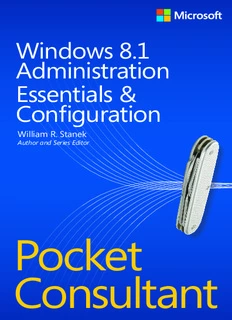
Windows 8.1 Administration Pocket Consultant PDF
Preview Windows 8.1 Administration Pocket Consultant
Windows 8.1 Administration Essentials & Configuration William R. Stanek Author and Series Editor Pocket Consultant PUBLISHED BY Microsoft Press A Division of Microsoft Corporation One Microsoft Way Redmond, Washington 98052-6399 Copyright © 2013 by William R . Stanek All rights reserved . No part of the contents of this book may be reproduced or transmitted in any form or by any means without the written permission of the publisher . Library of Congress Control Number: 2013949893 ISBN: 978-0-7356-8265-8 Printed and bound in the United States of America . First Printing Microsoft Press books are available through booksellers and distributors worldwide . If you need support related to this book, email Microsoft Press Book Support at mspinput@ microsoft .com . Please tell us what you think of this book at http://www .microsoft .com/ learning/booksurvey . Microsoft and the trademarks listed at http://www .microsoft .com/en-us/legal/ intellectualproperty/trademarks/en-us .aspx are trademarks of the Microsoft group of companies . All other marks are property of their respective owners . The example companies, organizations, products, domain names, email addresses, logos, people, places, and events depicted herein are fictitious. No association with any real company, organization, product, domain name, email address, logo, person, place, or event is intended or should be inferred . This book expresses the author’s views and opinions . The information contained in this book is provided without any express, statutory, or implied warranties . Neither the authors, Microsoft Corporation, nor its resellers, or distributors will be held liable for any damages caused or alleged to be caused either directly or indirectly by this book . Acquisitions Editor: Anne Hamilton Developmental Editor: Karen Szall Editorial Production: Online Training Solutions, Inc . (OTSI) Technical Reviewer: Randall Galloway; Technical Review services provided by Content Master, a member of CM Group, Ltd . Copyeditor: Denise Bankaitis (OTSI) Indexer: Krista Wall (OTSI) Cover: Best & Company Design Contents Acknowledgments xi Introduction xiii Who is this book for? . . . . . . . . . . . . . . . . . . . . . . . . . . . . . . . . . . . . . . xiv How is this book organized? . . . . . . . . . . . . . . . . . . . . . . . . . . . . . . . xv Conventions used in this book . . . . . . . . . . . . . . . . . . . . . . . . . . . . . . xv Other resources . . . . . . . . . . . . . . . . . . . . . . . . . . . . . . . . . . . . . . . . . . xvi Errata and book support . . . . . . . . . . . . . . . . . . . . . . . . . . . . . . . . . . . xvi We want to hear from you . . . . . . . . . . . . . . . . . . . . . . . . . . . . . . . . xvii Stay in touch . . . . . . . . . . . . . . . . . . . . . . . . . . . . . . . . . . . . . . . . . . . . xvii Chapter 1 Introduction to Windows 8.1 administration 1 Getting started with Windows 8 .1: the quick tour . . . . . . . . . . . . . . 2 Understanding 32-bit and 64-bit computing options . . . . . . . . . . 6 Deploying Windows 8 .1 . . . . . . . . . . . . . . . . . . . . . . . . . . . . . . . . . . . . 8 Using DISM 10 Understanding Windows imaging 12 Managing access and prestaging computers 14 Customizing Windows images 16 Installing Windows 8 .1 . . . . . . . . . . . . . . . . . . . . . . . . . . . . . . . . . . . . . 19 Preparing for Windows 8 .1 installation 19 Performing a Windows 8 .1 installation 21 Creating a Windows To Go workspace 25 Running Windows 8 .1 . . . . . . . . . . . . . . . . . . . . . . . . . . . . . . . . . . . . . 26 Using Action Center and activating Windows 28 Running Windows 8 .1 in groups and domains 29 Power plans, sleep modes, and shutdown 35 Windows 8 .1 architecture . . . . . . . . . . . . . . . . . . . . . . . . . . . . . . . . . . 37 What do you think of this book? We want to hear from you! Microsoft is interested in hearing your feedback so we can continually improve our books and learning resources for you. To participate in a brief online survey, please visit: microsoft.com/learning/booksurvey iii Chapter 2 Configuring and optimizing Windows 8.1 computers 43 Supporting computers running Windows 8 .1 . . . . . . . . . . . . . . . . . 44 Working with the Computer Management console 45 Getting system information 48 Working with WMI Control 51 Managing Computer Browser support 53 Using system support tools . . . . . . . . . . . . . . . . . . . . . . . . . . . . . . . . 54 Working with Disk Cleanup 55 Verifying system files with File Signature Verification 56 Managing system configuration, startup, and boot 58 Managing system properties . . . . . . . . . . . . . . . . . . . . . . . . . . . . . . . 64 The Computer Name tab 64 The Hardware tab 66 The Advanced tab: performance options 66 The Advanced tab: environment variables 71 The Advanced tab: startup and recovery options 74 The System Protection tab 77 The Remote tab 80 Configuring power management settings . . . . . . . . . . . . . . . . . . . . 80 Managing power options from the command line 81 Working with power plans 84 Selecting and optimizing power plans 88 Creating power plans 91 Configuring systemwide power button and password protection on wakeup settings 92 Managing power options in policy settings 93 Using alarms and configuring alarm actions 94 Chapter 3 Customizing the desktop and the interface 97 Optimizing PC settings . . . . . . . . . . . . . . . . . . . . . . . . . . . . . . . . . . . . 98 Personalizing the lock screen 100 Personalizing account settings 100 Personalizing search and apps settings 102 Managing privacy settings 102 Configuring sync settings 103 iv Contents Working with desktops and startup applications . . . . . . . . . . . . . 104 Creating shortcuts for desktops, startup, and more 104 Adding and removing startup applications 108 Customizing the taskbar . . . . . . . . . . . . . . . . . . . . . . . . . . . . . . . . . . 109 Understanding the taskbar 109 Pinning shortcuts to the taskbar 109 Changing the taskbar’s size and position 109 Auto-hiding, locking, and controlling taskbar visibility 110 Controlling programs in the notification area 110 Controlling icon display in the notification area 111 Optimizing toolbars . . . . . . . . . . . . . . . . . . . . . . . . . . . . . . . . . . . . . . 112 Displaying toolbars 112 Creating personal toolbars 112 Working with desktop themes . . . . . . . . . . . . . . . . . . . . . . . . . . . . . 113 Applying and removing themes 113 Tailoring and saving themes 114 Deleting custom themes 115 Optimizing the desktop environment . . . . . . . . . . . . . . . . . . . . . . 116 Setting the desktop background 116 Working with the default desktop icons 117 Screen saver dos and don’ts . . . . . . . . . . . . . . . . . . . . . . . . . . . . . . . 119 Configuring screen savers with password protection 119 Reducing screen saver resource usage 121 Setting energy-saving settings for monitors 121 Modifying display appearance and video settings . . . . . . . . . . . 122 Configuring window color and appearance 122 Optimizing display readability 124 Configuring video settings 126 Troubleshooting display problems 134 Optimizing corner and Start navigation . . . . . . . . . . . . . . . . . . . . 135 Chapter 4 Automating Windows 8.1 configuration 139 Understanding Group Policy preferences . . . . . . . . . . . . . . . . . . . 139 Accessing Group Policy in Active Directory 140 Essentials for working with preferences 141 Contents v Configuring Group Policy preferences . . . . . . . . . . . . . . . . . . . . . . 144 Working with management actions 144 Working with editing states 145 Working with alternative actions and states 147 Managing preference items . . . . . . . . . . . . . . . . . . . . . . . . . . . . . . . 148 Creating and managing a preference item 148 Setting Common tab options 150 Chapter 5 Managing user access and security 153 Understanding user and group accounts . . . . . . . . . . . . . . . . . . . 153 User account essentials 155 Group account essentials 158 Domain vs . local logon 160 Managing User Account Control and elevation prompts . . . . . . 161 Redefining standard user and administrator user accounts 162 Optimizing UAC and Admin Approval Mode 163 Managing local logon . . . . . . . . . . . . . . . . . . . . . . . . . . . . . . . . . . . . 168 Creating local user accounts in a homegroup or workgroup 168 Granting access to an existing domain account to allow local logon 170 Changing local user account types 171 Switching between connected and regular accounts 172 Creating passwords for local user accounts 172 Recovering local user account passwords 173 Controlling logon 174 Removing accounts and denying local access to workstations 176 Managing stored credentials . . . . . . . . . . . . . . . . . . . . . . . . . . . . . .176 Using stored credentials 177 Adding Windows or generic credentials 178 Adding certificate-based credentials 180 Editing credentials 180 Backing up and restoring Windows credentials 181 Removing credential entries 182 vi Contents Managing local user accounts and groups . . . . . . . . . . . . . . . . . . 182 Creating local user accounts 183 Creating local groups for workstations 185 Adding and removing local group members 187 Enabling or disabling local user accounts 188 Creating a secure guest account 189 Renaming local user accounts and groups 190 Deleting local user accounts and groups 190 Chapter 6 Managing remote access to workstations 193 Using the Steps Recorder prior to Remote Assistance . . . . . . . . 193 Using Remote Assistance to resolve problems . . . . . . . . . . . . . . . 195 Understanding Remote Assistance 195 Configuring Remote Assistance 198 Creating Remote Assistance invitations 200 Offering remote assistance or answering a Remote Assistance invitation 205 Using Remote Desktop . . . . . . . . . . . . . . . . . . . . . . . . . . . . . . . . . . . 206 Configuring Remote Desktop access 206 Making Remote Desktop connections 210 Chapter 7 Installing and maintaining applications 213 Managing desktop apps . . . . . . . . . . . . . . . . . . . . . . . . . . . . . . . . . . 214 Working with apps: the essentials 214 Configuring trusted apps and Windows Store access 215 Enhancing security for apps and overriding default settings 215 Enhancing networking security for apps 217 Managing application virtualization and run levels . . . . . . . . . . . 217 Application access tokens and location virtualization 218 Application integrity and run levels 219 Setting run levels 221 Optimizing virtualization and installation prompting for elevation 223 Contents vii Installing programs: the essentials . . . . . . . . . . . . . . . . . . . . . . . . . 224 Working with Autorun 225 Managing application setup and compatibility 226 Making programs available to all or selected users 228 Deploying applications through Group Policy . . . . . . . . . . . . . . . 229 Configuring program compatibility . . . . . . . . . . . . . . . . . . . . . . . . 230 Special installation considerations for 16-bit and MS-DOS-based programs 230 Forcing program compatibility 231 Managing installed and running programs . . . . . . . . . . . . . . . . . . 235 Managing currently running programs 235 Managing, repairing, and uninstalling programs 237 Designating default programs 238 Managing the command path 239 Managing file name extensions and file associations 242 Configuring AutoPlay options 245 Adding and removing Windows features 246 Chapter 8 Managing hardware devices and drivers 247 Working with the automated Help and support system . . . . . . 248 Using automated Help and support 248 Customizing automated Help and support 254 Working with support services 262 Managing services by using preferences 267 Installing and maintaining devices: the essentials . . . . . . . . . . . . 268 Installing preexisting devices 269 Installing internal, USB, FireWire, and eSATA devices 271 Installing Bluetooth, wireless, and network devices 274 Installing local and network printers 277 Getting started with Device Manager . . . . . . . . . . . . . . . . . . . . . . 281 Working with device drivers . . . . . . . . . . . . . . . . . . . . . . . . . . . . . . . 283 Device driver essentials 283 Using signed and unsigned device drivers 284 Tracking driver information 284 Installing and updating device drivers 285 Installing a device by using the generic USB driver 288 viii Contents Enabling and disabling types of devices 289 Restricting device installation by using Group Policy 290 Rolling back drivers 291 Removing device drivers for removed devices 292 Uninstalling, reinstalling, and disabling device drivers 292 Enabling and disabling hardware devices 293 Troubleshooting hardware 293 Chapter 9 Handling maintenance and support tasks 299 Managing automatic updates . . . . . . . . . . . . . . . . . . . . . . . . . . . . . 299 Windows Update: the essentials 299 Restoring payloads and components via Windows Update 301 Configuring automatic updating 302 Checking for updates 309 Viewing update history and installed updates 310 Removing automatic updates to recover from problems 310 Hiding available updates 311 Restoring declined updates 311 Detecting and resolving Windows 8 .1 errors . . . . . . . . . . . . . . . . 311 Using the event logs for error tracking and diagnosis 311 Viewing and managing the event logs 312 Scheduling maintenance tasks . . . . . . . . . . . . . . . . . . . . . . . . . . . . . 313 Understanding task scheduling 314 Viewing and managing tasks on local and remote systems 317 Creating scheduled tasks 319 Troubleshooting scheduled tasks 320 Chapter 10 Backing up and recovering a computer 321 Backing up and recovering files and folders . . . . . . . . . . . . . . . . .321 Recovering from a failed start . . . . . . . . . . . . . . . . . . . . . . . . . . . . . 322 Recovering from a failed resume . . . . . . . . . . . . . . . . . . . . . . . . . . . 324 Repairing a computer to enable startup . . . . . . . . . . . . . . . . . . . . 324 Recovering from a locked disk or invalid BCD settings . . . . . . . . 326 Contents ix Backing up and recovering system state by using System Restore . . . . . . . . . . . . . . . . . . . . . . . . . . . . . . . . . . . . . . . 328 Understanding restore points 329 Creating manual restore points 330 Recovering from restore points 331 Troubleshooting System Restore 332 Using PC recovery options . . . . . . . . . . . . . . . . . . . . . . . . . . . . . . . . 332 Determining whether a computer has a recovery partition 332 Initiating a PC recovery 333 Creating a recovery partition 333 Creating a USB recovery drive 334 Creating and using File History . . . . . . . . . . . . . . . . . . . . . . . . . . . . 335 Configuring File History backups 335 Enabling File History backups and configuring drives 336 Excluding folders from File History backups 337 Modifying default save settings 337 Recovering personal data 338 Troubleshooting startup and shutdown . . . . . . . . . . . . . . . . . . . . .339 Resolving restart or shutdown issues 339 Making sense of Stop errors 340 Index 343 About the author 365 What do you think of this book? We want to hear from you! Microsoft is interested in hearing your feedback so we can continually improve our books and learning resources for you. To participate in a brief online survey, please visit: microsoft.com/learning/booksurvey x Contents
Description: