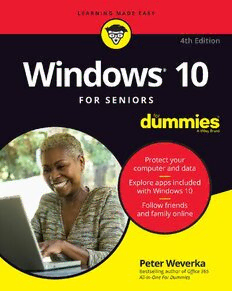
WINDOWS 10 FOR SENIORS FOR DUMMIES PDF
Preview WINDOWS 10 FOR SENIORS FOR DUMMIES
Windows 10 ® For Seniors 4th Edition by Peter Weverka Windows® 10 For Seniors For Dummies®, 4th Edition Published by: John Wiley & Sons, Inc., 111 River Street, Hoboken, NJ 07030-5774, www.wiley.com Copyright © 2020 by John Wiley & Sons, Inc., Hoboken, New Jersey Published simultaneously in Canada No part of this publication may be reproduced, stored in a retrieval system or transmitted in any form or by any means, electronic, mechanical, photocopying, recording, scanning or otherwise, except as permitted under Sections 107 or 108 of the 1976 United States Copyright Act, without the prior written permission of the Publisher. Requests to the Publisher for permission should be addressed to the Permissions Department, John Wiley & Sons, Inc., 111 River Street, Hoboken, NJ 07030, (201) 748-6011, fax (201) 748-6008, or online at http://www.wiley.com/go/permissions. Trademarks: Wiley, For Dummies, the Dummies Man logo, Dummies.com, Making Everything Easier, and related trade dress are trademarks or registered trademarks of John Wiley & Sons, Inc. and may not be used without written permission. Windows is a registered trademark of Microsoft Corporation. All other trademarks are the property of their respective owners. John Wiley & Sons, Inc. is not associated with any product or vendor mentioned in this book. LIMIT OF LIABILITY/DISCLAIMER OF WARRANTY: THE PUBLISHER AND THE AUTHOR MAKE NO REPRESENTATIONS OR WARRANTIES WITH RESPECT TO THE ACCURACY OR COMPLETENESS OF THE CONTENTS OF THIS WORK AND SPECIFICALLY DISCLAIM ALL WARRANTIES, INCLUDING WITHOUT LIMITATION WARRANTIES OF FITNESS FOR A PARTICULAR PURPOSE. NO WARRANTY MAY BE CREATED OR EXTENDED BY SALES OR PROMOTIONAL MATERIALS. THE ADVICE AND STRATEGIES CONTAINED HEREIN MAY NOT BE SUITABLE FOR EVERY SITUATION. THIS WORK IS SOLD WITH THE UNDERSTANDING THAT THE PUBLISHER IS NOT ENGAGED IN RENDERING LEGAL, ACCOUNTING, OR OTHER PROFESSIONAL SERVICES. IF PROFESSIONAL ASSISTANCE IS REQUIRED, THE SERVICES OF A COMPETENT PROFESSIONAL PERSON SHOULD BE SOUGHT. NEITHER THE PUBLISHER NOR THE AUTHOR SHALL BE LIABLE FOR DAMAGES ARISING HEREFROM. THE FACT THAT AN ORGANIZATION OR WEBSITE IS REFERRED TO IN THIS WORK AS A CITATION AND/OR A POTENTIAL SOURCE OF FURTHER INFORMATION DOES NOT MEAN THAT THE AUTHOR OR THE PUBLISHER ENDORSES THE INFORMATION THE ORGANIZATION OR WEBSITE MAY PROVIDE OR RECOMMENDATIONS IT MAY MAKE. FURTHER, READERS SHOULD BE AWARE THAT INTERNET WEBSITES LISTED IN THIS WORK MAY HAVE CHANGED OR DISAPPEARED BETWEEN WHEN THIS WORK WAS WRITTEN AND WHEN IT IS READ. For general information on our other products and services, please contact our Customer Care Department within the U.S. at 877-762-2974, outside the U.S. at 317-572-3993, or fax 317-572- 4002. For technical support, please visit https://hub.wiley.com/community/support/dummies. Wiley publishes in a variety of print and electronic formats and by print-on-demand. Some material included with standard print versions of this book may not be included in e-books or in print-on-demand. If this book refers to media such as a CD or DVD that is not included in the version you purchased, you may download this material at http://booksupport.wiley.com. For more information about Wiley products, visit www.wiley.com. Library of Congress Control Number: 2020935782 ISBN: 978-1-119-68054-3 ISBN 978-1-119-68056-7 (ebk); ISBN ePDF 978-1-119-68053-6 (ebk) Manufactured in the United States of America 10 9 8 7 6 5 4 3 2 1 Contents at a Glance Introduction . . . . . . . . . . . . . . . . . . . . . . . . . . . . . . . . . . . . . . . . . . . . . . . . . . 1 Windows® 10 For Seniors Part 1: Getting Started with Windows 10 . . . . . . . . . . . . . . . . . . . . . . . . . 7 CHAPTER 1: Getting Acquainted with Windows 10 . . . . . . . . . . . . . . . . . . . . . . . . 9 CHAPTER 2: Using the Start Screen and Apps . . . . . . . . . . . . . . . . . . . . . . . . . . . . 27 CHAPTER 3: Adjusting Windows 10 Settings . . . . . . . . . . . . . . . . . . . . . . . . . . . . . 49 CHAPTER 4: Working with User Accounts . . . . . . . . . . . . . . . . . . . . . . . . . . . . . . . 65 CHAPTER 5: Getting Comfortable with the Desktop . . . . . . . . . . . . . . . . . . . . . . 87 Part 2: Windows 10 and the Web . . . . . . . . . . . . . . . . . . . . . . . . . . . . . . 107 CHAPTER 6: Finding What You Need on the Web . . . . . . . . . . . . . . . . . . . . . . . . 109 CHAPTER 7: Emailing Family and Friends . . . . . . . . . . . . . . . . . . . . . . . . . . . . . . . 129 CHAPTER 8: Exploring Apps for Your Daily Life . . . . . . . . . . . . . . . . . . . . . . . . . . 145 Part 3: Having Fun with Windows 10 . . . . . . . . . . . . . . . . . . . . . . . . . . . 169 CHAPTER 9: Exploring the Microsoft Store . . . . . . . . . . . . . . . . . . . . . . . . . . . . . 171 CHAPTER 10: Taking Photos and More . . . . . . . . . . . . . . . . . . . . . . . . . . . . . . . . . . 185 CHAPTER 11: Enjoying Music and Videos . . . . . . . . . . . . . . . . . . . . . . . . . . . . . . . . 205 Part 4: Beyond the Basics . . . . . . . . . . . . . . . . . . . . . . . . . . . . . . . . . . . . . 223 CHAPTER 12: Maintaining Windows 10 . . . . . . . . . . . . . . . . . . . . . . . . . . . . . . . . . 225 CHAPTER 13: Connecting a Printer and Other Devices . . . . . . . . . . . . . . . . . . . . 243 CHAPTER 14: Working with Files . . . . . . . . . . . . . . . . . . . . . . . . . . . . . . . . . . . . . . . 253 CHAPTER 15: Backing Up and Restoring Files . . . . . . . . . . . . . . . . . . . . . . . . . . . . 275 Index . . . . . . . . . . . . . . . . . . . . . . . . . . . . . . . . . . . . . . . . . . . . . . . . . . . . . . . 293 Table of Contents INTRODUCTION . . . . . . . . . . . . . . . . . . . . . . . . . . . . . . . . . . . . . . . . . . . . . . . . . . . 1 About This Book . . . . . . . . . . . . . . . . . . . . . . . . . . . . . . . . . . . . . . . . . 2 Conventions Used in This Book . . . . . . . . . . . . . . . . . . . . . . . . . . . . 2 How to Read This Book . . . . . . . . . . . . . . . . . . . . . . . . . . . . . . . . . . . 3 Foolish Assumptions . . . . . . . . . . . . . . . . . . . . . . . . . . . . . . . . . . . . . 4 How This Book Is Organized . . . . . . . . . . . . . . . . . . . . . . . . . . . . . . . 4 Beyond the Book . . . . . . . . . . . . . . . . . . . . . . . . . . . . . . . . . . . . . . . . 5 PART 1: GETTING STARTED WITH WINDOWS 10 . . . . . . . . . . . . . . . . 7 CHAPTER 1: Getting Acquainted with Windows 10 . . . . . . . . . . . . . . . . . . . 9 Tell Your Computer What to Do . . . . . . . . . . . . . . . . . . . . . . . . . . .10 Move the Mouse . . . . . . . . . . . . . . . . . . . . . . . . . . . . . . . . . . . . . . . . 11 Touch the Screen . . . . . . . . . . . . . . . . . . . . . . . . . . . . . . . . . . . . . . . 11 Use a Keyboard . . . . . . . . . . . . . . . . . . . . . . . . . . . . . . . . . . . . . . . . 12 View the Touch Keyboard . . . . . . . . . . . . . . . . . . . . . . . . . . . . . . . . 14 Turn On Your Computer . . . . . . . . . . . . . . . . . . . . . . . . . . . . . . . . . 18 Check Out the Start Screen . . . . . . . . . . . . . . . . . . . . . . . . . . . . . . . 20 Shut Down Your Computer . . . . . . . . . . . . . . . . . . . . . . . . . . . . . . . 23 Start Again on the Lock Screen . . . . . . . . . . . . . . . . . . . . . . . . . . . 25 CHAPTER 2: Using the Start Screen and Apps . . . . . . . . . . . . . . . . . . . . . . . . 27 Open Windows 10 Apps . . . . . . . . . . . . . . . . . . . . . . . . . . . . . . . . . 28 Switch among Open Apps . . . . . . . . . . . . . . . . . . . . . . . . . . . . . . . . 32 Close Windows 10 Apps . . . . . . . . . . . . . . . . . . . . . . . . . . . . . . . . . 34 Use the App Bar . . . . . . . . . . . . . . . . . . . . . . . . . . . . . . . . . . . . . . . . 36 Add a Location in Weather . . . . . . . . . . . . . . . . . . . . . . . . . . . . . . . 37 Change App Settings . . . . . . . . . . . . . . . . . . . . . . . . . . . . . . . . . . . . 40 Search for a Desktop App . . . . . . . . . . . . . . . . . . . . . . . . . . . . . . . . 42 Arrange and Group Apps on the Start Screen . . . . . . . . . . . . . . .45 CHAPTER 3: Adjusting Windows 10 Settings . . . . . . . . . . . . . . . . . . . . . . . . . 49 Access the Settings Screen . . . . . . . . . . . . . . . . . . . . . . . . . . . . . . . 50 Personalize the Lock Screen . . . . . . . . . . . . . . . . . . . . . . . . . . . . . .52 Choose an Account Picture . . . . . . . . . . . . . . . . . . . . . . . . . . . . . . . 54 Check for Important Updates . . . . . . . . . . . . . . . . . . . . . . . . . . . . .56 Table of Contents v Make Windows 10 Easier to Use . . . . . . . . . . . . . . . . . . . . . . . . . . 58 Customize the Start Menu . . . . . . . . . . . . . . . . . . . . . . . . . . . . . . . 61 Handle Notifications . . . . . . . . . . . . . . . . . . . . . . . . . . . . . . . . . . . . 62 CHAPTER 4: Working with User Accounts . . . . . . . . . . . . . . . . . . . . . . . . . . . 65 Connect to the Internet . . . . . . . . . . . . . . . . . . . . . . . . . . . . . . . . . .66 Disconnect (or Switch to Airplane Mode) . . . . . . . . . . . . . . . . . . . 70 Create a New Microsoft Account . . . . . . . . . . . . . . . . . . . . . . . . . . 72 Create a Local Account . . . . . . . . . . . . . . . . . . . . . . . . . . . . . . . . . . 75 Switch from a Local to an Existing Microsoft Account . . . . . . . . 77 Create a Local Account for Someone in Your Household . . . . . 79 Create a Password for a Local Account . . . . . . . . . . . . . . . . . . . . . 82 Change or Remove a Local Account Password . . . . . . . . . . . . . . 84 Delete a Local Account . . . . . . . . . . . . . . . . . . . . . . . . . . . . . . . . . . 85 CHAPTER 5: Getting Comfortable with the Desktop . . . . . . . . . . . . . . . . . 87 Check Out the Desktop . . . . . . . . . . . . . . . . . . . . . . . . . . . . . . . . . . 88 Change the Date or Time . . . . . . . . . . . . . . . . . . . . . . . . . . . . . . . . 90 Explore the Parts of a Window . . . . . . . . . . . . . . . . . . . . . . . . . . . . 93 Resize a Window . . . . . . . . . . . . . . . . . . . . . . . . . . . . . . . . . . . . . . . . 95 Arrange Some Windows . . . . . . . . . . . . . . . . . . . . . . . . . . . . . . . . . 96 Snap a Window . . . . . . . . . . . . . . . . . . . . . . . . . . . . . . . . . . . . . . . . .97 Open a Second Desktop . . . . . . . . . . . . . . . . . . . . . . . . . . . . . . . . . 99 Choose a Desktop Background . . . . . . . . . . . . . . . . . . . . . . . . . . 101 Pin Icons to the Taskbar . . . . . . . . . . . . . . . . . . . . . . . . . . . . . . . . 103 Stop Apps with the Task Manager . . . . . . . . . . . . . . . . . . . . . . . . 104 PART 2: WINDOWS 10 AND THE WEB . . . . . . . . . . . . . . . . . . . . . . 107 CHAPTER 6: Finding What You Need on the Web . . . . . . . . . . . . . . . . . . . 109 Browse the Web with Edge . . . . . . . . . . . . . . . . . . . . . . . . . . . . . . 111 Open Multiple Pages in Separate Tabs . . . . . . . . . . . . . . . . . . . . 114 Search for Anything . . . . . . . . . . . . . . . . . . . . . . . . . . . . . . . . . . . . 115 Bookmark and Revisit Your Favorite Websites . . . . . . . . . . . . . 117 Explore Edge Features . . . . . . . . . . . . . . . . . . . . . . . . . . . . . . . . . . 121 Block Ads on Web Pages . . . . . . . . . . . . . . . . . . . . . . . . . . . . . . . . 124 vi Windows 10 For Seniors For Dummies CHAPTER 7: Emailing Family and Friends . . . . . . . . . . . . . . . . . . . . . . . . . . .129 Use the Mail App . . . . . . . . . . . . . . . . . . . . . . . . . . . . . . . . . . . . . .130 Write an Email Message . . . . . . . . . . . . . . . . . . . . . . . . . . . . . . . .132 Format Email . . . . . . . . . . . . . . . . . . . . . . . . . . . . . . . . . . . . . . . . . .134 Send Files and Pictures . . . . . . . . . . . . . . . . . . . . . . . . . . . . . . . . .136 Read and Respond to Incoming Email . . . . . . . . . . . . . . . . . . . .137 Change Mail Settings . . . . . . . . . . . . . . . . . . . . . . . . . . . . . . . . . . .139 Add an Email Account to Mail . . . . . . . . . . . . . . . . . . . . . . . . . . . .142 CHAPTER 8: Exploring Apps for Your Daily Life . . . . . . . . . . . . . . . . . . . . .145 Add Contacts to the People App . . . . . . . . . . . . . . . . . . . . . . . . .146 Delete a Contact . . . . . . . . . . . . . . . . . . . . . . . . . . . . . . . . . . . . . . .148 Add a Birthday or Anniversary to the Calendar . . . . . . . . . . . . .149 Search and Explore with the Maps App . . . . . . . . . . . . . . . . . . .154 Remind Yourself to Do Tasks with Alarms & Clock . . . . . . . . . .156 Write Documents with WordPad . . . . . . . . . . . . . . . . . . . . . . . . .159 Write a Sticky Note to Yourself . . . . . . . . . . . . . . . . . . . . . . . . . . .161 Tweak Quick Status Settings . . . . . . . . . . . . . . . . . . . . . . . . . . . . .162 Chat Face-to-Face with Skype . . . . . . . . . . . . . . . . . . . . . . . . . . . .163 Ask Questions of Cortana . . . . . . . . . . . . . . . . . . . . . . . . . . . . . . .166 PART 3: HAVING FUN WITH WINDOWS 10 . . . . . . . . . . . . . . . . . .169 CHAPTER 9: Exploring the Microsoft Store . . . . . . . . . . . . . . . . . . . . . . . . . .171 Explore Apps and Games by Category . . . . . . . . . . . . . . . . . . . .172 Search for an App or Game by Name . . . . . . . . . . . . . . . . . . . . .175 Install a New App or Game . . . . . . . . . . . . . . . . . . . . . . . . . . . . . .177 Examine Your Apps and Games . . . . . . . . . . . . . . . . . . . . . . . . . .180 Rate and Review an App or Game . . . . . . . . . . . . . . . . . . . . . . . .182 Add Billing Information to the Microsoft Store . . . . . . . . . . . . .183 CHAPTER 10: Taking Photos and More . . . . . . . . . . . . . . . . . . . . . . . . . . . . . . .185 Take Photos (and Videos) with Your Computer . . . . . . . . . . . . .186 Choose Camera Settings . . . . . . . . . . . . . . . . . . . . . . . . . . . . . . . .187 Copy Photos from Your Camera . . . . . . . . . . . . . . . . . . . . . . . . .189 View Photos with the Photos App . . . . . . . . . . . . . . . . . . . . . . . .193 Organizing Photos Using the Photos App . . . . . . . . . . . . . . . . . .196 Edit Photos Using the Photos App . . . . . . . . . . . . . . . . . . . . . . . .199 Table of Contents vii Print Photos Using the Photos App . . . . . . . . . . . . . . . . . . . . . . .201 Scan Photos and Documents . . . . . . . . . . . . . . . . . . . . . . . . . . . .202 CHAPTER 11: Enjoying Music and Videos . . . . . . . . . . . . . . . . . . . . . . . . . . . .205 Play and Copy Music from a CD . . . . . . . . . . . . . . . . . . . . . . . . . .206 Listen to the Groove Music App . . . . . . . . . . . . . . . . . . . . . . . . . .210 Create and Manage Playlists . . . . . . . . . . . . . . . . . . . . . . . . . . . .213 Watch Videos . . . . . . . . . . . . . . . . . . . . . . . . . . . . . . . . . . . . . . . . .216 Burn a CD . . . . . . . . . . . . . . . . . . . . . . . . . . . . . . . . . . . . . . . . . . . .218 Make a Voice Recording . . . . . . . . . . . . . . . . . . . . . . . . . . . . . . . .221 PART 4: BEYOND THE BASICS . . . . . . . . . . . . . . . . . . . . . . . . . . . .223 CHAPTER 12: Maintaining Windows 10 . . . . . . . . . . . . . . . . . . . . . . . . . . . . . .225 Install a New Program on the Desktop . . . . . . . . . . . . . . . . . . . .226 Remove Desktop Programs . . . . . . . . . . . . . . . . . . . . . . . . . . . . .228 Control Startup Apps . . . . . . . . . . . . . . . . . . . . . . . . . . . . . . . . . . .232 Explore System Information . . . . . . . . . . . . . . . . . . . . . . . . . . . . .233 Check Your Security and Maintenance Status . . . . . . . . . . . . . .235 Speed Up Your Computer . . . . . . . . . . . . . . . . . . . . . . . . . . . . . . .238 Protect Your Computer from Viruses and Other Threats . . . .241 CHAPTER 13: Connecting a Printer and Other Devices . . . . . . . . . . . . . . .243 Trust USB Plug and Play for Hardware . . . . . . . . . . . . . . . . . . . .244 See All Devices . . . . . . . . . . . . . . . . . . . . . . . . . . . . . . . . . . . . . . . .246 Connect a Printer or Other Device . . . . . . . . . . . . . . . . . . . . . . .247 Access Device Options on the Desktop . . . . . . . . . . . . . . . . . . . .248 Calibrate Your Touchscreen . . . . . . . . . . . . . . . . . . . . . . . . . . . . .251 CHAPTER 14: Working with Files . . . . . . . . . . . . . . . . . . . . . . . . . . . . . . . . . . . . .253 Save and Open a File . . . . . . . . . . . . . . . . . . . . . . . . . . . . . . . . . . .254 Find a Misplaced File . . . . . . . . . . . . . . . . . . . . . . . . . . . . . . . . . . .256 Add a Location to Quick Access . . . . . . . . . . . . . . . . . . . . . . . . . .261 Use File Explorer for Easy Access to Files . . . . . . . . . . . . . . . . . .262 Create a Folder to Organize Your Files . . . . . . . . . . . . . . . . . . . .264 Use Check Boxes to Select Files . . . . . . . . . . . . . . . . . . . . . . . . . .265 Add the Undo Button to File Explorer . . . . . . . . . . . . . . . . . . . . .267 viii Windows 10 For Seniors For Dummies
