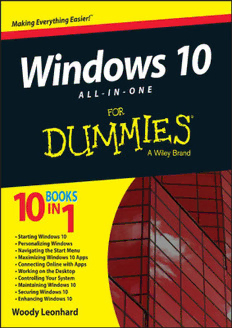
Windows 10 All-in-One For Dummies PDF
Preview Windows 10 All-in-One For Dummies
Windows® 10 All-in-One For Dummies® Published by: John Wiley & Sons, Inc., 111 River Street, Hoboken, NJ 07030-5774, www.wiley.com Copyright © 2015 by John Wiley & Sons, Inc., Hoboken, New Jersey Published simultaneously in Canada No part of this publication may be reproduced, stored in a retrieval system or transmitted in any form or by any means, electronic, mechanical, photocopying, recording, scanning or otherwise, except as permitted under Sections 107 or 108 of the 1976 United States Copyright Act, without the prior written permission of the Publisher. Requests to the Publisher for permission should be addressed to the Permissions Department, John Wiley & Sons, Inc., 111 River Street, Hoboken, NJ 07030, (201) 748-6011, fax (201) 748-6008, or online at http://www.wiley.com/go/permissions. Trademarks: Wiley, For Dummies, the Dummies Man logo, Dummies.com, Making Everything Easier, and related trade dress are trademarks or registered trademarks of John Wiley & Sons, Inc. and may not be used without written permission. Windows is a registered trademark of Microsoft Corporation. All other trademarks are the property of their respective owners. John Wiley & Sons, Inc. is not associated with any product or vendor mentioned in this book. LIMIT OF LIABILITY/DISCLAIMER OF WARRANTY: THE PUBLISHER AND THE AUTHOR MAKE NO REPRESENTATIONS OR WARRANTIES WITH RESPECT TO THE ACCURACY OR COMPLETENESS OF THE CONTENTS OF THIS WORK AND SPECIFICALLY DISCLAIM ALL WARRANTIES, INCLUDING WITHOUT LIMITATION WARRANTIES OF FITNESS FOR A PARTICULAR PURPOSE. NO WARRANTY MAY BE CREATED OR EXTENDED BY SALES OR PROMOTIONAL MATERIALS. THE ADVICE AND STRATEGIES CONTAINED HEREIN MAY NOT BE SUITABLE FOR EVERY SITUATION. THIS WORK IS SOLD WITH THE UNDERSTANDING THAT THE PUBLISHER IS NOT ENGAGED IN RENDERING LEGAL, ACCOUNTING, OR OTHER PROFESSIONAL SERVICES. IF PROFESSIONAL ASSISTANCE IS REQUIRED, THE SERVICES OF A COMPETENT PROFESSIONAL PERSON SHOULD BE SOUGHT. NEITHER THE PUBLISHER NOR THE AUTHOR SHALL BE LIABLE FOR DAMAGES ARISING HEREFROM. THE FACT THAT AN ORGANIZATION OR WEBSITE IS REFERRED TO IN THIS WORK AS A CITATION AND/OR A POTENTIAL SOURCE OF FURTHER INFORMATION DOES NOT MEAN THAT THE AUTHOR OR THE PUBLISHER ENDORSES THE INFORMATION THE ORGANIZATION OR WEBSITE MAY PROVIDE OR RECOMMENDATIONS IT MAY MAKE. FURTHER, READERS SHOULD BE AWARE THAT INTERNET WEBSITES LISTED IN THIS WORK MAY HAVE CHANGED OR DISAPPEARED BETWEEN WHEN THIS WORK WAS WRITTEN AND WHEN IT IS READ. For general information on our other products and services, please contact our Customer Care Department within the U.S. at 877-762-2974, outside the U.S. at 317- 572-3993, or fax 317-572-4002. For technical support, please visit www.wiley.com/techsupport. Wiley publishes in a variety of print and electronic formats and by print-on-demand. Some material included with standard print versions of this book may not be included in e-books or in print-on-demand. If this book refers to media such as a CD or DVD that is not included in the version you purchased, you may download this material at http://booksupport.wiley.com. For more information about Wiley products, visit www.wiley.com. Library of Congress Control Number: 2015945953 ISBN 978-1-119-03872-6 (pbk); ISBN 978-1-119-03874-0 (ebk); ISBN 978-1-119- 03873-3 (ebk) Windows 10 All-in-One For Dummies Visit www.dummies.com/cheatsheet/windows10aio to view this book’s cheat sheet. Table of Contents Cover Introduction About This Book Foolish Assumptions What You Don’t Have to Read How This Book Is Organized Conventions Icons Beyond the Book Where to Go from Here Book I: Starting Windows 10 Chapter 1: Windows 10 4 N00bs Hardware and Software Why Do PCs Have to Run Windows? A Terminology Survival Kit What, Exactly, Is the Web? Buying a Windows 10 Computer Chapter 2: Windows 10 for the Experienced A Brief History of Windows 10 The Different Kinds of Windows Programs, Er, Apps What’s New for the XP Crowd What’s New for Windows 7 and Vista Victims What’s New for Windows 8 and 8.1 Users What’s New for All of Windows Do You Need Windows 10? Chapter 3: Which Version? Counting the Editions Choosing 32-bit Versus 64-bit Which Version of Windows Are You Running Right Now? Chapter 4: Upgrades and Clean Installs Do You Qualify for Free? Deciding Whether to Upgrade Your Old PC Choosing Your Upgrade Path Upgrading Windows 7 SP1 or Windows 8.1 Update to Windows 10 Online Installing Win10 from a DVD or USB Drive Cleaning the Gunk Off New PCs What If the Wheels Fall Off? Book II: Personalizing Windows Chapter 1: Getting Around in Windows Windows’ New Beginnings Navigating Around the Desktop Keying Keyboard Shortcuts Chapter 2: Changing the Lock Screen and Logon Screen Working with the Lock Screen Logging In Uniquely Chapter 3: Working with the Action/Notification Center What Is the Action Center? What, Exactly, Is a Notification? Working with Notifications Working with Settings Shortcuts Chapter 4: Controlling Users Why You Need Separate User Accounts Choosing Account Types What’s Good and Bad about Microsoft Accounts Adding Users Changing Accounts Switching Users Chapter 5: Microsoft Account: To Sync or Not to Sync? What, Exactly, Is a Microsoft Account? Deciding Whether You Want a Microsoft Account Setting Up a Microsoft Account Taking Care of Your Microsoft Account Controlling Sync Chapter 6: Privacy Control Why You Should Be Concerned Knowing What Connections Windows Prefers Controlling Location Tracking Minimizing Privacy Intrusion Book III: Working on the Desktop Chapter 1: Running Your Desktop from Start to Finish Tripping through Win10’s Three Personas Working with the Traditional Desktop Mousing with Your Mouse Starting with the Start Button Touching on the Taskbar Tapping with Tablet Mode Working with Files and Folders Creating Shortcuts Keying Keyboard Shortcuts Sleep: Perchance to Dream Chapter 2: Personalizing the Start Menu Touring the Start Menu Modifying the Start Menu Resizing the Start Menu Changing Tiles on the Start Menu Organizing Your Start Menu Tiles Chapter 3: Personalizing the Desktop and Taskbar Decking out the Desktop Resolving Desktop Resolution Putting Icons and Shortcuts on the Desktop Tricking out the Taskbar Chapter 4: Working with Multiple Desktops Getting around Multiple Desktops Interacting between Desktops Other Multiple Desktop Settings Chapter 5: Internet Explorer, Chrome, and Firefox Which Browser Is Best? Using Internet Explorer on the Desktop Customizing Firefox Optimizing Google Chrome Searching on the Web Referring to Internet Reference Tools Chapter 6: Hey, Cortana! The Cortana Backstory Make Cortana Respond to “Hey, Cortana” Setting up Cortana Using Cortana Settings Chapter 7: Maintaining Your System What Are the Differences among Restore, Reset, System Repair, Recovery Mode, Refresh, and Restart? Using a Password Reset Disk Maintaining Drives Maintaining Solid State Drives Zipping and Compressing Book IV: Using the Built-In Universal Apps Chapter 1: Using the Mail and Calendar Apps Choosing a Mail/Calendar App Drilling Down on Windows 10 Universal Mail Universal Mail Settings Avoiding Universal Calendar App Collisions Beyond Email Chapter 2: Keeping Track of People The Contact List in Windows 10 Putting Contacts in the Universal People App Alternatives to the Win10 Universal People App Chapter 3: Zooming the Photos App and Beyond Discovering What Windows Photos App Can Do Touring Photos Editing Photos Setting Settings Adding Photos Importing Pictures from a Camera orExternal Drive Working with Albums Storing and Managing Photos Online Chapter 4: Noting OneNote Getting Started in OneNote with or without a Pen Setting Up Notebooks, Sections, Pages Embellishing on a OneNote Page Sending to OneNote Setting Settings Chapter 5: Making Maps Basic Map Functions Navigating with the Map App Taking a Map Offline Chapter 6: Running Music and Movies & TV Getting Your Music and Movies into the Apps Running around the Universal Music App Finding Music and Playlists Buying Music Running around the Movies & TV App Book V: Connecting with the Universal Apps Chapter 1: Introducing Edge A Walk through Microsoft Edge Working with Web Note A Sampler of Edge Settings Chapter 2: Using Skype in Windows 10 Exploring Skype Alternatives Signing up with Skype Making First Contact Adding a Contact A Few Tips from Skype-ologists Chapter 3: News, Money, and Sports Recognizing the Bing in Everyone Reading the News with Bing Pinning Money for Fun and Profit Sports Fans Everywhere, Take Note More Universal Apps Chapter 4: Navigating the Windows Store Checking out What a Universal App Can Do Browsing the Windows Store Searching the Windows Store Updating Your Windows Store Apps Chapter 5: Games, Games, and Games Searching the Store for Games Bringing Back the Classics Starting with Sudoku Cutting the Rope with Style Pirates Love Daisies Despicable Me, Sonic, and More Book VI: Socializing with the Universal Apps Chapter 1: Organizing Office for Windows 10 Three Major Branches of the Office Family Tree Setting Up Universal Office for Windows 10 The Future of Universal Windows Office Chapter 2: Using OneDrive What Is OneDrive? Setting Up a OneDrive Account Running OneDrive on the Web Syncing Files from OneDrive to Your Machine The Future of OneDrive — We Hope Chapter 3: Getting Started with Facebook Signing Up for a Facebook Account Building a Great Timeline Using the Universal Facebook App Chapter 4: Getting Started with Twitter Understanding Twitter Setting Up a Twitter Account Tweeting for Beginners Hooking Twitter into Windows Chapter 5: Getting Started with LinkedIn Signing Up for LinkedIn Using LinkedIn for Fun and Profit Book VII: Controlling Your System Chapter 1: Settings, Settings, and More Settings Introducing the Universal Settings App Spelunking through the Control Panel Putting Shortcuts to Settings on Your Desktop “God Mode” Chapter 2: Troubleshooting and Getting Help Starting with Contact Support Troubleshooting the Easy Way System Stability and the Reliability Monitor Tricks to Using Windows Help How to Really Get Help Snapping and Recording Your Problems Connecting to Remote Assistance Getting Help Online Chapter 3: Working with Libraries Understanding Libraries Making Your Libraries Visible Working with Your Default Libraries Customizing Libraries Creating Your Own Library Chapter 4: Storing in Storage Spaces Understanding the “Virtualization” of Storage Setting Up Storage Spaces Working with Storage Spaces Storage Space Strategies
