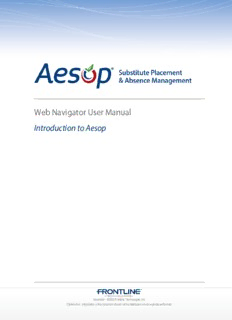Table Of ContentWeb Navigator User Manual
Introduction to Aesop
November - ©2012 Frontline Technologies, Inc.
Confidential - Information in this document should not be distributed unless explicitly authorized.
INTRODUCTION TO AESOP | PAGE 2 of 3
Overview
• Aesop is an automated placement service that takes the tedious work out of finding
substitutes to fill your classrooms.
• In a manual world substitutes are placed by someone contacting and asking them if they a
job – a 100% outbound process.
• In an Aesop automated world, jobs can be filled in a variety of ways. Aesop incorporates
both an outbound and an inbound process.
• Real time reporting is available to administrators 24/7.
• Administrators can manually intervene if desired or necessary.
How Aesop Works
Here is the typical process of how Aesop works with an absence.
November - ©2012 Frontline Technologies, Inc.
Confidential - Information in this document should not be distributed unless explicitly authorized.
INTRODUCTION TO AESOP | PAGE 3 of 3
How Aesop is Used
There are four types of Aesop users, each one accessing the system for different reasons.
Employees – They will be able to create absences in Aesop using either the phone or the internet.
Employees will also be able to view their Absence Reason Balances, view their schedule, leave
feedback, and create a list of preferred substitutes (some of these are optional features). Training
materials are also available to them online.
Substitutes – They will be able to search for jobs 24/7 online and by calling into Aesop. They will
also receive calls from Aesop when jobs are available. Substitutes will be able to view their
schedule, create non-work days, leave feedback, set calling preferences, and set preferences of
where they want to work (some of the are optional features). Training materials are also available
to them online.
Principals/Secretaries – In Aesop these will be your Campus Users. They will be able to log into
Aesop online and view all absences at their school location. They will also have access to a
number of reports showing them valuable data in Aesop. Other functions such as absence
approval and preferred substitutes will be available to them online as well.
District Office – The district level users will have the ability to configure Aesop to work best for
their district’s specific needs. They will have the ability to add new employees and substitutes,
and configure things in Aesop such as Skill Matching and Absence Approval. Numerous reports
are available to them as well as a report creating program called Report Writer. These users will
also be the ones to contact Aesop Client Services when help is needed.
Employees, substitutes and Campus Users access Aesop online by going to the web address
www.frontlinek12.com/aesop
The district office users will access the Web Navigator by going to the web address
www.frontlinek12.com/navigator
November - ©2012 Frontline Technologies, Inc.
Confidential - Information in this document should not be distributed unless explicitly authorized.
Web Navigator User Manual
Navigating the Web Navigator
November - ©2012 Frontline Technologies, Inc.
Confidential - Information in this document should not be distributed unless explicitly authorized.
NAVIGATING THE WEB NAVIGATOR | PAGE 2 of 4
Logging on to the Web Navigator
• In the address bar of your web browser type: www.frontlinek12.com/navigator
• Enter your ID and PIN
• Press Enter or click the Go button
Note: You will receive your ID and PIN upon initial setup of your school district.
Logging off the Web Navigator
• Click Web Navigator on the main menu bar
• From the drop-down menu, click Logout
November - ©2012 Frontline Technologies, Inc.
Confidential - Information in this document should not be distributed unless explicitly authorized.
NAVIGATING THE WEB NAVIGATOR | PAGE 3 of 4
Menus
Main Menu Bar
Click on the Main Menu Bar to open drop-down menus and sub-menus. To access the function
you want, move your cursor down to that section and when it highlights click on it.
Toolbar
The toolbar is a row of icons. By clicking on an icon you go directly to a frequently-used area of
the system.
Tab Menus
When selecting a function from the Main Menu Bar The function you select, such as the one
pictured below, may have tabs across the top, allowing you to access more specific information.
Others may display a list of links to more detailed information.
November - ©2012 Frontline Technologies, Inc.
Confidential - Information in this document should not be distributed unless explicitly authorized.
INTRODUCTION TO AESOP | PAGE 4 of 4
Shortcut Menus
Shortcut Menus (also called right-click menus) display a menu’s entire selections by right-clicking
on a link (such as an employee or school name). Click the function on the shortcut menu to go
directly to that function.
Buttons & Icons
Buttons execute a particular command. Some buttons are symbols, while others have text to
indicate the particular command. Below are some examples.
November - ©2012 Frontline Technologies, Inc.
Confidential - Information in this document should not be distributed unless explicitly authorized.
Web Navigator User Manual
Navigator Home Page
December - ©2012 Frontline Technologies, Inc.
Confidential - Information in this document should not be distributed unless explicitly authorized.
NAVIGATOR HOME PAGE | PAGE 2 of 3
Weekly Absence/Vacancy Chart & Contact Information
There are three major sections on the Home Page.
Weekly Absence/Vacancy Chart
The Weekly Absence /Vacancy Chart displays the Fill Rates for the current week.
Profile
The Profile section holds the contact information of the user that is currently logged in to the Web
Navigator.
Aesop Information Alerts
Aesop Information Alerts will notify you of system information notices (web alerts), substitutes
who are not on preference lists, substitute skills that have expired or will expire soon, and other
important information.
December - ©2012 Frontline Technologies, Inc.
Confidential - Information in this document should not be distributed unless explicitly authorized.
NAVIGATOR HOME PAGE | PAGE 3 of 3
Aesop Features & Announcements
Aesop Features & Announcements is a place for Aesop to notify you of information on upcoming
releases, announcements about the system and tips on how to make the most of Aesop.
December - ©2012 Frontline Technologies, Inc.
Confidential - Information in this document should not be distributed unless explicitly authorized.
Description:and configure things in Aesop such as Skill Matching and Absence .. Accounting Code Type: Rather than entering Budget Codes, Aesop allows you