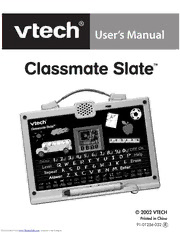
VTech Classmate Slate PDF Manual PDF
Preview VTech Classmate Slate PDF Manual
User’s Manual Cl ssm te Sl te a a a ™ © 2002 VTECH Printed in China 91-01256-032 Downloaded from www.Manualslib.com manuals search engine Dear Parents: At VTech® we know that a child has the ability to do great things. That’s why all of our electronic learning products are uniquely de- signed to develop a child’s mind and allow them to learn to the best of their ability. Whether it’s learning about letters, numbers, geography or algebra, all VTech® learning products incorporate advanced technologies and extensive curriculum to encourage children of all ages to reach their potential. When it comes to providing interactive prod- ucts that enlighten, entertain and develop minds, at VTech® we see the potential in every child. Downloaded from www.Manualslib.com manuals search engine TABLE OF CONTENTS INTRODUCTION..................................................................... 1 BATTERY INSTALLATION..................................................... 2 TROUBLESHOOTING........................................................... 3 VOLUME SWITCH .................................................................. 3 KEYBOARD DESCRIPTION............................................. 3-5 TO BEGIN PLAY ...................................................................... 5 DESCRIPTION OF ACTIVITIES ...................................... 6-9 SCORING SYSTEM..........................................................9-10 CARE AND MAINTENANCE ..............................................10 Downloaded from www.Manualslib.com manuals search engine INTRODUCTION Thank you for purchasing the VTech® Classmate Slate™ learning toy! The VTech® Classmate Slate™ learning product is a fun, interactive chalkboard that uses a touch-sensitive screen and a magic chalk stylus to teach preschool fundamentals. Your child can select from 16 different activities that teach critical skills such as letter order, letter matching, early spelling, number order, counting, early addition and number patterns. Classmate Slate™ is easy-to-use and gets your child excited about going to school. Get pointed in the right direction and take it anywhere for learning on-the-go! Touch Screen Level button Magical On/Off Buttons Chalk Pen Activity Button INCLUDED IN THIS PACKAGE • 1 main unit • 1 instruction manual WARNING: All packing materials, such as tape, plastic sheets, wire ties, and tags, are not part of this toy and should be discarded for your children’s safety. POWER SOURCE Classmate Slate™ operates on 3 “AA” (UM-3/LR6) batteries. 1 Downloaded from www.Manualslib.com manuals search engine BATTERY INSTALLATION 1. Make sure the unit is turned OFF. 2. Locate the battery cover behind the unit and open it. 3. Insert 3 new ‘AA’ (UM-3/LR6) batteries, as illustrated. 4. Close the battery cover. NOTE: The use of alkaline batteries is recommended for maximum performance. If the unit suddenly stops working or the sound becomes weak, turn the unit OFF for 15 seconds, then turn it back ON. If the problem persists, weak batteries may be the cause. Please install a new set of batteries and try again. Battery Notice • Install batteries correctly observing the polarity (+, –) signs to avoid leakage. • Do not use rechargeable batteries. • Do not mix old and new batteries. • Do not use batteries of different types. • Remove batteries from equipment when the unit will not be in use for a long time. • Do not dispose of batteries in fire. • Do not attempt to recharge ordinary batteries. • The supply terminals are not to be short-circuited. • Only batteries of the same and equivalent type as recommended are to be used. AUTOMATIC SHUT OFF If there is no input into the VTech® Classmate Slate™ for about 8 minutes, the unit will automatically shut off to save power. 2 Downloaded from www.Manualslib.com manuals search engine TROUBLESHOOTING If the program stops working, follow these steps: 1. Turn the unit off. 2. Interrupt the power supply by removing the batteries. 3. Let the unit stand for a few minutes, then replace the batteries. 4. Turn the unit on. The unit will now be ready to play again. If the pen isn’t working properly, follow these steps: 1. Make sure you aren’t playing in direct sunlight or other bright light or heat. 2. Hold the pen upright at a 90-degree angle to the screen during play. • If the problem persists, please call our Consumer Services Depart- ment at 1-800-521-2010 in the U.S. or 1-800-267-7377 in Canada and a service representative will be happy to help you. VOLUME SWITCH Adjust the volume by sliding the Volume Switch to the right to raise the volume and to the left to lower the volume. KEYBOARD DESCRIPTION do re mi fa so la ti do re pause LOertdteerr LLMMeeaattttttcceehhrr MLeiststienrg ScWraomrdble NMuismsbinegr CCoouunnttiinngg NOurmdbeerr Adding TiTc oTeac MFaatscth MMMeeammtoocrrhyy Bookworm FFooMMlllleeooww LMibursaircy CrTeauntee a RTeicmeess The Classmate Slate™ learning toy has a keyboard that includes the alphabet and numbers as well as special function keys. 3 Downloaded from www.Manualslib.com manuals search engine NUMBER/MUSIC NOTE KEYS do re mi fa so la ti do re pause In the number and math-related activities, these keys function as number 1-0. In the music-related activities, use these keys to create your own melodies. LETTER KEYS Use these keys to input answers for word-related activities. The keys follow the same pattern as a standard computer keyboard. ACTIVITY KEYS LOertdteerr LLMMeeaattttttcceehhrr MLeiststienrg ScWraomrdble NMuismsbinegr CCoouunnttiinngg NOurmdbeerr Adding TiTc oTeac MFaatscth MMMeeammtoocrrhyy Bookworm FFooMMlllleeooww LMibursaircy CrTeauntee a RTeicmeess These sixteen keys can be pressed at any time to start a new activity. FUNCTION KEYS Press this key to turn the unit on. Press this key to turn the unit off. After a few minutes with no input, the unit will automatically shut itself off. Press this key at any time to see some demo animations. 4 Downloaded from www.Manualslib.com manuals search engine While in an activity, press the LEVEL key to select the level. Level 1 is the easier level. LEVEL 2 is the most challenging level. There are 2 levels in all the activities except Music Library, Create-a-Tune, and Recess Time. Press this key for extra help in answering the question. In some activities, pressing this button will remove some of the multiple choices, making the question a little easier. This key is available in all the activities except Tic Tac Toe, Music Library, Fast Match and Recess Time. Press this key to repeat the instruction or question. Use this key to delete the last thing typed. Pressing this key will give you the correct answer to a question. Use this key to playback the melody in Create a Tune and to playback the animation in Recess Time. TO BEGIN PLAY • Turn on your Classmate Slate™ learning toy by pressing the ON key. • Press the activity keys to select the activity you wish to play. You can also use the pen to click on the ( ) button on screen to select an activity. • Press the LEVEL key to change the level in any applicable activities. All activities begin in level 1 unless you change the level. • Use the pen on the screen and keyboard to play the activities. The screen is very sensitive and the lightest touch will activate a response. Please be careful not to press down too hard as it might damage the screen. 5 Downloaded from www.Manualslib.com manuals search engine DESCRIPTION OF ACTIVITIES LETTER ORDER Letter Order A sequence of letters in alphabetical order will appear on screen with one letter missing. Multiple-choice answers will appear on the bottom of the screen. Use the pen to touch the letter that best fills in the answer, or use the keyboard to answer. LETTER MATCH Letter Match This activity tests your knowledge of upper and lowercase letters. A letter will appear on screen, with multiple-choice answers below. Use the pen to touch on the correspond- ing capital or lowercase letter from the choices, or use the keyboard to answer. MISSING LETTER Missing Letter A word will appear on screen and one of the letters will disappear. Multiple-choice answers will appear on the bottom of the screen. Use the pen to touch the correct missing letter from the multiple choices or use the keyboard to answer the question. WORD SCRAMBLE Word Scramble A word will appear on screen for a short period of time. Then all the letters will be scrambled and appear on the bottom of the screen. Use the pen to touch the letters in the correct order to unscramble the word or use the keyboard to answer the question. MISSING NUMBER Missing Number A sequence of numbers will appear on screen. Multiple- choice answers will appear below. Use the pen to touch the answer that best fills in the missing number or use the keyboard to answer the question. 6 Downloaded from www.Manualslib.com manuals search engine COUNTING Counting Several objects will appear on screen. Count them up and use the keyboard to type the answer. If the HELP key is pressed, two choices will appear on screen and you can use the pen to touch the correct answer. NUMBER ORDER Number Order Four numbers will appear on screen in order. Remember the sequence of numbers before the faces covered them. Watch carefully as the faces mix up the numbers. Use the pen to click on the faces to reveal the numbers in the correct order. ADDING Adding An addition equation will appear on screen. Add the numbers up and use the number keys on the keyboard to input the answer. TIC TAC TOE Tic Tac Toe Use the pen to play Tic Tac Toe against the computer. Try to get three in a row to win the game! FAST MATCH Fast Match At the top of the screen the target object will appear. Different objects will flash on the bottom half of the screen. Use the pen to touch the ones that match the target object before they disappear. MEMORY MATCH Memory Match Several matching objects will appear on screen. Remem- ber where the pairs are before cards cover them up. Use the pen to find the pairs hidden by the cards. 7 Downloaded from www.Manualslib.com manuals search engine
