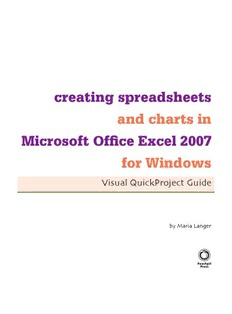
Visual QuickStart Guide Creating Spreadsheets and Charts in Microsoft Office Excel 2007 for Windows PDF
Preview Visual QuickStart Guide Creating Spreadsheets and Charts in Microsoft Office Excel 2007 for Windows
creating spreadsheets and charts in Microsoft Offi ce Excel 2007 for Windows Visual QuickProject Guide by Maria Langer Visual QuickProject Guide Creating Spreadsheets and Charts in Microsoft Offi ce Excel 2007 for Windows Maria Langer Peachpit Press 1249 Eighth Street Berkeley, CA 94710 510/524-2178 800/283-9444 510/524-2221 (fax) Find us on the Web at: www.peachpit.com To report errors, please send a note to [email protected] Peachpit Press is a division of Pearson Education Copyright © 2007 by Maria Langer Editor: Nancy Davis Production Editor: David Van Ness Proofreader: Tracy O’Connell Compositor: Maria Langer Indexer: Julie Bess Interior design: Elizabeth Castro Cover design: Peachpit Press, Aren Howell Cover photo credit: iStockphoto/Anneke Schram Notice of Rights All rights reserved. No part of this book may be reproduced or transmitted in any form by any means, electronic, mechanical, photocopying, recording, or otherwise, without the prior written permission of the publisher. For information on getting permission for reprints and excerpts, contact [email protected]. Notice of Liability The information in this book is distributed on an “As Is” basis, without warranty. While every precaution has been taken in the preparation of the book, neither the author nor Peachpit Press shall have any liability to any person or entity with respect to any loss or damage caused or alleged to be caused directly or indirectly by the instructions contained in this book or by the computer software and hardware products described in it. Trademarks Visual QuickProject Guide is a registered trademark of Peachpit Press, a division of Pearson Education. All other trademarks are the property of their respective owners. Throughout this book, trademarks are used. Rather than put a trademark symbol with every occurrence of a trademarked name, we state that we are using the names in an editorial fashion only and to the benefi t of the trademark owner with no intention of infringement of the trademark. No such use, or the use of any trade name, is intended to convey endorsement or other affi liation with this book. ISBN 0-321-49238-2 9 8 7 6 5 4 3 2 1 Printed and bound in the United States of America To Jim Ferman, Chris Band, & George Wilkinson For trying to make a diff erence in Wickenburg Special thanks to... Nancy Davis and Tracy O’Connell for their excellent proofreading and editing skills. David Van Ness, for helping me fi ne-tune the book’s layout and appearance. Julie Bess, for delivering yet another great index. Microsoft Corporation, for continuing to improve the world’s best spreadsheet program. To Mike, for the usual things. contents introduction ix what you’ll create x the web site xiv how this book works xii the next step xv 1. meet microsoft excel 1 learn the lingo 2 use the Ribbon 8 mouse around 3 choose from a menu 10 start excel 4 have a dialog 12 look at excel 5 exit excel 13 change the view 6 extra bits 14 scroll a window 7 2. create the workbook fi le 17 create the workbook 18 save the workbook 21 set display options 19 extra bits 22 3. build the budget worksheet 23 name the sheet 24 make a column wider 30 understand references 25 enter values 31 enter information 26 calculate a diff erence 33 activate a cell 27 calculate a percent diff 34 enter row headings 28 sum some values 35 enter column headings 29 calculate net income 37 v contents 3. build the budget worksheet (cont’d) copy formulas 38 change a value 43 copy and paste 39 extra bits 44 use the fi ll handle 40 4. duplicate the worksheet 47 copy the sheet 48 delete a row 52 clear the values 49 enter new values 53 insert a row 51 extra bits 55 5. consolidate the results 57 prepare the sheet 58 calculate percent diff 64 consolidate 59 extra bits 65 check the consolidation 63 6. format worksheets 67 set font formatting 68 add borders 77 format values 70 apply shading 79 format percentages 72 change text color 80 set column widths 73 format all worksheets 81 set alignment 75 extra bits 82 indent text 76 vi contents contents 7. add a chart 85 hide a row 86 explode a pie 93 insert a chart 87 add data labels 95 create a chart sheet 88 format chart text 98 add a chart title 90 extra bits 99 move the legend 92 8. share your work 101 switch to page layout 102 add a custom header 108 select the sheets 103 save settings 111 open page setup 104 preview the sheets 112 set page options 105 print your work 113 adjust margins 106 send via e-mail 114 add a standard footer 107 extra bits 116 index 119 contents vii This page intentionally left blank introduction This Visual QuickProject Guide off ers a unique way to learn about new tech- nologies. Instead of drowning you in theoretical possibilities and lengthy explanations, this Visual QuickProject Guide uses big, color illustrations coupled with clear, concise step-by-step instructions to show you how to complete a specifi c project in a matter of hours. Our project in this book is to create an Excel workbook fi le that compares actual to budgeted income and expenses for three months, consolidates the results, and illustrates consolidated expenses as a pie chart. Although our example uses income and expense items for a fi ctional business, you can easily customize the worksheets for your own business or personal use. For example, you can create a worksheet that compares your personal budgeted and actual expenditures to see how well you’re keeping to your budget. Or use the skills you’ll learn throughout this book to keep track of your busi- ness’s customer invoices and payments. As you work through the project, you’ll learn how to build worksheet fi les from the ground up, enter data and formulas, and copy formulas to save time. You’ll see how powerful and fl exible Excel is by working through exam- ples that show off its most commonly used features. You’ll try out Excel’s consolidation feature and create and “explode” a colorful, three-dimensional chart. You’ll also fi ne-tune the appearance of your worksheet fi les by apply- ing all kinds of formatting. Along the way, you’ll get plenty of ideas for how you can use Excel to crunch the numbers in your life. ix what you’ll create Create a worksheet fi le that com- pares budgeted to actual income Duplicate the worksheet and modify and expenses for a full month. the duplicates for two other months. Create a con- solidation that combines all information with live links to the source data. x introduction
