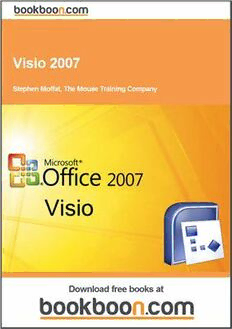
Visio 2007 PDF
Preview Visio 2007
Stephen Moffat Visio 2007 Download free ebooks at bookboon.com 2 Visio 2007 © 2011 Stephen Moffat & Ventus Publishing ApS ISBN 978-87-7681-893-7 Download free ebooks at bookboon.com 3 Visio 2007 Contents Contents Introduction 8 Getting Started 9 1 Visio Environment 10 Screen Layout 10 2 File Commands 15 360° Saving a File 15 Closing a File 15 . Opening an Existing File 16 thinking 3 Stencils 17 360° Opening more stencils 17 Moving between Stencils . 19 Closing stencils thinking 19 Searching for a Shape on a Stencil 20 4 Working with Shapes 22 Creating a shape 22 360° . thinking 360° ert v . d a thinking e h k t c cli e s a e Pl Discover the truth at www.deloitte.ca/careers Discover the truth at www.deloitte.ca/careers © Deloitte & Touche LLP and affiliated entities. Discover the truth at www.deloitte.ca/careers © Deloitte & Touche LLP and affiliated entities. Download free ebooks at bookboon.com © Deloitte & Touche LLP and affiliated entities. Discover the truth4 a t www.deloitte.ca/careers © Deloitte & Touche LLP and affiliated entities. Visio 2007 Contents Selecting shapes 22 Moving Shapes 25 Deleting Shapes 25 Resizing Shapes 25 Rotating Shapes 26 Flipping Shapes 29 Duplicating/Copying Shapes 29 Changing the attributes of a Shape 30 Stacking Shapes 33 Aligning shapes 34 Distributing Shapes 36 Grouping Shapes 36 5 Pages & Views 39 Creating a new page 39 Zooming 40 Ruler & Grid 40 Snap & Glue 41 Guides 41 6 Working with Text 42 Text Boxes 42 Increase your impact with MSM Executive Education ert v d a e h k t c cli e For almost 60 years Maastricht School of Management has been enhancing the management capacity s ea of professionals and organizations around the world through state-of-the-art management education. Pl Our broad range of Open Enrollment Executive Programs offers you a unique interactive, stimulating and multicultural learning experience. Be prepared for tomorrow’s management challenges and apply today. For more information, visit www.msm.nl or contact us at +31 43 38 70 808 or via [email protected] F tohr em ogrel oinbfoarmllaytio nn, evitswit wowrwk.mesdm .mnl aorn coangtaectm use ant t+ 3s1c 4h3 o38o 7l0 808 or via [email protected] Download free ebooks at bookboon.com Executive Education-170x115-B2.indd 1 18-08-11 15:13 5 Visio 2007 Contents Shapes 43 Formatting Text 46 Alignment of text 46 Tabs within A Text Box or Shape 48 Bullets within A Text Box or Shape 49 7 Connectors 50 Overview 50 Creating a Point-to-Point Connection 52 Creating a Shape-to-Shape Connection 54 Automatically Connected Shapes 55 Working With connection points 55 Working with cross- functional bands (Swim Lanes) 57 8 Drawing Shapes 61 9 Background Pages 62 Inserting a Background Page 62 Assigning a Background Page 64 Creating a Background Page from an Existing Page 64 Editing an Existing Background Page 64 10 Custom Stencils 65 See the light! The sooner you realize we are right, the sooner your life will get better! ert A bit over the top? Yes we know! v d a e We are just that sure that we can make your h k t media activities more effective. c cli e s a e Pl Get “Bookboon’s Free Media Advice” Email [email protected] Download free ebooks at bookboon.com 6 Visio 2007 Contents The Favourites Stencil 65 New Stencils 67 Theme colours and Theme effects 69 11 Printing 72 Print Preview 72 Printing your Drawing 73 12 Visio & Other Applications 74 13 Keyboard Shortcuts 75 ert v d a e h k t c cli e s a e Pl GOT-THE-ENERGY-TO-LEAD.COM We believe that energy suppliers should be renewable, too. We are therefore looking for enthusiastic new colleagues with plenty of ideas who want to join RWE in changing the world. Visit us online to find out what we are offering and how we are working together to ensure the energy of the future. Download free ebooks at bookboon.com 7 Visio 2007 Introduction Introduction Visio is designed to help you create business and technical diagrams, including Organization Charts, Flow Charts and Office Layout Diagrams. These diagrams are created with the use of sophisticated drawing tools and stencils of pre-drawn shapes that can be dropped onto the drawing page. Download free ebooks at bookboon.com 8 Visio 2007 Getting Started Getting Started When you start Visio, it displays the Template categories list. When you select a category, the group of predefined templates will be displayed in the main window. You can then choose the Template you wish to base your drawing on. • Select the template you would like to use to see its description in the pane on the right hand side of the window. • Choose your preferred measurement units • Open the template you require by clicking on Create button. Download free ebooks at bookboon.com 9 Visio 2007 Visio Environment 1 Visio Environment Screen Layout On the Visio screen you will notice a number of features that are similar to other Microsoft Office applications: Title Bar, Menu Bar, Standard and Formatting Toolbars and the Task Pane. You will also see the Stencils, which are particular to Visio. When Visio starts for the first time, the Standard and Formatting toolbars share one row on the screen, resulting in some of their icons being hidden from view. Similarly, the menus show most recently used commands first (only displaying the other commands after a short delay). These settings can be reversed by choosing Customize from the Tools menu, then on the Customize tab ticking the two option boxes at the top (‘Show Standard & Formatting toolbars on two rows’ and ‘Always show full menus’). Download free ebooks at bookboon.com 10
