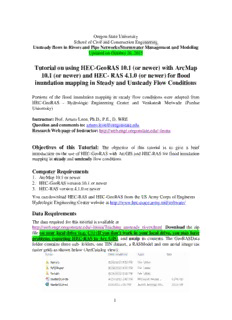
utorial on using HEC-GeoRAS 10.1 with ArcGIS 10.1 and HEC- RAS 4.1.0 for flood PDF
Preview utorial on using HEC-GeoRAS 10.1 with ArcGIS 10.1 and HEC- RAS 4.1.0 for flood
Prof. Arturo S. Leon, Ph.D., P.E., D. WRE Department of Civil and Environmental Engineering University of Houston University of Houston Department of Civil and Environmental Engineering CIVE 7397 Unsteady flows in Rivers and Pipe Networks/Stormwater Management and Modeling / Optimization in Water Resources Engineering Updated on November 10, 2017 Tutorial on using HEC-GeoRAS 10.1 (or newer) with ArcGIS 10.1 (or newer) and HEC- RAS 5.0.3 (or newer) for flood inundation mapping in Steady and Unsteady Flow Conditions (1D and 2D) Instructor: Prof. Arturo S. Leon, Ph.D., P.E., D. WRE Questions and comments to [email protected] Research Web page of Instructor: http://www2.egr.uh.edu/~aleon3/ Contributors: Arturo S. Leon and my students. Special thanks to Ayse Yesil Ozden, Ahmet Yolcu Objectives of this Tutorial: The objective of this tutorial is to give a brief introduction on the use of HEC-GeoRAS with ArcGIS and HEC-RAS for flood inundation mapping in one- and two-dimensional steady and unsteady flow conditions Computer Requirements 1. HEC-GeoRAS version 10.1 or newer 2. ArcGIS 10.1 or newer (*if you use HEC-GeoRAS 10.2, use ArcGIS 10.2). 3. HEC-RAS version 5.0.3 or newer You can download HEC-RAS and HEC-GeoRAS from the US Army Corps of Engineers Hydrologic Engineering Center website at http://www.hec.usace.army.mil/software/ Data Requirements The data required for this tutorial is available at http://www2.egr.uh.edu/~aleon3/Teaching_unsteady_rivers.html Download the zip file on your local drive (e.g. C:\) (If you don’t work in your local drive, you may have problems exporting HEC-RAS to Arc GIS), and unzip its contents. The GeoRASData folder contains three sub- folders, one TIN dataset, a RASModel and one aerial image (as raster grid) as shown below (ArcCatalog view): 1 Prof. Arturo S. Leon, Ph.D., P.E., D. WRE Department of Civil and Environmental Engineering University of Houston For our class, we will use the HEC-RAS model available in the folder RASModel (see above). Getting Started Start ArcGIS by clicking Start ProgramsArcGISArcGIS. Save the ArcGIS document (by clicking FileSave As) as baxter_georas.mxd in your working folder. Since Hec-GeoRAS uses functions associated with ArcGIS Spatial Analyst and 3D Analyst extensions, make sure these extensions are checked. You can check this by clicking on CustomizeExtensions, and checking the boxes (if they are unchecked) next to 3D Analyst and Spatial Analyst as shown below: Close the Extensions window. Now load the HEC-GeoRAS toolbar into ArcGIS by clicking on Customize Toolbars HEC-GeoRAS to see the toolbar as shown below: You can either leave the HEC-GeoRAS toolbar on the map or dock it with other toolbars as desired. 2 Prof. Arturo S. Leon, Ph.D., P.E., D. WRE Department of Civil and Environmental Engineering University of Houston The HEC-GeoRAS toolbar has four menus (RAS Geometry, RAS Mapping, ApUtilities, Help) and seven tools/buttons (Assign RiverCode/ReachCode, Assign FromStation/ToStation, Assign LineType, Construct XS Cutlines, Plot Cross Section, and Assign Levee Elevation) as shown in circles and boxes, respectively in the figure below. The RAS Geometry menu contains functions for pre-processing of GIS data for input to HEC- RAS. The RAS Mapping menu contains functions for post-processing of HEC-RAS results to produce flood inundation map. The ApUtilites menu contains functions mainly for data management. The Help menu is self-explanatory. Running HEC-RAS This hydraulics tutorial doesn’t cover pre-processing of data. You can find multiple tutorials on pre-processing. In our class, will use the HEC-RAS model provided in the folder RASModel (see above). Now launch HEC-RAS, open the RASModel and Run it for Subcritical flow conditions. Exporting HEC-RAS Output (Before exporting HEC-RAS to ArcGIS, you need to run your HEC-RAS Model) To export the HEC-RAS output data to ArcGIS click on FileExport GIS Data… in the main HEC-RAS window. Click on Select Profiles to Export button, and choose the profile you want to export. For this exercise we will choose the one with maximum flow (Biggest profile), and accept the default export options. 3 Prof. Arturo S. Leon, Ph.D., P.E., D. WRE Department of Civil and Environmental Engineering University of Houston Click on Export Data button, which will create a SDF file in your working directory. Save the HEC-RAS project and exit. We will now return to ArcGIS to create a flood inundation map. Flood inundation mapping In ArcGIS (open Baxter10.mxd, which is provided in the data) click on Import RAS SDF file button to convert the SDF file into an XML file. In the Convert RAS Export RAS SDF to XML window, browse to Baxter.RASexport.sdf (RASModel Folder), and click OK. The XML file will be saved with the input file name in the same folder with an xml extension Now click on RAS Mapping Layer Setup to open the post processing layer menu as shown below: 4 Prof. Arturo S. Leon, Ph.D., P.E., D. WRE Department of Civil and Environmental Engineering University of Houston In the layer setup for post-processing, first select the New Analysis option, and name the new analysis as Test_CE540, Test_CIVE7397 or any name you like. Browse to Baxter.RASexport.xml for RAS GIS Export File (RASModel folder). Select the Single Terrain Type, and browse to baxter_tin in the Terrain folder. Browse to your working folder for Output Directory. HEC-GeoRAS will create a geodatabase with the analysis name (e.g., Test_CE540) in your output directory. Accept the default 20 map units for Rasterization Cell Size. Click OK. A new map (data frame) with the analysis name (e.g., Test_CE540) will be added to ArcGIS with the terrain data. At this stage the terrain TIN (baxter_tin) is also converted to a digital elevation model (DEM) and saved in the working folder (e.g., Test_CE540) as dtmgrid. The cell size of dtmgrid is equal to the Rasterization Cell Size you chose in the layer setup window. Next click on RAS Mapping Import RAS Data. Similar to during export, you will see a series of messages during the import as shown below. 5 Prof. Arturo S. Leon, Ph.D., P.E., D. WRE Department of Civil and Environmental Engineering University of Houston This will create a bounding polygon, which basically defines the analysis extent for inundation mapping, by connecting the endpoints of XS Cut Lines. After the analysis extent is defined, we are ready to map the inundation extent. Click on RAS Mapping/ Inundation Mapping/ Water Surface Generation. Select Biggest (profile with highest flow), and click OK. This will create a surface with water surface elevation for the selected profile. The TIN that is created in this step (t Biggest) will define a zone that will connect the outer points of the bounding polygon, which means the TIN will include area outside the possible inundation. 6 Prof. Arturo S. Leon, Ph.D., P.E., D. WRE Department of Civil and Environmental Engineering University of Houston At this point we have a water surface TIN, and we have an underlying terrain (baxter_tin and dtmgrid). Now we will subtract the terrain (dtmgrid) from the water surface TIN, by first converting the water surface TIN to a grid. Click on RAS MappingInundation MappingFloodplain Delineation using Rasters. Again, select Biggest (profile with highest flow), and click OK. You will see a series of messages during the execution. During this step, the water surface TIN is first converted to a GRID, and then dtmgrid is subtracted from the water surface grid. The area with positive results (meaning water surface is higher than the terrain) is flood area, and the area with negative results is dry. All the cells in water surface grid that result in positive values after subtraction are converted to a polygon, which is the final flood inundation polygon. After the inundation map is created, you must check the inundation polygon for accuracy. You may want to superimpose your results with the aerial map, which is available in the Aerials folder in the working directory. It is very common to find errors in the terrain. If you detect these errors, you need to fix it in the HEC-RAS geometry file. After the errors are fixed, you need to repeat the conversion process of HEC-RAS to HEC- GEO RAS again. Don’t forget to Save the ArcGIS document. 7 Prof. Arturo S. Leon, Ph.D., P.E., D. WRE Department of Civil and Environmental Engineering University of Houston Hydraulic modeling Now, let’s play with the hydraulics of flooding. Flooding in Steady Flow Conditions (One-dimensional) Open HEC-RAS and open the Baxter.prj project that is located in the RASModel folder. In the main HEC-RAS window, click on Edit/Steady Flow Data/Reach Boundary Conditions. Then select Downstream for Baxter River Lower Reach, click on Normal Depth, and enter 0.0001 as follows: Save the data and Run the HEC-RAS model (Subcritical flow). Then export the HEC-RAS output data to ArcGIS. Click on FileExport GIS Data… in the main HEC-RAS window. Click on Select Profiles to Export button, and choose the Biggest profile. Also, select the options shown below. 8 Prof. Arturo S. Leon, Ph.D., P.E., D. WRE Department of Civil and Environmental Engineering University of Houston Click on Export Data button, which will create a SDF file in your working directory. Save the HEC-RAS project and exit. We will now open ArcGIS. In ArcGIS (open Baxter10.mxd, which is located in the sub folder BaxterExample10 - smaller) click on Import RAS SDF file button to convert the SDF file into an XML file. In the Convert RAS Export RAS SDF to XML window, browse to Baxter.RASexport.sdf (located in the sub folder RASModel), and click OK. The XML file will be saved with the input file name in the same folder with an xml extension 9 Prof. Arturo S. Leon, Ph.D., P.E., D. WRE Department of Civil and Environmental Engineering University of Houston Now click on RAS Mapping Layer Setup to open the post processing layer menu as shown below: In the layer setup for post-processing, first select the New Analysis option, and name the new analysis as Test_CE540_steady or any other name you like. Browse to Baxter.RASexport.xml for RAS GIS Export File. Select the Single Terrain Grid Type, and browse to grid20ft. Browse to your working folder for Output Directory (RASModel in this case). HEC-GeoRAS will create a geodatabase with the analysis name (e.g., Test_CE540_steady) in your output directory. Accept the default 20 map units for Rasterization Cell Size. Click OK. A new map 10
Description: