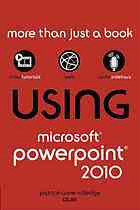
Using Microsoft PowerPoint 2010 PDF
Preview Using Microsoft PowerPoint 2010
About Your USING Book USING is more than just a book: it’s the fastest, easiest way to gain the technology skills you’re looking for! Don’t just read about it: see it, hear it, with step-by-step video tutorials and valuable audio sidebars delivered through theFreeWeb Editionthat comes with everyUSINGbook. For the price of the book you get online access anywhere with a web connection—no books to carry, updated content, and the benefi t of video and audio learning. About the USING Web Edition The Web Edition of every USING book is powered by Safari allowing you to access the video tutorials and valuable audio sidebars. Plus, you can search the contents of the book, highlight text and attach a note to that text, print your notes and highlights in a custom summary, and cut and paste directly from Safari Books Online. How Do You Get Access to the Free Web Edition? Simply visit quepublishing.com/using for information about how to register your USING book or eBook. quepublishing.com Patrice-Anne Rutledge 800 East 96th Street, Indianapolis, Indiana 46240 USA Using Microsoft®PowerPoint®2010 Associate Publisher Greg Wiegand Copyright © 2011 by Pearson Education, Inc. Acquisitions Editor All rights reserved. No part of this book shall be reproduced, stored in a retrieval system, or Michelle Newcomb transmitted by any means, electronic, mechanical, photocopying, recording, or otherwise, without written permission from the publisher. No patent liability is assumed with respect to Development Editor the use of the information contained herein. Although every precaution has been taken in Deadline Driven Publishing the preparation of this book, the publisher and author assume no responsibility for errors or Managing Editor omissions. Nor is any liability assumed for damages resulting from the use of the information contained herein. Kristy Hart ISBN-13: 978-0-7897-4294-0 Project Editor ISBN-10: 0-7897-4294-2 Lori Lyons Library of Congress Cataloging-in-Publication Data Copy Editor Rutledge, Patrice-Anne. Apostrophe Editing Services Using Microsoft PowerPoint 2010 / Patrice-Anne Rutledge. Indexer p. cm. Lisa Stumpf Includes index. ISBN 978-0-7897-4294-0 Proofreader 1. Presentation graphics software. 2. Microsoft PowerPoint (Computer file) I. Title. Water Crest Publishing, Inc. T385.R8953 2011 Technical Editor 005.5’8—dc22 2010020536 Geetesh Bajaj Publishing Coordinator Printed in the United States of America Cindy Teeters First Printing: August 2010 Book Designer Trademarks Anne Jones All terms mentioned in this book that are known to be trademarks or service marks have Compositors been appropriately capitalized. Que Publishing cannot attest to the accuracy of this informa- tion. Use of a term in this book should not be regarded as affecting the validity of any trade- Jake McFarland mark or service mark. Nonie Ratcliff Warning and Disclaimer Every effort has been made to make this book as complete and as accurate as possible, but no warranty or fitness is implied. The information provided is on an “as is”basis. The author(s) and the publisher shall have neither liability nor responsibility to any person or entity with respect to any loss or damages arising from the information contained in this book or from the use of programs accompanying it. Bulk Sales Que Publishing offers excellent discounts on this book when ordered in quantity for bulk purchases or special sales. For more information, please contact U.S. Corporate and Government Sales 1-800-382-3419 [email protected] For sales outside of the U.S., please contact International Sales [email protected] Contents at a Glance Introduction xxi Part I PowerPoint 2010 Basics 1 Introducing PowerPoint 2010 3 2 Creating a Basic Presentation 18 Part II Editing and Formatting Presentations 3 Customizing Themes and Backgrounds 40 4 Working with Text 53 5 Formatting and Organizing Objects, Slides, and Presentations 73 6 Working with Tables 89 7 Outlining Presentations 103 8 Reviewing Presentations 112 Part III Working with Images, Illustrations, and Media 9 Working with Images 122 10 Working with Shapes 137 11 Working with SmartArt 151 12 Working with Charts 163 13 Working with Audio and Video 177 14 Working with Animation and Transitions 196 Part IV Making Presentations 15 Presenting a Slide Show 211 16 Creating and Printing Presentation Materials 233 17 Sharing and Collaborating on Presentations 244 Part V Maximizing the Power of PowerPoint 18 Working with Hyperlinks and Action Buttons 262 19 Customizing PowerPoint 275 20 Accessing PowerPoint on the Web and Mobile Devices 303 21 Extending PowerPoint with Third-Party Tools 313 Index 319 iv Using | Microsoft PowerPoint 2010 Media Files Table of Contents To register this product and gain access to the Free Web Edition and the audio and video files, go to quepublishing.com/using. Chapter 1: Introducing PowerPoint 2010 3 Tell Me More Media 1.1—Understanding What PowerPoint Can Do 4 Show Me Media 1.2—Using the Ribbon Tabs 6 Show Me Media 1.3—Using Backstage View 8 Show Me Media 1.4—Understanding PowerPoint Views 11 Chapter 2: Creating a Basic Presentation 18 Tell Me More Media 2.1—Understanding PowerPoint Presentations 18 Show Me Media 2.2—Creating a Presentation from a Template 22 Show Me Media 2.3—Adding Sections to Your Presentation 27 Show Me Media 2.4—Saving a Presentation 30 Chapter 3: Customizing Themes and Backgrounds 40 Show Me Media 3.1—Applying a New Theme 40 Tell Me More Media 3.2—Customizing Themes 42 Show Me Media 3.3—Customizing Theme Color Schemes 42 Show Me Media 3.4—Applying and Customizing Backgrounds 50 Chapter 4: Working with Text 53 Show Me Media 4.1—Inserting a Text Box 54 Tell Me More Media 4.2—Formatting Text 57 Point-Counterpoint Media 4.3—Using Text and Bullets: Is Less Really More? 63 Show Me Media 4.4—Using WordArt 67 Show Me Media 4.5—Running a Spelling Check 71 Chapter 5: Formatting and Organizing Objects, Slides, and Presentations 73 Show Me Media 5.1—Pasting an Object 75 Show Me Media 5.2—Using the Slide Sorter View 86 Chapter 6: Working with Tables 89 Tell Me More Media 6.1—Understanding Tables 89 Show Me Media 6.2—Inserting a Table 90 Media Files Table of Contents v Show Me Media 6.3—Inserting an Excel Spreadsheet 93 Show Me Media 6.4—Formatting a Table 94 Chapter 7: Outlining Presentations 103 Tell Me More Media 7.1—Creating an Effective Presentation Outline 103 Show Me Media 7.2—Modifying Your Outline 105 Show Me Media 7.3—Inserting an Outline from Another Application 109 Chapter 8: Reviewing Presentations 112 Tell Me More Media 8.1—Understanding PowerPoint Reviewing Tools 112 Show Me Media 8.2—Working with Comments 113 Show Me Media 8.3—Comparing Presentations 116 Chapter 9: Working with Images 122 Tell Me More Media 9.1—Understanding PowerPoint Images 122 Show Me Media 9.2—Inserting Clip Art 124 Show Me Media 9.3—Creating a Presentation from a Photo Album 127 Show Me Media 9.4—Modifying Images 129 Chapter 10: Working with Shapes 137 Show Me Media 10.1—Inserting Shapes 137 Show Me Media 10.2—Applying a Shape Quick Style 143 Show Me Media 10.3—Applying Shape Effects 148 Chapter 11: Working with SmartArt 151 Tell Me More Media 11.1—Understanding SmartArt 151 Show Me Media 11.2—Inserting a SmartArt Graphic 153 Show Me Media 11.3—Using SmartArt Design Tools 156 Show Me Media 11.4—Formatting SmartArt Graphics 161 Chapter 12: Working with Charts 163 Tell Me More Media 12.1—Understanding Charts 163 Show Me Media 12.2—Inserting a Chart 166 Show Me Media 12.3—Inserting a Chart from Excel 169 Show Me Media 12.4—Modifying and Formatting Charts 170 vi Using | Microsoft PowerPoint 2010 Chapter 13: Working with Audio and Video 177 Tell Me More Media 13.1—Working with Audio and Video 177 Show Me Media 13.2—Inserting a Video Clip from Your Computer 183 Show Me Media 13.3—Formatting Audio and Video Clips 186 Show Me Media 13.4—Creating a Video from a PowerPointPresentation 193 Chapter 14: Working with Animation and Transitions 196 Tell Me More Media 14.1—Understanding Animation and Transitions 196 Show Me Media 14.2—Setting Slide Transitions 197 Show Me Media 14.3—Applying Animation to Objects 199 Chapter 15: Presenting a Slide Show 211 Tell Me More Media 15.1—Preparing for a Polished Delivery 212 Show Me Media 15.2—Setting Up a Show 212 Show Me Media 15.3—Viewing Your Show 220 Tell Me More Media 15.4—Overcoming the Fear of Public Speaking 221 Tell Me More Media 15.5—Managing the Backchannel During Your Presentation 222 Show Me Media 15.6—Broadcasting a Slide Show 230 Chapter 16: Creating and Printing Presentation Materials 233 Tell Me More Media 16.1—Ensuring a Smooth Printing Process 234 Show Me Media 16.2—Preparing to Print 236 Chapter 17: Sharing and Collaborating on Presentations 244 Tell Me More Media 17.1—Exploring Ways to Share and Collaborate in PowerPoint 2010 244 Show Me Media 17.2—Protecting Your Presentation 245 Show Me Media 17.3—Inspecting Your Presentation 247 Tell Me More Media 17.4—Setting Ground Rules for Successful PowerPoint Collaboration 251 Show Me Media 17.5—Saving to the Web 253 Media Files Table of Contents vii Chapter 18: Working with Hyperlinks and Action Buttons 262 Show Me Media 18.1—Inserting a Hyperlink to an External Website 263 Show Me Media 18.2—Inserting a Hyperlink to Another Slide in Your Presentation 265 Show Me Media 18.3—Using Action Settings 271 Chapter 19: Customizing PowerPoint 275 Show Me Media 19.1—Working with the Quick Access Toolbar 275 Show Me Media 19.2—Customizing the Ribbon 288 Show Me Media 19.3—Creating a Custom Layout 295 Chapter 20: Accessing PowerPoint on the Web and Mobile Devices 303 Show Me Media 20.1—Adding Files to SkyDrive 305 Show Me Media 20.2—Creating a New Presentation in SkyDrive 306 Show Me Media 20.3—Editing a Presentation in the PowerPoint Web App 308 Chapter 21: Extending PowerPoint with Third-Party Tools 313 No Media in this chapter. viii Using | Microsoft PowerPoint 2010 Table of Contents Introduction . . . . . . . . . . . . . . . . . . . . . . . . . . . . . . . . . . . . . . . . . . . . . . .xxi Part I PowerPoint 2010 Basics 1 Introducing PowerPoint 2010 . . . . . . . . . . . . . . . . . . . . . . . . . . .3 Understanding What PowerPoint Can Do . . . . . . . . . . . . . . . . . . . . . . . . . . . .3 Exploring New PowerPoint 2010 Features . . . . . . . . . . . . . . . . . . . . . . . . . . .4 Using the Ribbon Tabs . . . . . . . . . . . . . . . . . . . . . . . . . . . . . . . . . . . . . . . . . . . . . .5 Using Backstage View . . . . . . . . . . . . . . . . . . . . . . . . . . . . . . . . . . . . . . . . . . . . . . .8 Using Toolbars . . . . . . . . . . . . . . . . . . . . . . . . . . . . . . . . . . . . . . . . . . . . . . . . . . . . . .9 Using the Quick Access Toolbar . . . . . . . . . . . . . . . . . . . . . . . . . . . . . . . . . .9 Using Mini Toolbars . . . . . . . . . . . . . . . . . . . . . . . . . . . . . . . . . . . . . . . . . . . . . .9 Using Task Panes . . . . . . . . . . . . . . . . . . . . . . . . . . . . . . . . . . . . . . . . . . . . . . . . . . . .9 Understanding PowerPoint Views . . . . . . . . . . . . . . . . . . . . . . . . . . . . . . . . . .10 Getting Help . . . . . . . . . . . . . . . . . . . . . . . . . . . . . . . . . . . . . . . . . . . . . . . . . . . . . .15 Searching for Help . . . . . . . . . . . . . . . . . . . . . . . . . . . . . . . . . . . . . . . . . . . . .15 2 Creating a Basic Presentation . . . . . . . . . . . . . . . . . . . . . . . . . .18 Understanding PowerPoint Presentations . . . . . . . . . . . . . . . . . . . . . . . . . .18 Understanding Themes . . . . . . . . . . . . . . . . . . . . . . . . . . . . . . . . . . . . . . . . .18 Understanding Templates . . . . . . . . . . . . . . . . . . . . . . . . . . . . . . . . . . . . . .19 Understanding Slide Layouts . . . . . . . . . . . . . . . . . . . . . . . . . . . . . . . . . . .20 Creating a Presentation . . . . . . . . . . . . . . . . . . . . . . . . . . . . . . . . . . . . . . . . . . . .21 Creating a Presentation from a Template . . . . . . . . . . . . . . . . . . . . . . . .22 Creating a New Presentation with a Theme . . . . . . . . . . . . . . . . . . . . .23 Creating a New Presentation from an Existing Presentation . . . . . .24 Creating a Presentation from Scratch . . . . . . . . . . . . . . . . . . . . . . . . . . .25 Adding Slides to Your Presentation . . . . . . . . . . . . . . . . . . . . . . . . . . . . . . . . .26 Adding Sections to Your Presentation . . . . . . . . . . . . . . . . . . . . . . . . . . . . . .27 Collapsing and Expanding Sections . . . . . . . . . . . . . . . . . . . . . . . . . . . . .28 Removing Sections . . . . . . . . . . . . . . . . . . . . . . . . . . . . . . . . . . . . . . . . . . . . .29 Saving a Presentation . . . . . . . . . . . . . . . . . . . . . . . . . . . . . . . . . . . . . . . . . . . . . .29 Saving as a PDF or XPS Document . . . . . . . . . . . . . . . . . . . . . . . . . . . . . .31 Changing to Another File Type . . . . . . . . . . . . . . . . . . . . . . . . . . . . . . . . . .34 Opening a Presentation . . . . . . . . . . . . . . . . . . . . . . . . . . . . . . . . . . . . . . . .35 Exploring the Open Dialog Box . . . . . . . . . . . . . . . . . . . . . . . . . . . . . . . . .37
