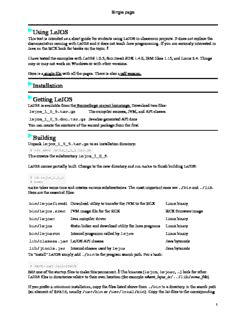
Using leJOS PDF
Preview Using leJOS
Single page Using LeJOS This text is intended as a short guide for students using LeJOS in classroom projects. It does not replace the documentation coming with LeJOS and it does not teach Java programming. If you are seriously interested in Java on the RCX look for books on the topic. § I have tested the examples with LeJOS 1.0.5, Sun Java2 SDK 1.4.0, IBM Jikes 1.15, and Linux 2.4. Things may or may not work on Windows or with other versions. Here is a single file with all the pages. There is also a pdf version. Installation Getting LeJOS LeJOS is available from the Sourceforge project homepage. Download two files: lejos_1_0_5.tar.gz The compiler sources, JVM, and API classes lejos_1_0_5.doc.tar.gz Javadoc generated API docs You can create the contents of the second package from the first. Building Unpack lejos_1_0_5.tar.gz to an installation directory: $ tar xvzf lejos_1_0_5.tar.gz This creates the subdirectory lejos_1_0_5. LeJOS comes partially built. Change to the new directory and run make to finish building LeJOS: $ cd lejos_1_0_5 $ make make takes some time and creates various subdirectories. The most important ones are ./bin and ./lib. Here are the essential files: bin/lejosfirmdl Download utility to transfer the JVM to the RCX Linux binary bin/lejos.srec JVM image file for the RCX RCX firmware image bin/lejosc Java compiler driver Linux binary bin/lejos Static linker and download utility for Java programs Linux binary bin/lejosrun Internal programm called by lejos Linux binary lib/classes.jar LeJOS API classes Java bytecode lib/jtools.jar Internal classes used by lejos Java bytecode To "install" LeJOS simply add ./bin to the program search path. For a bash: $ PATH=`pwd`/bin:$PATH Edit one of the startup files to make this permanent. § The binaries (lejos, lejosc, ...) look for other LeJOS files in directories relativ to their own location (for example where_lejos_is/../lib/some_file). If you prefer a minimum installation, copy the files listed above from ./bin to a directory in the search path (an element of $PATH, usually /usr/bin or /usr/local/bin). Copy the Jar files to the corresponding 1 Single page ../lib directory (/usr/lib or /usr/local/lib). Making LeJOS use Jikes By default LeJOS uses the standard Java compiler javac from the Sun SDK. javac is a Java program itself, and therefore not exactly a speed demon. IBM offers another Java compiler, jikes. §Jikes is written in C++ and several times faster than javac. Here is how to make LeJOS use Jikes instead of Javac. 1. Edit the main Makefile and change: #JAVAC=jikes −bootclasspath c:\\some_windows_path\\rt.jar JAVAC=javac −target 1.1 to JAVAC=jikes −bootclasspath /usr/jre/lib/rt.jar #JAVAC=javac −target 1.1 The path to rt.jar will probably be wrong. Locate rt.jar on your system and enter the absolute pathname here. § 2. Edit tools/Makefile and change two lines: TVMCDEFS=−DTOOL_NAME=\"javac\" −DTOOL_ALT_VAR=\"JAVAC\" −DJAVA2 TVMC1DEFS=−DTOOL_NAME=\"javac\" −DTOOL_ALT_VAR=\"JAVAC\" to TVMCDEFS=−DTOOL_NAME=\"jikes\" −DTOOL_ALT_VAR=\"JAVAC\" TVMC1DEFS=−DTOOL_NAME=\"jikes\" −DTOOL_ALT_VAR=\"JAVAC\" 3. Recompile LeJOS: $ make clean $ make 4. If you chose the minimum installation, copy bin/lejosc to the destination directory. On my system, the compile time for Hello.java drops from 2.2 seconds (Javac) to 0.2 seconds (Jikes). API Docs Unpack the API documentation: $ tar xvzf lejos_1_0_5.doc.tar.gz This creates the subdirectory lejos_1_0_5.doc. Point your browser to lejos_1_0_5.doc/apidocs/index.html to view the documentation. You can build the API docs from the Java source files on your own. In the installation directory run: $ make javadoc This generates a more complete and up−to−date version in ./apidocs. Basic Steps Firmware Download The RCX needs some firmware to run user programs. Firmware is for the RCX like an operating system for a PC. The LEGO RIS and NQC both use the same firmware ("LEGO firmware"), which is supplied on the 2 Single page CD−ROM in the Mindstorms Box. § LeJOS uses a different firmware, which essentially implements a JVM. A new RCX has no firmware. Firmware survives for 20−30 seconds, when you remove the batteries from an RCX. Any firmware is immediately gone, if you switch the RCX on with batteries removed. An RCX with no firmware shows the little man standing and a 1 in its display, nothing else: All firmware files have a specific file format ("motorola S−record"), no matter what they contain. There are many different firmware download utilities, and LeJOS comes with its own. You may use any firmware download utility with any firmware. LeJOS needs to know the device file of the IR tower. Set the environment variableRCXTTY to the device file: /dev/ttyS0 for the first serial port, /dev/ttyS1 for the second port, and so on. If your system uses the newer device filesystem, the names are /dev/tts/0, /dev/tts/1, ... To download the LeJOS firmware run $ lejosfirmdl lejosfirmdl looks for the file ../bin/lejos.srec and transfers it to the RCX. Any previously loaded firmware is silently overwritten. While downloading, a counter runs up in the display. It counts in units of 10 bytes. Since the firmware is about 16 kB, the download is complete at around 1600. There is a fast download mode that transfers (in theory) 4x the normal rate. $ lejosfirmdl −f Timings on my machine give approximately: normal download 170 sec (100 byte/sec) fast mode 50 sec (325 byte/sec) Fast mode is not documented by LEGO and does not work in all configurations. Newer RCXs have problems, and the USB IR tower has no fast mode at all. Once the firmware is successfully downloaded, it takes control of the RCX. The LEGO firmware shows the uptime (in minutes) and the active program slot: The LeJOS JVM shows the voltage level and a zero: If there is a user program in the RCX, you see the little man: 3 Single page Compiling Here is the first program Hello. A discussion of the various statements follows below. Compile it with lejosc: $ lejosc Hello.java lejosc is just a driver that calls a real Java compiler for you, supplying appropriate arguments. You can call the Java compiler directly: § $ javac −classpath lib/classes.jar −target 1.1 Hello.java Or for Jikes: $ jikes −classpath lib/classes.jar Hello.java If you don't want to give the "−classpath" argument with every call, set the CLASSPATH environment variable: $ export CLASSPATH=.:lib/classes.jar Don't forget the dot, or lejos won't find your program (Hello.class) in the working directory for downloading to the RCX. Downloading The compiler generates a standard bytecode file, for example Hello.class. A normal Java program loads additional bytecode as needed. Obviously this cannot work for the RCX: Once a program is downloaded and operating, the RCX has not necessarily a connection back to the host, and cannot request more bytecode at runtime. Therefore all the bytecode that a LeJOS program might eventually ever use has to be located and downloaded at once. For other programming languages this is called "static linking". § The utility program lejos does static linking for Java: It collects all bytecode that a program might use and packs it into a temporary image. This image is transmitted to the RCX immediately. The image itself is pretty useless, except for downloading to the RCX. § Run lejos to perform both steps (static linking and downloading) in one call: $ lejos Hello The argument "−verbose" makes lejos print the content of the static image: $ lejos −verbose Hello In the list you will find Hello, along with a lot of other classes used explicitly (TextLCD, Thread) or indirectly. This list is necessary to locate the source of an exception, if the program bombs out. While downloading the LCD display shows a counter running up. It counts units of 100 bytes. The static image of Hello is around 3 kB, so the counter goes up to 30−something. Fast mode doesn't work here. The download rate is about 75 bytes/sec. Downloading Hello takes 40+ seconds. When the download completes successfully, the RCX double beeps, and returns to voltage display. Start the program by pressing the green "Run" button. The display shows 4 Single page until you press and release the green "Run" button, then returns to voltage display. The little man is shown walking, as long as a program executes. The RCX keeps a LeJOS program through power cycles. There is no way of interrupting a running program, if it doesn't explicitly care. Of course, you can always switch the RCX off (red "On−Off" button). Most of the time you compile, then download, then compile again, download again, and so on.. This is part of the development cycle: edit, compile & download, run & test. I find it convenient to pack both calls in a short shell script, for example "lj": #!/bin/bash if [ −f $1 ]; then lejosc $1 &lejos ${1%.java} else lejosc $1.java &lejos $1 fi Place the script somewhere in the PATH, make it executable ("chmod +x lj"), then call it with either a Java source file or a class name. Anatomy of Hello.java This is a short discussion of the parts of the first Java program. Here is the source code: import josx.platform.rcx.*; class Hello { public static void main(String[] args) throws InterruptedException { TextLCD.print("HELLO"); Button.RUN.waitForPressAndRelease(); } } import josx.platform.rcx.*; LeJOS does not use the standard API library. It supplies it's own version of java.lang, which is imported by default. LeJOS' package java.lang has most of the standard classes, but not all. The package josx.platform.rcx has classes that represent the various hardware components of the RCX. A program that works in memory only (computes a sum of numbers, for example) could do without this import clause. § class Hello {...} LeJOS programs consist of classes, as all Java programs do. You are free to choose class names. public static void main(String[] args)... The main method is a program's entry point. It is called first. The String[] parameter is a dummy. It does not receive a value. ...throws InterruptedException Exceptions must be caught or stated in the exception signature. Since Button.RUN.waitForPressAndRelease(); could throw an InterruptedException, 5 Single page we must deal with it. Here we simply throw it. See below on exceptions. TextLCD.print("HELLO"); TextLCD is a class in package josx.platform.rcx. There is only one instance of class TextLCD (it is a singleton). This object represents the LCD display. It would be useless to create more TextLCD objects. Class TextLCD defines static methods to control the LCD display. print(String s) is one of them. It displays the first 5 characters of s on the LCD display. Not all characters appear readable, some are just approximations. Button.RUN.waitForPressAndRelease(); The program blocks here, until you press and release the green "Run" button. This gives us time to read the display. Without it, the program would terminate immediately and return control of the RCX to the firmware. The firmware immediately overwrites the LCD display with the current battery level. Getting information in and out The RCX has several sources of information: • Sensor input ports (A, B, C) • Rubber buttons • Internal Timers • Receiving messages from the IR port • Battery level It can produce information in various ways: • Motor output ports (1, 2, 3) • Internal beeper • LCD display • Sending messages through the IR port LeJOS can make use of all of them. They will be discussed in turn. Motors Class Motor contains three static members, each representing one RCX output (black connectors). Motor.A Motor.B Motor.C The member names match the labels (A, B, C) printed on the RCX. It is meaningless to create new Motor objects. Motor defines some methods to control outputs. The most important ones are: forward() switch the motor on and run it in forward direction. 6 Single page backward() switch the motor on and run it in reverse direction. stop() switch the motor off and block it actively. flt() let the motor float free. Here is program GoStopBack to turn motor A forward for 1 second, then stop for 1 second, then turn it backward for 1 second, then release it. Forward and backward The program or the RCX have no idea of what direction "forward" (or "backward") is. The method names "forward" and "backward" mean just opposite voltage levels. What direction a motor turns, or in what direction a robot moves, depends entirely on the construction. It is usually a good idea to connect wires in such a way, that calling forward() in the program makes the robot move foward as well. If it doesn't, just turn the wire connectors on the RCX by 180°. Power levels There are methods to deal with 8 different power levels (0 = no power = off ... 7 = full power). In reality using the power level makes little difference, if the motor isn't heavy loaded. If you want run a motor slower than normal, try switching it rapidly on and off under program control. Program GoSlow shows this. Motor speed can be adjusted by varying the two sleep times. The motor makes a funny noise, but I haven't had any damage yet. Power consumption The RCX lives from batteries, § therfore power consumption is an issue. Dave Baum has written a page about LEGO motors and their properties. Here is a short summary: Motor type Item−# running free stalled rpm unloaded Standard motor 5114 3000+ Geared Mindstorms Motor 5225 300 Red micro motor 25 (More on rotation speed see below.) The geared LEGO Mindstorms motors work very efficiently. You can see this, if you connect two motors with a wire, and turn the axle of one motor by hand. The other motor's axle follows immediately. Lamps Outputs can control other effectors, not just motors. For example, the LEGO Ultimate Accessory Set (Item #3801) comes with a lamp. This is not a LED. It lights no matter what "direction" the output is "running". You can easily build your own LED lights from standard LEDs. Cut a LEGO wire and solder a 100−150 Ohm resistor and a LED in series to the open end: Forward and backward 7 Single page Not beautiful, but cheap. The LED will light only in one output "direction". Very bright LED light bricks are available from Hitechnic Stuff in different colors (red, green, yellow, blue, bi−color). Sensors Class Sensor defines three static members, one for each RCX input port (gray connectors): Sensor.S1 Sensor.S2 Sensor.S3 The member names match the labels (1, 2, 3) printed on the RCX. It is meaningless to create new Sensor objects. Sensor.SENSORS is an array with 3 elements, holding the same objects as above. § This way you can access all sensors by index, for example in a short loop. Sensor Configuration Three steps are required to use a sensor properly ("sensor configuration"): 1. Set sensor type. 2. Set sensor mode. 3. Activate the sensor (for some sensors). Method Sensor.setTypeAndMode performs steps 1 and 2. Method Sensor.activate performs step 3. Sensor type Sensor of different types (touch, light, rotation, ...) require specific electrial signals for proper operation. The RCX cannot find out what sensor type is attached to a port, therefore you have to tell the sensor type explicitly. Interface SensorConstants defines constants for the different sensor types: Sensor type SensorConstants.SENSOR_TYPE_TOUCH SensorConstants.SENSOR_TYPE_LIGHT SensorConstants.SENSOR_TYPE_ROT SensorConstants.SENSOR_TYPE_TEMP SensorConstants.SENSOR_TYPE_RAW Sensor type 8 Single page Sensor mode Sensors return a voltage level or appear as an electrical resistor. The RCX sees the response as an unsigned 10−bit value in the range 0−1023 (= 210 − 1). This is the sensor's raw value. The sensor mode tells the RCX how to interpret the raw value. Interface SensorConstants defines constants for different sensor modes: Sensor mode Useful for Remark Listener reading sensor type SENSOR_MODE_BOOL Touch High raw values are mapped to 0, 1 false, low values to true. SENSOR_MODE_RAW All Digital voltage level, no 0...1023 interpretation, SENSOR_MODE_PCT All Scales raw values to 0−100 with 0 = 0...100 high raw value, 100 = low raw value. SENSOR_MODE_ANGLE Rotation Accumulate signals from a rotation sensor and return the sum of all signals received up to now. Signals have a sign and may add to or subtract from the sum. SENSOR_MODE_DEGC Temperature Map to degrees centigrade. SENSOR_MODE_DEGF Temperature Map to degrees fahrenheit. SENSOR_MODE_EDGE Touch Interpret as SENSOR_MODE_BOOL; 0... Returns the total number of value changes received up to now. This is the number of times a touch sensor was pressed or released. SENSOR_MODE_PULSE Touch Interpret as SENSOR_MODE_BOOL; 0... Return the total number of changes from 1 to 0 received up to now. This is the number of times a touch sensor was released. You can mix any type and mode, but most combinations are useless. Active and passive sensors Light and rotation sensors ("active sensors") require power for operation, touch and temperature sensors ("passive sensors") do not. Method Sensor.activate supplies power to an active sensor, Sensor.passivate cuts it. Passive sensors don't care. Reading a sensor Once a sensor is configured, the method Sensor.readValue() returns its current value, interpreted as requested by the mode. Attach a touch sensor to input 1 and run program ShowTouch. The LCD display shows 1 or 0 as the touch sensor is pressed or released. Sensor mode 9 Single page Touch Sensor Touch sensors are basically switches. They are open (sensor released) or closed (sensor pressed). Boolean mode This is the most useful mode for touch sensors. Values 0 and 1 correspond to released and pressed state. See program LCDShowTouch for an example. Raw mode Change SENSOR_MODE_BOOL in program ShowTouch to SENSOR_MODE_RAW: Sensor.S1.setTypeAndMode(SensorConstants.SENSOR_TYPE_TOUCH, SensorConstants.SENSOR_MODE_RAW); Values are above 1000, when the sensor is released, and below 200, when it is pressed. The sensor reading jumps around an average value. This is one reason why "cooked" modes (for example boolean or percent mode) are easier to handle than raw mode. The lower value depends even on the specific sensor exemplar. Attach a different touch sensor to the input, and you will probably see other low values. ?? two touch sensors on one input Percent mode Change program ShowTouch again to SENSOR_MODE_PCT: Sensor.S1.setTypeAndMode(SensorConstants.SENSOR_TYPE_TOUCH, SensorConstants.SENSOR_MODE_PCT); You will see values 0 (released) or 100 (pressed). In contrast to raw mode, percent mode gives a stable reading and does not depend on the specific sensor exemplar. Pulse mode Pulse mode makes sense for touch sensors. It is based on boolean mode. Instead of giving the current value, it counts transitions from 1 to 0. This corresponds to touch sensor releases. Pulse mode (as well as edge mode and angle mode for rotation sensors) return an accumulated value, not the current state of a sensor. Method setPreviousValue sets a sensor to a desired value, usually 0. Without this method the sensor value would accumulate for ever. Example program ShowPulses counts touch sensor pulses up to 10, then resets to 0, and so on. ?? delay Boolean mode 10
Description: