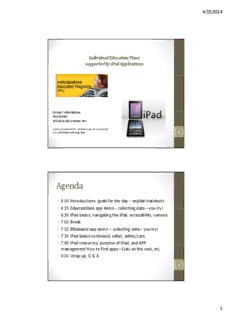
Using iPads to Support IEP Implementation (2014) - The Birchtree PDF
Preview Using iPads to Support IEP Implementation (2014) - The Birchtree
4/15/2014 Individual Education Plans supported by iPad Applications CCoonnttaacctt iinnffoorrmmaattiioonn Paul Butler [email protected] Copies of presentation materials can be accessed at: www.birchtreecenter.org/ipad 1 Agenda • 6:00 Introductions‐goals for the day –explain handouts •• 66::1155 EEdduuccrreeaattiioonnssaapppp ddeemmoo ‐‐ccoolllleeccttiinngg ddaattaa ––yyoouu ttrryy!! • 6:30 iPad basics, navigating the iPad, accessibility, camera • 7:00 Break • 7:10 Bitsboardapp demo –collecting data –you try! • 7:30 iPad basics continued, safari, safety/care, • 7:45 iPad resources// ppurppose of iPad,, and APP management How to find apps—Lists on the web, etc. • 8:00 Wrap up, Q & A 2 1 4/15/2014 Things to remember … if you remember nothing else!!! 1. Keep it simple! 22.. TThhee ccaammeerraa//vviiddeeoo,, nnootteess aapppp pprroovviiddee aa lloott ooff wwhhaatt wwiillll hheellpp you and they come with the iPad!!! 3. Use the home button to get back to the home screen 4. If the iPad is not working … shut it off and turn it back on 5. Google it!! To find how to do almost anything! 6. Keep iPad charged and safe 77. YYoouu wwiillll nneevveerr lloossee aann aapppp oonnccee yyoouu hhaavvee iitt!! 8. Most apps are free or have a similar free version 9. Stay organized! 10. HAVE FUN and let the students show what they know! 3 Educreations demo • “Educreations turns your iPad into a recordable whiteboard. Creating a great video tutorial is as simple as touching, tapping and talking. Explain a math formula... Create an animated llesson... AAdddd commentary to your phhotos”” • Today… • Participants will use the app “Chicktionary” while presenter shows a demo of Educreations • Participants will then have an opportunity to try Educreations 4 2 4/15/2014 iPad basics‐ Settings (1) • Wifi–saves data! Saves $! • General • About • Software update • Spotlight search • Text size • Accessibility (slide 16) • Multi tasking gestures • UUssee ssiiddee sswwiittcchh ffoorr…… • Usage • Background app refresh • Auto lock‐ set to never when teaching so it does not shut off 5 iPad basics‐ Settings (2) • General (continued) • Passcode lock • Restrictions • Lock/ unlock • Date and time • Keyboard • Split keyboard • Shortcuts • International • iTunes wifisynch • VPN • Profiles •• RReesseett • Sounds • Wallpaper and brightness • iCloud • … skip down… 6 • Photos and camera –slideshow options, keep normal photo 3 4/15/2014 Navigating the iPad • Home button –when you are lost go home! • Tap once • TTaapp ttwwiiccee • Power off, Turn off and back on –to “reboot” • Volume/ quick mute • Toggle between apps –double click • Charging –not when plugged into computer • Synching Apps/ buying right from iPad • Deleting Apps – • Some cannot be deleted • Can delete on iPad and still get back • Delete runningg apppps to save batteryy life lean and mean! • Combining Apps ‐up to 20 Apps in a folder • Hard reset when all else fails…Home and power for 8‐10 seconds • Can plug in speakers/ headphones • Page number on bottom • Searching for an app 7 • Lock rotation –on the side can affect some apps OOpttiions ffor Restrictions 8 4 4/15/2014 Details on what you have Wi‐Fi and what you have left, etc. Brightness Serial number for reference Options for apps 9 Editing options Split keyboard Typing shortcuts AAdddd nneeww shortcut 10 5 4/15/2014 General Side switch options Multi task gestures 11 Accessibility Link with ideas for accessibility http://ipads4specialneedsbook.com • Voice over • Zoom in and out • SSppeeaakkiinngg rraattee • Assistive touch • Typing feedback • Create gestures • http://www.apple.com/ • White on black accessibility/voiceover/ • 20 –56 text ‐more info • Large text • White on black • Adjust brightness •• KKeeyybbooaarrdd –– uunnddoocckk •• GGuuiiddeedd aacccceessss –– password, restrict what • Amplifier for iPad students can access… be http://www.thesoundbender.com careful • More on IOS 7 12 6 4/15/2014 Voice over Speak hints Speaking rate 13 Cameras – let’s try it! • Two cameras –the one in back is better • Find them and the microphone –don’t cover up! •• UUssee wiitthh mmaanny aappppss • Camera can zoom – • Video –slide at bottom –cannot zoom –can edit!! • Edit pictures –any photo could use editing! • Last picture in bottom left • Tap to get camera roll • Editing pictures • Slide show, trash, email • PPhhoottoo aapppp • create folders use then click on pic… then add to – • Try it and share • Documentcamera –screen shot to camera roll ‐very useful! • Slide show –make album first by selecting pictures, set speed in settings • Snap stills (app)–make a picture from a video 14 7 4/15/2014 Bitsboard app • “• Access to the Bitsboard catalog including tens of thousands of ggorggeous flashcards and carefullyy curated lessons coveringg hundreds of topics. • Bitsboard is ideal for learning languages, mastering vocabulary, learning to read, learning to speak, becoming the next spelling champion and so much more… • Bitsboard is fully customizable to meet your specific learning needs” •• TTooddaayy… • Participants will use the app “Bitsboard” while presenter shows a demo of “Bitsboard using slideshow • Participants will then have an opportunity to try slideshow 15 Safari • BBooookkmmaarrkk ssaavvee wweebb ppaaggeess ttoo rreeaadd oofffflliinnee • Highlight –copy and speak, define • Add websites to home screen –go instantly • Create a reading list under bookmarks • Images –hold and save • “reader” for articles in window at top –search within article uussiinngg GGooooggllee wwiinnddooww 16 8 4/15/2014 Safari Add bookmark AAdddd tto readdiing lliistt Add to home screen 17 Safari Hold for options – save it will be in pphhoottooss ‐Copy you can paste it elsewhere 18 9 4/15/2014 reader 19 Bookmarks, favorites, reading list 20 10
Description: