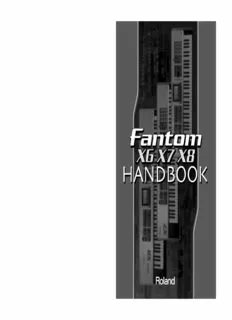
Using effects PDF
Preview Using effects
FX_HANDBOOK_Cover_e.fm 1ページ2005年5月12日 木曜日 午後1時13分 03569912 ’05-6-5N FX_HANDBOOK_Cover_e.fm 2ページ2005年5月12日 木曜日 午後1時13分 About the Fantom-X Handbook This handbook explains various topics related to how you can use your Fantom-X6/X7/X8. With easily understood, graphics-based explanations, it leads you through the basics of how to select sounds, the procedure for creating your own songs, and how to produce a CD using your computer. Each section also contains references to the appropriate pages in the Owner's Manual, so you can refer to these pages when you want to learn more about each function or feature. We hope you will find this handbook a helpful way to begin enjoying the amazing power of the Fantom-X6/X7/X8, and applying it to your performances and music production. 2 Fantom-X_HB_e.book 3ページ 2005年5月24日 火曜日 午前11時12分 Contents Using the Fantom-X live ........................... 7 The basics of using the Fantom-X live....................................................8 What is a Patch?...................................................................................................................8 What is Patch mode?...........................................................................................................8 What is Performance mode?..................................................................................................8 Saving the settings you create............................................................................................9 Playing the keyboard ............................ 11 Selecting and playing sounds................................................................12 Selecting a sound (Patch Mode).......................................................................................12 Adjusting the keyboard touch.............................................................................................12 Shifting the octave.................................................................................................................12 Selecting sounds by category................................................................13 Selecting a sound................................................................................................................13 Playing two or more sounds simultaneously (Layers)........................14 Select a Performance, and use Parts 1 and 2......................................................................14 Select Patches..........................................................................................................................15 Specify the Key ranges in which the bell will sound........................................................15 Adjusting the volume balance of the piano and bell........................................................15 Playing separate sounds with left and right hands (Splits)................16 Select a Performance, and use Parts 1 and 2......................................................................16 Select Patches..........................................................................................................................16 Specify the key ranges in which the piano and bass will sound....................................17 Adjust the volume balance of the piano and bass............................................................17 Play an arpeggio by holding down a chord..........................................18 Changing the arpeggio style.............................................................................................18 Adding other changes to the phrase...............................................................................19 Matching the tempo of a background performance (Tap Tempo).............................19 Playing a phrase with a single finger....................................................20 Using a sequencer phrase (the RPS function)................................................................20 Using a sampled sound or a sound imported from CD-ROM....................................20 Matching the tempo of a background performance (Tap Tempo).............................20 Playing a chord with a single finger......................................................21 Changing the assigned chord...........................................................................................21 Producing guitar strums (Rolled Chord Function).......................................................21 Playing sampled sounds........................................................................22 Tips for sampling the external input......................................................23 Playing sounds you’ve imported from a CD-ROM...............................24 3 Fantom-X_HB_e.book 4ページ 2005年5月24日 火曜日 午前11時12分 Contents Using the pads....................................... 25 Selecting and playing sounds................................................................26 Selecting sounds.................................................................................................................26 Adjusting the touch sensitivity of the pads.......................................................................27 Fixing the volume of the pads.............................................................................................27 Using the pads to play pitched instrumental sounds......................................................27 Playing rhythm phrases..........................................................................28 Using the Rhythm Pattern function to create phrases..................................................28 Switching to a different style...............................................................................................28 Using an original pattern..................................................................................................29 Using a sampled sound or a sound imported from CD-ROM....................................29 Matching the tempo of a background performance (Tap Tempo).............................29 Using the pads to play sampled sounds...............................................30 Using the pads to play sounds imported from CD-ROM.....................31 Using the knobs..................................... 33 Modifying the sound while you play......................................................34 Changing the way that the Arpeggio sounds.......................................35 Using the knobs to control an assigned function................................36 Using the knobs to control multi-effects...............................................37 Adjusting the volume balance................................................................38 Using the D Beam .................................. 39 Playing a solo from the D Beam.............................................................40 To change the sound to your taste......................................................................................40 Using the D Beam to play sounds.........................................................41 Changing the sound..............................................................................................................41 Modifying the sound...............................................................................42 Changing the aspects of the sound that are controlled....................................................42 4 Fantom-X_HB_e.book 5ページ 2005年5月24日 火曜日 午前11時12分 Contents Effects .................................................... 43 Using effects............................................................................................44 Using effects with a patch.................................................................................................44 Using effects with a performance....................................................................................44 Adjust the reverberation (Reverb)...................................................................................45 Adding spaciousness and depth (Chorus, Delay).........................................................45 Using the multi-effect........................................................................................................46 What is a mastering effect?...............................................................................................46 What are input effects?......................................................................................................47 Using the effect switch......................................................................................................47 Going further practical applications ............................. 49 Making a piano sound harder or softer.................................................50 Tip 1: Adjust the reverb (Reverb)....................................................................................50 Tip 2: Adjust the decay after the key is released (Release)..........................................50 Tip 3: Adjust the brightness of the sound......................................................................51 Tip 4. Use the MFX equalizer...........................................................................................51 Making a strings sound sharper or softer.............................................52 Tip 1: Adjust the attack.....................................................................................................52 Tip 2: Adjust the release....................................................................................................52 Tip 3: Adjust the cutoff......................................................................................................53 Making lead instruments stand out.......................................................54 Tip 1: Use the MFX equalizer and spectrum..................................................................54 Tip 2: Use the MFX amp/speaker simulator.................................................................54 Tip 3: Use the MFX compressor.......................................................................................55 Creating a distinctively synth-like sound..............................................56 Tip 1: Cutoff and resonance..............................................................................................56 Tip 2: Turn the knobs while you play.............................................................................56 Adding the distinctive depth of an electric instrument.......................57 Tip 1: Use the MFX amp simulator..................................................................................57 Tip 2: Use a MFX compressor...........................................................................................57 Tip 3: Use detune and chorus...........................................................................................58 Playing just one component of a patch.................................................59 Creating a set of sounds for use in a live concert...............................60 5 Fantom-X_HB_e.book 6ページ 2005年5月24日 火曜日 午前11時12分 Contents Creating songs on the Fantom-X............. 61 What is a sequencer?..............................................................................62 Recording the performance of one instrument on one track (Single Channel Recording)....62 Viewing musical data in the Song Edit screen..................................................................63 For songs, use the sound generator in Performance mode.............................................63 Recording multiple instruments on a single track (Multi Channel Recording)..............64 You can create a song using just one track........................................................................64 What are MIDI channels?.....................................................................................................64 Some terms..........................................................................................................................65 Getting ready to create a song...............................................................66 Using single channel recording.......................................................................................66 Selecting a performance....................................................................................................66 Clearing the sequencer......................................................................................................67 Using the internal sounds to create the rhythm...................................68 Using the pads for real-time recording...........................................................................68 Selecting a rhythm set and making adjustments..............................................................68 Using the pads to play rhythm patterns and record them..............................................69 Using the pads to input notes one by one......................................................................70 Using the internal sounds to record bass and chords........................71 Selecting a sound and making adjustments...................................................................71 Real-time recording from the keyboard.........................................................................71 Recording with the arpeggio function............................................................................73 Using the keyboard to input notes one by one..............................................................73 Using CD-ROM samples in your song...................................................74 Importing samples into the Fantom-X from your computer via USB cable..............74 Importing data via PC card..............................................................................................74 Sampling and using a live vocal or guitar performance......................75 Going back in time to sample phrases............................................................................75 Editing a sampled sound..................................................................................................75 Synchronizing a sample to the sequencer tempo................................76 Using the Realtime Time Stretch function......................................................................76 Make settings for the sample...............................................................................................76 Using samples in audio tracks...............................................................77 What is an audio track?.....................................................................................................77 Inserting a sample into an audio track...............................................................................77 Editing an audio track.......................................................................................................78 Moving a sample...................................................................................................................78 Copying a sample..................................................................................................................78 Deleting a sample..................................................................................................................78 Adjusting the balance of the entire song..............................................79 Mixing balance...................................................................................................................79 About mastering......................................................................................80 Using mastering to add the finishing touches...............................................................80 Creating a CD...........................................................................................81 Sample your completed song to a stereo audio file......................................................81 Exporting the audio file to your computer....................................................................81 Use your computer to burn a CD....................................................................................82 6 Fantom-X_HB_e.book 7ページ 2005年5月24日 火曜日 午前11時12分 Using the Fantom-X live 7 Fantom-X_HB_e.book 8ページ 2005年5月24日 火曜日 午前11時12分 The basics of using the Fantom-X live What is a Patch? A “patch” is the basic unit of sound that you play on the Fantom-X; it corresponds to the sound of an individual instrument such as a piano, organ, or guitar. What is Patch mode? The easiest way to play the Fantom-X live is in Patch mode. This is the simplest way to use the Fantom-X as a piano, organ, etc. fig.0-00a.e What is Performance mode? Performance mode lets you play two or more of these basic patches simultaneously. Broadly speaking, there are two ways to use the Fantom-X in Performance mode. One is to play layers—setups that simultaneously produce two sounds (e.g., piano and strings) when you play a note. “Playing two or more sounds simultaneously (Layers)” (p. 14) The other is to play splits—setups that assign different sounds to the left and right regions of the keyboard so that you can play different instruments with your left and right hands. “Playing separate sounds with left and right hands (Splits)” (p. 16) fig.0-00b.e This chapter will focus mainly on how to use the Fantom-X in the most basic way by playing patches. We will also take a look at how Performance mode lets you combine more than one patch. 8 Fantom-X_HB_e.book 9ページ 2005年5月24日 火曜日 午前11時12分 The basics of using the Fantom-X live Saving the settings you create Once you’ve created an original patch, you’ll need to save it as a user patch if you want to use it again. This is called the “WRITE” operation. The illustration below shows the WRITE procedure. If you select another patch without writing your edited patch, your edits will be lost. * User patches and user performances have “USER” displayed in front of their name; e.g., “USER: 002 Concert Piano.” These let you store your own original sounds. fig.0-000c.e The Write Menu screen will appear. Assigning a Patch or Performance name. Select the save destination. 9 Fantom-X_HB_e.book 10ページ 2005年5月24日 火曜日 午前11時12分
Description: