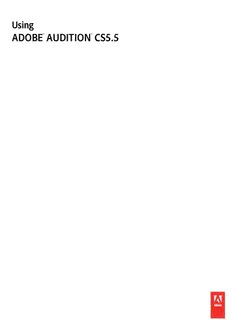
Using Adobe Audition PDF
Preview Using Adobe Audition
Using ® ® ADOBE AUDITION CS5.5 Legal notices Legal notices For legal notices, see http://help.adobe.com/en_US/legalnotices/index.html. Last updated 2/16/2012 iii Contents Chapter 1: What’s new Chapter 2: Digital audio fundamentals U nderstanding sound . . . . . . . . . . . . . . . . . . . . . . . . . . . . . . . . . . . . . . . . . . . . . . . . . . . . . . . . . . . . . . . . . . . . . . . . . . . . . . . . . . . . . . . . . . . . . . . . . 3 Dig itizing audio . . . . . . . . . . . . . . . . . . . . . . . . . . . . . . . . . . . . . . . . . . . . . . . . . . . . . . . . . . . . . . . . . . . . . . . . . . . . . . . . . . . . . . . . . . . . . . . . . . . . . . . 5 Chapter 3: Workspace and setup Viewing, zooming, and naviga ting audio . . . . . . . . . . . . . . . . . . . . . . . . . . . . . . . . . . . . . . . . . . . . . . . . . . . . . . . . . . . . . . . . . . . . . . . . . . . . . . . 8 Customizing workspac es . . . . . . . . . . . . . . . . . . . . . . . . . . . . . . . . . . . . . . . . . . . . . . . . . . . . . . . . . . . . . . . . . . . . . . . . . . . . . . . . . . . . . . . . . . . . . 11 Connecting to audio hardwar e . . . . . . . . . . . . . . . . . . . . . . . . . . . . . . . . . . . . . . . . . . . . . . . . . . . . . . . . . . . . . . . . . . . . . . . . . . . . . . . . . . . . . . . . 18 Customizing and saving applica tion settings . . . . . . . . . . . . . . . . . . . . . . . . . . . . . . . . . . . . . . . . . . . . . . . . . . . . . . . . . . . . . . . . . . . . . . . . . . 19 Chapter 4: Importing, recording, and playing audio Crea ting and opening files . . . . . . . . . . . . . . . . . . . . . . . . . . . . . . . . . . . . . . . . . . . . . . . . . . . . . . . . . . . . . . . . . . . . . . . . . . . . . . . . . . . . . . . . . . . . 21 Importing with the Fi les panel . . . . . . . . . . . . . . . . . . . . . . . . . . . . . . . . . . . . . . . . . . . . . . . . . . . . . . . . . . . . . . . . . . . . . . . . . . . . . . . . . . . . . . . . 23 Supported import forma ts . . . . . . . . . . . . . . . . . . . . . . . . . . . . . . . . . . . . . . . . . . . . . . . . . . . . . . . . . . . . . . . . . . . . . . . . . . . . . . . . . . . . . . . . . . . . 24 Extracting audio fr om CDs . . . . . . . . . . . . . . . . . . . . . . . . . . . . . . . . . . . . . . . . . . . . . . . . . . . . . . . . . . . . . . . . . . . . . . . . . . . . . . . . . . . . . . . . . . . . 26 Navigating time and pla ying audio . . . . . . . . . . . . . . . . . . . . . . . . . . . . . . . . . . . . . . . . . . . . . . . . . . . . . . . . . . . . . . . . . . . . . . . . . . . . . . . . . . . . 27 Recor ding audio . . . . . . . . . . . . . . . . . . . . . . . . . . . . . . . . . . . . . . . . . . . . . . . . . . . . . . . . . . . . . . . . . . . . . . . . . . . . . . . . . . . . . . . . . . . . . . . . . . . . . . 29 Monitoring recording and playback lev els . . . . . . . . . . . . . . . . . . . . . . . . . . . . . . . . . . . . . . . . . . . . . . . . . . . . . . . . . . . . . . . . . . . . . . . . . . . . . 32 Chapter 5: Editing audio files Displaying audio in the Waveform Edit or . . . . . . . . . . . . . . . . . . . . . . . . . . . . . . . . . . . . . . . . . . . . . . . . . . . . . . . . . . . . . . . . . . . . . . . . . . . . . . 35 Selec ting audio . . . . . . . . . . . . . . . . . . . . . . . . . . . . . . . . . . . . . . . . . . . . . . . . . . . . . . . . . . . . . . . . . . . . . . . . . . . . . . . . . . . . . . . . . . . . . . . . . . . . . . . 38 Copying, cutting, pasting , and deleting audio . . . . . . . . . . . . . . . . . . . . . . . . . . . . . . . . . . . . . . . . . . . . . . . . . . . . . . . . . . . . . . . . . . . . . . . . . 42 Visually fading and chang ing amplitude . . . . . . . . . . . . . . . . . . . . . . . . . . . . . . . . . . . . . . . . . . . . . . . . . . . . . . . . . . . . . . . . . . . . . . . . . . . . . . 43 Working with mark ers . . . . . . . . . . . . . . . . . . . . . . . . . . . . . . . . . . . . . . . . . . . . . . . . . . . . . . . . . . . . . . . . . . . . . . . . . . . . . . . . . . . . . . . . . . . . . . . . 45 Inverting, reversing , and silencing audio . . . . . . . . . . . . . . . . . . . . . . . . . . . . . . . . . . . . . . . . . . . . . . . . . . . . . . . . . . . . . . . . . . . . . . . . . . . . . . 48 Analyzing phase, frequency , and amplitude . . . . . . . . . . . . . . . . . . . . . . . . . . . . . . . . . . . . . . . . . . . . . . . . . . . . . . . . . . . . . . . . . . . . . . . . . . . 49 Converting sample t ypes . . . . . . . . . . . . . . . . . . . . . . . . . . . . . . . . . . . . . . . . . . . . . . . . . . . . . . . . . . . . . . . . . . . . . . . . . . . . . . . . . . . . . . . . . . . . . 53 Automating c ommon tasks . . . . . . . . . . . . . . . . . . . . . . . . . . . . . . . . . . . . . . . . . . . . . . . . . . . . . . . . . . . . . . . . . . . . . . . . . . . . . . . . . . . . . . . . . . . 55 Undo, redo, and histor y . . . . . . . . . . . . . . . . . . . . . . . . . . . . . . . . . . . . . . . . . . . . . . . . . . . . . . . . . . . . . . . . . . . . . . . . . . . . . . . . . . . . . . . . . . . . . . . 58 Chapter 6: Applying effects Effects contro ls . . . . . . . . . . . . . . . . . . . . . . . . . . . . . . . . . . . . . . . . . . . . . . . . . . . . . . . . . . . . . . . . . . . . . . . . . . . . . . . . . . . . . . . . . . . . . . . . . . . . . . . 59 Applying effects in the Waveform Edit or . . . . . . . . . . . . . . . . . . . . . . . . . . . . . . . . . . . . . . . . . . . . . . . . . . . . . . . . . . . . . . . . . . . . . . . . . . . . . . 62 Applying effects in the Multitrack Edit or . . . . . . . . . . . . . . . . . . . . . . . . . . . . . . . . . . . . . . . . . . . . . . . . . . . . . . . . . . . . . . . . . . . . . . . . . . . . . . . 63 Adding third-party plug- ins . . . . . . . . . . . . . . . . . . . . . . . . . . . . . . . . . . . . . . . . . . . . . . . . . . . . . . . . . . . . . . . . . . . . . . . . . . . . . . . . . . . . . . . . . . . 65 Chapter 7: Effects reference Amplitude and compression effec ts . . . . . . . . . . . . . . . . . . . . . . . . . . . . . . . . . . . . . . . . . . . . . . . . . . . . . . . . . . . . . . . . . . . . . . . . . . . . . . . . . . . 67 Delay and echo effec ts . . . . . . . . . . . . . . . . . . . . . . . . . . . . . . . . . . . . . . . . . . . . . . . . . . . . . . . . . . . . . . . . . . . . . . . . . . . . . . . . . . . . . . . . . . . . . . . 76 Diagnostics effects (Waveform Edit or only) . . . . . . . . . . . . . . . . . . . . . . . . . . . . . . . . . . . . . . . . . . . . . . . . . . . . . . . . . . . . . . . . . . . . . . . . . . . . 78 Filter and equalizer effec ts . . . . . . . . . . . . . . . . . . . . . . . . . . . . . . . . . . . . . . . . . . . . . . . . . . . . . . . . . . . . . . . . . . . . . . . . . . . . . . . . . . . . . . . . . . . . 80 Last updated 2/16/2012 USING ADOBE AUDITION iv Contents Modulation effect s . . . . . . . . . . . . . . . . . . . . . . . . . . . . . . . . . . . . . . . . . . . . . . . . . . . . . . . . . . . . . . . . . . . . . . . . . . . . . . . . . . . . . . . . . . . . . . . . . . . 83 Noise reduction / restoration effec ts . . . . . . . . . . . . . . . . . . . . . . . . . . . . . . . . . . . . . . . . . . . . . . . . . . . . . . . . . . . . . . . . . . . . . . . . . . . . . . . . . . 86 Reverb effec ts . . . . . . . . . . . . . . . . . . . . . . . . . . . . . . . . . . . . . . . . . . . . . . . . . . . . . . . . . . . . . . . . . . . . . . . . . . . . . . . . . . . . . . . . . . . . . . . . . . . . . . . . 94 Special effect s . . . . . . . . . . . . . . . . . . . . . . . . . . . . . . . . . . . . . . . . . . . . . . . . . . . . . . . . . . . . . . . . . . . . . . . . . . . . . . . . . . . . . . . . . . . . . . . . . . . . . . . . 99 Stereo imagery effect s . . . . . . . . . . . . . . . . . . . . . . . . . . . . . . . . . . . . . . . . . . . . . . . . . . . . . . . . . . . . . . . . . . . . . . . . . . . . . . . . . . . . . . . . . . . . . . . 102 Time and pitch manipulation effec ts . . . . . . . . . . . . . . . . . . . . . . . . . . . . . . . . . . . . . . . . . . . . . . . . . . . . . . . . . . . . . . . . . . . . . . . . . . . . . . . . . 103 Chapter 8: Mixing multitrack sessions Multitrack Editor over view . . . . . . . . . . . . . . . . . . . . . . . . . . . . . . . . . . . . . . . . . . . . . . . . . . . . . . . . . . . . . . . . . . . . . . . . . . . . . . . . . . . . . . . . . . . 105 Basic multitrack contr ols . . . . . . . . . . . . . . . . . . . . . . . . . . . . . . . . . . . . . . . . . . . . . . . . . . . . . . . . . . . . . . . . . . . . . . . . . . . . . . . . . . . . . . . . . . . . . 107 Multitrack routing and EQ contr ols . . . . . . . . . . . . . . . . . . . . . . . . . . . . . . . . . . . . . . . . . . . . . . . . . . . . . . . . . . . . . . . . . . . . . . . . . . . . . . . . . . . 111 Arranging and editing multitr ack clips . . . . . . . . . . . . . . . . . . . . . . . . . . . . . . . . . . . . . . . . . . . . . . . . . . . . . . . . . . . . . . . . . . . . . . . . . . . . . . . 116 L ooping clips . . . . . . . . . . . . . . . . . . . . . . . . . . . . . . . . . . . . . . . . . . . . . . . . . . . . . . . . . . . . . . . . . . . . . . . . . . . . . . . . . . . . . . . . . . . . . . . . . . . . . . . . 119 Clip volume matching, fading , and mixing . . . . . . . . . . . . . . . . . . . . . . . . . . . . . . . . . . . . . . . . . . . . . . . . . . . . . . . . . . . . . . . . . . . . . . . . . . . 120 Automating mixes with env elopes . . . . . . . . . . . . . . . . . . . . . . . . . . . . . . . . . . . . . . . . . . . . . . . . . . . . . . . . . . . . . . . . . . . . . . . . . . . . . . . . . . . 123 Chapter 9: Video and surround sound Working with video applica tions . . . . . . . . . . . . . . . . . . . . . . . . . . . . . . . . . . . . . . . . . . . . . . . . . . . . . . . . . . . . . . . . . . . . . . . . . . . . . . . . . . . . . 128 Importing video and worki ng with video clips . . . . . . . . . . . . . . . . . . . . . . . . . . . . . . . . . . . . . . . . . . . . . . . . . . . . . . . . . . . . . . . . . . . . . . . . 130 5.1 surr ound sound . . . . . . . . . . . . . . . . . . . . . . . . . . . . . . . . . . . . . . . . . . . . . . . . . . . . . . . . . . . . . . . . . . . . . . . . . . . . . . . . . . . . . . . . . . . . . . . . . . 131 Chapter 10: Saving and exporting Saving and expor ting files . . . . . . . . . . . . . . . . . . . . . . . . . . . . . . . . . . . . . . . . . . . . . . . . . . . . . . . . . . . . . . . . . . . . . . . . . . . . . . . . . . . . . . . . . . . 134 Viewing and editing XMP metada ta . . . . . . . . . . . . . . . . . . . . . . . . . . . . . . . . . . . . . . . . . . . . . . . . . . . . . . . . . . . . . . . . . . . . . . . . . . . . . . . . . . 138 Chapter 11: Keyboard shortcuts Finding and customizing short cuts . . . . . . . . . . . . . . . . . . . . . . . . . . . . . . . . . . . . . . . . . . . . . . . . . . . . . . . . . . . . . . . . . . . . . . . . . . . . . . . . . . . 141 Default keyboard short cuts . . . . . . . . . . . . . . . . . . . . . . . . . . . . . . . . . . . . . . . . . . . . . . . . . . . . . . . . . . . . . . . . . . . . . . . . . . . . . . . . . . . . . . . . . . 142 Last updated 2/16/2012 1 Chapter 1: What’s new Note: Some features in the Windows version of Adobe Audition 3.0 are not available in CS5.5. Examples include CD burning, MIDI, the metronome, some file formats and effects, clip grouping and time stretching, and control surface support. For a complete list, see Adobe Audition 3.0 features replaced or not implemented in CS5.5. Adobe Audition CS5.5 brings the best features from Adobe audio products into a single cross-platform package, with best-in-class editing and multitrack mixing tools, powerful audio sweetening options, and rock-solid performance. Mac OS support Make the most of the multicore processing, native audio, and DSP power of Apple Macintosh computers. High-performance audio engine Multitask efficiently with dramatically improved responsiveness on projects of all sizes. Open files up to three times faster. Simultaneously work on multiple multitrack sessions and audio files. Import and batch process files in the background while you continue to edit audio. Speed up effects on multiprocessor systems. Round-trip editing with video applications like Adobe Premiere Pro Tap into audio cleanup and processing tools directly from Adobe Premiere Pro with roundtrip editing and mixing. Exchange OMF and XML files with digital audio workstations and non-linear editors like Avid Pro Tools and Apple Final Cut Pro. See “Working with video applications” on page 128 and “Export sessions to OMF or Final Cut Pro Interchange format” on page 135. Integrated 5.1 surround mixing and editing Mix 5.1 surround directly in the Multitrack Editor. The Track Panner panel provides intuitive controls and visual feedback that help you locate sounds precisely in the surround field. Open 5.1 mixdown files in the Waveform Editor to edit selected channels. See “5.1 surround sound” on page 131. Enhanced effects workflows Adjust effect parameters while making selections, playing back audio, or even applying complex noise reduction. Apply multitrack effects to individual clips. Expand audio processing possibilities with third- party VST and Audio Units plug-ins. See “Applying effects” on page 59. New effects Adobe Audition CS5.5 includes new effects ranging from Surround Reverb, optimized for 5.1 files, to a suite of Diagnostics effects that correct common audio problems. For more information, see the following: (cid:129) “Surround Reverb effect” on pag e98 (cid:129) “Vocal Enhancer effect” on page 102 (cid:129) “Speech Volume Leveler effect” on pag e74 (cid:129) “Single-band Compressor effect” on page 73 (cid:129) “Diagnostics effects (Waveform Editor only)” on pag e78 (cid:129) “DeHummer effect” on pag e91 (cid:129) “DeEsser effect” on pag e67 (cid:129) “Chorus/Flanger effect” on page 84 (cid:129) “Phaser effect” on pag e86 Expanded library of royalty-free music beds and sound effects Kick-start your soundtrack with more than 10,000 royalty-free files available through the Resource Central panel. Quickly browse and preview files, then simply drag from the panel to audio projects and produce layered, professional soundtracks. Streamlined metadata workflow with Broadcast Wave support Simplify metadata editing and management with the XMP-based Metadata panel. XMP support extends to the Broadcast WAV (BWF) format, enabling automated workflows for radio and TV production systems. See “Viewing and editing XMP metadata” on pag e138. Last updated 2/16/2012 USING ADOBE AUDITION 2 What’s new Native XML session format Save multitrack sessions in the flexible XML format, a human-readable standard that facilitates conversion to proprietary formats used by different manufacturers. Adobe Audition XML sessions can be opened and edited in text editors, or created programmatically from scripts and other tools. See “Save multitrack sessions” on pag e135. Multitrack clip volume matching Easily mix audio from diverse sources. See “Match multitrack clip volume” on page 121. Multitrack audio analysis Analyze phase relationships and frequency response in real-time using the Phase Meter and Frequency Analysis panel. See “Analyze phase” on page 49 and “Analyze frequency range” on pag e50. Simultaneous waveform and spectral views Evaluate audio amplitude and frequency with maximum precision. See “View audio waveforms and spectrums” on page 35. Recordable favorites Store combinations of effects, fades, and amplitude adjustments, and quickly reapply them to any file or selection in the Waveform Editor. See “Favorites” on pag e55. History panel Easily roll back edits and mixes to earlier states, comparing different effects processing, noise reduction, signal flow, and more. Recall your original settings with a single click. See “Undo, redo, and history” on pag e58. Last updated 2/16/2012 3 Chapter 2: Digital audio fundamentals Understanding sound Sound waves Sound starts with vibrations in the air, like those produced by guitar strings, vocal cords, or speaker cones. These vibrations push nearby air molecules together, raising the air pressure slightly. The air molecules under pressure then push on the air molecules surrounding them, which push on the next set of molecules, and so on. As high-pressure areas move through the air, they leave low-pressure areas behind them. When these waves of pressure changes reach us, they vibrate the receptors in our ears, and we hear the vibrations as sound. When you see a visual waveform that represents audio, it reflects these waves of air pressure. The zero line in the waveform is the pressure of air at rest. When the line swings up to a peak, it represents higher pressure; when the line swings down to a trough, it represents lower pressure. C A 0 B A sound wave represented as a visual waveform A. Zero line B. Low-pressure area C. High-pressure area Waveform measurements Several measurements describe waveforms: Amplitude Reflects the change in pressure from the peak of the waveform to the trough. High-amplitude waveforms are loud; low-amplitude waveforms are quiet. Cycle Describes a single, repeated sequence of pressure changes, from zero pressure, to high pressure, to low pressure, and back to zero. Frequency Measured in hertz (Hz), describes the number of cycles per second. (For example, a 1000-Hz waveform has 1000 cycles per second.) The higher the frequency, the higher the musical pitch. Phase Measured in 360 degrees, indicates the position of a waveform in a cycle. Zero degrees is the start point, followed by 90º at high pressure, 180º at the halfway point, 270º at low pressure, and 360º at the end point. Wavelength Measured in units such as inches or centimeters, is the distance between two points with the same degree of phase. As frequency increases, wavelength decreases. Last updated 2/16/2012 USING ADOBE AUDITION 4 Digital audio fundamentals A A 90º 0º 180º 360º C B 270º D A single cycle at left; a complete, 20-Hz waveform at right A. Wavelength B. Degree of phase C. Amplitude D. One second How sound waves interact When two or more sound waves meet, they add to and subtract from each other. If their peaks and troughs are perfectly in phase, they reinforce each other, resulting in a waveform that has higher amplitude than either individual waveform. In-phase waves reinforce each other. If the peaks and troughs of two waveforms are perfectly out of phase, they cancel each other out, resulting in no waveform at all. Out-of-phase waves cancel each other out. In most cases, however, waves are out of phase in varying amounts, resulting in a combined waveform that is more complex than individual waveforms. A complex waveform that represents music, voice, noise, and other sounds, for example, combines the waveforms from each sound. Because of its unique physical structure, a single instrument can create extremely complex waves. That’s why a violin and a trumpet sound different even when playing the same note. Two simple waves combine to create a complex wave. Last updated 2/16/2012 USING ADOBE AUDITION 5 Digital audio fundamentals Digitizing audio Comparing analog and digital audio In analog and digital audio, sound is transmitted and stored very differently. Analog audio: positive and negative voltage A microphone converts the pressure waves of sound into voltage changes in a wire: high pressure becomes positive voltage, and low pressure becomes negative voltage. When these voltage changes travel down a microphone wire, they can be recorded onto tape as changes in magnetic strength or onto vinyl records as changes in groove size. A speaker works like a microphone in reverse, taking the voltage signals from an audio recording and vibrating to re-create the pressure wave. Digital audio: zeroes and ones Unlike analog storage media such as magnetic tape or vinyl records, computers store audio information digitally as a series of zeroes and ones. In digital storage, the original waveform is broken up into individual snapshots called samples. This process is typically known as digitizing or sampling the audio, but it is sometimes called analog-to-digital conversion. When you record from a microphone into a computer, for example, analog-to-digital converters transform the analog signal into digital samples that computers can store and process. Understanding sample rate Sample rate indicates the number of digital snapshots taken of an audio signal each second. This rate determines the frequency range of an audio file. The higher the sample rate, the closer the shape of the digital waveform is to that of the original analog waveform. Low sample rates limit the range of frequencies that can be recorded, which can result in a recording that poorly represents the original sound. A B Two sample rates A. Low sample rate that distorts the original sound wave. B. High sample rate that perfectly reproduces the original sound wave. To reproduce a given frequency, the sample rate must be at least twice that frequency. For example, CDs have a sample rate of 44,100 samples per second, so they can reproduce frequencies up to 22,050 Hz, which is just beyond the limit of human hearing, 20,000 Hz. Here are the most common sample rates for digital audio: Last updated 2/16/2012 USING ADOBE AUDITION 6 Digital audio fundamentals Sample rate Quality level Frequency range 11,025 Hz Poor AM radio (low-end multimedia) 0–5,512 Hz 22,050 Hz Near FM radio (high-end multimedia) 0–11,025 Hz 32,000 Hz Better than FM radio (standard broadcast rate) 0–16,000 Hz 44,100 Hz CD 0–22,050 Hz 48,000 Hz Standard DVD 0–24,000 Hz 96,000 Hz Blu-ray DVD 0–48,000 Hz Understanding bit depth Bit depth determines dynamic range. When a sound wave is sampled, each sample is assigned the amplitude value closest to the original wave’s amplitude. Higher bit depth provides more possible amplitude values, producing greater dynamic range, a lower noise floor, and higher fidelity. For the best audio quality, Audition transforms all audio in 32-bit mode and then converts to a specified bit depth when saving files. Bit depth Quality level Amplitude values Dynamic range 8-bit Telephony 256 48 dB 16-bit Audio CD 65,536 96 dB 24-bit Audio DVD 16,777,216 144 dB 32-bit Best 4,294,967,296 192 dB 192 dB 144 dB 96 dB 48 dB 0 dB 8-bit 16-bit 24-bit 32-bit Higher bit depths provide greater dynamic range. Measuring amplitude in dBFS In digital audio, amplitude is measured in decibels below full scale, or dBFS. The maximum possible amplitude is 0 dBFS; all amplitudes below that are expressed as negative numbers. Note: A given dBFS value does not directly correspond to the original sound pressure level measured in acoustic dB. Audio file contents and size An audio file on your hard drive, such as a WAV file, consists of a small header indicating sample rate and bit depth, and then a long series of numbers, one for each sample. These files can be very large. For example, at 44,100 samples per second and 16 bits per sample, a mono file requires 86 KB per second—about 5 MB per minute. That figure doubles to 10 MB per minute for a stereo file, which has two channels. Last updated 2/16/2012
Description: