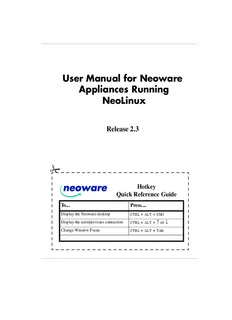
User Manual for Neoware Appliances Running NeoLinux PDF
Preview User Manual for Neoware Appliances Running NeoLinux
User Manual for Neoware Appliances Running NeoLinux Release 2.3 (cid:1) Hotkey Quick Reference Guide To... Press.... Display the Neoware desktop CTRL + ALT + END Display the next/previous connection CTRL + ALT + ↑ or ↓ Change Window Focus CTRL + ALT + TAB i © 2002 by Neoware Systems, Inc. 400 Feheley Drive King of Prussia, PA 19406 610.277.8300 Email:[email protected] Web: For the most recent version of this manual, please visit Neoware’s Web site at http://www.neoware.com/manuals.html Copyright 2002 by Neoware Systems, Inc. This manual is copyrighted by Neoware Systems, Inc. All rights are reserved. This document may not, in whole or in part, be copied, photocopied, repro- duced, translated, or reduced to any electronic medium or machine-readable form without prior con- sent, in writing, from Neoware Systems, Inc. Neoware, NeoLinux, Neostation, Eon, @work, and @workStation are trademarks of Neoware Sys- tems, Inc. Java is a registered trademark of Sun Microsystems, Inc. Windows is a registered trade- mark of Microsoft Corporation. MetaFrame, WinFrame, and ICA are registered trademarks of Citrix Systems, Inc. Other trademarks used in this manual are the property of their respective own- ers. Disclaimer: The information provided in this manual is intended for instructional purposes only and is subject to change without notice. Neoware Systems, Inc., accepts no responsibility or liability for errors, omissions, or misleading information that may be contained in this manual. Production note: This manual was entirely designed, written, edited, and illustrated on Neoware information appliances using embedded NeoLinux software, Windows NT 4.0 Terminal Server Edi- tion with MetaFrame, PhotoShop, and FrameMaker. 05.31.2002 ii FCC regulatory and safety information FCC regulatory and safety information can be found in the Quick-Start Guide that came with your appliance, and on the Sup- port section of the Neoware website which can be found at: http://www.neoware.com/support.html CANADA ICES/NMB-003 Class/Classe (B) This Class B digital apparatus complies with Canadian ICES-003. Cet appareil numérique de la classe B est conform à la norme NMB-003 du Canada. Neoware Hardware Warranty Neoware hardware warranties can be found in the Quick-Start Guide that came with your appliance, and on the Support sec- tion of the Neoware website which can be found at: http://www.neoware.com/support.html FCC regulatory and safety information iii Safety Instructions Please read these safety instruction carefully and keep this user’s manual for later refer- ence. 1. Before removing the outer case from the appliance always disconnect the AC power cord to prevent the possibility of dangerous electrical shock. 2. Before cleaning, disconnect the appliance from AC power. Do not use liquid or sprayed cleaning products to clean the unit. Instead, use a moistened sheet or cloth for cleaning. 3. Be sure not to expose the appliance to excessive humidity. 4. Be sure to install the appliance on a secure surface. A falling appliance could cause injury. 5. Place the power cord in such a way to avoid people stepping on it. Do not place anything over the power cord. 6. Be sure to note all cautions and warnings on the appliance. 7. If the appliance is not used for a long period of time, disconnect the AC power to avoid damage caused by voltage transients. 8. Never pour any liquid into any appliance openings: This could cause fire or electrical shock. 9. If one of the following situation occurs, be sure to get the appliance checked by a qualified service technician: a. The power cord or plug is damaged. b. Liquid penetrates the appliance case. c. The appliance is exposed to moisture. d. The appliance does not work well or you cannot get it to work according to the user’s manual. e. The appliance has been dropped or damaged. f. If the appliance has obvious signs of breakage. 10.The appliance should be stored and used only in temperature and humidity controlled environments. Storing appliances below -20°C (-4°F) or above 60°C (140°F) may cause damage. 11.The sound pressure level at the operators position according to IEC 704-1:1982 is equal or less to 70dB(A). 12.The input power cord shall be minimum H05VV-F, 3G, 0.75mm², rate minimum 6A. 13.The appliance should be used only where ambient air temperatures are maintained below 40°C. iv Safety Instructions NeoLinux Appliance User Manual Table of Contents Release 2.3 i Setting up Your CHAPTER 1 Appliance 5 FCC regulatory and safety information iii CANADA ICES/NMB-003 Class/Classe (B) iii Unpacking Your Neoware Appliance 5 Neoware Hardware Warranty iii Packaging contents 5 Safety Instructions iv Connecting the Components 6 Table of Contents v Back panel connectors 6 Connecting the cables 7 Introduction 1 Connecting Parallel and Serial peripheral devices 7 Overview 1 Connecting USB peripheral devices for use Purpose and intended readers 1 with Citrix ICA 8 Topics covered 1 Determining the Release Version of Your Software 10 What is an Computing Appliance? 2 Accessing the Help | About dialog 10 A new way to use Windows 2 ezConnect 2 Arranging Your Work Area 11 Neoware Appliances 3 Getting comfortable 11 Embedded NeoLinux Software 3 Getting More Information 4 Configuring Your CHAPTER 2 The Internet 4 Network Settings 13 Technical support 4 Selecting the Network Settings 13 Do you need to configure? 13 v Table of Contents Accessing Network Settings 13 ICA Connections 39 CHAPTER 4 Network Settings Dialog 14 Configuring ICA Connections 39 ezUpdate Settings 16 Creating an ICA connection 39 Saving Network Settings Changes 18 Editing an ICA connection 44 ezConnect - The CHAPTER 3 RDP Connections 45 Neoware Connection CHAPTER 5 Manager 21 Configuring RDP Connections 45 Creating an RDP connection 45 Managing Connections 21 Editing an RDP connection 50 ezConnect Connection Manager 21 Creating connections 22 Editing Connections 22 Basic Terminal CHAPTER 6 Deleting Connections 23 Connections 51 Copying Connections 23 Configuring Basic Terminal Connections 51 Using Connections 23 Creating a Basic Terminal connection 51 Establishing a Connection 23 Editing a Basic Terminal connection 54 Ending a Connection 24 Switching between Connections 24 Session Management 24 Netscape CHAPTER 7 Appliance Properties 25 Connections 57 Security 25 Configuring Netscape Connections 57 Printers 28 Creating a Netscape connection 57 Sound 29 Editing a Netscape connection 61 Servers 29 Printing Netscape pages 61 Setting the Date and Time 32 Desktop Settings 33 Messages and Console 35 X Window CHAPTER 8 Factory Reset 35 Connections 63 Connection Properties 36 Configuring X Window Connections 63 Global ICA Settings 36 Creating an X Window Connection 63 Editing an X Window connection 68 vi Table of Contents Custom Using the NeoLinux CHAPTER 9 CHAPTER 11 Connections 69 Desktop 81 Configuring Custom Connections 69 Getting Started 81 Creating a Custom connection 69 Overview 81 Editing a Custom connection 71 Using the Taskbar 82 Using the Desktop Divider 82 Using NeoLinux Windows 83 Pericom Terminal CHAPTER 10 Using the window controls 83 Connections 73 Enabling the USB Controller in the appliance Configuring Pericom Terminal Connections 73 BIOS 85 Creating a Pericom Terminal connection 74 Setting the USB Controller setting in the BIOS to Enabled 85 Editing a Pericom Terminal connection 77 Printing text screens 78 Setting your appliance to ignore BOOTP or DHCP responses 86 Setting up a text printer 78 Editing the pump.conf configuration file to ignore BOOTP or DHCP responses 86 Index 89 vii Table of Contents viii NeoLinux Appliance User Manual Introduction This chapter describes the purpose and main topics of this manual, as well as the basic features of the Neoware appliances. Overview Purpose and This manual explains how to use Neoware appliances that are run- intended readers ning Neoware NeoLinux Software Release 2.3. It’s intended prima- rily for administrators and users of NeoLinux on the Neoware appliances. (For instructions about determining which release ver- sion of software is running on your thin client appliance, see “Determining the Release Version of Your Software” on page 10.) Topics covered We recommend that you read the chapters in this manual in order. The main topics covered are: • Unpacking and setting up your appliance. • Configuring your appliance for your network. • Changing settings on your appliance. • Creating and using connections to servers, mainframes, and intranets. 1 Introduction The appendixes cover additional topics that you may need to know. What is an Computing Appliance? A new way to use Thin client appliances are smart devices that provide access to pro- Windows grams running on network servers. Once a connection is made to a server, depending on the version of software installed, you can use your favorite Windows programs such as Microsoft Office or Adobe Photoshop in the familiar Windows desktop, connect to LINUX/UNIX servers, mainframes and minicomputers via telnet, appliance emulations, and X Window connections, and connect to intranet / Internet applications through Netscape Navigator. Generally as you work, your thin client appliance sends keystrokes and mouse clicks to the server, which responds with screen updates for your monitor. Most of the processing occurs on the server. Due to the speed of modern computer networks, this exchange happens as fast, if not faster, than processing on a personal computer. Thin client appliances aren’t difficult to use. If you know how to use a personal computer, or even if you don’t, you can use an computing appliance. ezConnect Neoware ezConnect, the NeoLinux connection manager, consists of a simple, easy, and highly customizable user interface for Linux that shields users from the complexity of the Linux operating system, and is designed specifically for thin client appliance computing applications. ezConnect allows users or administrators to create a variety of connections to run Microsoft Windows applications on servers, UNIX applications via the X Window protocol, terminal connections to mainframes and minicomputers, Netscape Navigator Internet sessions for applications such as kiosks, and custom connec- tions to launch virtually any Linux application. ezConnect also allows users to customize the operation of the appliance. 2 What is an Computing Appliance?
Description: