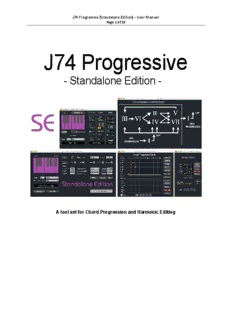Table Of ContentJ74 Progressive (Standalone Edition) - User Manual
Page 1 of 55
J74 Progressive
- Standalone Edition -
A tool set for Chord Progression and Harmonic Editing
J74 Progressive (Standalone Edition) - User Manual
Page 2 of 55
Table of Contents
How to install and start up J74 Progressive (Standalone Edition).................................................................3
Using J74 ProgressiveSE with a Digital Audio Workstation (DAW)...............................................................4
Background: What is a chord progression anyway? ....................................................................................8
The Chord Progression Editor ....................................................................................................................10
The Main window of the Chord Progression Editor ...................................................................................11
The Chord Progression Matrix view ...........................................................................................................13
The Chord Modifiers: the [modifiers] matrix in the Chord Progression Matrix view..................................17
The Chord Modifiers: example of chord extensions / alteration ...............................................................18
The Chord Modifiers: forcing a chord to be a Major or a Minor chord (borrowed chords)........................19
Voicing by chord extension and alteration.................................................................................................21
Default inversions and the [Octave] range.................................................................................................21
The Inversion Row (custom chord inversions)............................................................................................22
Specifying custom chord shapes.................................................................................................................23
Sequencing and editing operations on progressions..................................................................................28
The Chord Explorer.....................................................................................................................................29
The Chord Explorer: visualizing Chord Tension...........................................................................................30
The Chord Explorer: forcing a chord root ..................................................................................................33
The Circle of Fifths View: visualization and navigation of the diatonic modes...........................................34
The Arpeggio Editor....................................................................................................................................35
Live Mode...................................................................................................................................................38
Saving and Loading Snapshots....................................................................................................................39
The Clip Modifier........................................................................................................................................40
The Clip Modifier: Harmonize section........................................................................................................41
The Clip Modifier: Humanized Dynamics section.......................................................................................44
The Clip Modifier: Groove & Swing section................................................................................................45
The Clip Modifier: Pitch and Time Modify (Shift/Split/Distribute)..............................................................46
Appendix 1 - Chord Explorer MIDI Mappings.............................................................................................47
Appendix 2 – Sequence the chords in the Chord Explorer using MIDI notes..............................................51
J74 Progressive (Standalone Edition) - User Manual
Page 3 of 55
How to install and start up J74 Progressive (Standalone Edition)
J74 Progressive Standalone Edition (SE) is an application for Mac and Windows. Installation of the tool is extremely
simple: just unzip the download pack, look for the application in the version for your specific system OS and launch
it from the respective folder.
Once started the application will present to you its launch window, named “J74ProgressiveSE”. From there you can
open the various tools part of the application.
On the left side of the launch window you will find the buttons for starting up the various Tools:
• The [Clip Progression] button opens the Chord Progression Editor
• The [Edit Progression] button opens its Chord Progression Matrix
• The [Edit Arpeggio] button opens the Arpeggio Editor view
• The [Chord Explorer] button opens the Chord Explorer window
• The [Circle of Fifths] button opens the Circle of Fifths view
• The [Custom Chords] button opens the Custom Chords Editor
• The [Progression Chart] button opens a reference chart
• The [Clip Modifier] opens the Clip Modifier window
• The [Help] button opens the help page
On the right side of the launch window you will find the the configuration Settings:
• The [MIDI Input] menu allows you to select a MIDI port (or bus) for the application to receive MIDI from
• The [MIDI Output] menu allows you to select a MIDI port (or bus) for the application to send MIDI to
• The [Select Folder] button allows you to select a folder on your system as destination for MIDI file creation
• The [Save Config] button allows you to save the current setup to a snapshot file
• The [Load Config] button allows you to (re)load the setup from a previously saved snapshot file
Let's now have a look on how to set up J74 ProgressiveSE with a Digital Audio Workstation (DAW).
J74 Progressive (Standalone Edition) - User Manual
Page 4 of 55
Using J74 ProgressiveSE with a Digital Audio Workstation (DAW)
J74 ProgressiveSE can be easily integrated with any Digital Audio Workstation (such as Logic, Sonar, FL Studio and
so on) by using standard MIDI. To work with a DAW you will need to import (drag & drop) the created MIDI files
and (optionally) send MIDI across.
Creating MIDI files and Importing them into your DAW
The first thing to do when using J74 ProgressiveSE is to configure a destination folder for the generated
progressions, which will be created in the form of standard MIDI files. You can do this by using the [Select Folder]
button on the J74 ProgressiveSE launch window, selecting any folder of your liking (note: if a folder is not selected,
the tool will save MIDI files on the folder it is launched from). Note: you can change the destination folder at any
time. This way it is possible to archive MIDI files in different places (e.g. useful if you work on separate projects).
After you created a progression (as a standard MIDI file) it will be extremely easy to use it in your DAW. All modern
DAW's in fact allow you to import the MIDI Files as clips on their MIDI tracks. As a matter of fact most DAW's will
also allow you to drag & drop MIDI files directly on the portion of the MIDI track of your choice.
Let's have a look to this procedure with an actual DAW, in this case FL Studio. The same concepts will apply to any
other DAW, on both Mac and Windows environments. At the end of this section several links (concerning the
procedure for importing MIDI files) will be provided for the most popular DAW's.
1) We start by configuring a destination folder for the MIDI Files progressions, with the [Select Folder] button.
2) We can now work on our progression (details on how to work on them will be provided through the rest of this
manual). Once we are satisfied with the results we can generate a MIDI file in the destination folder. The MIDI file
will be created and named according to the following:
• When you create a new progression from the Chord Progression Editor (using the [Create Progression Clip]
button – see next in this manual), two identical MIDI files will be created: a MIDI file named
“Last_Progression.mid” and a file named after the selected scale, the progression preset and numbered
incrementally (example: being C Major the selected scale, PoP the selected progression preset and being
this the third clip generated in order of time, the file name would be: “Prog_3_C_Major_PoP.mid”). The
first allows you to quickly find the last clip you created (when willing to import this into the DAW of your
choice); the latter allows you to keep track of your changes.
• When you modify a progression using the [Clip Modifier] tool (as explained next into this manual) the
MIDI file will be named “Modified.mid”. If you Undo a change within the [Clip Modifier] tool the state of
the progression will be saved in a MIDI file called “Undo.mid”. This combination allows you to easily find
modifications without impacting the progressions generated using the Chord Progression Editor.
J74 Progressive (Standalone Edition) - User Manual
Page 5 of 55
3) Once created, we can import the MIDI file in our DAW. In FL Studio this is possible by simply dragging &
dropping the MIDI file into a pattern. Other DAW's will allow you similar procedures, for instance dragging a MIDI
file as a clip into a MIDI track (or instrument track) and even onto a specific time-line location.
Once imported, the MIDI file becomes a native clip for the DAW (in the FL Studio case, a piano roll pattern) and we
can use it as any other clip made recording on a keyboard or programming by hand (note: the DAW will import the
MIDI notes and will not use the actual MIDI file anymore. So after importing them in the DAW, if you wish to, you
can delete the MIDI files in the destination folder used by J74 ProgressiveSE).
The picture below shows you the MIDI file being dragged & dropped on the FL Studio pattern.
Here a few links which provide information on how to import or drag & drop MIDI files in the most popular DAW's:
Ableton Live
https://www.ableton.com/answers/drag-midi-clips
Apple Gargeband
https://support.apple.com/kb/PH2009?locale=en_US
Apple Logic
http://en.wikiaudio.org/Logic:Import_and_export_MIDI_files
Avid Pro Tools
https://www.youtube.com/watch?v=T5Jk-g-DDVU
Cakewalk Sonar
http://www.cakewalk.com/Documentation?product=SONAR%20X2&language=3&help=Looping.15.html
Cockos Reaper
http://forum.cockos.com/showthread.php?t=115769
Image Line FL Studio
https://www.image-line.com/support/FLHelp/html/automation_midiimport.htm
Presonus Studio One
https://forums.presonus.com/viewtopic.php?f=151&t=5487
Propellerhead Reason
http://www.cybermidi.com/news/index.php/blog/For-Musicians/how-to-guide-importing-midi
Steinberg Cubase
http://www.sweetwater.com/insync/importing-midi-file-existing-cubase-project/
J74 Progressive (Standalone Edition) - User Manual
Page 6 of 55
Sending MIDI to a DAW (optional, for use with Live Mode and the Chord Explorer functionality)
The [MIDI Output] setting can to be configured if you want to use the Live Mode and Chord Explorer functionality
(which will be explained in detail later in this manual). If working with a DAW you will need to use an internal
virtual MIDI Bus (also known as virtual MIDI port) for sending MIDI between the applications (Progressive to DAW).
• On a Mac system you can use the system built-in IAC Driver virtual MIDI bus.
• On Windows you can use for instance LoopBE (free and easy to find on the Internet).
Settings:
• In the DAW preferences enable the selected virtual MIDI bus as MIDI input port and assign it as MIDI input
to the track you wish to send MIDI to.
• Select the virtual MIDI port / bus as the [MIDI Output] setting of the J74 ProgressiveSE application.
Here an example of working with a DAW with Live Mode and Chord Explorer. The DAW in this example is again FL
Studio, but the same concepts apply to any other DAW.
1) Be sure a virtual MIDI bus is available to your system. In this case we will use the free utility for Windows LoopBE
(http://nerds.de/en/loopbe1.html). In the Mac case we would use the built-in in OSX utility IAC Driver.
2) We enable now the virtual MIDI bus in the DAW as input MIDI port.
Note: It is recommended to enable the selected virtual MIDI port only as input on the DAW to avoid accidental
MIDI loops.
3) In J74 ProgressiveSE we select the virtual MIDI bus as MIDI output in the [MIDI Output] menu.
J74 Progressive (Standalone Edition) - User Manual
Page 7 of 55
4) We can work on our DAW as usual. We insert a new instrument in the DAW and activate MIDI input from the
selected virtual MIDI bus/port (default wild-cards as “any MIDI input” will also be fine).
If you now go in Progressive Live Mode (set the [Live] toggle ON in the Chord Progression Matrix) MIDI will be sent
over to the instrument of the DAW. We can now test our progression or even record it in real time by activating
recording on the DAW. Be sure in this case to set the same tempo as the DAW on the [bpm] parameter of the
Progression Matrix window. If necessary use the (II) or (>) buttons of the same window to align the measure start.
As you can see from the piano roll MIDI was recorded as if it was played from a MIDI keyboard.
For what concerns the Chord Explorer the use of [MIDI Output] has exactly the same effect (MIDI from Progressive
to the DAW). The [MIDI Input] setting, instead, can be used for MIDI mapping and this way control, from a physical
MIDI controller, the chord buttons of the Chord Explorer. Refer to the Chord Explorer section (later in this user
manual) for the details on how to use a MIDI Controller with the Chord Explorer.
J74 Progressive (Standalone Edition) - User Manual
Page 8 of 55
Background: What is a chord progression anyway?
A Chord progression is in essence a sequence of musical chords. In music composition the interplay between the
chords in a progression can be used to achieve a sense of movement and change. Some chord combinations will
sound uplifting, some somber, others troubled. In western "pop" music a song typically builds on sections, such as
verse and chorus, which are no other than chord progressions. In this context a chord progression works by
building up the landscape for a melody.
But chord progressions are not just random sequences of chords, in the same way as melody is not (in general) a
random sequence of notes. To work musically a chord progression needs to evolve on and around a scale,
establishing (or contradicting) something related to it.
But, are there methods for defining what works well and what not? Yes, there are.
The Diatonic Method
One fundamental method to build scales (e.g. modes) and chords, as used in western music, is the diatonic method.
Among other things, the method defines the rules for building, given a scale, a set of chords with very strong
harmonic relationship to their originating scale and with each other.
Without going into the details of theory, just think of the diatonic method as the set of rules for chord making: you
have a scale, you apply the method and you get seven chords working nicely together.
Consider for example the C Major scale. Applying the diatonic method would give the following chord set:
• Chord Degree 1 (I): C major, C-E-G (= triad from the first note in the scale, C).
• Chord Degree 2 (II): D minor, D-F-A (= triad from the second note in the scale, D).
• Chord Degree 3 (III): E minor, E-G-B (= triad from the third note in the scale, E).
• Chord Degree 4 (IV): F major, F-A-C (= triad from the fourth note in the scale, F).
• Chord Degree 5 (V): G major, G-B-D (= triad from the fifth note in the scale, G).
• Chord Degree 6 (VI): A minor, A-C-E (= triad from the sixth note in the scale, A).
• Chord Degree 7 (VII): B diminished, B-D-F (= triad from the seventh note in the scale, B).
Note: please observe the fact that chords are given here a degree name. The degree is defined by the order (in the
originating scale) of the note they are built from. The degree based naming is one of the very few things you need
to remember for quickly finding your way through J74 Progressive!
If we instead pickup a Gb Minor scale, the diatonic method would result in a completely different chord set:
• Chord Degree 1 (I): Gb minor, Gb-A-Db (= triad from the first note in the scale, Gb).
• Chord Degree 2 (II): Ab diminished, Ab-B-D (= triad from the second note in the scale, Ab).
• Chord Degree 3 (III): A major, A-Db-E (= triad from the third note in the scale, A).
• Chord Degree 4 (IV): B minor, B-D-Gb (= triad from the fourth note in the scale, B).
• Chord Degree 5 (V): Db minor, Db-E-Ab (= triad from the fifth note in the scale, Db).
• Chord Degree 6 (VI): D major, D-Gb-A (= triad from the sixth note in the scale, D).
• Chord Degree 7 (VII): E major, E-Ab-B (= triad from the seventh note in the scale, E).
If you do not practice it a lot, this may be quite a difficult thing to remember or find out when you need to...
But do not worry: fortunately, you won't have to remember all this. Progressive will do it for you.
J74 Progressive (Standalone Edition) - User Manual
Page 9 of 55
On top of the foundations given by the diatonic method, many other useful techniques are known in the context of
harmony making. Many of those techniques are built in J74 Progressive and are ready to use to add emphasis and
twist to your creations.
Chord extensions: sevenths, added tone and suspended chords
While many popular chord progressions are based just on simple triads, some more sophistication can be added by
using extensions and alterations, with chords of more than three (typically four) notes. The techniques to extend or
alter a chord may be a bit difficult to remember and master as well. Also in this case Progressive can come to aid:
modifying a triad into a seventh, an added or a suspended chord is just one click away.
Borrowed Chords and Accidentals
Further level of sophistication can be achieved by adding a harmonic twist to the progression, somehow
contradicting the originally selected scale and creating an element of surprise to the chord sequence (a chord you
wouldn't expect, not part of the scale, but which works right at the right spot). A technique which often results
effective for this purpose is the use of borrowed chords. A borrowed chord is a chord which is, indeed, borrowed
from another scale or mode. For instance a chord which in the originally selected scale would be a minor can be
effectively be substituted by a major in the same tonic and add a strong element of contrast. Also this is possible in
Progressive.
Inversions, arpeggio's, groove, swing, real-time testing and more
Progressive also allows you to manipulate you chord sequence by choosing the inversion type, creating an arpeggio
based on the chords, modify timing and more. And it helps you while creating, by giving you the possibility of
testing changes before applying them into the final progression.
No more digressions!
So Progressive can help you applying these techniques effectively to create and modify chord progressions, even
starting with useful preset progressions. But presets are not necessary the point to end the journey: from the initial
selections onwards, it's all creativity and experimentation, based on a user interface as simple as the one of a
sequencer, while still holding on the foundations given by some of the most effective techniques in music
composition.
Now that you have a background of what Progressive is all about, let's have a look to the Chord Progression Editor
interface and its functionality.
J74 Progressive (Standalone Edition) - User Manual
Page 10 of 55
The Chord Progression Editor
The Chord Progression Editor is the tool for building chord progressions. The tool uses internal modeling of
harmony and composition techniques and can generate extremely realistic results very quickly, results provided in
the form of standard MIDI files, ready for use in your DAW projects.
The work-flow of the Chord Progression Editor is very simple: you select a scale and work on your sequence of
chords. You can start from different points: a preset progression for instance. Or you can program an original
progression straight into the editor. In alternative you can come up with ideas by trying things out and even
improvising, using the Chord Explorer or the Live Mode (more on these later).
Once you defined a useful progression, you can then go all the depth into editing and tweaking of many details,
adapting the way chords are performed (inversions and extensions), choosing the playing style (straight chords,
arpeggios, or hybrids forms, such as cadenced or syncopated arpeggios) or adding variation to dynamics (timing
and velocity) and notes (skip, spread).
Once you produced your results as new MIDI files, you can use them directly in your DAW project.
Important: the results of the creation and editing operations done in Progressive will be provided in the form of
MIDI Files. Be sure to set a destination folder prior to start operations, using the [Select Folder] setting on the J74
ProgressiveSE application.
The user interface and the controls of the Chord Progression Editor
The user interface of the Chord Progression Editor is divided in various sections: the first section is the Main View
window which is used to set all the fundamental, common parameters. The second section, the Chord Progression
Matrix, is used for the in-depth sequencing and editing of the progression. The Third window, the Arpeggio Editor,
zooms into the details of the arpeggio technique in use. Additional windows are dedicated to the Chord Explorer,
Circle of Fifths and Custom Chords settings.
Description:The Circle of Fifths View: visualization and navigation of the diatonic modes The [Edit Arpeggio] button opens the Arpeggio Editor view.