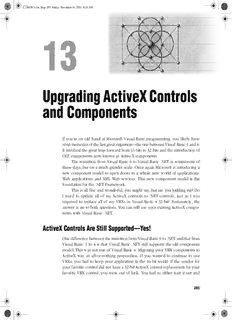
Upgrading ActiveX Controls and Components PDF
Preview Upgrading ActiveX Controls and Components
C1361587x.fm Page 285 Friday, November 16, 2001 8:16 AM Upgrading ActiveX Controls and Components If you’re on old hand at Microsoft Visual Basic programming, you likely have vivid memories of the last great migration—the one between Visual Basic 3 and 4. It involved the great leap forward from 16 bits to 32 bits and the introduction of OLE components now known as ActiveX components. The transition from Visual Basic 6 to Visual Basic .NET is reminiscent of those days, but on a much grander scale. Once again Microsoft is introducing a new component model to open doors to a whole new world of applications: Web applications and XML Web services. This new component model is the foundation for the .NET Framework. This is all fine and wonderful, you might say, but are you kidding me? Do I need to update all of my ActiveX controls to .NET controls, just as I was required to replace all of my VBXs in Visual Basic 4 32 bit? Fortunately, the answer is no to both questions. You can still use your existing ActiveX compo- nents with Visual Basic .NET. ActiveX Controls Are Still Supported—Yes! One difference between the transition from Visual Basic 6 to .NET and that from Visual Basic 3 to 4 is that Visual Basic .NET still supports the old component model. This was not true of Visual Basic 4. Migrating your VBX components to ActiveX was an all-or-nothing proposition. If you wanted to continue to use VBXs, you had to keep your application in the 16-bit world. If the vendor for your favorite control did not have a 32-bit ActiveX control replacement for your favorite VBX control, you were out of luck. You had to either wait it out and 285 C1361587x.fm Page 286 Friday, November 16, 2001 8:16 AM 286 Part III Getting Your Project Working hope the vendor released a compatible control or use an ActiveX component provided by a different vendor. In any case, you were likely to run into issues when upgrading your application, whether the ActiveX component claimed full compatibility or not. In Visual Basic .NET, you have the choice of using either an ActiveX com- ponent or an equivalent .NET component in its place. Unlike Visual Basic 4, which had a control migration feature that automatically upgraded your VBX controls to ActiveX controls, Visual Basic .NET has no such feature. Further- more, Microsoft is not introducing any of the new .NET controls and compo- nents as direct replacements of similarly featured ActiveX controls. For example, even though there is a .NET TreeView control, it is not fully compat- ible with the ActiveX TreeView control. In most cases, you will need to make modifications to your code to use the new .NET controls. We’ll discuss how to replace ActiveX controls with Windows Forms controls in Chapter 19. For now, let’s concentrate on using ActiveX controls in Visual Basic .NET. ActiveX Upgrade Strategy Since one of the overriding goals of the Upgrade Wizard is to ensure compati- ble behavior after you upgrade your application to Visual Basic .NET, the Visual Basic team decided to allow your project to use the same ActiveX controls and components as before. There are a couple of exceptions to this rule, but in gen- eral your Visual Basic .NET application will run against the same set of ActiveX components after the upgrade. This strategy greatly increases the chances that your application will perform exactly as it did in Visual Basic 6. Once you are assured that everything is behaving the way you expect it to, you can replace ActiveX controls and components with equivalent .NET components as you see fit. Limitations of ActiveX Control Hosting If you have ever used an ActiveX control in an environment outside Visual Basic, such as Microsoft Internet Explorer or Microsoft Office, you might have encountered differences or limitations in behavior for that control. Likewise, a .NET Windows form is a unique control host environment with its own capabil- ities and limitations. Since a .NET Windows form is primarily the host container for .NET components, some interesting magic is cast on an ActiveX control to make it act as if it were a .NET component. Unfortunately, this magic has lim- ited power and cannot be applied to all types of ActiveX controls. Therefore the Windows Forms environment offers no support for the following types of ActiveX controls and components: C1361587x.fm Page 287 Friday, November 16, 2001 8:16 AM Chapter 13 ActiveX Controls and Components 287 (cid:1) Container controls (cid:1) Windowless controls (cid:1) DAO-based data-bound controls (cid:1) Controls that make use of internal Visual Basic 6 interfaces (cid:1) Components that hook into the Visual Basic 6 extensibility model (cid:1) ActiveX designers We discuss each of these in turn in the sections that follow. Container Controls The SSTab ActiveX control is an example of a container control. Although you can place an SSTab control on a Windows form, you cannot place other con- trols within the SSTab. Part of the problem is that the SSTab control needs to communicate with the controls placed inside it. The communication happens using ActiveX interfaces that are not supported by a .NET Windows form. The end result is that the SSTab cannot find the child controls. Moreover, it cannot associate each child control with the tab to which it belongs. The ability to dis- play contained controls on separate tabs—an essential feature of the SSTab con- trol—is lost. Note The Visual Basic .NET Upgrade Wizard automatically replaces each instance of the SSTab control with a .NET Windows TabControl. This is one of the few cases in which the Upgrade Wizard replaces an ActiveX control with an equivalent .NET control. Since the SSTab con- trol is dead weight on a Windows form, the Visual Basic team decided to give you a head start. You will find that all of the child controls on each SSTab tab are moved to the appropriate TabControl tab. You are left to focus on changing top-level properties of the TabControl and tweaking some code. Otherwise, you would be spending hours metic- ulously re-creating and placing each child control on each TabControl tab exactly as it appeared in the SSTab control. Windowless Controls The Windows Forms environment provides support only for controls that dis- play within a standard window. To support windowless controls, a host needs to support painting the control directly within the form window. One nice fea- ture is that windowless controls can be made transparent, since the host man- ages the painting for the control and the form on the same window surface. A C1361587x.fm Page 288 Friday, November 16, 2001 8:16 AM 288 Part III Getting Your Project Working side effect of Windows Forms not supporting windowless controls is that you cannot create transparent labels, as you could in Visual Basic 6. In most cases the lack of support for windowless controls will not prohibit you from placing a windowless control on a Windows form. Most windowless controls have a split personality of being either windowed or windowless, depending on the capabilities of the host. If the host supports windowless con- trols, the control will take on its preferred windowless form. If the host does not support windowless controls, the control will take on its less desirable, but work- able, windowed appearance. In the case of Windows Forms, all windowless con- trols will be asked to create a window and render as a windowed control. DAO-Based Data-Bound Controls DAO-based data-bound controls include the Visual Basic 5 DBGrid and RDO Data control. Visual Basic 6 links these controls to their data source using an internal data binding manager object. Visual Basic .NET contains no such inter- nal data binding manager object and so provides no such support for DAO- based controls. Therefore, you will find that you cannot bind a DBGrid control to an RDO Data control in Visual Basic .NET. ADO data binding works just fine. The data binding manager object for ADO is contained in an ActiveX component called MSBind. This component enables you to bind ADO components such as the Visual Basic 6 DataGrid to ADO data sources such as an upgraded DataEnvironment class. Controls That Make Use of Internal Visual Basic 6 Interfaces A limitation of the ActiveX architecture is that it does not provide a standard mechanism permitting controls to find one another on the same form or docu- ment. It is left up to the host to define interfaces that allow controls to hook up with one another. Visual Basic 6 defines interfaces such as IVBGetControl that allow ActiveX controls to find their parent, children, or siblings. Visual Basic .NET does not provide full support for these interfaces. As a result, controls that depend on other controls will not work properly. For example, the UpDown ActiveX control becomes more or less a paperweight in the Visual Basic .NET environment. You can attempt to buddy the control to another control, but you will find that the values for the buddy control will not update when you click the UpDown control. In this case, it is recommended that you use the .NET Framework UpDown control instead. Components That Hook into the Visual Basic 6 Extensibility Model Don’t expect to be able to use a Visual Basic 6 add-in component in the Visual Basic .NET environment. Add-in components such as wizards generally interact with the development environment to create controls, change code, and update project settings. The component interacts with the environment through a set of C1361587x.fm Page 289 Friday, November 16, 2001 8:16 AM Chapter 13 ActiveX Controls and Components 289 extensibility interfaces. The problem is that Visual Basic .NET supports a com- pletely different set of extensibility interfaces than Visual Basic 6 does. Visual Basic 6 add-in components simply will not work in the new environment. ActiveX Designers ActiveX designers such as the DataEnvironment, WebClass, DHTML, and DataReport Writer are not supported in Visual Basic .NET. The Microsoft Visual Studio .NET environment supports a completely different approach to designers known as packages. None of these designers are provided as Visual Studio .NET packages. In the case of the DataEnvironment and WebClass designers, the Upgrade Wizard will upgrade your Visual Basic 6 DataEnvironment and WebClass projects to take advantage of run-time support classes for these designers. This means that your projects based on DataEnvironment and Web- Class can be made to work at run time, but you will not get a fancy designer that you can use to change settings at design time. All settings must be changed by writing code. ActiveX .NET Controls: Best of Both Worlds When you place an ActiveX control on a Windows form, something interesting happens. The control becomes part ActiveX, part .NET—something we call an ActiveX .NET control. The ActiveX portion is the core control that defines the behavior of the control you know and love. The .NET part is a translation layer that is wrapped around the control to help make it fit in with other .NET controls and objects. This section describes how ActiveX controls are supported in .NET. ActiveX Interop Ax Wrapper: The Windows Forms Wrapper For Windows Forms to be able to position and display your ActiveX control, additional properties, events, and methods are added to the control. You can think of these as extended properties, methods, and events (PMEs) of your con- trol. Figure 13-1 illustrates how an ActiveX control is extended to include prop- erties such as Location, Tag, and Visible. These extended PMEs are combined with the public PMEs of your ActiveX control to form a new wrapper class. When you write code against the control, you are actually writing it against the wrapper class. The wrapper class in turn delegates to the ActiveX control. If you are setting a public property that is available on the ActiveX control, the wrap- per class simply passes the property setting straight through to the control. If you are setting an extended property not found on the ActiveX control, the wrapper takes care of performing the operation on the control, such as toggling visibility or changing its size. C1361587x.fm Page 290 Friday, November 16, 2001 8:16 AM 290 Part III Getting Your Project Working (cid:1)(cid:2)(cid:3)(cid:4)(cid:5)(cid:6)(cid:7)(cid:8)(cid:9)(cid:5)(cid:10)(cid:11)(cid:7) (cid:12)(cid:13)(cid:8)(cid:6)(cid:10)(cid:14)(cid:15)(cid:15)(cid:16)(cid:10) (cid:19)(cid:9)(cid:2)(cid:14)(cid:3)(cid:4)(cid:9)(cid:10) (cid:20)(cid:14)(cid:21) (cid:1)(cid:2)(cid:3)(cid:4)(cid:5)(cid:6)(cid:7)(cid:8)(cid:2)(cid:9)(cid:10)(cid:3)(cid:11)(cid:9)(cid:12) (cid:22)(cid:4)(cid:23)(cid:4)(cid:24)(cid:12)(cid:6) (cid:13)(cid:14)(cid:2)(cid:15)(cid:16)(cid:9)(cid:12)(cid:9)(cid:11) (cid:16)(cid:14)(cid:17)(cid:3)(cid:4)(cid:9)(cid:10) (cid:18)(cid:9)(cid:10)(cid:3) Figure 13F13k-m011 An Ax wrapper encapsulates and extends an ActiveX control. The Ax (short for ActiveX) wrapper is officially known as the Windows Forms Wrapper (WFW). It is called this because the wrapper is specifically gen- erated when the control is placed on a Windows form. If you place an ActiveX control on any other type of .NET form, such as a Web form, the Ax wrapper is not generated. The concept of a wrapper class is not new. Visual Basic 6 wraps ActiveX controls in a similar fashion. However, the way controls are wrapped in the two environments is quite different. This leads to a number of interesting issues when the code is hosted on a Visual Basic .NET form. Note If you create a new Visual Basic .NET Windows application project and place an ActiveX control on the form, the control name is prefixed with Ax. For example, if you place an ActiveX TreeView con- trol on the form, the resulting name of the control is AxTreeView. As the name implies, when you write code against AxTreeView you are actually programming against the Ax wrapper class for the control, not the control itself. Property and Parameter Type Mappings One purpose of the Windows Forms ActiveX control wrapper is to expose ActiveX properties in such a way that they can be naturally assigned to other .NET component properties. For example, in Visual Basic 6, the Picture prop- erty is based on the StdPicture object, which implements the IPicture and IPic- tureDisp interfaces. In Visual Basic .NET, however, the Picture property for .NET components is type System.Drawing.Image. The problem is that you can- not directly assign a property of type StdPicture to a System.Drawing.Image C1361587x.fm Page 291 Friday, November 16, 2001 8:16 AM Chapter 13 ActiveX Controls and Components 291 property. To help alleviate this problem and avoid nasty-looking conversion code around every property assignment, the wrapper automatically exposes your ActiveX control’s Picture property as System.Drawing.Image. Figure 13-2 illustrates how the Ax wrapper exposes an ActiveX property such as Picture as a .NET type such as System.Drawing.Image. (cid:12)(cid:13)(cid:8)(cid:6)(cid:10)(cid:14)(cid:15)(cid:15)(cid:16)(cid:10) (cid:1)(cid:2)(cid:3)(cid:4)(cid:5)(cid:6)(cid:7)(cid:8)(cid:2)(cid:9)(cid:10)(cid:3)(cid:11)(cid:9)(cid:12) (cid:20)(cid:11)(cid:14)(cid:10)(cid:23)(cid:12)(cid:14)(cid:3)(cid:4)(cid:9)(cid:10)(cid:8)(cid:12)(cid:14)(cid:27)(cid:6)(cid:11) (cid:25)(cid:4)(cid:2)(cid:3)(cid:26)(cid:11)(cid:6) (cid:28)(cid:27)(cid:23)(cid:3)(cid:6)(cid:29)(cid:30)(cid:31)(cid:11)(cid:14) (cid:4)(cid:10)(cid:21)(cid:30)!(cid:29)(cid:14)(cid:21)(cid:6) Figure 13F13k-m022 Picture property translated to System.Drawing.Image. In a similar manner, the Windows Forms Ax wrapper exposes other com- mon ActiveX properties, such as Font and Color, as the respective .NET type. Table 16-1 lists the ActiveX property types that the Windows Forms Ax wrapper exposes as the appropriate .NET type. Table 16-1 Ax Wrapper Mapping of ActiveX Types to .NET Types ActiveX Control Property Type Maps to Ax Wrapper Property Type OLE_COLOR System.Drawing.Color Font System.Drawing.Font Picture (bitmap) System.Drawing.Image Take, for example, the following Visual Basic 6 code, which assigns a Pic- ture to the Picture property of a ListView ActiveX control: ListView1.BackColor = vbRed Set ListView1.Picture = _ LoadPicture(Environ(“WINDIR”) & “\Prairie Wind.bmp”) Set Picture1.Picture = ListView1.Picture The code is upgraded to the following Visual Basic .NET code: ListView1.BackColor = System.Drawing.Color.Red ListView1.Picture = _ System.Drawing.Image.FromFile(Environ(“WINDIR”) & _ “\Prairie Wind.bmp”) Picture1.Image = ListView1.Picture C1361587x.fm Page 292 Friday, November 16, 2001 8:16 AM 292 Part III Getting Your Project Working Variant and Object Types: Mapping—Not! As you can see, you can assign native .NET types such as System.Draw- ing.Color.Red or System.Drawing.Image to ActiveX control properties such as BackColor or Picture, respectively. This strategy works great when the ActiveX control property or method parameter is strongly typed. In this case Windows Forms sees that the property type for BackColor is OLE_COLOR and the type for Picture is IPictureDisp. Seeing these types, Windows Forms automatically maps the properties to their .NET equivalents when creating the wrapper. What hap- pens when Windows Forms cannot tell the property type? For example, what happens when a property or method parameter is of type Variant or Object? If an ActiveX control property or method parameter is not strongly typed—that is, if it is a generic type such as Variant or Object—the type is mapped to a .NET Object type in the wrapper. This commonly occurs when the ActiveX control exposes a property or a method that contains optional param- eters. In order for a parameter to be optional it must also be of type Variant. If, for example, you are calling an ActiveX control method that takes an optional Picture, Color, or Font, you must explicitly pass the underlying ActiveX type as the parameter value. This means that you will need to convert a .NET type to the equivalent ActiveX type before making the call. Doing so can lead to some ugly-looking, but necessary, code. Consider the following Visual Basic 6 code, which adds an image to an ActiveX ImageList control: ImageList1.ListImages.Add , , _ LoadPicture(Environ(“WINDIR”) & “\Zapotec.bmp”) If you right-click the line of code in Visual Basic 6 and choose Object Browser and then navigate to the ListImages type, you will see the following declaration: Function Add([Index], [Key], [Picture]) As ListImage Each parameter contained in square brackets is an optional parameter of type Variant. Although the third parameter is named Picture, it is of type Variant, so Visual Basic .NET does not know to map this property to System.Draw- ing.Image. If you upgrade this code to Visual Basic .NET, you end up with the following: ImageList1.ListImages.Add( , , _ VB6.ImageToIPictureDisp(System.Drawing.Image.FromFile( _ Environ(“WINDIR”) & “\Zapotec.bmp”))) If the Picture parameter had been treated as a System.Drawing.Image type, the call to System.Drawing.Image.FromFile would be sufficient. In this case, how- ever, the Picture parameter is mapped to Object and requires the underlying C1361587x.fm Page 293 Friday, November 16, 2001 8:16 AM Chapter 13 ActiveX Controls and Components 293 ActiveX type IPictureDisp. The compatibility library function ImageToIPicture- Disp is required to convert the Image object to an IPictureDisp—the underlying interface type for Picture—and the resulting IPictureDisp is passed as the Pic- ture argument to the Add method. Without this conversion you will encounter a run-time COMException returned from the ImageList control, containing the error “Invalid picture.” Fortunately, as in the case just described, the Upgrade Wizard handles most of these conversions for you. In rare cases you will need to call a conver- sion helper function to convert a .NET type to the equivalent ActiveX type. Standard Component Wrappers and ActiveX Control Subobjects ActiveX controls that contain one or more subobjects have a split personality. The top-level set of control properties, methods, and events are wrapped and handled by an Ax wrapper. A simple component wrapper wraps all subobjects and other types defined by the control. A simple component wrapper is also applied to all standard ActiveX components that are not ActiveX controls. For example, if you reference ADO, a simple component wrapper is applied to expose the properties, methods, and events of all ADO objects. The objects are exposed using the .NET types that most closely represent the underlying type contained in the ActiveX component. In the case of the TreeView control, the Ax wrapper is applied to the Tree- View’s top-level properties, methods, and events. Properties such as Appear- ance, Font, and Style are wrapped and handled by the Ax wrapper. The Ax wrapper exposes the Font property as a System.Drawing.Font, for example. If TreeView had a BackColor property, it would be exposed as a System.Draw- ing.Color property. Now let’s take a look at subobjects that the TreeView control exposes, such as Nodes and Node. The BackColor property of a Node gets exposed to you as a System.UInt32 type. But isn’t BackColor type OLE_COLOR? Why UInt32? UInt32 is chosen for two reasons: (cid:1) The type most closely matches the type OLE_COLOR, which itself is a UInt32. (cid:1) Neither the simple component wrapper nor the Ax wrapper supports type aliases. In the original COM type library, OLE_COLOR is an alias for UInt32. C1361587x.fm Page 294 Friday, November 16, 2001 8:16 AM 294 Part III Getting Your Project Working Consider the following Visual Basic 6 example, which sets the ForeColor property on both the ListView ActiveX control and one of its ListItem subobjects: Dim li As ListItem Set li = ListView1.ListItems.Add(, “Item1Key", “Item1”) ListView1.ForeColor = vbRed li.ForeColor = vbRed After upgrade, the Visual Basic .NET code is as follows: ListView1.ForeColor = System.Drawing.Color.Red li.ForeColor = _ System.Convert.ToUInt32(System.Drawing.ColorTranslator.ToOle( _ System.Drawing.Color.Red)) Although ForeColor is the same exact type for ListView and the ListItem object, the code needed to assign the value of Red is radically different. The ListView ForeColor property is exposed by the Ax wrapper as type System.Draw- ing.Color, so it’s quite natural to assign a System.Drawing.Color.Red object to the property. The ListView Ax wrapper takes care of translating the Sys- tem.Drawing.Color.Red object value to the equivalent UInt32 color value. In the case of the ListItem.ForeColor property, the simple component wrapper exposes the type as System.UInt32, leaving it up to you to figure out how to convert a System.Drawing.Color.Red object value to a numeric UInt32 color value. To make this conversion, you first need to convert the color object to a numeric value by using System.Drawing.ColorTranslator.ToOle. The ToOle function returns a signed long integer or System.Int32. You then need to con- vert the Int32 value to a UInt32 value by using the System.Convert class. Fortunately, the Upgrade Wizard handles most of these conversions for you. The downside is that you may end up with some rather unfamiliar-looking conversion code. Table 16-2 provides a list of conversion helper functions so that you’ll understand how the conversion works when you see one of these in code. You can also use these functions when writing new code to help make assignments between ActiveX and .NET types.
Description: