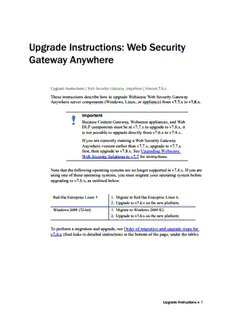
Upgrade Instructions: Web Security Gateway Anywhere PDF
Preview Upgrade Instructions: Web Security Gateway Anywhere
Upgrade Instructions: Web Security Gateway Anywhere Upgrade Instructions| Web Security Gateway Anywhere| Version 7.8.x These instructions describe how to upgrade Websense Web Security Gateway Anywhere server components (Windows, Linux, or appliance) from v7.7.x to v7.8.x. Important Because Content Gateway, Websense appliances, and Web DLP components must be at v7.7.x to upgrade to v7.8.x, it is not possible to upgrade directly from v7.6.x to v7.8.x. If you are currently running a Web Security Gateway Anywhere version earlier than v7.7.x, upgrade to v7.7.x first, then upgrade to v7.8.x. See Upgrading Websense Web Security Solutions to v7.7 for instructions. Note that the following operating systems are no longer supported in v7.8.x. If you are using one of these operating systems, you must migrate your operating system before upgrading to v7.8.x, as outlined below: Red Hat Enterprise Linux 5 1. Migrate to Red Hat Enterprise Linux 6. 2. Upgrade to v7.8.x on the new platform. Windows 2008 (32-bit) 1. Migrate to Windows 2008 R2. 2. Upgrade to v7.8.x on the new platform. To perform a migration and upgrade, see Order of migration and upgrade steps for v7.8.x (find links to detailed instructions at the bottom of the page, under the table). The upgrade process is designed for a properly functioning Websense Web Security Gateway Anywhere deployment. Upgrading does not repair a non-functional system. Beginning with v7.8.4, you have the option to upgrade your Web Security deployment incrementally, rather than upgrading all machines and components at the same time. This allows you to upgrade individual Policy Server instances and their dependent components as separate "logical deployments." Policy Server instances that have not Upgrade Instructions 1 Upgrade Instructions: Web Security Gateway Anywhere been upgraded and their dependent components continue to function normally at v7.8.3. Please see the new Incremental Upgrade guide for details. Important Before you start the upgrade process, the SQL Server Agent jobs associated with the Log Database must be stopped as described in Step 1: Prepare for upgrade, page 2. Please coordinate with your database administrator, if needed, before beginning the upgrade process. Note that this requirement does not apply to SQL Server Express. Step 1: Prepare for upgrade, page 2 Step 2: Prepare appliances for upgrade (appliance-only), page 4 Step 3: Prepare to upgrade Content Gateway, page 7 Step 4: Restart services before starting the upgrade, page 9 Step 5: Upgrade the Policy Broker machine, page 9 Step 6: Upgrade additional Policy Server machines, page 14 Step 7: Upgrade additional Filtering Service, Network Agent, and User Service machines, page 18 Step 8: Upgrade Websense Log Server, page 22 Step 9: Upgrade the TRITON management server, page 24 Step 10: Upgrade software instances of Content Gateway, page 25 Step 11: Upgrade any additional components, page 39 Step 1: Prepare for upgrade Before upgrading Web Security Gateway Anywhere: 1. Make sure the installation machine meets the hardware and operating system recommendations in System requirements for this version. 2. Verify that third-party components that work with Web Security Gateway Anywhere, including your database engine and directory service, are supported. See Requirements for Web Security solutions. 3. Back up all of your Websense components before starting the upgrade process. See the Backup and Restore FAQ for instructions. The Backup and Restore FAQ includes instructions for backing up all of the pieces that make up Web Security Gateway Anywhere on all platforms: TRITON Infrastructure Web Security components Content Gateway 2 Websense Web Security Gateway Anywhere Upgrade Instructions: Web Security Gateway Anywhere Data Security components On Websense appliances, be sure to perform a full appliance configuration backup. 4. Before upgrading Websense Filtering Service, make sure that the Filtering Service machine and the TRITON management server have the same locale settings (language and character set). After the upgrade is complete, Filtering Service can be restarted with any locale settings. 5. Before upgrading the management server, make sure your Web DLP components are ready for upgrade: a. Stop all discovery and fingerprinting tasks. b. Route all traffic away from the system. c. Ensure that your supplemental fingerprint repositories are fully synchronized with the primary repository. d. Make sure all settings are deployed successfully. Log onto the Data Security manager. If the Deploy button is highlighted, click it. e. If Websense supplied your organization with custom file types, change the name the following files in the policies_store\custom_policies\config_files folder on the management server; otherwise they will be overwritten during upgrade. • Change extractor.config.xml to custom_extractor.config.xml. • Change extractorlinux.config.xml to custom_extractorlinux.config.xml. The filenames are case-sensitive. f. If you have custom policies provided by Websense, submit a request for updated versions before proceeding. 6. Back up your current Log Database and stop Log Server. Warning If database operations are active during upgrade, the Websense Log Database may be left in an inconsistent state, rendering it unusable. When this occurs, it can be difficult to fix. Make sure to stop Log Server and the database jobs, as described below, before upgrading the database. a. Back up Web Security reporting databases. Refer to Microsoft documentation for instructions on backing up databases. The Websense Web Security databases are named wslogdb70 (the catalog database), wslogdb70_n (standard logging partition databases), and wslogdb70_amt_1 (threats partition database). b. On the Log Server machine, use the Windows Services tool to stop Websense Log Server. Upgrade Instructions 3 Upgrade Instructions: Web Security Gateway Anywhere 7. Stop all database jobs associated with the Web Security Log Database: If you have a full version of Microsoft SQL Server (not Express): a. Log in to the Microsoft SQL Server Management Studio and expand SQL Server Agent> Jobs (in Object Explorer). b. To disable all currently active Websense SQL Server Agent jobs, right-click each of the following jobs and select Disable: • Websense_ETL_Job_wslogdb70 • Websense_AMT_ETL_wslogdb70 • Websense_IBT_DRIVER_wslogdb70 • Websense_Trend_DRIVER_wslogdb70 • Websense_Maintenance_Job_wslogdb70 Disabling the jobs prevents them from executing at the next scheduled time, but does not stop them if a job is in process. Make sure all jobs have completed any current operation before proceeding with upgrade. c. After upgrade, remember to enable the disabled jobs to resume normal database operations. If you have SQL Server Express, use the Windows Services tool to restart the MSSQLSERVER service prior to upgrade, in order to ensure that the Service Broker jobs are not running. 8. If Websense Log Server uses a Windows trusted connection to access the Log Database, be sure to log on to the Log Server machine using the trusted account to perform the upgrade. To find out which account is used by Log Server: a. Launch the Windows Services tool. b. Scroll down to find Websense Log Server, then check the Log On As column to find the account to use. 9. If your deployment includes V-Series appliances, continue with the next section (Step 2: Prepare appliances for upgrade (appliance-only), page 4. If you have a software-only deployment, skip to Step 4: Restart services before starting the upgrade, page 9. Step 2: Prepare appliances for upgrade (appliance-only) Before applying the 7.8.x patch, perform the following tasks and be aware of the following issues. Apply the v7.7 pre-upgrade hotfix Before upgrading any Websense appliance to v7.8.x, a v7.7.x hotfix is required. Until the hotfix is installed, it is not possible to download (or upload) the v7.8.x upgrade patch files to the appliance. 4 Websense Web Security Gateway Anywhere Upgrade Instructions: Web Security Gateway Anywhere 1. To get the hotfix, in the Appliance manager, go to the Hotfixes tab of the Administration> Patches/ Hotfixes page. 2. Enter the name of the hotfix to download and install on the appliance if it’s not in the drop-down list. For example, if you are upgrading from: v7.7.0, look for APP-7.7.0-090 v7.7.3, look for APP-7.7.3-090 3. Click Find to locate the hotfix. 4. Click Download. When the download is done, the hotfix appears in the table of downloaded hotfixes with the status Ready to install. 5. Click Install to apply the hotfix. The installation may temporarily interrupt some services. 6. Click OK to continue. It may take more than 5 minutes to install the hotfix. After the hotfix is installed, manually restart the appliance from the Appliance manager: 1. Navigate to the Status> General page. 2. Under Appliance Controller, click Restart Appliance. Restarting the appliance takes from 5 to 8 minutes. The appliance has successfully restarted when you’re returned to the Appliance manager logon page. Repeat this process for each appliance that you intend to upgrade to v7.8.x. Note that each appliance must be upgraded to v7.8.1 before upgrading to v7.8.2. Content Gateway hotfix Content Gateway upgrades from v7.7.x to v7.8.x require an additional step to avoid possible latency issues sometimes caused by scanning using async mode. 1. Versions older than v7.7.x should first upgrade to v7.7.x. 2. Download and install v7.7.x Hotfix 94. This hotfix adds background variables that retain sync mode. 3. Upgrade from v7.7.x to v7.8.x. Sync mode is retained. Content Gateway logs During the upgrade, depending on their size, older Content Gateway logs may be automatically removed. If you want to retain all Content Gateway logs, you can download the Content Gateway logging directory before starting the upgrade. 1. In the Appliance Manager, go to Administration> Logs. 2. Select the Websense Content Gateway module and then Download entire log file. 3. Click Submit and specify a location to save the file. Upgrade Instructions 5 Upgrade Instructions: Web Security Gateway Anywhere Policy databases and Websense databases are not affected by the upgrade. Network Agent settings In the majority of deployments, upgrade preserves all Network Agent settings. However, when the following conditions are true, the upgrade process does not preserve several Network Agent settings: There is a Filtering only appliance that is configured to get policy information from the Policy Broker machine (either the Full policy source appliance or an off-appliance software installation). There is an off-appliance Network Agent installation that uses the Filtering Service on the Filtering only appliance, and uses the Policy Server on the Policy Broker machine. When the above conditions are true and the upgrade is performed, the settings for the off-appliance Network Agent installation are not retained. In this case, record your Network Agent settings (configured in the Web Security manager) before performing the upgrade. Go to the Local Settings page for each Network Agent instance (Settings> Network Agent> agent_IP_address) and record all of its settings. The following local settings are not preserved. Filtering Service IP address If Filtering Service is unavailable Proxies and Caches Port Monitoring Ignore Port Debug Setting NIC Configuration settings (from the Settings> Network Agent> NIC Configuration page for each NIC) are also not preserved: Use this NIC to monitor traffic Monitor List Monitor List Exceptions Save your record where you can easily access it when the upgrade is complete. Disable on-appliance TRITON console In version 7.8.x, the Web Security manager cannot reside on an appliance. Disable the on-appliance TRITON console and create a Windows-based TRITON management server before upgrading. Complete instructions can be found in Migrating the Web Security manager off of a Websense appliance. 6 Websense Web Security Gateway Anywhere Upgrade Instructions: Web Security Gateway Anywhere Step 3: Prepare to upgrade Content Gateway There are several large and important changes beginning in version 7.8.2. Please read the 7.8.3Release Notes before starting the upgrade. SSL support SSL support is rearchitected in version 7.8. Most SSL configuration settings are saved and applied to the upgraded Content Gateway. During upgrade: The v7.7.x SSL SQLite3 database is converted to a new database file. The Incident list is retained. Dynamic certificates are not retained. All other certificates are retained. The Certificate Authority Tree is retained (trusted Root CA tree). SSLv2 is no longer enabled by default. If it is enabled prior to upgrade, the setting is retained. CRL and OCSP revocation statistics (on Monitor> SSL> CRL Statistics) are retained. Customized certificate failure and connect error message pages are not retained. SSL inbound*.log and outbound*.log files are deleted. After upgrade, transaction logging is sent to extended.log or squid.log when the logging subsystem is configured for “Log Transactions and Errors” or “Log Transactions Only”. Otherwise, logging is sent to content_gateway.out. Before upgrading: Content Gateway upgrades from v7.7.x to v7.8.x require an additional step to avoid possible latency issues sometimes caused by scanning using async mode. 1. Versions older than v7.7.x should first upgrade to v7.7.x. 2. Download and install v7.7.x Hotfix 94. This hotfix adds background variables that retain sync mode. 3. Upgrade from v7.7.x to v7.8.x. Sync mode is retained. Consider performing maintenance on the Incident list; remove unwanted entries. Note customizations to certificate failure and connect error message pages. The code structure of the pages has changed; you cannot simply reapply (paste) the 7.7.x HTML. User authentication The upgrade process converts existing Multiple Realm Authentication rules into equivalent Rule-Based Authentication rules, with some important changes in structure. Upgrade Instructions 7 Upgrade Instructions: Web Security Gateway Anywhere Consolidated credential caching There is one credential cache for both explicit and transparent proxy mode, and one Global Authentication Options page for setting the caching method and Time-To- Live. During upgrade: (For upgrades from 7.7.x to 7.8.x) The credential cache Enabled/Disabled setting for explicit proxy is retained from the Global Authentication Options tab. Caching for transparent proxy traffic is always enabled. The Authentication Mode setting (IP address or Cookie mode) is retained from the Transparent Proxy Authentication tab. The Cache TTL value is retained from Transparent Proxy Authentication tab unless the value on the Global Authentication Options tab is not the default, in which case the customized value is used. The cache TTL value is in minutes. IP addresses and ranges on the Global Authentication Options Multi-user IP Exclusions list are moved to the cookie cache IP address list. If cookie caching is enabled in a Multiple Realm rule, the source IP addresses from that rule are copied to cookie cache IP address list. Integrated Windows Authentication (IWA) After upgrade, always check and, if necessary, rejoin IWA domains. Upgrade to version 7.8.1 should preserve exiting IWA domain joins. Upgrade to version 7.8.2 breaks IWA domain joins. Therefore, IWA domains must be rejoined. Important If your deployment uses IWA and a load balancer: Version 7.8.1 does not support the configuration. Versions 7.8.2 and 7.8.3 support load balancers, however, post-upgrade a special configuration must be applied. Follow the configuration steps described in the v7.8.2 Release Notes or the v7.8.3 Release Notes. Features to configure after upgrade You may want to review and configure the following enhanced features post-upgrade. Range-based IP spoofing. If you use IP spoofing, see the Help system for information about how range-based IP spoofing can address a boarder range of source IP address requirements when traffic is routed through Content Gateway. WCCP configuration synchronization in a cluster. It’s now possible to disable WCCP configuration synchronization. 8 Websense Web Security Gateway Anywhere Upgrade Instructions: Web Security Gateway Anywhere Step 4: Restart services before starting the upgrade Most Websense services must be running before the upgrade process begins. If any service (other than Log Server) is stopped, start it before initiating the upgrade. The installer will stop and start Websense services as part of the upgrade process. If the services have been running uninterrupted for several months, the installer may not be able to stop them before the upgrade process times out. To ensure the success of the upgrade, manually stop and start all the Websense services except Log Server before beginning the upgrade. (Log Server should remain stopped, as described in Step 1: Prepare for upgrade, page 2.) Windows: Navigate to the Websense Web Security directory (C:\Program Files (x86)\Websense\Web Security\, by default) and enter the following command: WebsenseAdmin restart Linux: Navigate to the Websense directory (/opt/Websense/, by default) and enter the following command: ./WebsenseAdmin restart On Windows machines, if you have configured the Recovery properties of any Websense service to restart the service on failure, use the Windows Services dialog box to change this setting to Take No Action before upgrading. Internet access during the upgrade process When you upgrade, policy enforcement stops when Websense services are stopped. Users have unrestricted access to the Internet until the Websense services are restarted. The Websense Master Database is removed during the upgrade process. Websense Filtering Service downloads a new Master Database after the upgrade is completed. Step 5: Upgrade the Policy Broker machine You must upgrade the machine that hosts the primary (or standalone) Websense Policy Broker first, regardless of which other components on are on the machine. Policy Broker may reside on: A Websense full policy source appliance A Windows Server 2008 R2 or R2 SP1, or 2012 (64-bit) machine A RHEL 6.x machine (64-bit) Any other components on the Policy Broker machine are upgraded along with Policy Broker. Upgrade Instructions 9 Upgrade Instructions: Web Security Gateway Anywhere If your configuration includes a primary Policy Broker and one or more replica Policy Brokers, you must upgrade the primary Policy Broker first. An attempt to upgrade a replica Policy Broker without first upgrading the primary will result in an error message. You will be required to exit the upgrade for that machine and upgrade the primary Policy Broker before continuing. Upgrade replica Policy Brokers after the primary has been upgraded and before attempting to upgrade any Policy Servers associated with them. If Policy Server is installed on the same machine, it will be upgraded at the same time. Jump to the section with the upgrade instructions for the platform that hosts the primary (or standalone) Policy Broker: Policy Broker: Appliance upgrade instructions, page 10 Policy Broker: Windows upgrade instructions, page 11 Policy Broker: Linux upgrade instructions, page 13 Policy Broker: Appliance upgrade instructions Before you begin: Make sure you have finished installing Hotfix 90, as described in the preparation steps at the start of the upgrade instructions. Log on to the Appliance manager directly, rather than using single sign-on from the TRITON console. This avoids potential timeout problems while the upgrade patch is being loaded onto the appliance. Take all precautions to ensure that power to the V-Series appliance is not interrupted during the upgrade. Power failure can result in operating system and software component corruption. 1. To download the upgrade patch, in the Appliance manager, go to the Administration> Patches/Hotfixes> Patches page. If the 7.8.1 upgrade patch is not listed in the table of Available patches, click Check for Patches. If a security warning appears, click Continue, mark the I accept the risk... check box, and then click Run. The v7.8.1 upgrade patch includes 2 files: an rpm file and an img file. If you copy the patch from one appliance to other appliances, select both files at the same time in the Upload Patch utility. If you try to upload one file, then the other, a warning message is displayed, and the upload cannot be completed successfully. 2. Click Download. The combined size of the patch files is over 6 GB, so the process may take some time. When the download is done, the patch status becomes Ready to Install. 3. Click Install to apply the patch. 4. A system check is launched to verify that your system is ready for upgrade. This may take several minutes. 10 Websense Web Security Gateway Anywhere
Description: