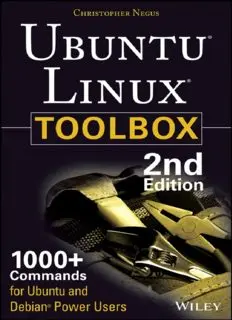Table Of ContentTable of Contents
Cover
Introduction
Ubuntu Takes Linux by Storm
Who Should Read This Book
What This Book Covers
How This Book Is Structured
What You Need to Use This Book
Conventions
Chapter 1: Starting with Ubuntu Linux
Ubuntu, Debian, and Linux
Finding Commands
Reference Information in Ubuntu
Summary
Chapter 2: Installing Ubuntu and Adding Software
Obtaining and Installing Ubuntu
Working with Debian Software Packages
Adding Software Collections with tasksel
Managing Software with APT
Finding Packages with APT
Managing Software with dpkg
Managing Software with aptitude
Verifying Installed Packages with debsums
Building deb Packages
Summary
Chapter 3: Using the Shell
Terminal Windows and Shell Access
Using the Shell
Acquiring Super User Power
Using Environment Variables
Creating Simple Shell Scripts
Summary
Chapter 4: Working with Files
Understanding File Types
Setting File/Directory Permissions
Traversing the Filesystem
Copying Files
Changing File Attributes
Searching for Files
Finding Out More about Files
Summary
Chapter 5: Manipulating Text
Matching Text with Regular Expressions
Editing Text Files
Listing, Sorting, and Changing Text
Summary
Chapter 6: Playing with Multimedia
Working with Audio
Transforming Images
Playing with Video
Summary
Chapter 7: Administering Filesystems
Understanding Filesystem Basics
Creating and Managing Filesystems
Mounting and Unmounting Filesystems
Checking Filesystems
Creating Encrypted Filesystems
Checking RAID Disks
Finding Out about Filesystem Use
Summary
Chapter 8: Backups and Removable Media
Backing Up Data to Compressed Archives
Backing Up over Networks
Summary
Chapter 9: Checking and Managing Running Processes
Listing Active Processes
Finding and Controlling Processes
Summary
Chapter 10: Managing the System
Monitoring Resources
Mastering Time
Managing the Boot Process
Controlling Startup and Run Levels
Straight to the Kernel
Poking at the Hardware
Summary
Chapter 11: Managing Network Connections
Configuring Networks from the GUI
Managing Network Interface Cards
Managing Network Connections
Using Wireless Connections
Checking Name Resolution
Troubleshooting Network Problems
Summary
Chapter 12: Accessing Network Resources
Running Commands to Browse the Web
Transferring Files
Sharing Remote Directories
Chatting with Friends in IRC
Using Text-Based E-mail Clients
Summary
Chapter 13: Doing Remote System Administration
Doing Remote Login and Tunneling with SSH
Using Legacy Communications Tools
Using byobu and screen for Remote Shells
Using a Remote Windows Desktop
Using Remote Linux Desktop and Applications
Sharing Desktops Using VNC
Summary
Chapter 14: Locking Down Security
Working with Users and Groups
Checking on Users
Configuring the Built-In Firewall
Using Advanced Security Features
Summary
Chapter 15: Setting Up a Virtualization Host and Virtual
Machines
Can Your Computer Support Virtualization?
Managing Virtual Machines with virt-manager
Managing Virtual Machines with Commands
Summary
Appendix A: Using vi or Vim Editors
Starting and Quitting the vi Editor
Moving Around in vi
Changing and Deleting Text in vi
Using Miscellaneous Commands
Modifying Commands with Numbers
Using ex Commands
Working in Visual Mode
Appendix B: Shell Special Characters and Variables
Using Special Shell Characters
Using Shell Variables
Appendix C: Getting Information from /proc
Viewing /proc Information
Changing /proc Information
Introduction
The huge, enthusiastic Ubuntu community has swept up thousands and
thousands of new Ubuntu Linux users. If you are one of them, you will probably
soon find yourself wanting to dig beneath the surface of Ubuntu’s applications
and graphical tools. You’ll want to become a power user.
Becoming a power user with any Linux system means being able to work from
the command line. Few graphical interfaces will provide you with the options
and flexibility you get with commands that address the same features.
Ubuntu Linux Toolbox provides you with more than 1000 specific command
lines to help you dig deeply into Linux. Whether you are a systems administrator
or desktop user, the book will show you the commands to create file systems,
troubleshoot networks, lock down security, and dig out almost anything you care
to know about your Linux system.
This book’s focus for your Linux command-line journey is Ubuntu, the
community-based Linux distribution sponsored by Canonical Ltd., and the
Debian GNU/Linux system on which it is based. Tapping into the skills required
to run those systems can help you to work with your own Linux systems as well
as learn what you need to do as a Linux professional.
Ubuntu Takes Linux by Storm
Since its inaugural release in 2004, Ubuntu (www.ubuntu.com) has become the
most popular and, arguably, best loved of the Linux distributions. From its name,
which translates to humanity toward others, to its focus on support for many
languages and special needs, Ubuntu has reflected its ideals of spreading free
software beyond the standard Linux target markets of geeks and corporate
servers.
The Ubuntu project does everything it can to help ease new users into using its
Linux-based Ubuntu operating system. Ubuntu live CDs let a new user try out
Ubuntu before installing it. If the user likes Ubuntu, a single click can start an
Ubuntu install to hard disk. And because Ubuntu is based on Debian
GNU/Linux, Ubuntu has made massive amounts of software from the Debian
software repositories available free to Ubuntu users.
Although it’s true that Ubuntu focuses on ease-of-use desktop systems, that
doesn’t mean Ubuntu has no commercial Linux value. In fact, Canonical offers
paid enterprise-quality support through its Landscape initiative
(www.ubuntu.com/management). Canonical also offers a range of free and paid
support options for individuals and small businesses (www.ubuntu.com/support).
In other words, there are professional opportunities for those who learn to
operate Ubuntu.
Who Should Read This Book
This book is for anyone who wants to access the power of a Linux system as a
systems administrator or user. You may be a Linux enthusiast, a Linux
professional, or possibly a computer professional who is increasingly finding the
Windows systems in your data center supplanted by Linux boxes.
The bottom line is that you want to find quick and efficient ways of getting
Ubuntu and other Debian-based systems working at peak performance. Those
systems may be a few desktop systems at work, a file and print server at your
school, or a home web server that you’re doing just for fun.
In the best case, you should already have some experience with Linux.
However, if you are a computer professional with skills managing other types of
operating systems, such as Windows, you can easily adapt your knowledge to
use the specific commands I cover in the book.
What This Book Covers
This is not a beginner’s Linux book. Before you jump in, it would be best if you
have a basic working knowledge of what Linux is, how the shell works, and
what processes, filesystems, and network interfaces are. The book will then
supplement that knowledge with information you need to do the following
activities:
Get software—Ubuntu offers the Ubuntu Software Center GUI tool for
getting software. With tools such as apt-get, you’ll learn the best ways to
search for, download, install, update, and otherwise manage software from
the command line.
Use the shell—Find neat techniques and tips for using the shell.
Play with multimedia—Play and stream multimedia content from your
computer. You can also modify audio and image files, and then convert the
content of those files to different formats. For video, you can play a variety
of video formats, including commercial movies.
Work with files—Use, manipulate, convert, and secure a wide range of file
types in Linux.
Administer file systems—Access, format, partition, and monitor your file
storage hardware (hard disks, CD/DVD drives, floppy disks, USB flash
drives, and so on). Then create, format, and check the file systems that exist
on those hardware devices. You can even create encrypted file systems to
protect your data.
Back up and restore data—Use simple commands to gather, archive, and
compress your files into efficient backup archives. Then store those archives
locally or on remote computers.
Work with processes—List running processes in a variety of ways, such as
by CPU use, processor use, or process ID. Then change running processes to
have them run in the background or foreground. Send signals to processes to
have them re-read configuration files, stop and resume processing, or stop
completely (abort).
Manage the system—Run commands to check system resources, such as
memory usage, runlevels, boot loaders, and kernel modules.
Monitor networks—Bring wired and wireless network connections up and
down. Check routing, DNS, and host information. Keep an eye on network
traffic.
Get network resources—Connect to Linux and Windows remote file
systems using FTP, NFS, and Samba facilities. Use shell-based commands
to browse the web.
Do remote administration—Access and administer other computers using
remote login (ssh, telnet, and so on), and screen. Learn about remote
administration interfaces, such as Webmin, SWAT, and CUPS.
Lock down security—Set up firewalls and system logging to secure your
Linux systems.
Set up a virtualization host—Configure your Ubuntu system as a host
KVM system, then install and manage virtual machines on that host.
Get reference information—Use the appendixes at the end of this book to
get more information about the shell (such as metacharacters and shell
variables) and the state of the system (from /proc).
Hopefully, if I have done it right, it will be easier to use this book than to
Google for the command lines or GUI tools you need.
After you have mastered many of the features described in this book, you’ll
have gained the following advantages:
Hundreds of commands—By compressing a lot of information into a small
space, you will have access to hundreds of useful commands, in over 1000
command lines, in a handy form to carry with you.
Critical Linux information—This book lists connections to the most
critical information on the web for succeeding with Linux in general and
Ubuntu in particular.
Transferable knowledge—Most of the same commands and options you
use in Ubuntu will work exactly the same way on other Debian-based Linux
systems. Different Linux distributions, on the other hand, offer different
graphical administration tools. And even within a particular distribution,
graphical tools change more often than commands do.
Quick problem solving—By the time others have started up a desktop and
launched a graphical administration tool, you will have already run a half
dozen commands and solved the problem.
Enduring value—Many of the commands described in this book were used
in early Unix systems. So you are gaining tools that reflect the experience of
thousands of computer experts for more than 40 years.
Because the full documentation for commands used in Linux consists of