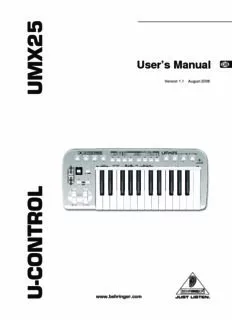
u-control umx25 PDF
Preview u-control umx25
5 2 X User’s Manual M U Version 1.1 August 2006 L O R T N O C - U U-CONTROL UMX25 IMPORTANT SAFETY PRECAUTIONS DETAILED SAFETY INSTRUCTIONS: 1) Read these instructions. 2) Keep these instructions. 3) Heed all warnings. 4) Follow all instructions. 5) Do not use this apparatus near water. CAUTION: To reduce the risk of electric shock, do not remove the cover (or back). No user-serviceable parts 6) Clean only with a dry cloth. inside; refer servicing to qualified personnel. Only qualified personnel may perform repairs. 7) Do not block any ventilation openings. Install in accordance with the manufacturer’s instructions. WARNING: The apparatus shall not be exposed to dripping or 8) Do not install near any heat sources such as radiators, splashing and no objects filled with liquids, such heat registers, stoves, or other apparatus (including as vases, shall be placed on the apparatus. amplifiers) that produce heat. 9) Do not defeat the safety purpose of the polarized or grounding-type plug. A polarized plug has two blades with one wider than the other. A grounding-type plug has This symbol, wherever it appears, alerts you to the two blades and a third grounding prong. The wide blade presence of uninsulated dangerous voltage inside or the third prong are provided for your safety. If the the enclosure—voltage that may be sufficient to provided plug does not fit into your outlet, consult an constitute a risk of shock. electrician for replacement of the obsolete outlet. 10) Protect the power cord from being walked on or pinched particularly at plugs, convenience receptacles, and the point This symbol, wherever it appears, alerts you to where they exit from the apparatus. important operating and maintenance instructions in the accompanying literature. Please read the 11) Only use attachments/accessories specified by the manual. manufacturer. 12) Use only with the cart, stand, tripod, bracket, or table specified by the manufacturer, or sold with the apparatus. When a cart is used, use caution when moving the cart/ apparatus combination to avoid injury from tip-over. 13) Unplug this apparatus during lightning storms or when unused for long periods of time. 14) Refer all servicing to qualified service personnel. Servicing is required when the apparatus has been damaged in any way, such as power supply cord or plug is damaged, liquid has been spilled or objects have fallen into the apparatus, the apparatus has been exposed to rain or moisture, does not operate normally, or has been dropped. 15) CAUTION - These service instructions are for use by qualified service personnel only. To reduce the risk of electric shock do not perform any servicing other than that contained in the operation instructions unless you are qualified to do so. 2 U-CONTROL UMX25 U-CONTROL The Ultimate Studio in a Box: 25-Key USB/MIDI Controller Keyboard with USB/Audio Interface, 50 Software Instruments and Ableton® Live Lite 4 BEHRINGER Edition (cid:86) Unleash your creativity and play 50 virtual instruments and synthesizers, take off with an uUnlimited number of sound creations. Download more free instrument plug-ins and host software from www.behringer.com (cid:86) Velocity-sensitive USB/MIDI keyboard featuring 25 full-size keys and unbeatable programming versatility, real-time control and playability M (cid:86) USB/audio interface to connect your instruments and mixer, etc. to your computer for recording and playback (cid:86) Powerful DAW software Ableton® Live Lite 4 BEHRINGER Edition included (cid:86) Plug and play with Mac OS® X and Windows XP® X (cid:86) 8 real-time rotary controls plus 10 assignable switches (cid:86) Freely assign MIDI control changes to the modulation wheel, volume fader and pedal port for ultimate flexibility 2 (cid:86) Full 128 tone range via the octave shift function with multi-purpose LED status indication (cid:86) Separate MIDI Out allows controlling external samplers, synths and other equipment (cid:86) Runs via USB, batteries or a power adapter (not included) 5 (cid:86) High-quality components and exceptionally rugged construction ensure long life (cid:86) Conceived and designed by BEHRINGER Germany All trademarks mentioned belong to their respective owners and are not affiliated with BEHRINGER 3 U-CONTROL UMX25 FOREWORD TABLE OF CONTENTS Dear Customer, 1. INTRODUCTION .........................................................5 Welcome to the team of BEHRINGER users, 1.1Before you get started...................................................5 and thank you very 1.1.1 Shipment...............................................................5 much for expressing 1.1.2 Initial operation and power supply.......................5 your confidence in us 1.1.3 Online registration................................................6 by purchasing the 1.2System requirements.....................................................6 U-CONTROL. 2. INTRODUCTION TO MIDI............................................6 Writing this foreword for you gives me great 2.1MIDI control for beginners..............................................6 pleasure, because it 2.2USB mode and stand-alone operation...........................7 represents the culmination 2.2.1 USB mode.............................................................7 of many months of hard 2.2.2 Stand-alone operation..........................................7 work delivered by our engineering team to 3. CONTROL ELEMENTS AND CONNECTIONS.............7 achieve a very ambitious goal. With the U-CONTROL we present 4. OPERATION ...............................................................8 you our first keyboard which, thanks to its 4.1PLAY mode.....................................................................8 flexibility, can be used on stage as a master keyboard controller 4.1.1 The FACTORY MEMORY......................................8 as well as a pure MIDI controller. The task of designing our 4.1.2 The USER MEMORY.............................................9 new U-CONTROL certainly meant a great deal of 4.2ASSIGN mode.................................................................9 responsibility, which we assumed by focusing on you, the 4.2.1 Setting the GLOBAL CHANNEL...........................9 discerning user and musician. Meeting your expectations also 4.2.2 Individual channel assignment.............................9 meant a lot of work and night shifts. But it was fun, too. Developing 4.2.3 GLOBAL CHANNEL assignment..........................9 a product usually brings a lot of people together, and what a 4.2.4 The PANIC key combination .................................9 great feeling it is when all who participated in such a project can 4.2.5 The SNAPSHOT SEND command.......................10 be proud of what they’ve achieved. 4.2.6 LOCAL OFF........................................................10 4.2.7 Control elements assignment.............................10 It is our philosophy to share our enjoyment with you, because 4.2.8 Program and bank change.................................10 you are the most important member of the BEHRINGER team. 4.2.9 Other functions of the OCTAVE SHIFT buttons.11 With your highly competent suggestions for new products you’ve 4.2.10Velocity Sensitivity.............................................12 made a significant contribution to shaping our company and 4.2.11The FACTORY RESET command.......................12 making it successful. In return, we guarantee you uncompromising quality as well as excellent technical and audio properties at an 5. SPECIFICATIONS .....................................................13 extremely reasonable price. All of this will enable you to give free rein to your creativity without being hampered by budget constraints. 6. APPENDIX................................................................14 We are often asked how we manage to produce such high- quality devices at such unbelievably low prices. The answer is 7. WARRANTY..............................................................15 quite simple: it’s you, our customers! Many satisfied customers mean large sales volumes enabling us to get better purchasing terms for components, etc. Isn’t it only fair to pass this benefit on to you? Because we know that your success is our success too! I would like to thank all of you who have made the U-CONTROL possible. You have all made your own personal contributions, from the developers and many other employees at this company, to you, the BEHRINGER user. My friends, it’s been worth the effort! Thank you very much, Uli Behringer 4 U-CONTROL UMX25 1. INTRODUCTION Thank you for showing your confidence in BEHRINGER products by purchasing the UMX25. The UMX25 is an extremely flexible master keyboard with a controller unit that can be used for a wide array of applications. Whether you need independent USB Cable (included) control of computer rack synthesizers, General MIDI sound modules or effects devices, or want to use the UMX25 for conveniently operating sequencing software or computer plug- ins—the UMX25 offers you tremendous ease of use and allows you to realize your ideas intuitively. (cid:14) The following user’s manual is intended to familiarize you with the unit’s control elements, so that you can master all the functions. After having thoroughly read the user’s manual, store it at a safe place for future reference. U-CONTROL UMX25 1.1 Before you get started Fig. 1.1: Power supply via USB 1.1.1 Shipment The U-CONTROL was carefully packed at the assembly plant to assure secure transport. Should the condition of the cardboard box suggest that damage may have taken place, please inspect the unit immediately and look for physical indications of damage. (cid:14) Damaged equipment should NEVER be sent directly to us. Please inform the dealer from whom you acquired the unit immediately as well as the transportation company from which you took delivery of the unit. Otherwise, all claims for replacement/repair may be rendered invalid. (cid:14) To assure optimal protection of your UMX25 during transport, we recommend utilizing a carrying case. Figure 1.2: The battery compartment on the bottom side of (cid:14) the UMX25 Please always use the original packaging to avoid damage due to storage or shipping. Open the battery compartment by pressing the shutter clamp (cid:14) carefully in the direction of the battery compartment, while pulling Never let unsupervised children play with the the cover of the compartment upwards. device or with its packaging. Please note the following points when inserting the batteries: (cid:14) Please dispose of all packaging materials in an (cid:86) The +symbol of the batteries must coincide with the +symbol environment-friendly fashion. of the compartment! Incorrect polarity will damage the electronics! 1.1.2 Initial operation and power supply (cid:86) Do not mix old and new batteries! When you change the Please make sure that the unit is provided with sufficient batteries, always change all 3 batteries at the same time. ventilation, and never place the UMX25 on top of an amplifier or (cid:86) Do not use damaged batteries. The UMX25 could be damaged in the vicinity of a heater to avoid the risk of overheating. due to the leakage of chemicals. The power supply can be realized in different ways depending (cid:86) If you do not use the unit for an extended period of time, on the main application area. For the installation of the UMX25 in please remove the batteries from the compartment. Here a studio environment, it is possible to connect the device directly again, the batteries could leak and damage the device. to a free USB port of the computer using the USB cable provided (see Fig. 1.1). After inserting the batteries, please close the battery compartment and make sure the shutter clamp snaps into place In case it is not possible to establish the power supply over again. USB (e.g. because of an overload of the host computer due to several USB devices connected), it is also possible to operate If you do neither want to connect the power supply over USB the UMX25 with three 1.5-Volt batteries (type “AA”, see Fig. nor operate the unit with batteries, there is yet another possibility 1.2). to connect the UMX25 over an external power pack. Please observe the correct operational data (DC 9 V; 100 mA) and correct polarity of the connector plug; you will find information about this above the DC input on the rear of the unit. Reverse polarity can damage the electronics. 1. INTRODUCTION 5 U-CONTROL UMX25 1.1.3 Online registration (cid:86) Remotely controlling software mixers (volume, panorama, Please remember to register your new BEHRINGER equipment mute functions, etc.) right after your purchase by visiting www.behringer.com (cid:86) Remotely controlling transport functions (playback, (alternatively www.behringer.de) and read the terms and forward, stop, etc.) on sequencers, hard disk recorders, conditions of our warranty carefully. drum computers, etc. Should your BEHRINGER product malfunction, our goal is to (cid:86) Live control of volume and sound parameters on expanders have it repaired as quickly as possible. To arrange for warranty service, please contact the retailer from whom the equipment (cid:86) Remotely controlling groove boxes, step sequencers, MIDI was purchased. Should your BEHRINGER dealer not be located generators and other “live” software in your vicinity, you may directly contact one of our subsidiaries. (cid:86) Program changes and volume control on sound generators Corresponding contact information is included in the original (just like on a master keyboard) equipment packaging (Global Contact Information/European Contact Information). Should your country not be listed, please (cid:86) Can be used by band keyboardists, solo entertainers, contact the distributor nearest to you. A list of distributors can organists, electronic music performers, DJs, sound be found in the support area of our website engineers, home/project studio owners, theater (www.behringer.com). technicians, etc. Registering your purchase and equipment with us helps us And how does it work? process your repair claims quicker and more efficiently. Remote control is realized by assigning the individual control Thank you for your cooperation! elements of the UMX25 to individual MIDI parameters. Whenever one of these control elements is operated, the UMX25 generates 1.2 System requirements the control data assigned to this control element, which are then transferred to external devices over a data link. Thus, for For USB operation, a current WINDOWS® PC or MAC® with a example, the VOLUME/DATA fader is factory-set to send data USB connection is sufficient. Both USB 1.1 and USB 2.0 are controlling the volume level of a channel. supported. The data connection is usually a standard MIDI cable with a (cid:14) The UMX25 supports the USB MIDI compatibility of 5-pin DIN plug on each end. Such cables should not exceed a WINDOWS® XP and MAC OS® X operating systems. length of 15 meters. With the UMX25 there is one more data connection available: the USB cable to the host computer. Here, (cid:14) The UMX25 can also be operated as a stand-alone the cable should not exceed a length of 5 meters. MIDI controller with no PC connected. Software The data transmission takes place over 16 channels. control via MIDI is also possible, provided your computer has a MIDI interface. The control data generated by the individual control elements are also called MIDI messages, which can be divided into 3 major groups: 2. INTRODUCTION TO MIDI (cid:86) Channel Messages: Here, channel-specific control information is transmitted. An example of a channel message is the note-on instruction. As soon as a key is played on 2.1 MIDI control for beginners the keyboard of the UMX25, the device generates an instruction which contains the pitch, channel number and Application possibilities for the UMX models are truly wide- velocity. The receiving sound generator “knows” which ranging. We’ll start with a couple of general explanations and tone has to be played. examples that should quickly let you get a good understanding of MIDI basics. (cid:86) System Messages: These messages are not channel- specific but relate to the entire system to which they are sent. The definition of the MIDI standard began in 1982 with the They are divided into 3 groups: System Exclusive Messages cooperation of various international companies (MIDI: Musical (for operating system backup, updates, management of Instrument Digital Interface). At that time, musicians were looking memory contents); System Real-Time Messages (e.g. for for a possibility of managing the communication of electronic remote control of other devices); System Common Messages musical instruments of different makes with one another. (e.g. for the synchronization of several devices). What exactly does the UMX25 do? (cid:86) Control Messages: Also known as Control Changes or Controllers, abbreviated as “CC… (controller number)”. Simply put, this a remote control for all kinds of MIDI equipment. There are 128 controllers in total, which are numbered from Using the faders, rotary knobs and buttons, the foot pedal and 0 to 127. Controllers are partly channel-specific. the keyboard, an entire array of control instructions can be generated, which in turn can control the most diverse functions (cid:14) Please refer to Table 6.1 to find out which type of of external devices. controller you are currently working with. What kinds of equipment can I control with the UMX25? (cid:14) MIDI data are only control data and contain no audible You can basically control any device supporting the MIDI audio information! The data transmission takes place format. Both hardware and software MIDI devices are controlled over 16 channels. in exactly the same way. The only difference is in the wiring. Here are a couple of suggestions on how you can use your UMX25: (cid:86) Editing sound parameters of (virtual) synthesizers, sound samplers, GM/GS/XG sound generators (cid:86) Controlling parameters on effects equipment/software plug- ins such as effects processors, reverbs, compressors, equalizers 6 2. INTRODUCTION TO MIDI U-CONTROL UMX25 What settings do I have to make? Where? How? 2.2.2 Stand-alone operation When the UMX25 is not linked via USB to a computer, it is Basically, which control element generates which controller automatically set to stand-alone mode. In this case, the UMX25 must be set on the UMX25, and how incoming controller can only send out MIDI data from its MIDI OUT connector. commands should be interpreted must be set on the receiving device. Regarding controller assignment, there are two possible 3. CONTROL ELEMENTS AND principles: CONNECTIONS (cid:86) You use the preset controller configuration set in the (cid:14) factory (see Fig. 3.1, ). In this case, you only need to The following factory settings refer to GLOBAL MIDI make the assignments on the receiving device. channel 1. (cid:86) You use your own controller configuration set up in ASSIGN The keyboard of the UMX25: 25 large, velocity-sensitive mode. How to assign controllers to the UMX25 is described keys for maximum playing comfort. The keyboard not only in Chapter 4 “OPERATION”. provides for playing, but also functions as an encoder in the context of the assignment procedure. 2.2 USB mode and stand-alone operation The MODULATION wheel functions ex works as a The UMX25 can be operated as a USB interface or stand- conventional modulation wheel (MIDI CC 1). In ASSIGN mode, alone device. The two modes are different with respect to the any MIDI controller can be assigned to it. When you release MIDI signal flow. the MODULATION wheel, it retains its adjusted value. The PITCH BEND wheel is normally used to change the 2.2.1 USB mode pitch in real time. In this way, a sound can be “bent” upwards/ When the UMX25 is linked via USB to a computer, the signal downwards by several semitones while playing. The flow is as shown below (Fig. 2.1). specific amount of pitch bending applied to a sound can be set on the device controlled by the UMX25. Ex works, the VOLUME/DATA fader controls the volume Sound-Modul of the notes played on the keyboard (MIDI CC 7). In ASSIGN mode, it can be set to control any MIDI controller. VOLUME MUTE DEMO FILTER LEVEL PHONES PROG TYPE COMBI PLAY POWER The ASSIGN button allows you to assign different functions to the various control elements. The basic principle is always the same: 1) Press the ASSIGN button and keep it pressed. The IN status LED above the button lights up. The UMX25 signals OUT (intern) that it has entered ASSIGN mode. 2) Select the control element to which you would like to USB MIDI assign a new MIDI function by operating it. 3) Release the ASSIGN button. 4) Depending on the choice you made, you may have to ON OFF define an additional value range (see below for more details). 5) Press the button on the keyboard to confirm your assignments. To discard your assignments either press the button or the ASSIGN button again. In (intern) either case, the ASSIGN LED goes out and the UMX25 quits ASSIGN mode. Fig. 2.1: Block diagram of MIDI signal flow The USER MEMORY button is used to recall the internal After the UMX25 has been connected to the host computer, a memory. The internal memory contains all assignment virtual MIDI IN and MIDI OUT interface is emulated. information set in ASSIGN mode. Any changes that were made after USER MEMORY selection are automatically MIDI data generated in the UMX25 are first sent over the USB saved without further user prompts. The USER MEMORY interface to the host computer, where they are received at the is retained even after the unit is switched off. emulated MIDI IN. A sequencer software running on the host computer receives the MIDI data via the MIDI IN and relays them The two OCTAVE SHIFT buttons are preset to shift the to the emulated MIDI OUT—if all sequencer parameters are set keyboard range by several octaves up or down. The properly. The data are then sent back to the UMX25 via the USB associated LEDs help you identify the current octave setting interfaces on the computer/UMX25, where they are looped (see Table 3.1). Since the OCTAVE SHIFT buttons can also through to the physical MIDI OUT ( ). From here, the MIDI data be assigned to any MIDI controller, we would like to refer are sent to the devices connected to the MIDI OUT. you to Chapters 4.2.8 and 4.2.9 for detailed information. The MIDI OUT connector can also be used as a normal The eight high-resolution rotary controls R1 – R8 generate MIDI interface, independently of the sequencer software continuous controller information. They are the controllers operating the UMX25. that are shown above the buttons in the table . All rotary controllers can be assigned to any controller in ASSIGN mode. 3. CONTROL ELEMENTS AND CONNECTIONS 7 U-CONTROL UMX25 Fig. 3.1: Top view The eight buttons B1 – B8 generate switch controllers. In addition to the connection to the computer, you can use Again, these are factory-set functions (see table on the MIDI OUT to connect additional MIDI devices, so that the device). Like the rotary controls the buttons can be the UMX25 transforms into a fully-featured, easily freely assigned to any controller in ASSIGN mode. accessible MIDI interface for your host computer. The table shows the controller assignment preset at the Use the FOOT SWITCH connector to connect a sustain factory. pedal. This port is factory-set and assigned to the MIDI parameter “Foot Pedal” (CC 64), which represents a switch Keyboard legend: Informs you about the special functions controller. When the pedal is pressed (and held) in normal performed by individual keys on the keyboard. The Play mode, it generates a controller with the value 127. individual elements of the keyboard legend are described When the pedal is released, the controller falls back to 0 in detail in Chapter 4 “OPERATION”. (typical piano sustain pedal behavior). Apart from that the pedal assignment is the same as the button assignment, Operation Octave shift LED i.e. you can assign any MIDI controller to it. Shift one octave press once up or down LED on The POWER switch is used to switch the unit on and off. press 2nd Shift 2 octaves (cid:14) flashing Please close all programs if you want to switch off time up or down the UMX25 while the computer is running or press 3rd time Shift 3 octaves flashing terminate the USB connection. up or down press both Reset (all octave LED off buttons shifts are reversed) 4. OPERATION Table 3.1: LED activity depending on the OCTAVE SHIFT status In the following, we will explain the operation of the UMX25 in detail. Please note the differentiation between buttons (see control elements ) and keys (control element )! Please do not confuse these! 4.1 PLAY mode After power-up the UMX25 is in PLAY mode. You can start playing, modify filter sweeps with the rotary controls, determine program changes intuitively, realize panorama changes, control soft synths, and so on. Fig. 3.2: Rear panel connectors Use this socket to supply the UMX25 with current from an 4.1.1 The FACTORY MEMORY external power supply unit (not included). The FACTORY MEMORY is the internal memory storing the The USB connector of the UMX25. The connector (type B) basic settings of the UMX25. The most important feature of the on the device is connected using the cable supplied to a FACTORY MEMORY is the controller map described in point . free slot on the host computer (where you will find a type A These settings define a number of useful parameters and are connector). It is compatible with the USB 1.1 and automatically loaded when the device is switched on. USB 2.0 standards. Assignments that are modified during a session, will be discarded when the unit is switched off. In order to save the modified assignments, the UMX25 has been provided with a USER MEMORY. 8 4. OPERATION U-CONTROL UMX25 4.1.2 The USER MEMORY 1) Press the ASSIGN button and keep it pressed. Settings that are stored in the USER MEMORY, are stored permanently in the internal flash ROM and will be retained even 2) Operate the control element whose channel shall be set to after switching the unit off. differ from the GLOBAL CHANNEL. If it is a controller or a fader, move it briefly. If it is a button, press it once. Now the Change to the USER MEMORY by pressing button 6. When you UMX25 “knows” which control element shall be assigned to access the USER MEMORY for the first time, it stores a copy of a SINGLE CHANNEL. the FACTORY MEMORY settings. As soon as you make changes to the existing controller map, they are stored automatically 3) Release the ASSIGN button. without your intervention. 4) Press the button. The following control element assignments including channel information can be permanently stored in the USER MEMORY: 5) Now define the SINGLE CHANNEL by entering a number between 1 and 16 using the number keys. If you enter a - FOOT SWITCH connector number greater than 16, your entry will be rejected. - OCTAVE SHIFT button Example: - If you want to enter channel 11, press keys and - VOLUME/DATA fader . - PITCH BEND wheel - To enter channel 4 press key . - MODULATION wheel (cid:14) Special case: If you want to assign the control - Rotary controls R1 – R8 element to the GLOBAL CHANNEL again, please - Buttons B1 – B8 press the 0 key next to the ENTER key (instead of the number keys 1 to 9). 4.2 ASSIGN mode 6) To finalize your settings, press the ENTER button. To discard your assignments either press the CANCEL button or the As already mentioned in the preceding chapters, the ASSIGN ASSIGN button again. In either case the ASSIGN LED goes mode is a powerful tool which allows you to re-configure the out. UMX25 to an extremely easy-to-use controller. (cid:14) The fundamental logic of the assignment procedure was The channel set-up of all control elements of the UMX25 already presented in Chapter 3 “CONTROL ELEMENTS AND is based on the GLOBAL CHANNEL. This means that a CONNECTIONS”. control element is always set to the GLOBAL CHANNEL until you assign a different channel to it. Whenever 4.2.1 Setting the GLOBAL CHANNEL you change the GLOBAL CHANNEL you also change the channels assigned to the various control elements! MIDI channels are classified into two types: one GLOBAL CHANNEL and 15 additional SINGLE CHANNELS. 4.2.3 GLOBAL CHANNEL assignment The GLOBAL MIDI CHANNEL is a factory setting and all MIDI instructions are sent over this channel: messages of various In comparison to the procedure described in the previous control elements as well as note-on and note-off messages. chapter, the advantage of the method shown here is that you Please proceed as follows to modify the GLOBAL MIDI CHANNEL: have to press fewer buttons to make adjustments. 1) Press the ASSIGN button and keep it pressed. 1) Press the ASSIGN button and keep it pressed. 2) Press the button. 2) Operate the control element whose GLOBAL CHANNEL shall be set. 3) Release the ASSIGN button. 3) Release the ASSIGN button. 4) Now define the GLOBAL CHANNEL by entering a number between 1 and 16 using the number keys. If you enter a 4) Press the SINGLE-key. number greater than 16, your entry will be rejected. 5) Press the 0-key. Examples: 6) Press to confirm. Press or the ASSIGN - If you want to enter channel 14, press keys and button again to discard your assignments. In either case . the ASSIGN LED goes out. - To enter channel 7 press key . 5) In order to confirm your selection, press the key. 4.2.4 The PANIC key combination To discard your assignments either press the Imagine you have already worked several hours on a song button or the ASSIGN button again. In either case the and suddenly one of your sound modules produces a “hanging ASSIGN LED goes out. note”. If you execute a PANIC instruction, a sound module receiving this instruction will be muted immediately. (cid:14) Ex works the GLOBAL CHANNEL is set to channel 1. 1) Press the ASSIGN button and keep it pressed. 2) Press or . 4.2.2 Individual channel assignment The assignment of individual control elements to a certain 3) Release the ASSIGN button. The device automatically enters channel is useful if you want to control external devices Play mode again. independently of one another. (cid:14) The instruction chosen will be sent immediately Example: after pressing one of the two buttons mentioned You play synthesizer A over channel 2 from the keyboard, while above. synthesizer B is controlled on channel 5 by a sequencer software. Now you can control the filter frequency of device B in real time using one of the eight rotary controls, and at the same time continue playing device A without changes to the filter frequency. 4. OPERATION 9 U-CONTROL UMX25 4.2.5 The SNAPSHOT SEND command Please note two special cases with regard to a button or the sustain pedal: The SNAPSHOT command transmits all parameters including their current values: all control element assignments as well as (cid:14) If you assign CC 07 (Channel Volume) to a button, the current channel settings are sent out from the MIDI OUT the channel volume “0” is sent each time you press connector and the USB output of the UMX25. the button. This will always mute the channel, In this way it is possible to transmit the entire UMX25 mapping which is a very interesting feature when playing to a sequencer software at the beginning of a song. The song live. can then be played back with the final controller values adjusted (cid:14) for it. If the parameters of an external device have been changed, If you use the controller CC 10 (Panorama) for the you can also use SNAPSHOT to correct the values. buttons or sustain pedal, pressing the control element will send out a value of 64. As a consequence, the 1) Press the ASSIGN button and keep it pressed. channel will always be set to center position in 2) Press the button. the stereo panorama. 3) Release the ASSIGN button. The device automatically enters Play mode again. 4.2.8 Program and bank change (cid:14) The UMX25 provides three options to change programs on The SNAPSHOT command is sent immediately after external devices. This is a very powerful function which allows playing the keyboard. you to fully exploit the multitude of functions of your sound modules. 4.2.6 LOCAL OFF Options a) and b) allow you to select any programs using a The effect of LOCAL OFF is that any data entries made with defined selection procedure. Option c) speeds up the procedure, the control elements will NOT be passed on to the MIDI OUT so that you can select programs at the touch of a button. connector or the USB OUT. In LOCAL OFF mode you can, for a) If you are sure to select only one of 128 different example, re-adjust the rotary controls without sending any programs, you can effect program changes in ASSIGN information to the external devices connected—which would mode as shown below. However, if the number of 128 is normally be the case. exceeded, you will have to use the procedure described 1) Press the ASSIGN button and keep it pressed. in section b). 2) Press the button. 1) Press the button and keep it pressed. 3) Release the ASSIGN button and adjust the control elements 2) Press the SINGLE key. as required. 3) Release the ASSIGN button. 4) Finalize your selection with , or ASSIGN. In either case the ASSIGN LED goes out and the UMX25 4) Now define the SINGLE CHANNEL by entering a number enters Play mode again. from 1 to 16 using the number keys. In order to assign the GLOBAL CHANNEL, please press the instead. 4.2.7 Control elements assignment 5) Press the button. In Chapter 4.2.2 we described how to assign an individual 6) Press the number keys on the keyboard to enter the program channel to each control element. Here you will learn how to number of your choice. Only values between 0 and 127 can assign new controllers. be entered. Higher values are ignored by the device. This procedure applies to the MODULATION wheel, the DATA/ Examples: VOLUME fader, the rotary controls R1 – R8, the buttons B1 – B8 - To enter program 15, press keys and and to the optional sustain pedal connected to jack . - If you want to select program 127, press , 1) Press the ASSIGN button and keep it pressed. and . 2) Move or press the corresponding controller or button 7) Confirm your selection with . If you do not like the respectively, or hold down the sustain pedal. selected program, discard your selection with or 3) Release the ASSIGN button. press the ASSIGN button again. In either case, the ASSIGN LED goes out. 4) Press the number keys on the keyboard to enter the controller number of your choice. Only values between 0 and 127 can b) If you want to make a selection from more than 128 be entered. Higher values are ignored by the device. programs, please use the following program change procedure. In this case your programs will be organized in Examples: banks, which can be selected with a special MIDI instruction - To enter CC 14 press keys and . called BANK SELECT. Here’s how it works: - If you want to select CC 107, press , and The BANK SELECT instruction consists of two parts: one MSB . part and one LSB part. 5) Press to confirm. To discard your assignments either The MSB part describes a value range comprising 128 different press the button or the ASSIGN button again. In values. On many devices this is the more important part of the either case the ASSIGN LED goes out. BANK SELECT instruction. The LSB part describes each of the 128 MSBs using 128 additional single steps. In both cases the numbering is from 0 to 127. In total, the BANK SELECT instruction offers the enormous value range of 128 x 128 = 16,384 different values. In theory, this means that you could use external devices with as many 10 4. OPERATION
Description: